Overview of Functions
Depending on the programming, there are various function buttons on the register interface. All available functions are listed here and linked to the relevant instructions.
Name of buttons
Function keys can be renamed as desired during programming. If the keys described here cannot be found, the register programmer can provide information about the respective function key.
It may also be helpful to consult the device's Quick Help section, as the names there are adapted to the respective programming of the device.
Function buttons overview
Function | Button | Description |
|---|---|---|
Cancel |  | Deletes the current receipt and all existing items. More |
Log-in |  | To switch between users or to lock the register. More |
Item number (item no.) |  | Register the product by entering the item number. More |
Cash deposit (deposit of change) |  | Record the deposit of the change in the register. More |
Cash withdrawal |  | Records the withdrawal of cash from the register. More |
Hospitality receipt |  | Prints the invoice as a hospitality receipt. More |
Bon |  | Transports an unprinted piece of receipt paper. More |
Data log |  | Prints the log of all master data created. More |
Clear input (numeric keyboard) |  | Deletes the current input from the input field. |
Electronic journal |  | Opens the electronic journal with all receipts in a separate window. More |
Open window |  | Opens a window with a function menu. This may contain functions that are not available as buttons on the user interface. |
Fiscal export |  | With Fiscal Export, register data can be exported as DSFinV-K or taxonomy. More |
Fiscal status |  | Opens a window with all information about the technical security device. More |
Change layer |  | Changes between the main layer and another adjustable layer in the layer area. More |
Layer area |  | The different layers are displayed within the layer area. More |
Shutdown |  | Shuts down the device via the operating system. Only works with primasello X series. |
Help |  | Opens the help window. More |
Dine in / Takeaway |     | Switches the tax class of products between the dine in tax class and the takeaway tax class. More |
Cash up |  | Creates a cash up. More |
Cash up preview |  | Creates a preview of all turnovers since the last cash up. More |
User report preview |  | Opens a preview of the current user's user report. More |
Open cash drawer |  | Opens the cash drawer. More |
Decimal point (numeric keyboard) | 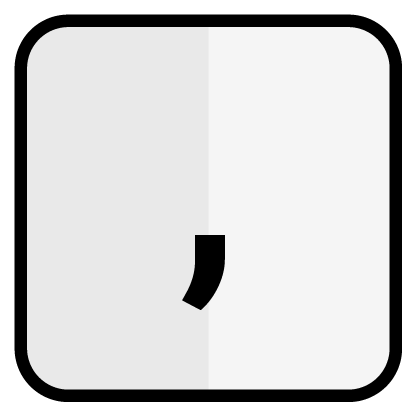 | For entering decimal numbers for quantities or percentage discounts. |
Last receipt |  | Opens the last receipt created in a new window. More |
Multiplier (numeric keyboard) | 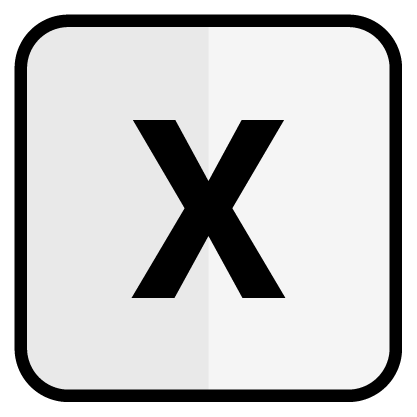 | For entering quantities for items. More |
Change PIN |  | To change the PIN of the logged-in user. More |
Product |  | Adds a product to the shopping cart as an item. Display of the function button depending on the product type. More |
Discount |   | Adds a discount in euros or percentage to the selected item. More |
Return |  | To switch the register to returns mode or back to sales mode. More |
Remove line |  | Deletes the selected item from the shopping cart. More |
Numeric keyboard |  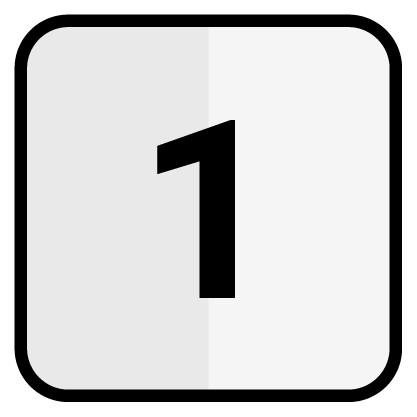         | For entering numbers for amounts, discounts, quantities, item numbers, user numbers and PINs. |
Shopping cart functions |  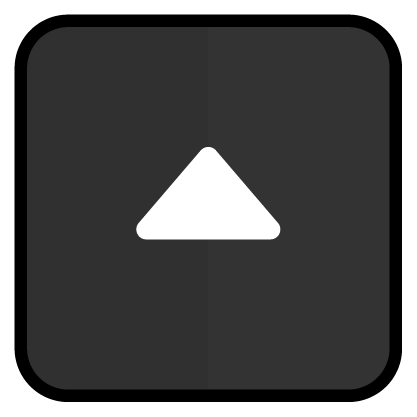 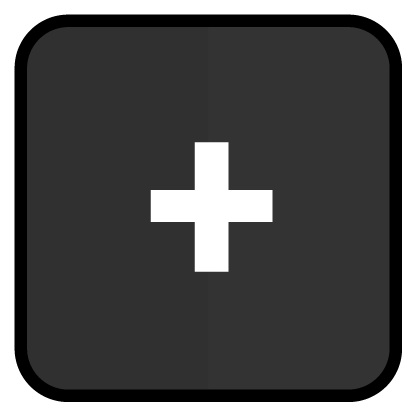 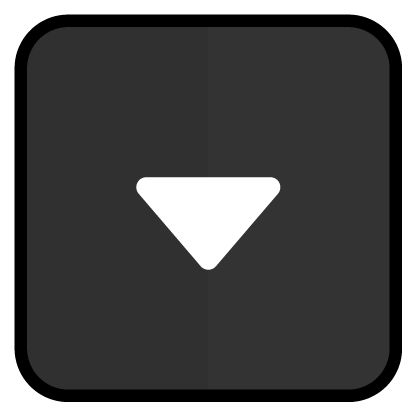 | To select items in the shopping cart and increase or decrease the quantity of the selected item. More |
Payment |   | Closes a receipt with the selected payment method. More |
Delete character | 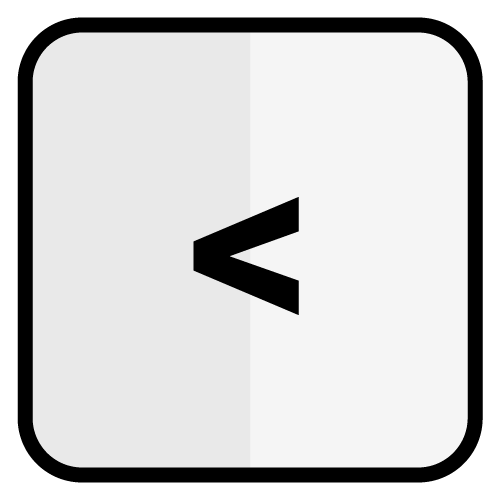 | The last character in the shopping cart can be deleted using the ‘Delete character’ button. |
Subtotal | 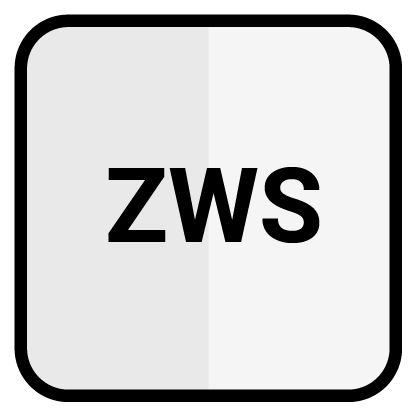 | Creates a new line with the total of all currently registered items. More |
Mode overview
In primasello, there is a separate mode for each task. This overview describes each mode in more detail. The active mode of the cash register is displayed in the bottom line of the shopping cart.
Mode | Description |
|---|---|
Sale | default |
Return | The returns mode is used for taking back goods. It automatically creates a negative quantity for the registered item. More |
Payment | Partial payments are processed in payment mode. More |
Completed | This mode is displayed when a payment transaction is completed. The change is also displayed here. More |
