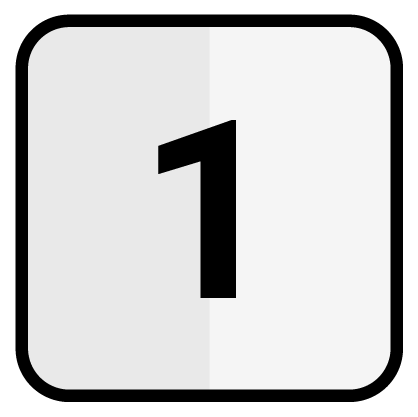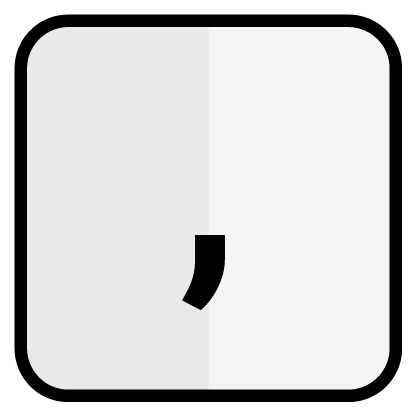Positions
This section describes all functions related to the registering of products.
Add items
There are several ways to register a product or add a new item to the receipt, which are described in more detail below. Depending on the product type, different input methods are available.
Option 1 – Free price entry
To add a product with any price input, first enter the desired amount in cents on the numeric keyboard and then press the product button. The item will be added to the receipt with the quantity 1 and the selected unit price.
Example: Button input and input field
350 |Example: Item and receipt
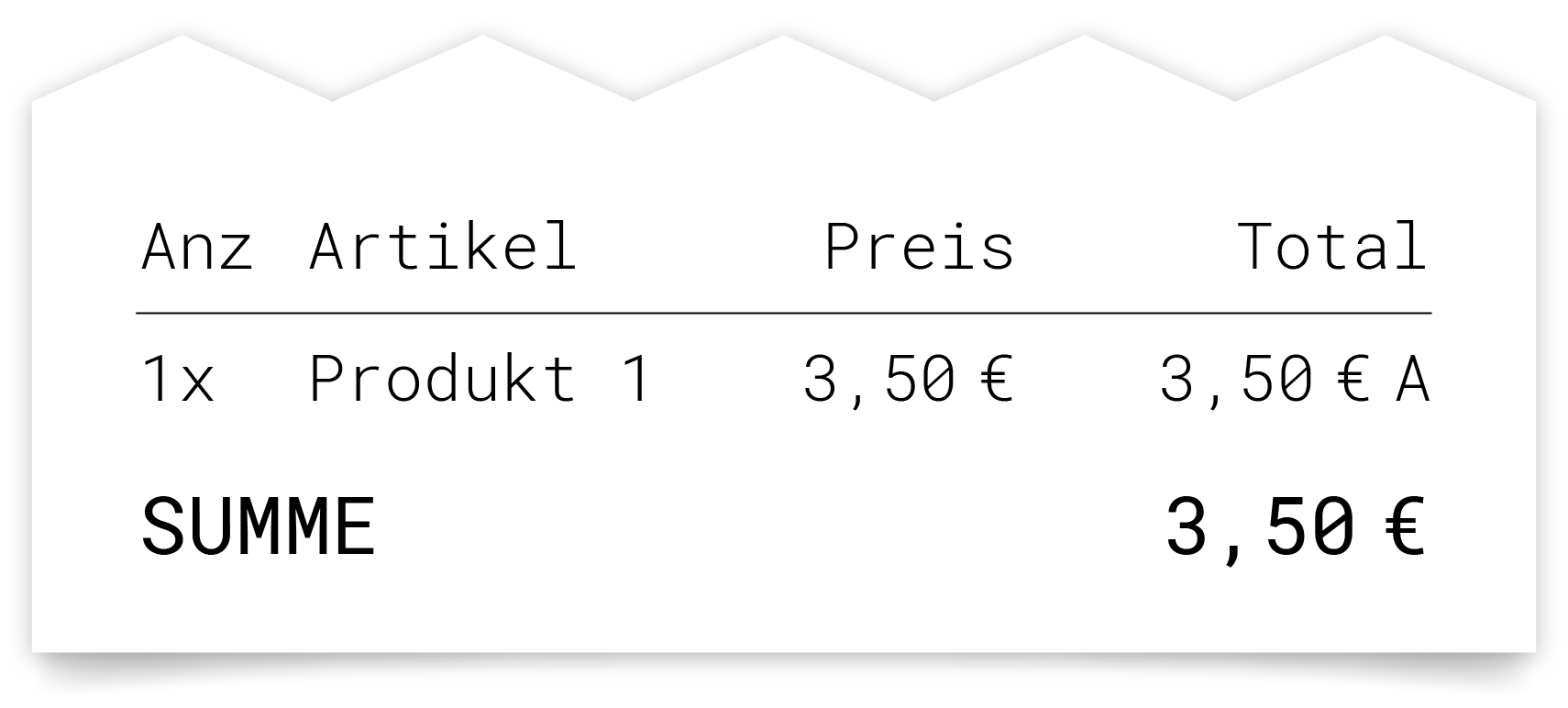
Conditions
Price input does not work for products with a fixed price.
Amounts have to be entered in cents (without commas).
Free price input with repeated input
If a price is entered before selecting a product, it is temporarily stored with the product and displayed below the product title. The same product can be registered several times in a row at the same price by repeatedly pressing the product button.
Example: Button input and input field
350 |Example: Item and receipt
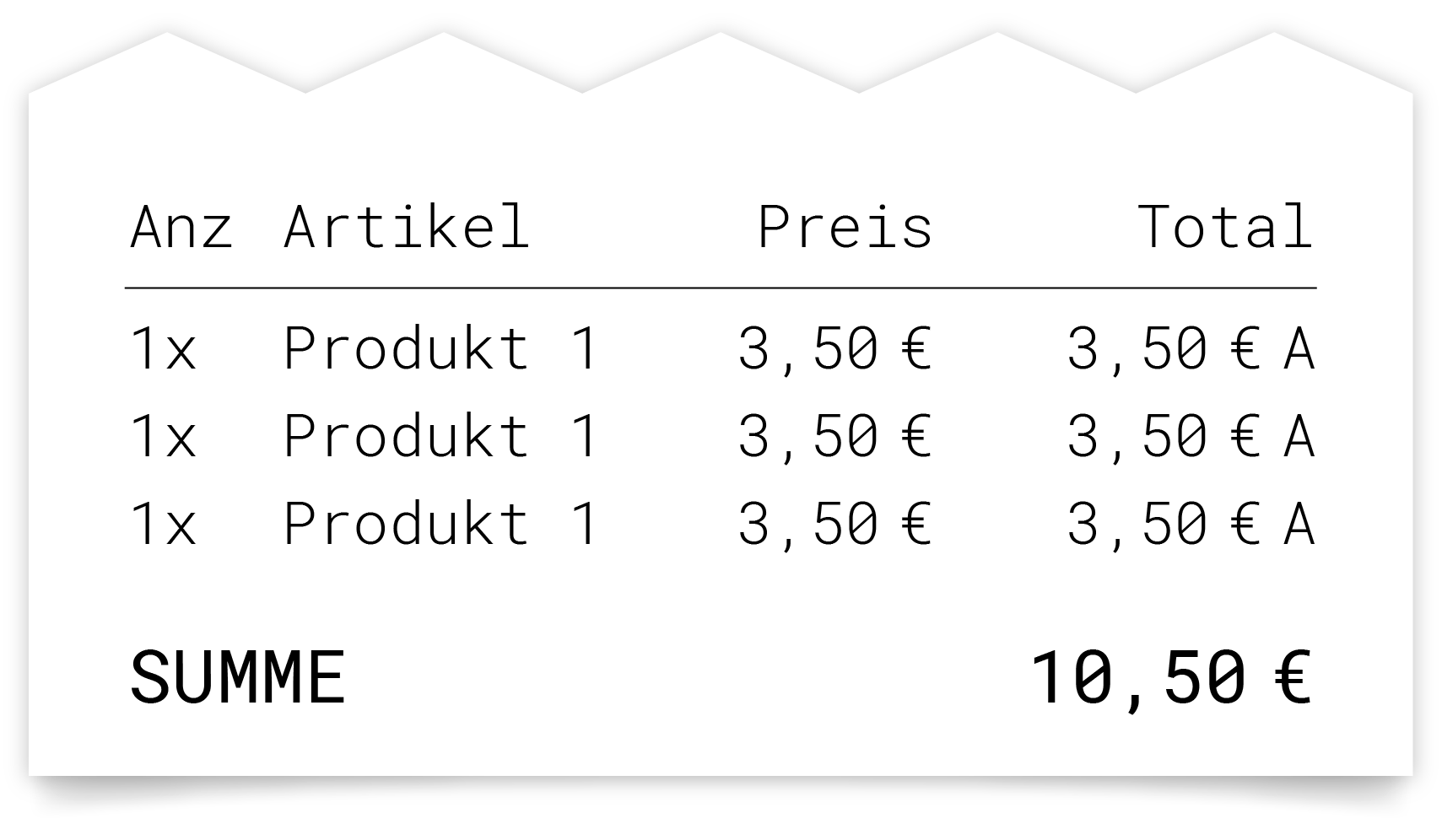
This process can be repeated until the CL button or another button is pressed.
Option 2 – Fixed price
By pressing the desired product button, it can be registered. The item is added to the receipt with the quantity 1 and the unit price stored for the product.
Example: Button input and input field

|Example: Item and receipt
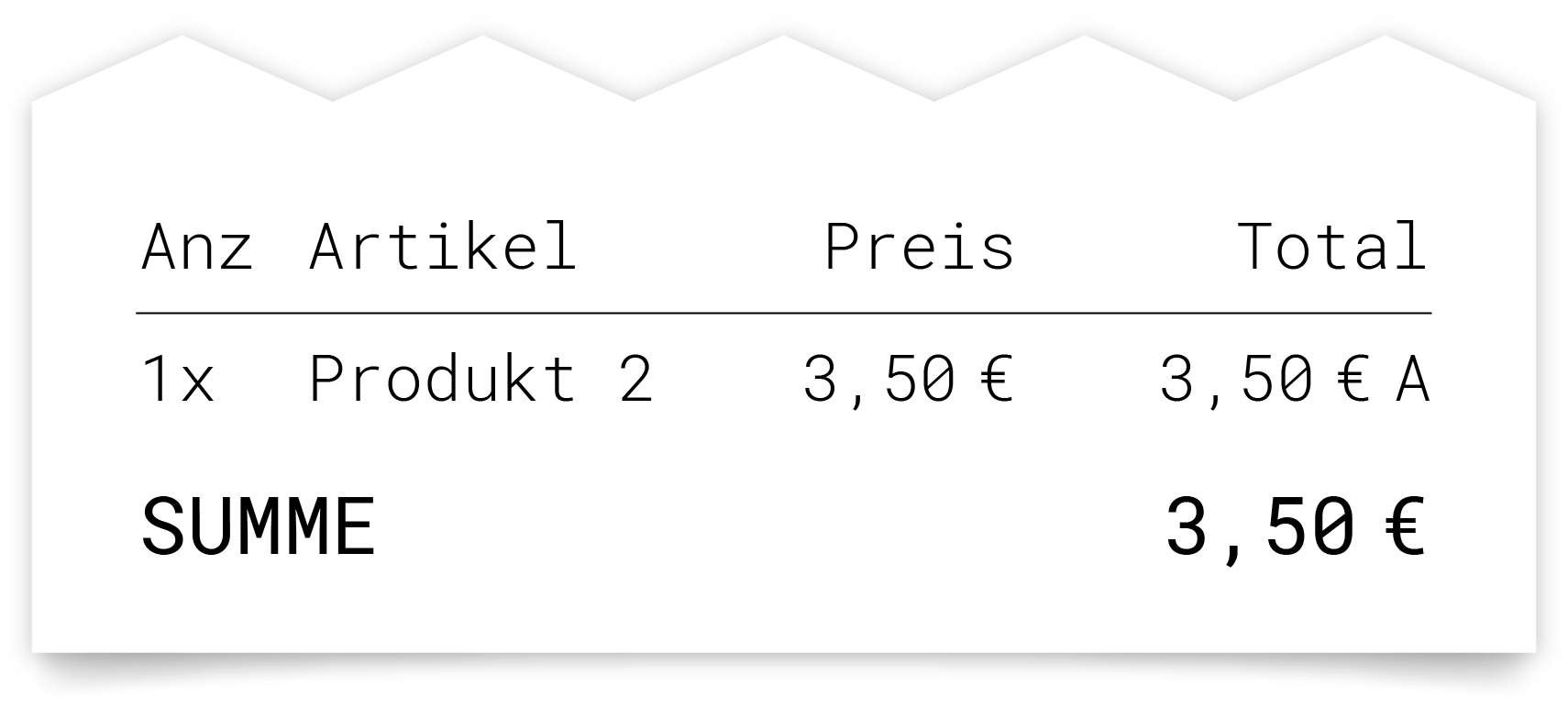
Conditions
This function does not work for products with free price input.
The input field has to be empty (except for quantity entries).
Option 3 - Item number
A product can be added to the receipt using its item number. First, enter the appropriate item number on the numeric keyboard and then press the ‘Item No.’ key. The item will be added to the receipt with the quantity 1 and the unit price stored for the product.
Example: Button input and input field
12345 |Example: Item and receipt
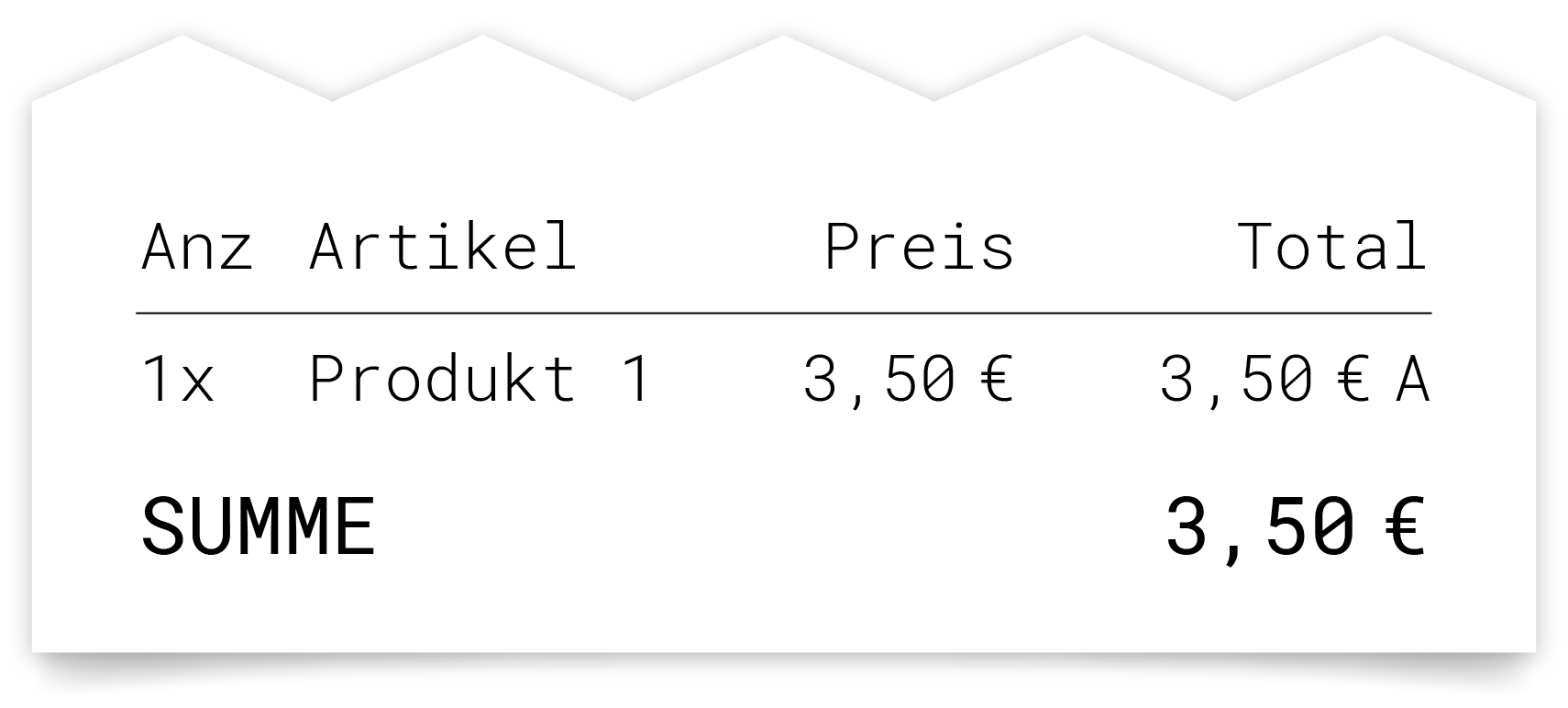
Conditions
This feature does not work for products with free price input.
Item number with repeated input
If a product is registered using an item number, this number is temporarily stored. The same product can be registered several times in a row by repeatedly pressing the ‘Item No.’ button without having to re-enter the item number.
Example: Button input and input field
12345 |Example: Item and receipt
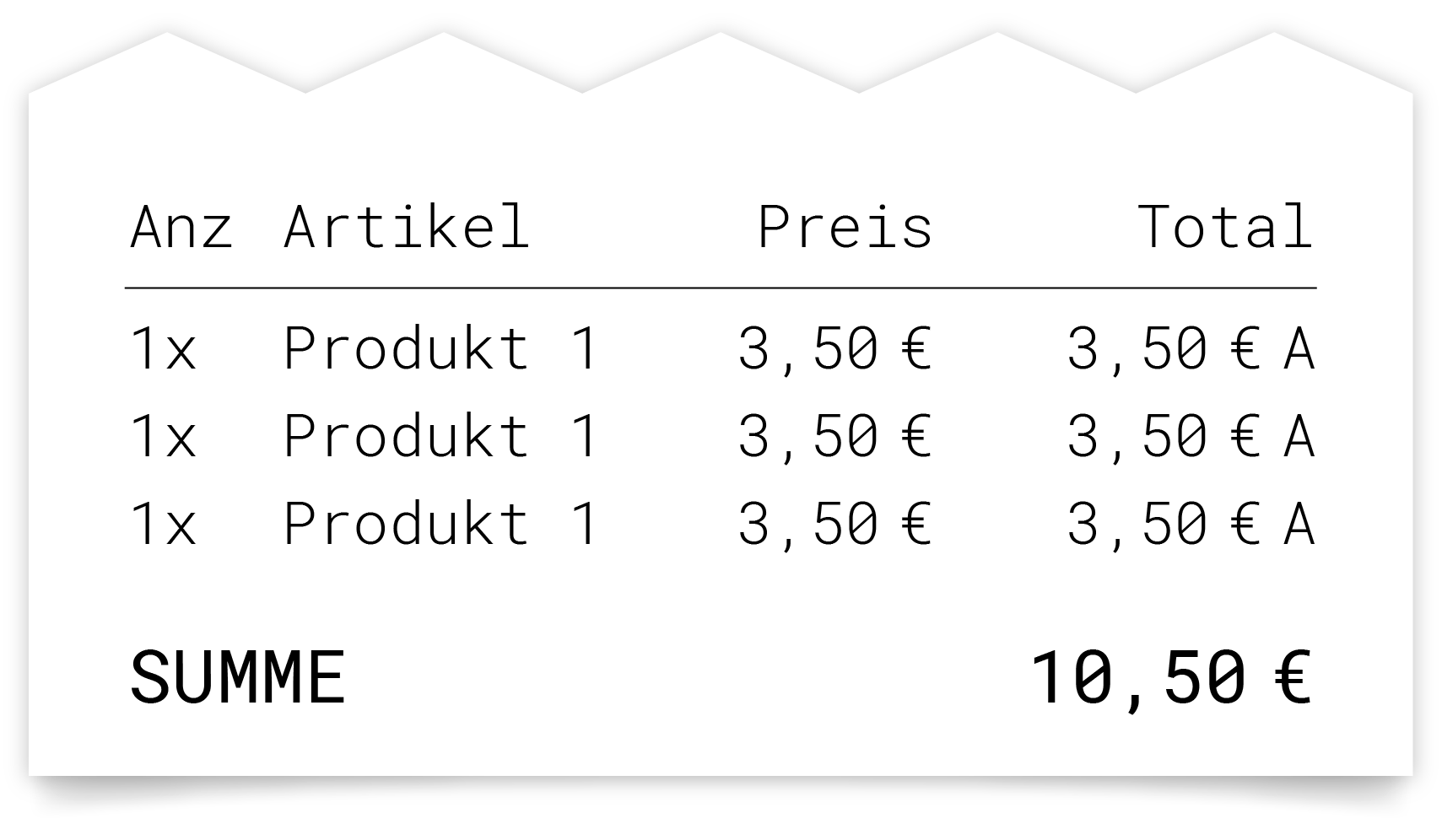
This process can be repeated until the CL button or another button is pressed.
Option 4 – Scan product
A product can be added as an item by scanning the barcode. No button has to be pressed to do this. The item is added with the quantity 1 and the unit price stored for the product. For products with free price input or overwritable prices, the corresponding amount has to be entered first in cent using the numeric keyboard.
Example: Button input and input field
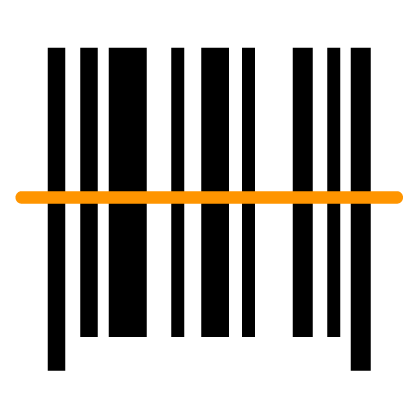
|Example: Item and receipt
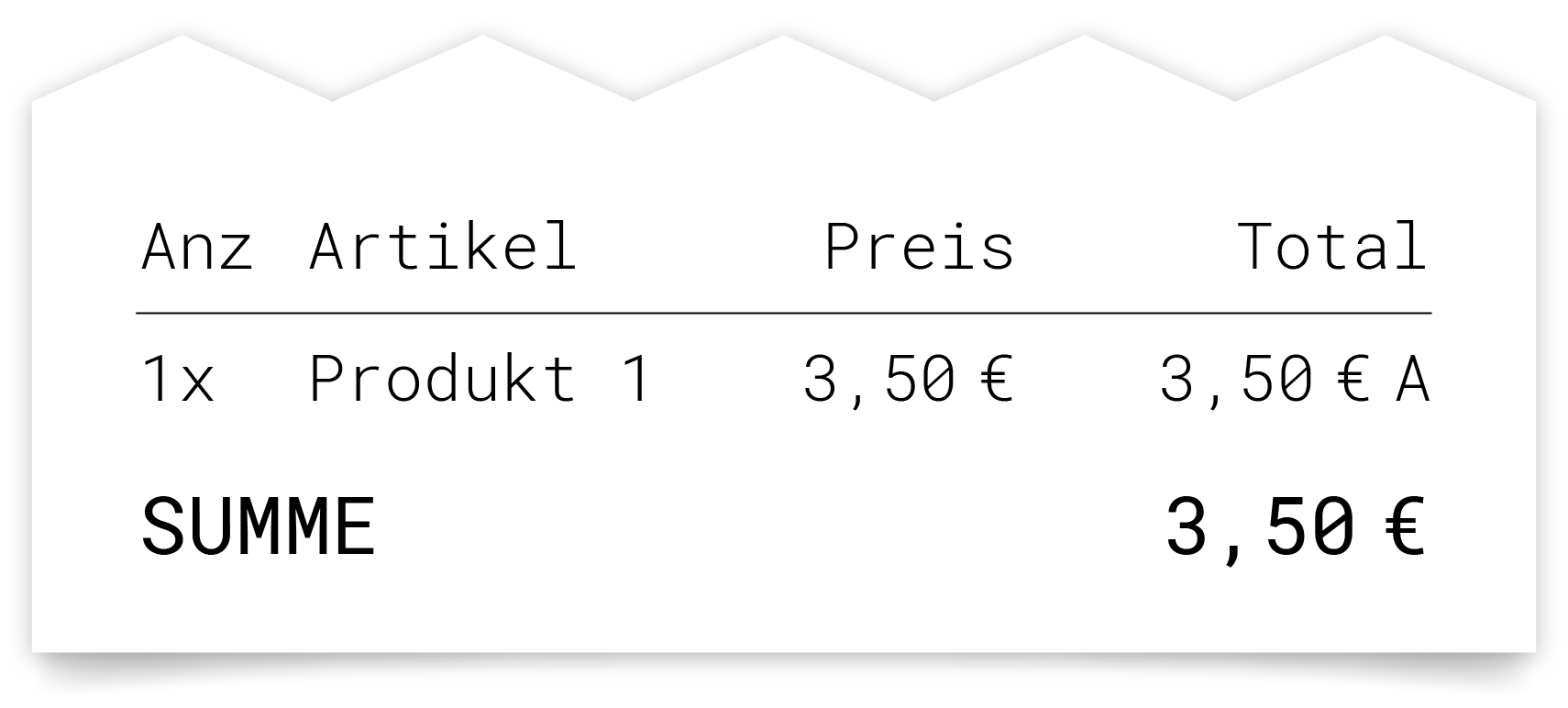
Conditions
For products, a barcode has to be stored beforehand.
A scanner has to be connected to the device.
For products with free price input, an amount in cent has to be entered first.
If the barcode for a product cannot be found, a new one can be created immediately with the appropriate permission. More information on master data maintenance can be found in the Programming section.
Scan product with repeated input
If a price is entered before selecting a product, it is temporarily stored with the product and displayed below the product title. By repeatedly scanning the product, the same product with the same price can be registered several times in a row.
Example: Button input and input field
350 |Example: Item and receipt
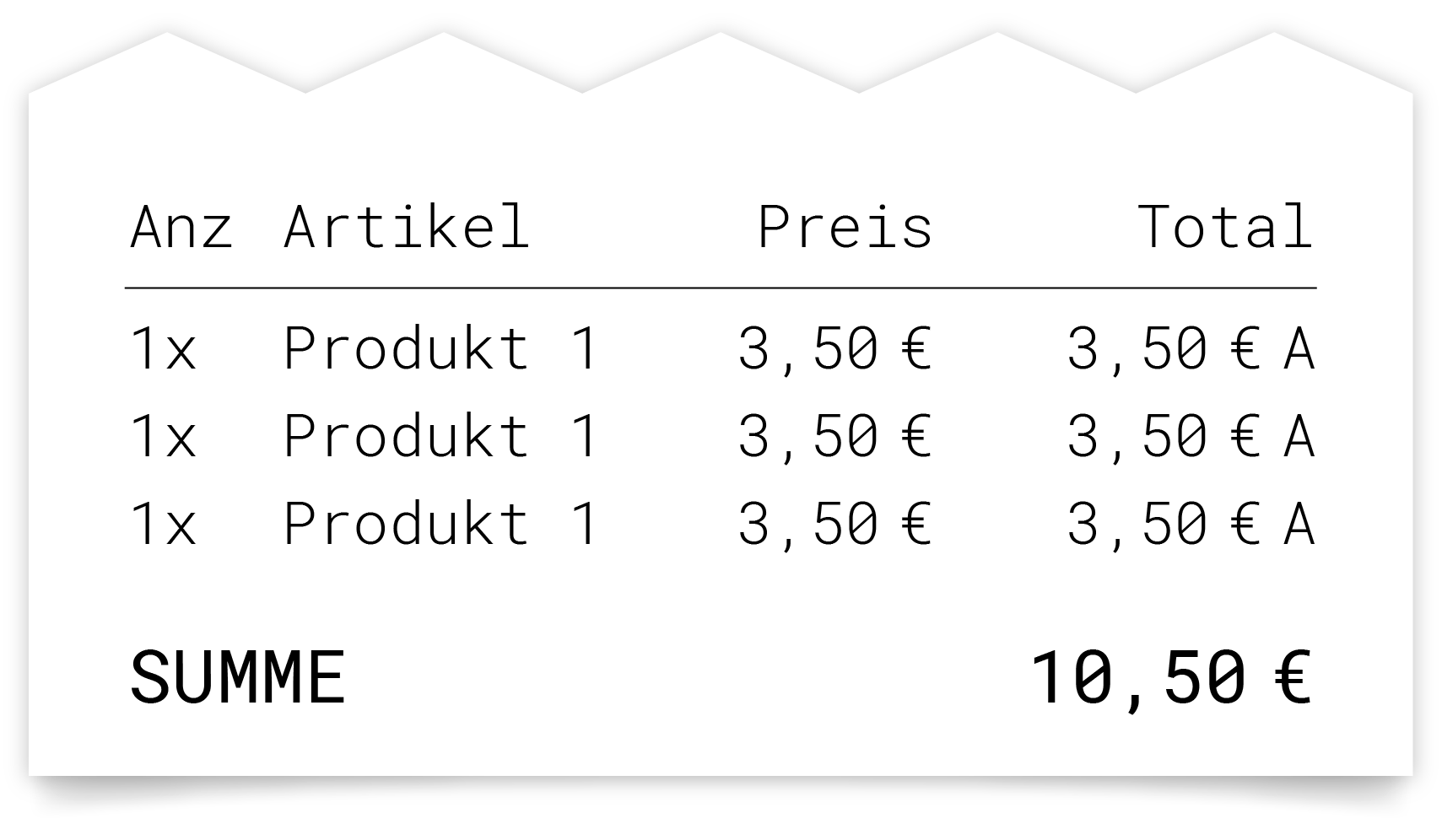
This process can be repeated until the CL button or another button is pressed.
Multiplier (quantity of the item)
To add items with a different quantity, this has to be entered before selecting the product. The quantity is selected using the numeric keyboard, then the ‘X’ button (multiplier) is pressed, and the product can then be added using one of the methods described above. The item is added to the receipt with the selected quantity.
As soon as the ‘X’ key is pressed, the selected quantity appears in the quantity memory in the input line.
Decimal numbers (with a comma) can also be entered for quantities.
Example: Button input and input field

5 |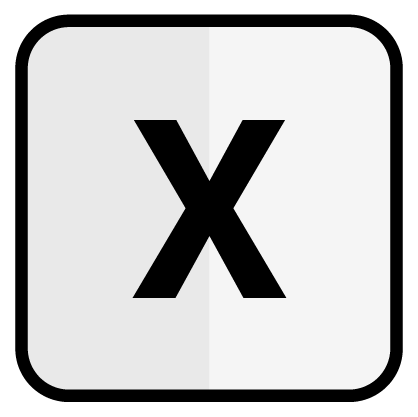
5x |5x 350 |Example: Item and receipt
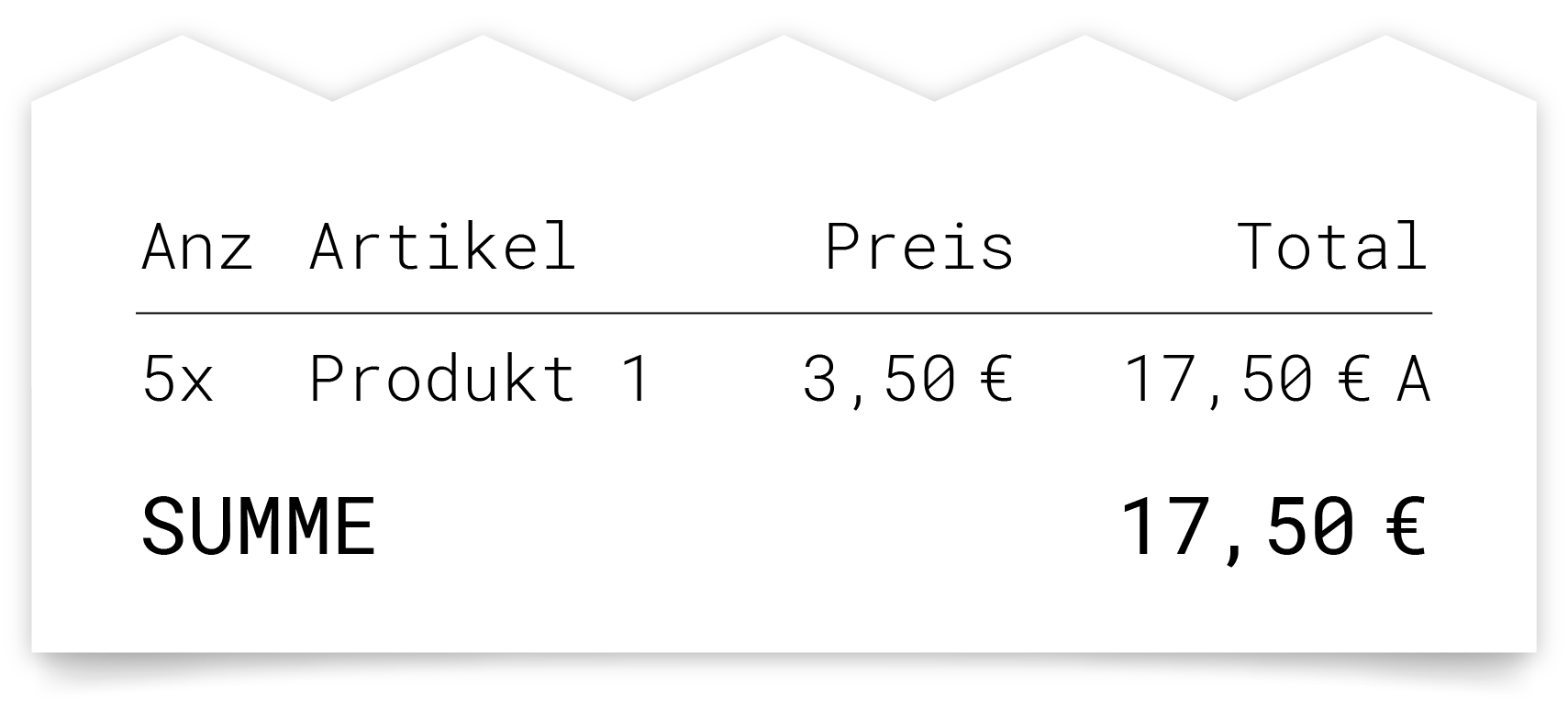
Change quantity
How to change the quantity of an item later on is described in the chapter Shopping Cart.
Multiplier with repeated input
Quantity entries are also taken into account when repeated inputs are made.
Example: Button input and input field
5x 350 |Example: Item and receipt

This process can be repeated until the CL button or another button is pressed.
Quantity with decimal numbers
To enter items with decimal numbers, the comma key has to be used for the quantity input. As soon as the ‘X’ key is pressed, the selected quantity appears in the quantity memory in the input line.
Example: Button input and input field
0,5 |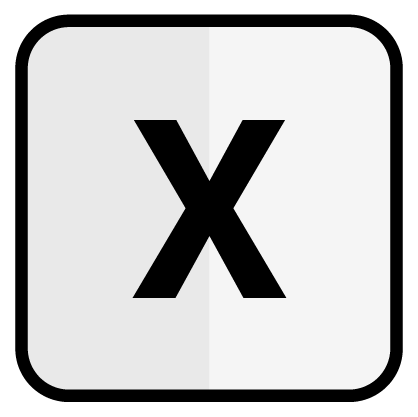
0,5x |0,5x 350 |Example: Item and receipt
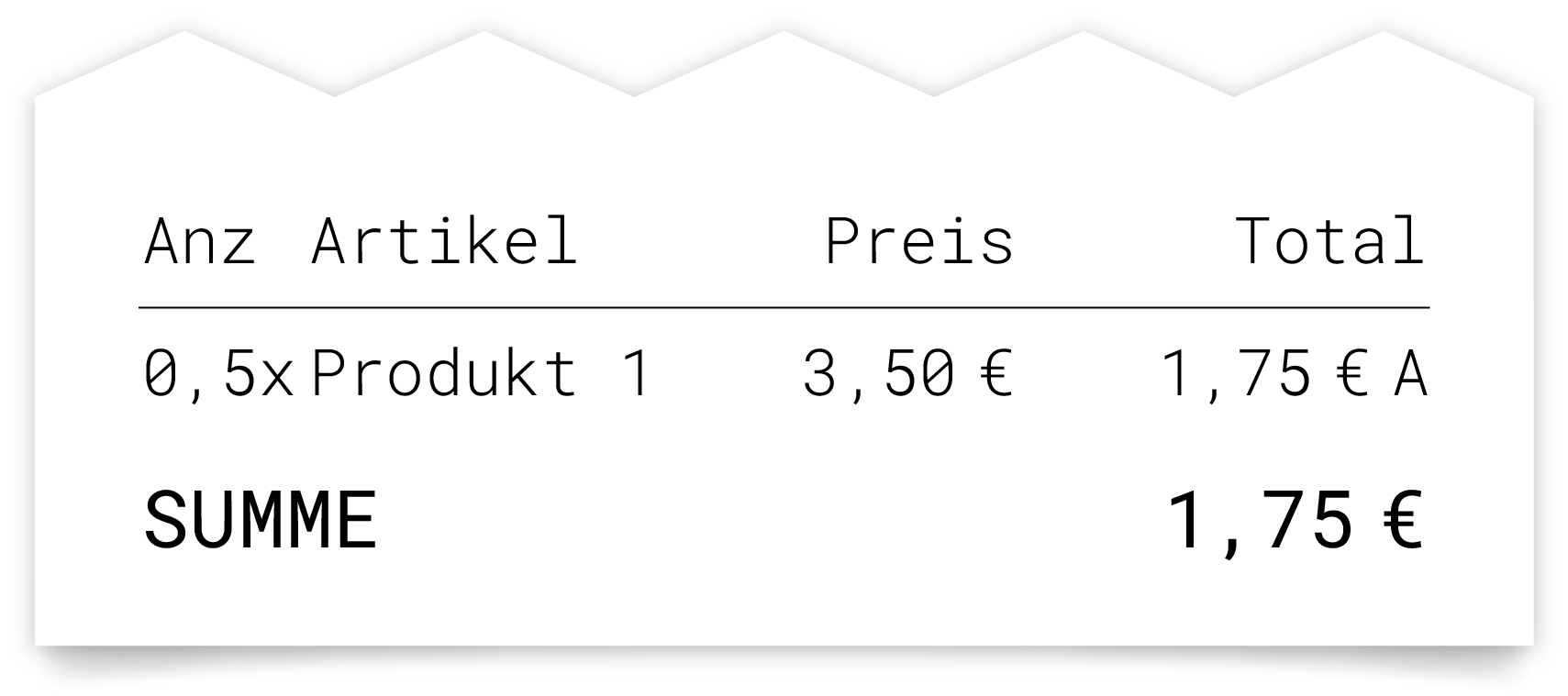
Correct positions
Each entry can be deleted from the input field using the 'CL' button.
Delete items
How to delete items is described in the chapter Immediate Cancellation.
Product types
There are various product types in primasello. Depending on the type selected, additional functions may be enabled or disabled.
Product type | Button | Displayed on the interface | Meaning |
|---|---|---|---|
Product with free price |  | No price is displayed under the product title. | This product can only be added to the receipt by entering the price input beforehand. |
Product with a fixed price |  | The preset fixed price is displayed under the product title. | This price cannot be changed. |
Product with overwritable price |  | The preset price is displayed under the product title with an asterisk*. | This price can be overwritten by a price input before selecting the product. |
Error messages
Various error messages may appear when adding items.
Error Message | Meaning | Solution |
|---|---|---|
The input field cannot be empty. | Some functions (quantity, product with free price, item number) require a number to be entered before they can be activated. | First enter the number using the numeric keyboard and then repeat the entry. |
The input field is not empty. | Products with a fixed price cannot be registered if a number has been entered previously. | Clear the input field by pressing the ‘CL’ button and then repeat the input. For quantity inputs, press the ‘X’ button after entering the number. |
Product with item number ‘XY’ not found. | There is no product with the selected item number or barcode in the master data. | Check the item number and then repeat the entry or scan the barcode again. If the product has been deleted from the master data or the number has been changed, the person responsible for programming the register can provide more information. |
Decimal input not allowed. | The price of a product cannot be entered as a decimal number. Amounts have to be entered in cent. Item numbers cannot be entered as decimal numbers. | Check the price input and re-enter it in cent using the numeric keyboard, then press the product button again. Check the item number and then repeat the entry. |
The price entered is too high. | A price mask has been defined in the product group and the amount entered exceeds the maximum amount that has been configured. | Enter a lower amount for the product or contact the person responsible for programming the register to adjust the price mask in the product group. |