Last Receipt
Pressing the 'Last receipt' button opens the most recently created receipt in a separate window. The following receipt types can be called up:
Cash receipts
Cancellation receipts
Return receipts
Cash up
Change deposits (cash deposits)
Cash withdrawals
Training bookings
The view of the last receipt is the same as the detailed view in the electronic journal.
Electronic journal
More information about the electronic journal is provided in the chapter Electronic Journal.
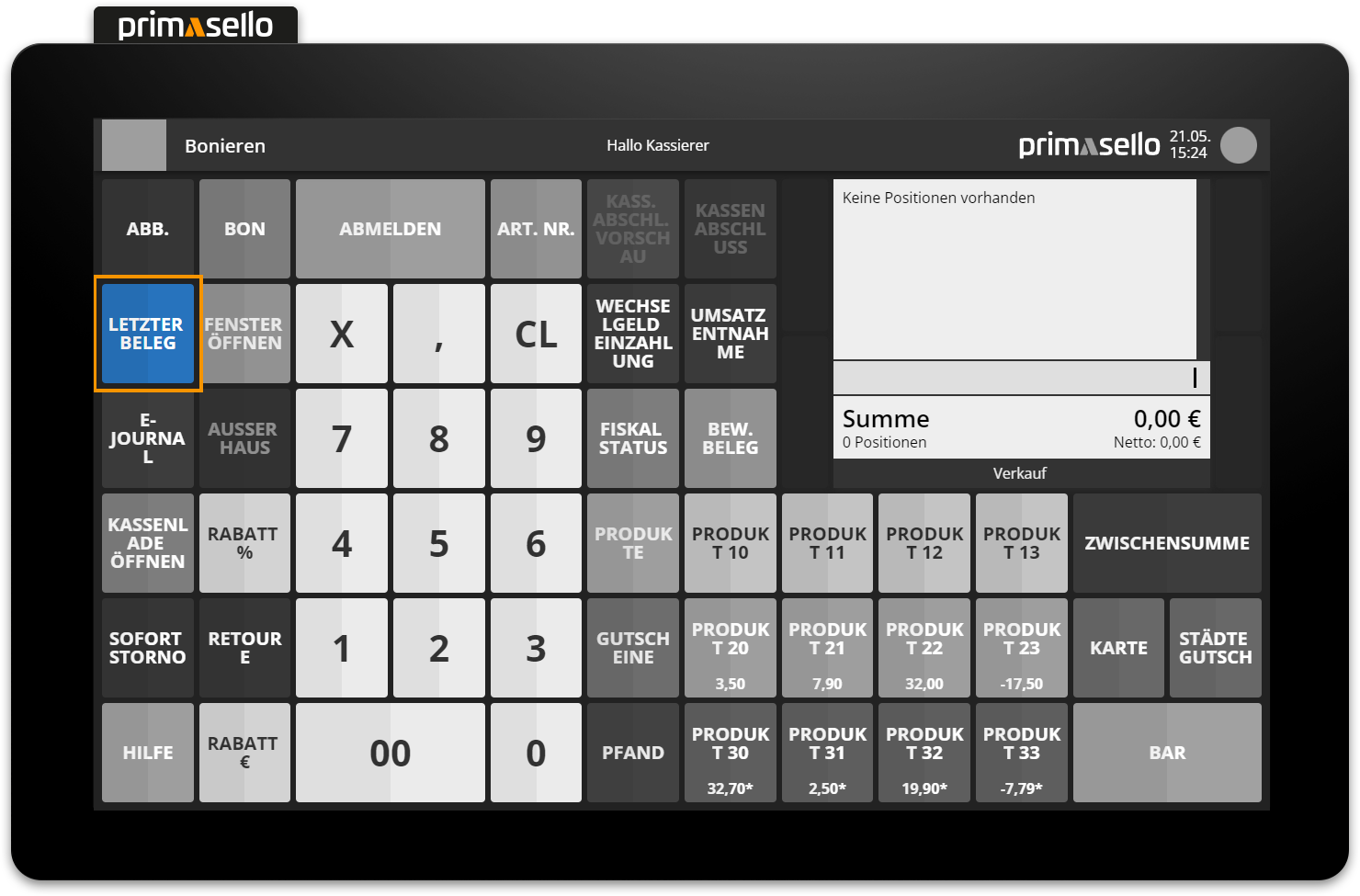
Detail window
The window for the last receipt displays all information relating to this receipt. The title shows the name, number and creation time of the receipt. Below this are the registered items on the receipt with quantity, description, total amount, net amount and tax rate, as well as the gross and net total of the receipt.
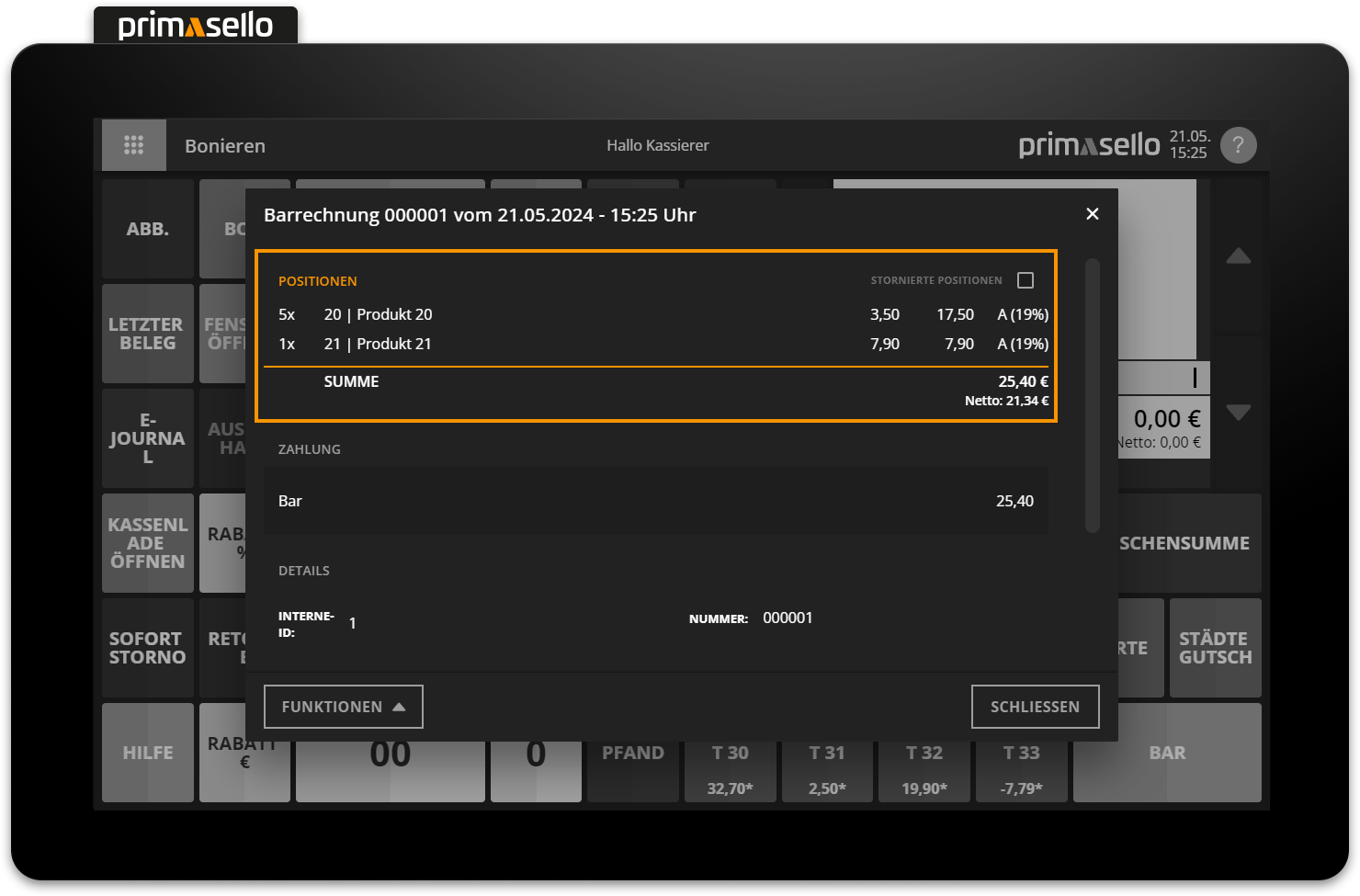
For each receipt, any cancelled items are also saved. To view the cancelled items for a receipt, tick the ‘Cancelled items’ box above the item list on the right-hand side. The cancelled items will now be displayed as crossed-out lines in the item list.
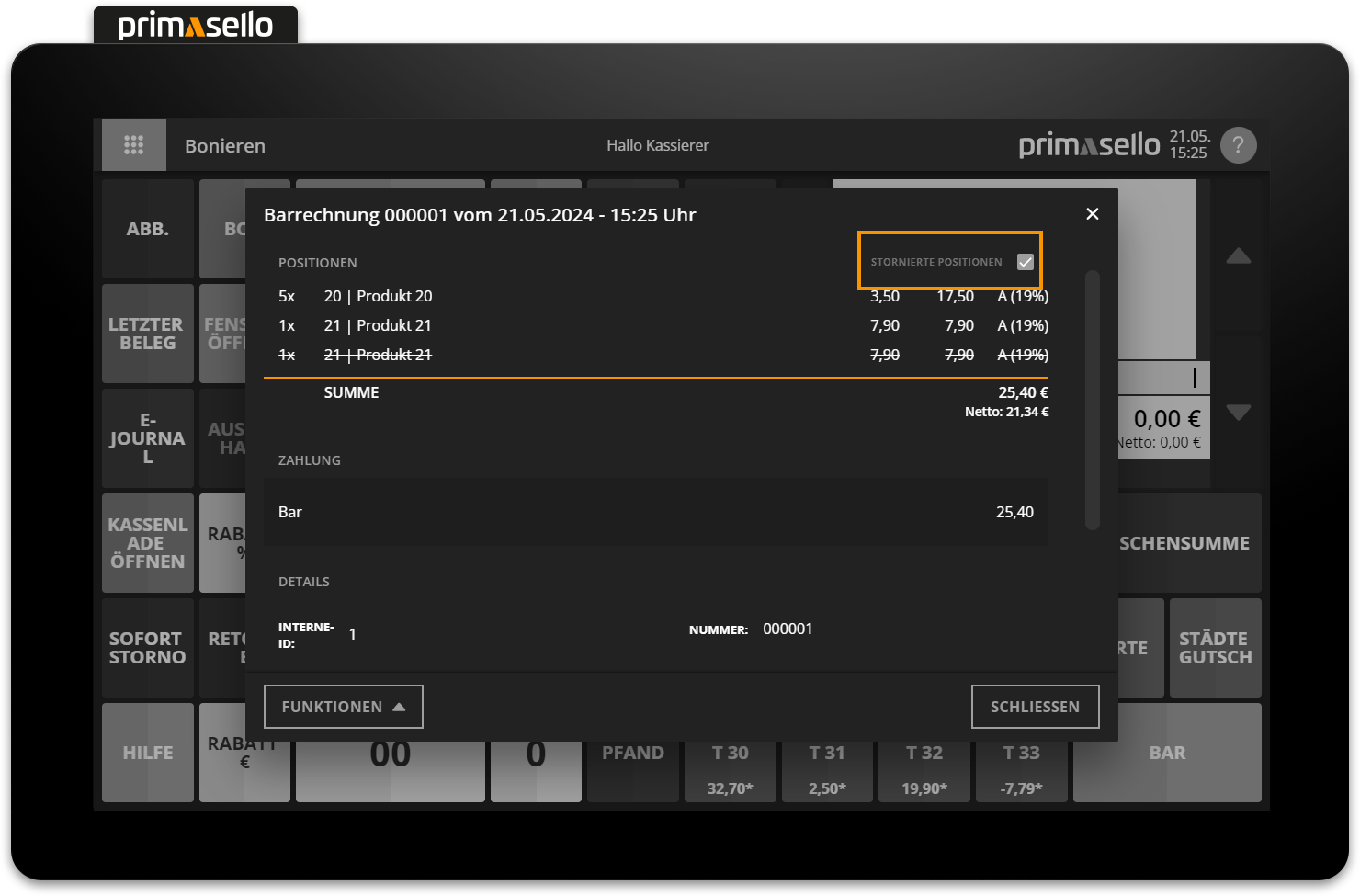
A list of the payment methods used will then be displayed.
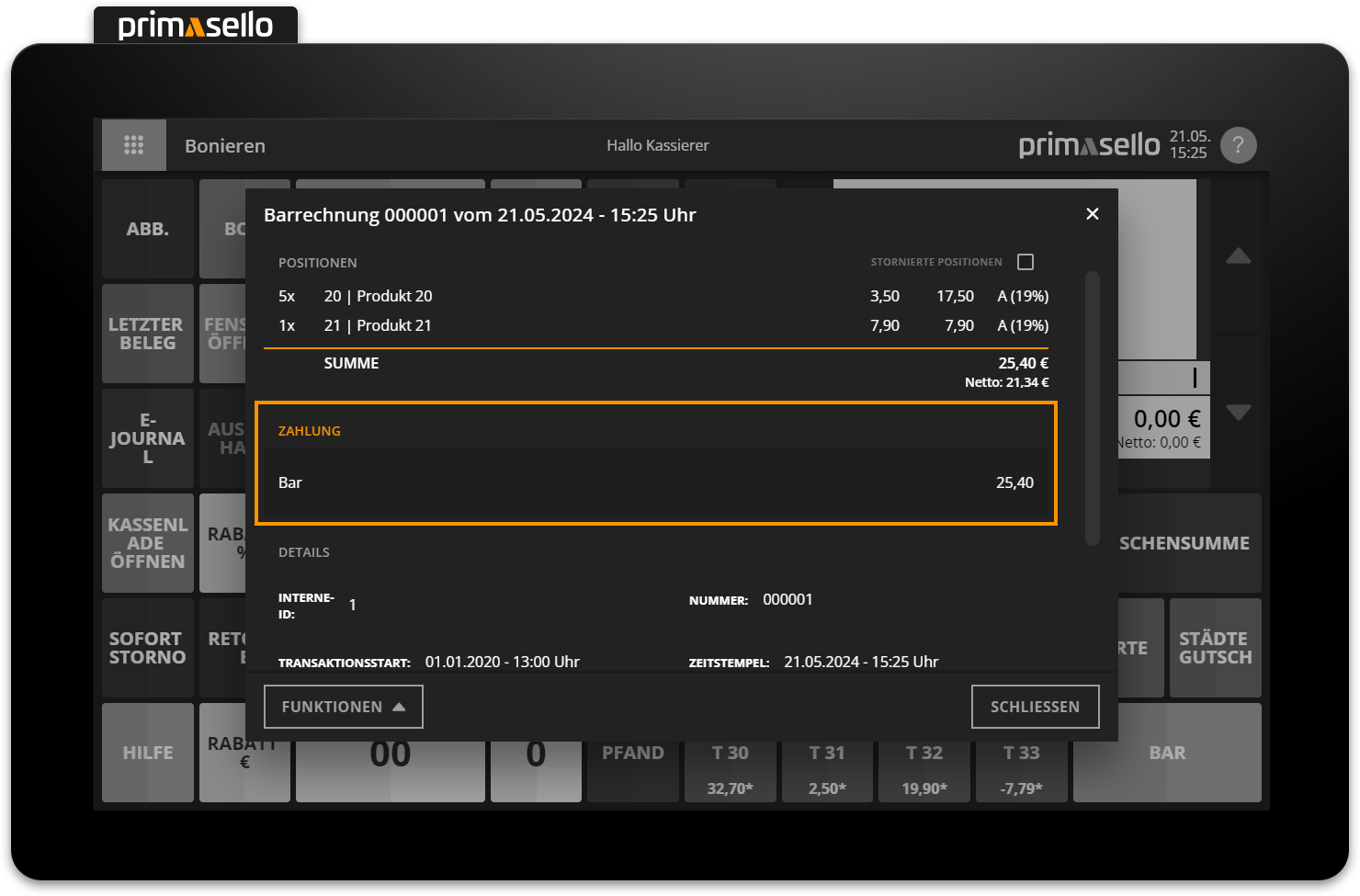
Under the heading ‘Details’ you will find the internal identification number of the receipt, the receipt number, information about the transaction and the name of the user who created the receipt.
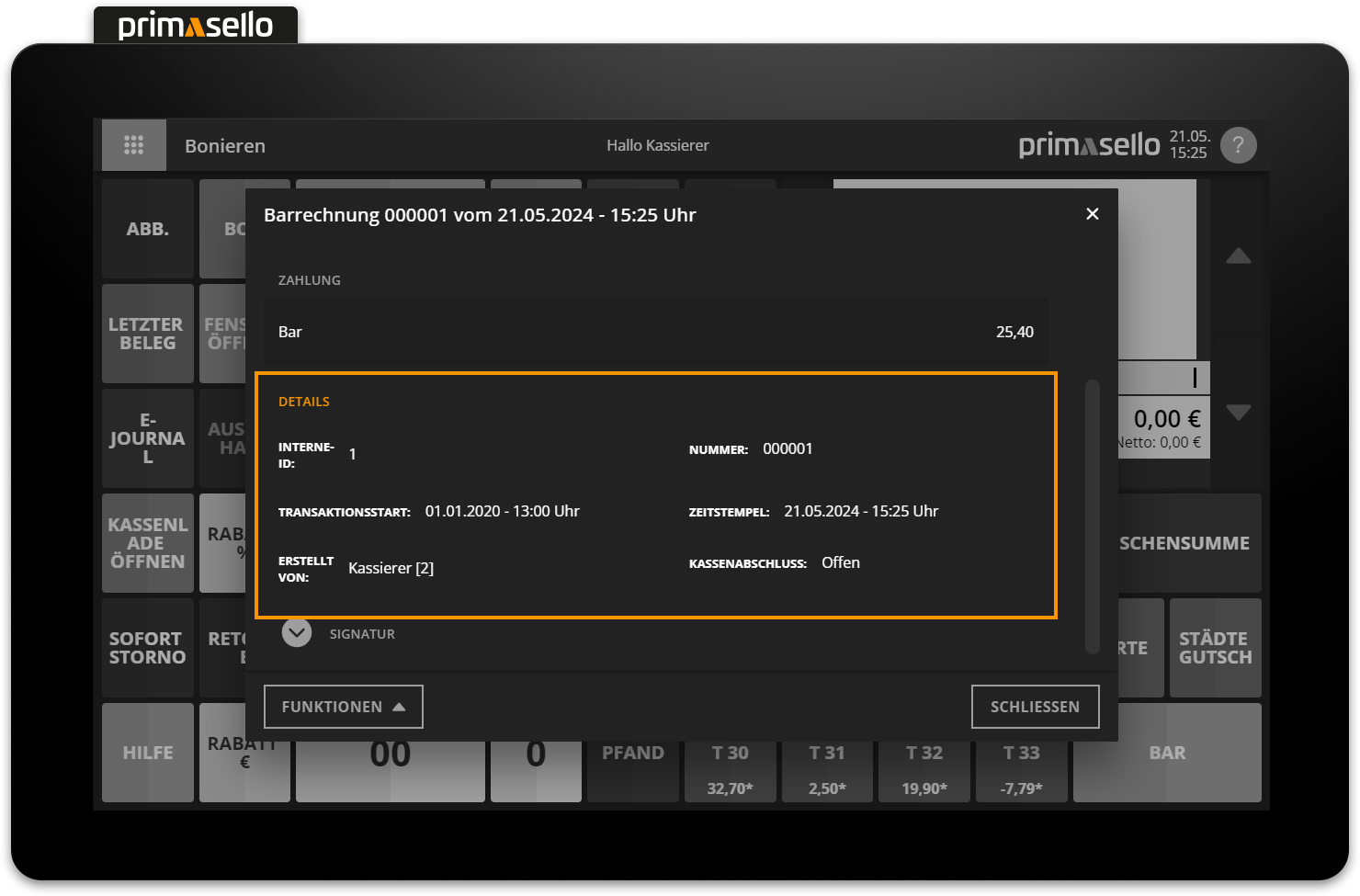
At the bottom of the details window, you can view information about the receipt's signature by clicking on the ‘Signature’ heading.
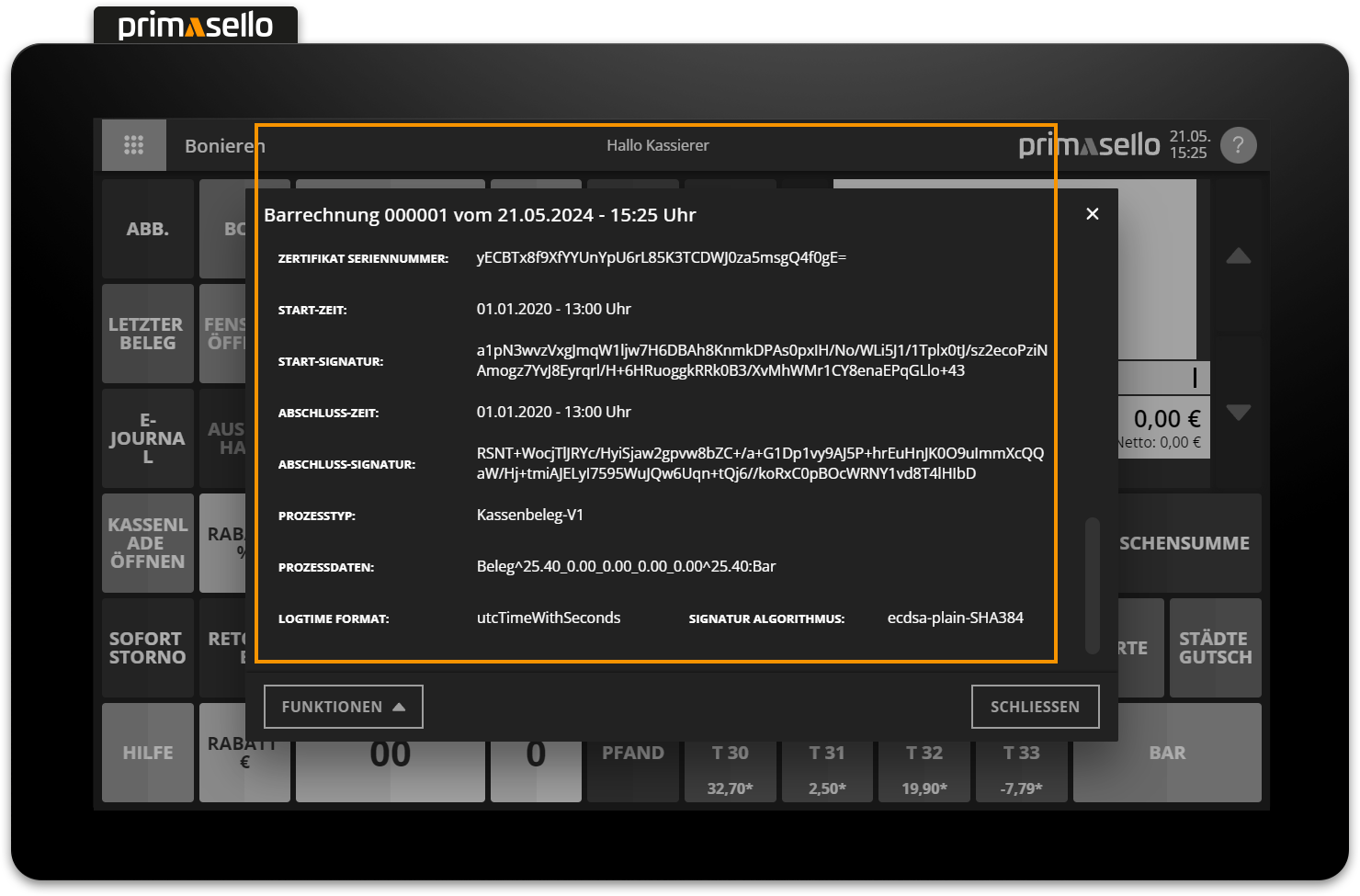
Depending on the document type, various functions are available in the lower left corner.
Pressing the ‘Close’ button in the lower right corner closes the window and returns you to the register interface.
Reprint last receipt
If a receipt has been lost or the receipt paper ran out before it was printed, the last receipt created can be reprinted. After opening the last receipt with the ‘Last receipt’ button, press the 'Functions' button in the lower left corner and a submenu will open. Click on ‘Reprint’ and the receipt will be automatically reprinted.
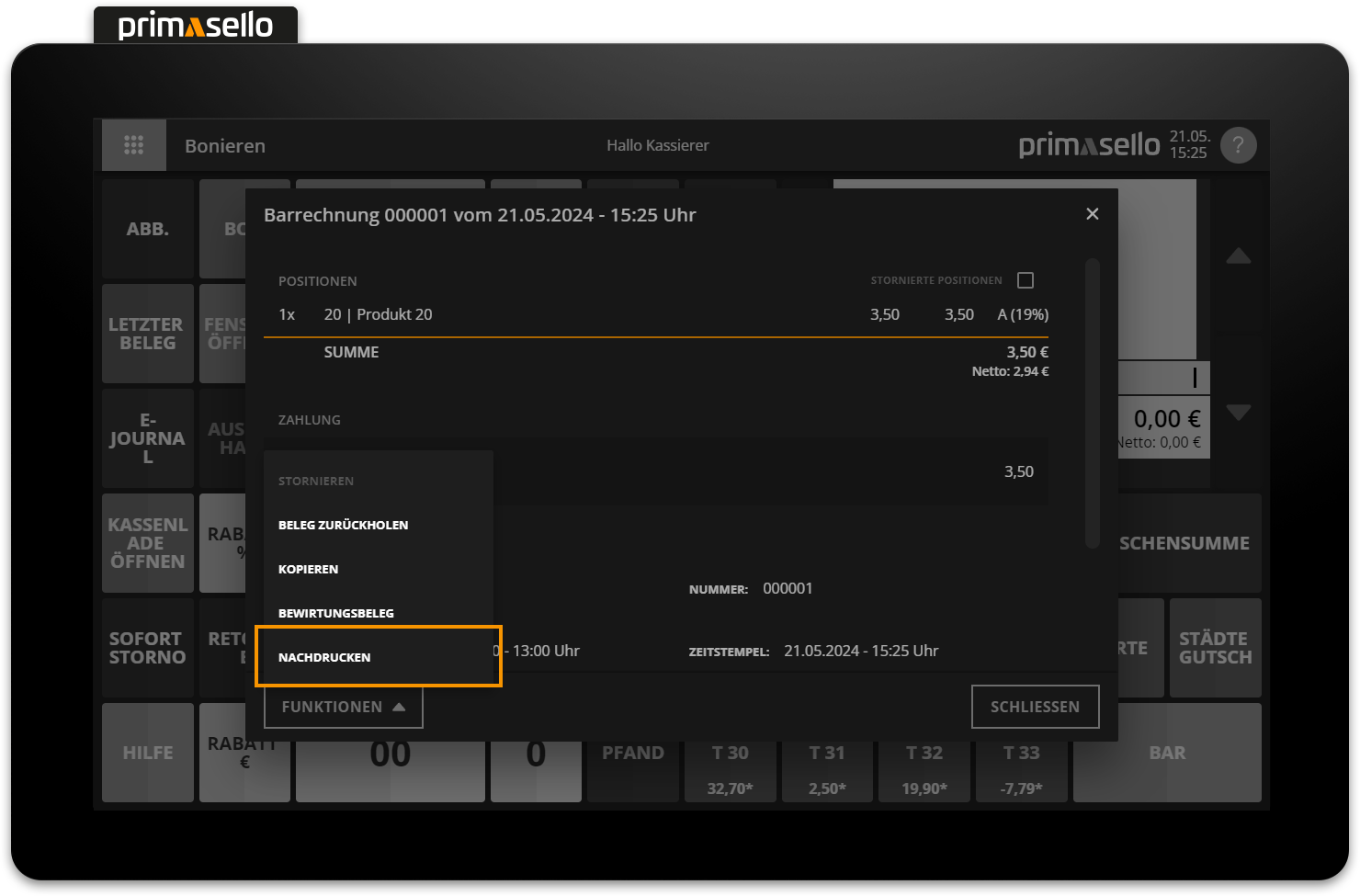
Create hospitality receipt from last receipt
If you want to create a hospitality receipt from the last receipt, you can press the ‘Functions’ button in the lower left corner of the detail window of the last receipt and select ‘Print hospitality receipt’. The receipt will be automatically printed as a hospitality receipt.
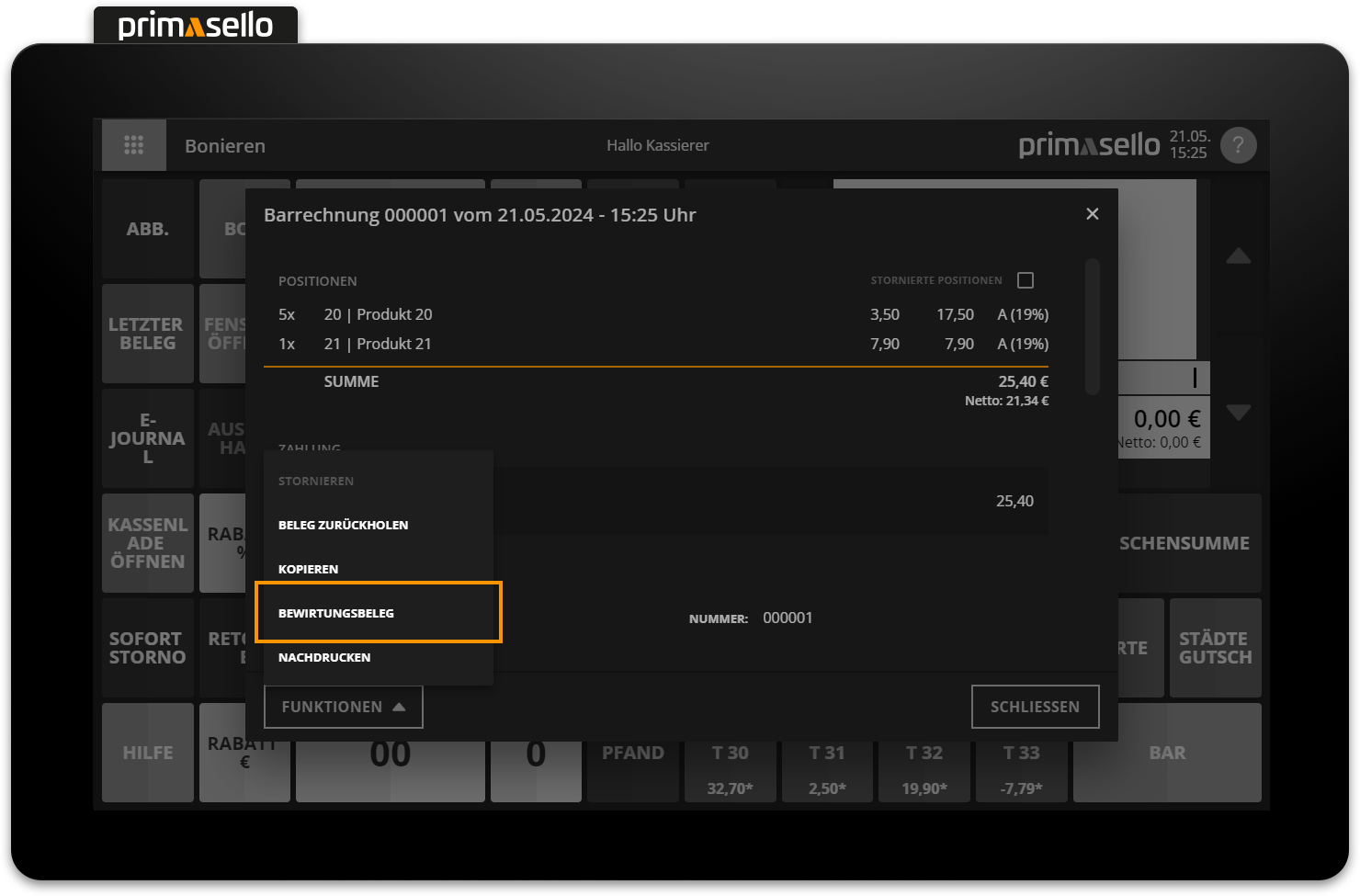
Hospitality receipt
For more information on hospitality receipts, see the chapter Hospitality Receipt.
Cancel last receipt
It is not possible or legally allowed to change a receipt that has already been printed. However, if a receipt has to be corrected, it can be cancelled retrospectively.
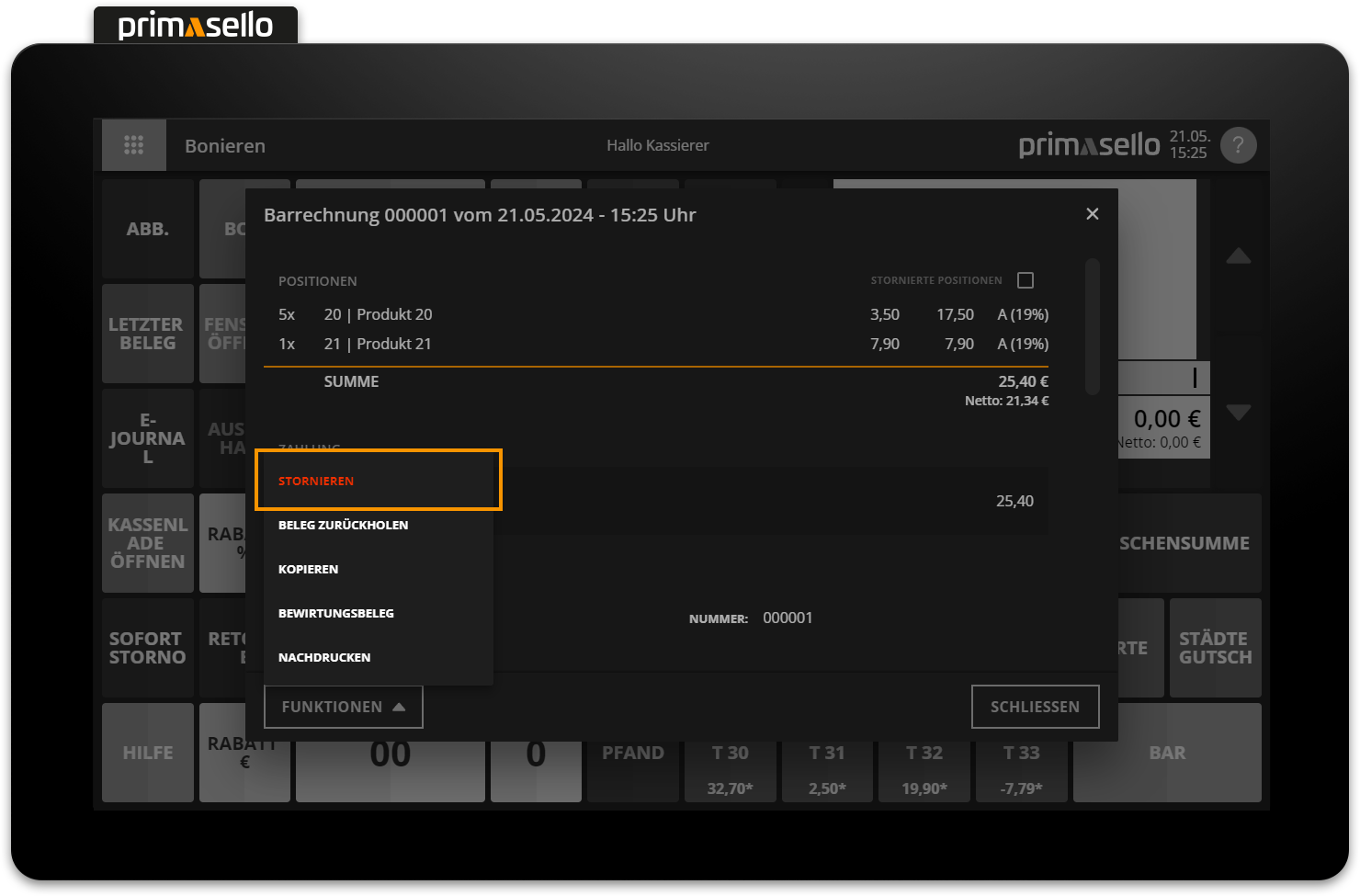
Cancel receipt
How a receipt can be cancelled retrospectively is described in the chapter Retrospective Cancellation.
