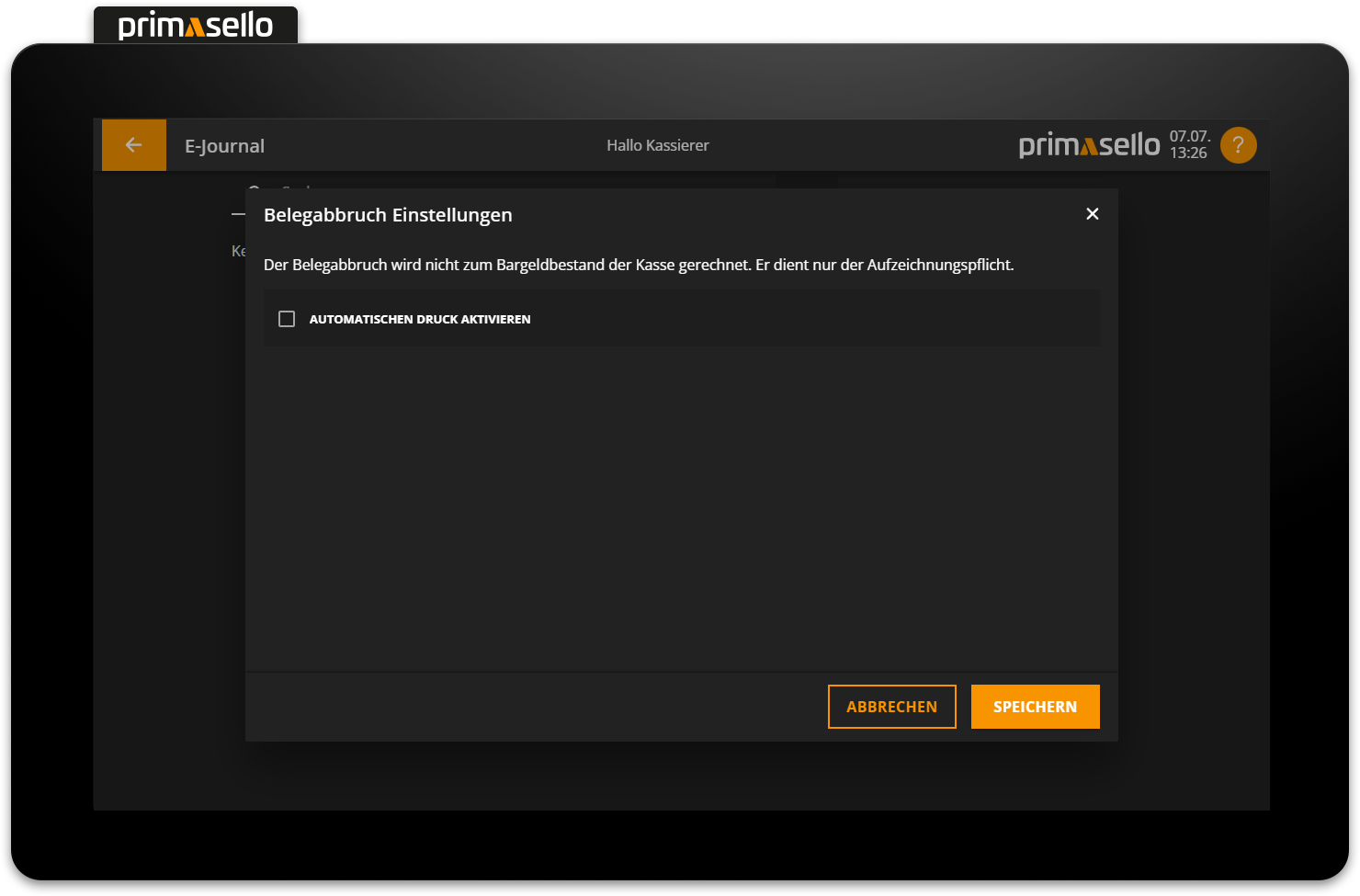Electronic Journal
All receipts are stored in the electronic journal and listed chronologically (most recent first):
Cash receipts
Cancellation receipts
Return receipts
Cash up
Change deposits (cash deposits)
Cash withdrawals
Receipt cancellations
Training bookings
Bookings (for parking)
The electronic journal can be opened by clicking the ‘E-Journal’ button on the register interface or the ‘Journal’ button in the main menu. The following describes how to do this via the register interface.
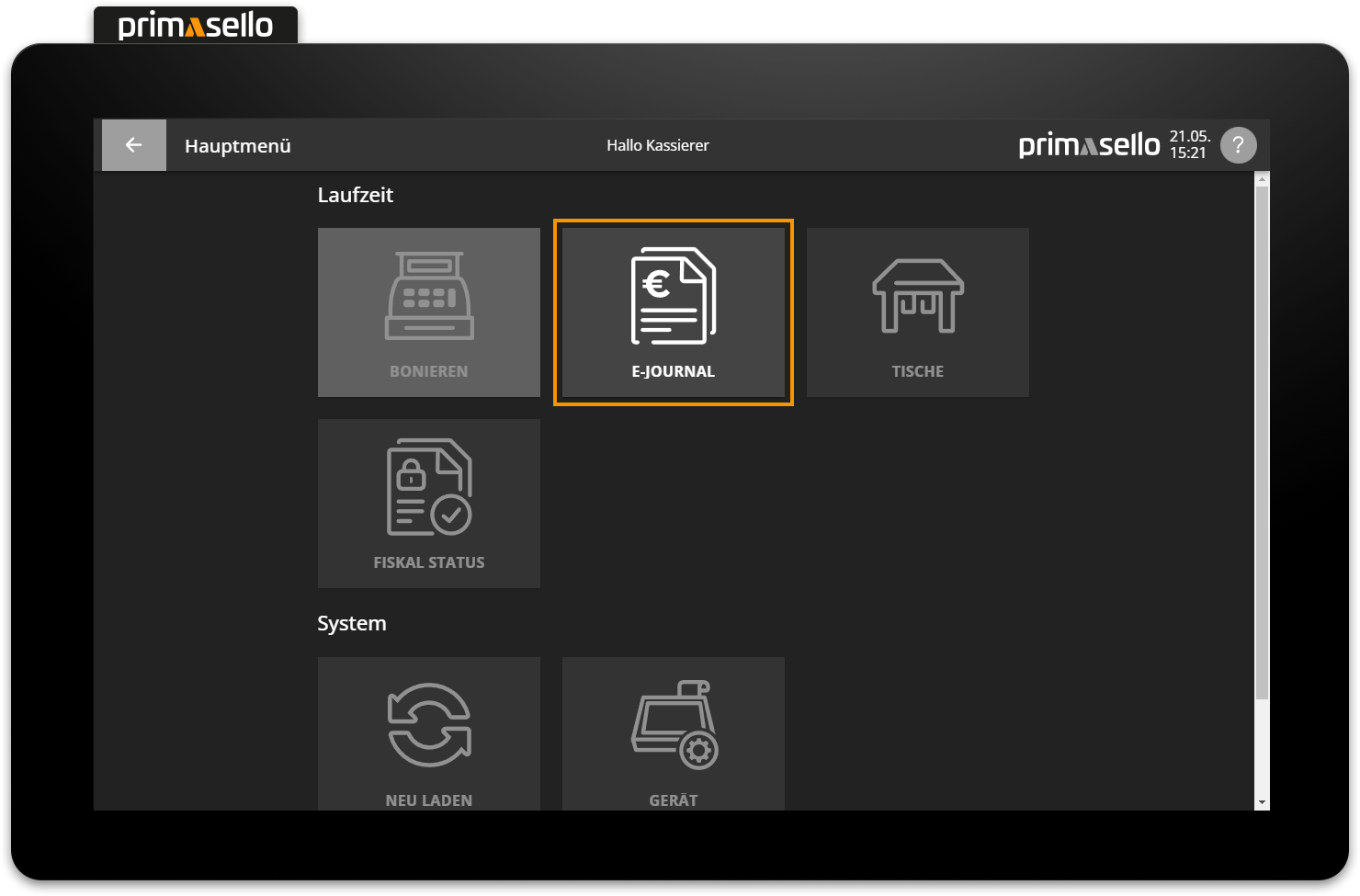
Hidden receipts
Some document types (e.g. bookings) are not displayed in the electronic journal by default. To view them anyway, you can set the type selection to ‘All’ using the filter icon in the top right-hand corner.
View electronic journal
Pressing the ‘E-Journal’ button opens a new window displaying the receipt list. You can search for individual words or combinations of numbers (e.g. the receipt number) in the search field in the top line.
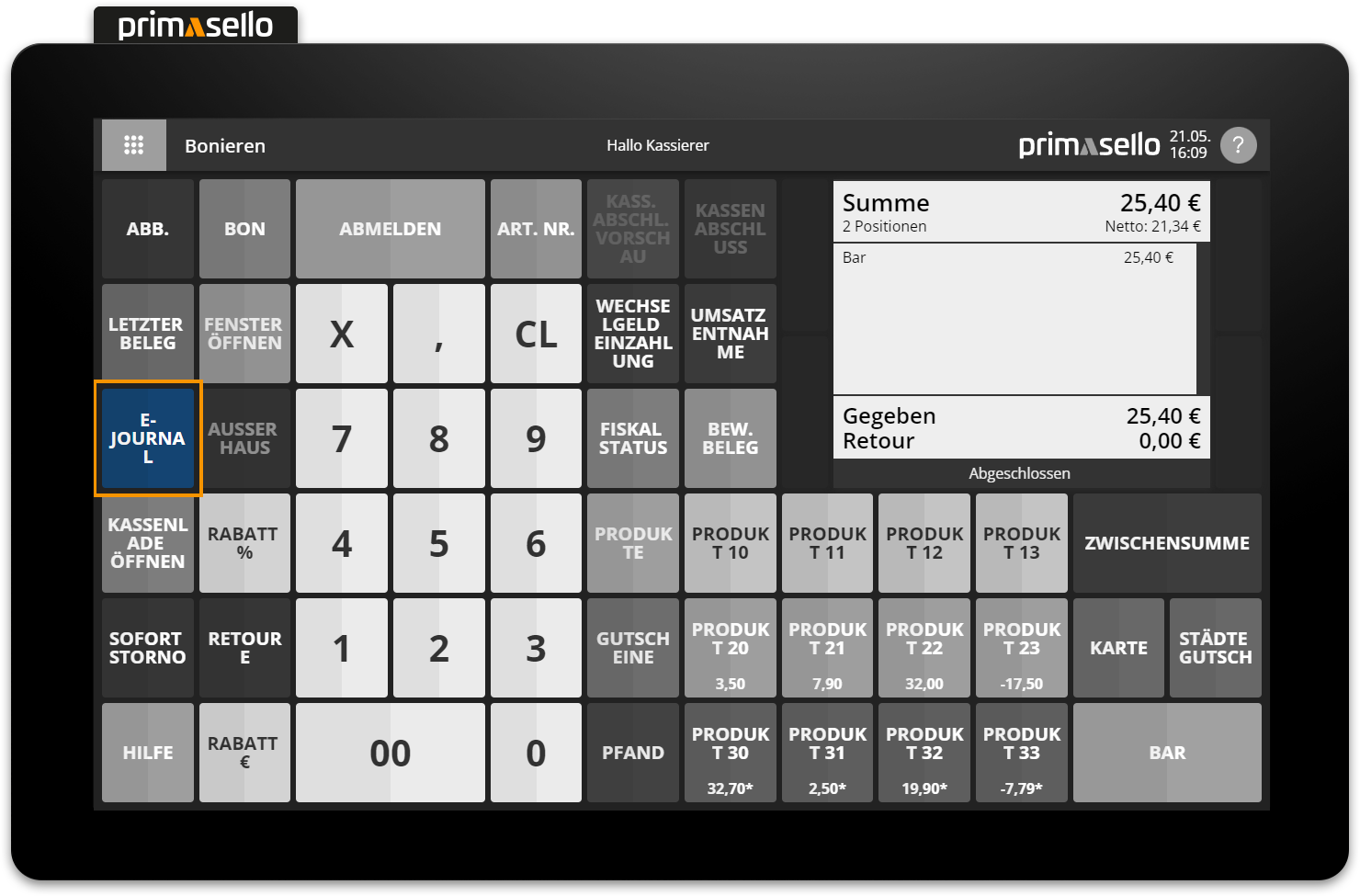
The list displays the name and number of each receipt in the first row. Below this is the date and time when the receipt was created. The total amount of the receipt is displayed on the right-hand side. Pressing the ‘Close’ button in the lower right-hand corner closes the window and returns you to the register interface.
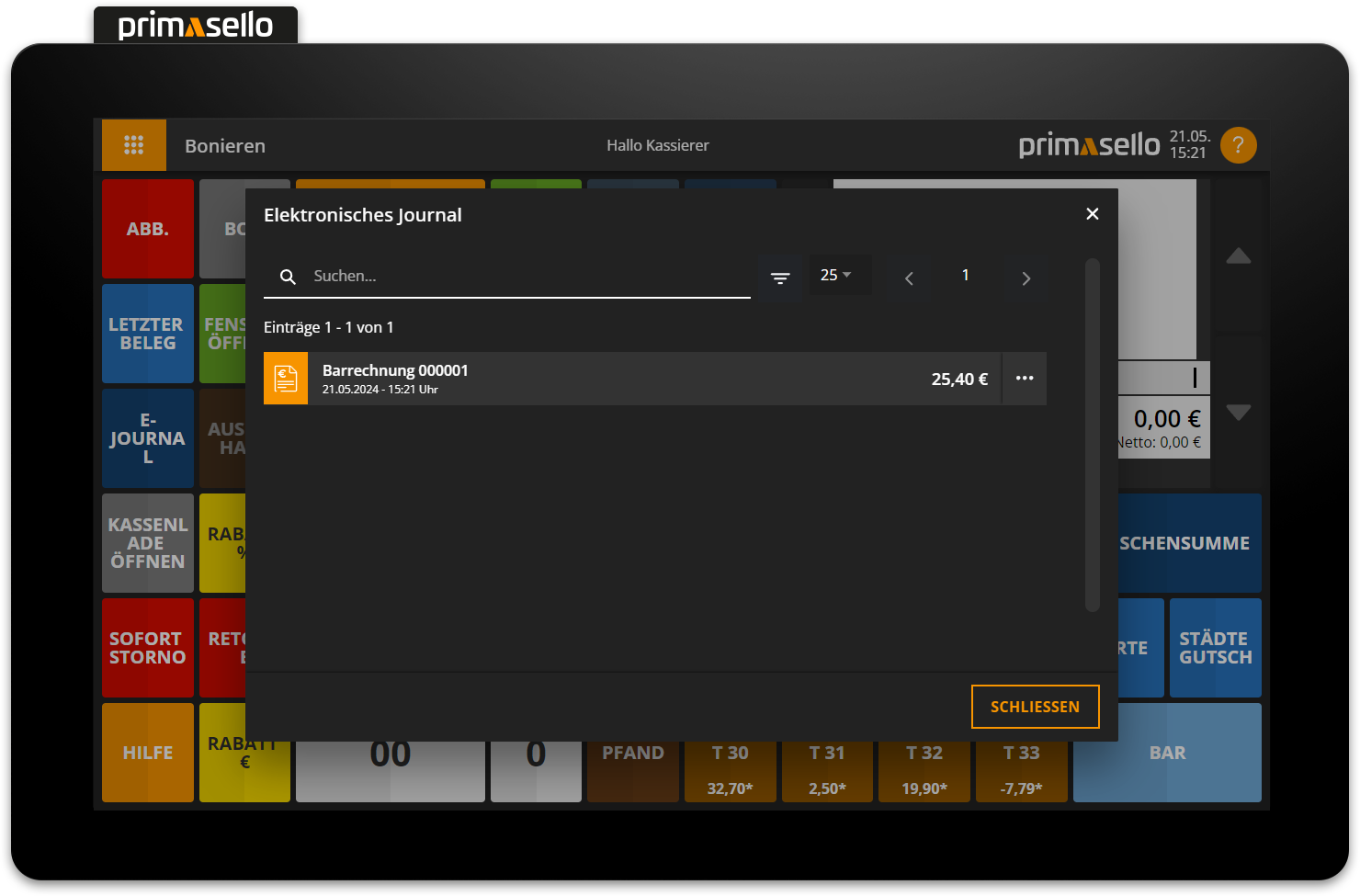
Detail window
Clicking on an entry (or the button with the three dots at the end of a line) in the list opens a detailed view with all information about this receipt. The title shows the name, number and creation date of the receipt.
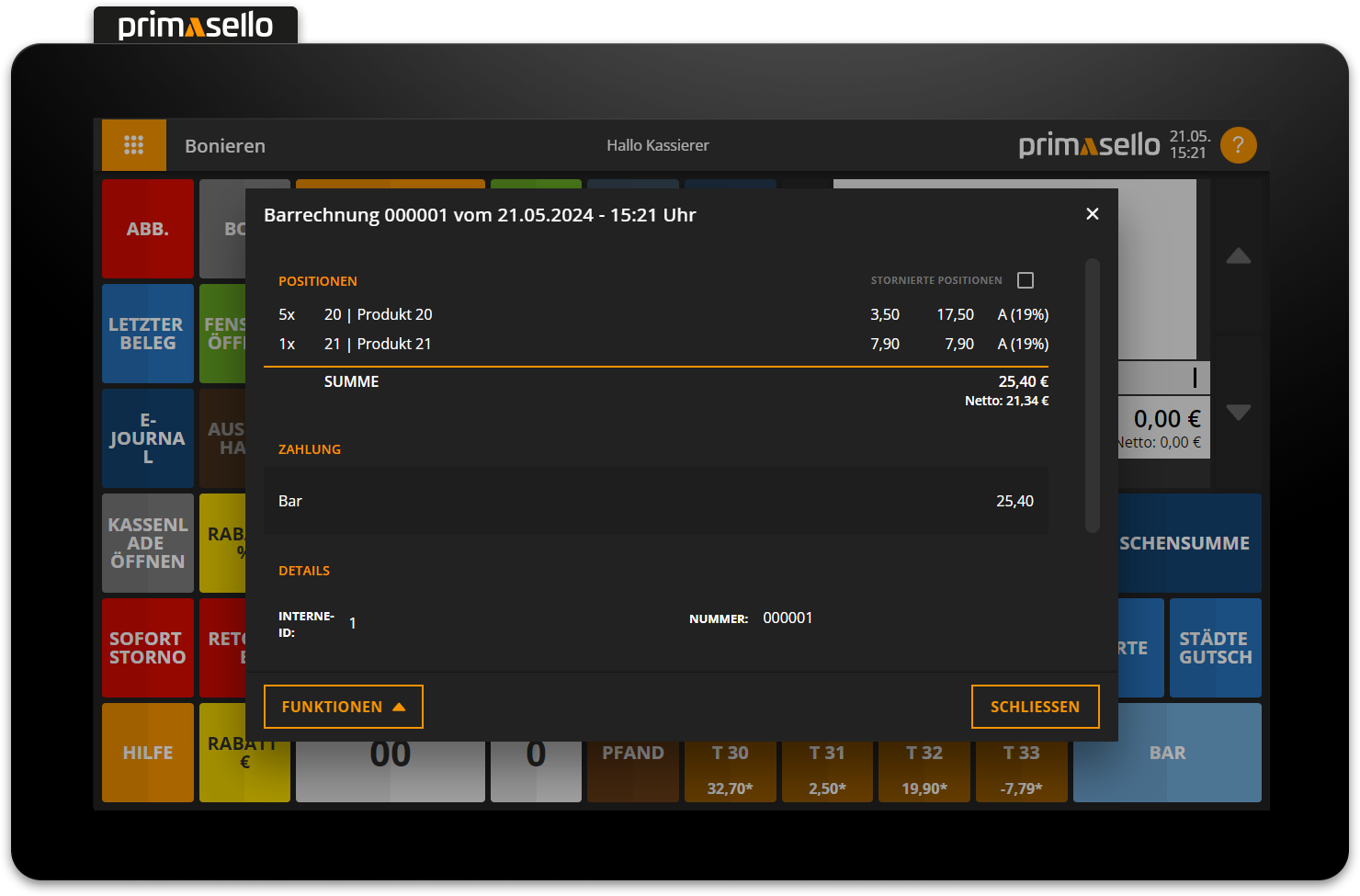
This includes the registered items with quantity, description, total amount, net amount and tax rate code, as well as the gross and net total of the receipt. The tax rate code is also printed on the printout of the respective receipt next to the item. The code indicates which product is charged with which tax class.
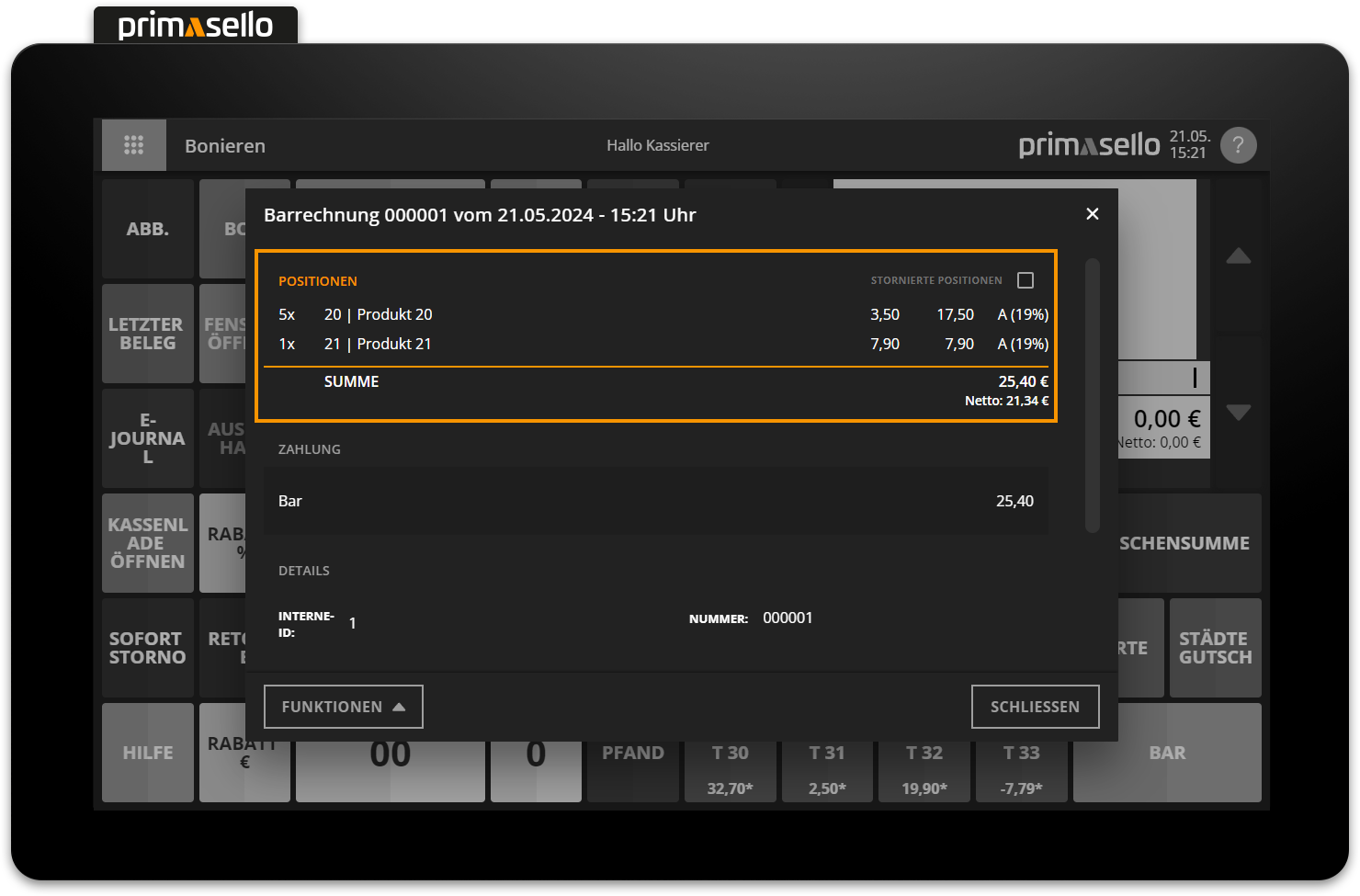
For each receipt, any cancelled items are also saved. To view the cancelled items for a receipt, tick the ‘Cancelled items’ box above the item list on the right-hand side. The cancelled items will now be displayed as crossed-out lines in the item list.
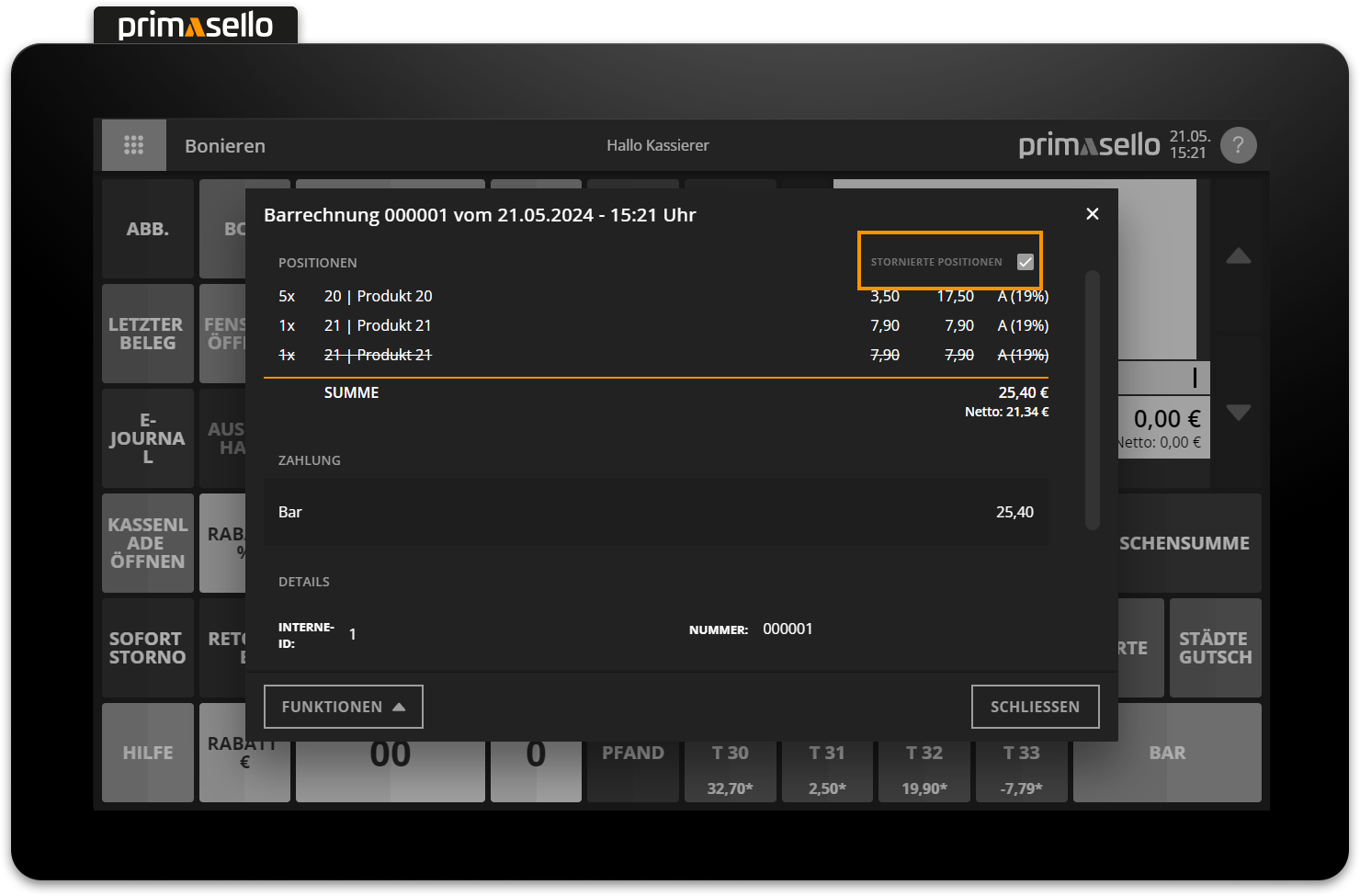
A list of the payment methods used will then be displayed.
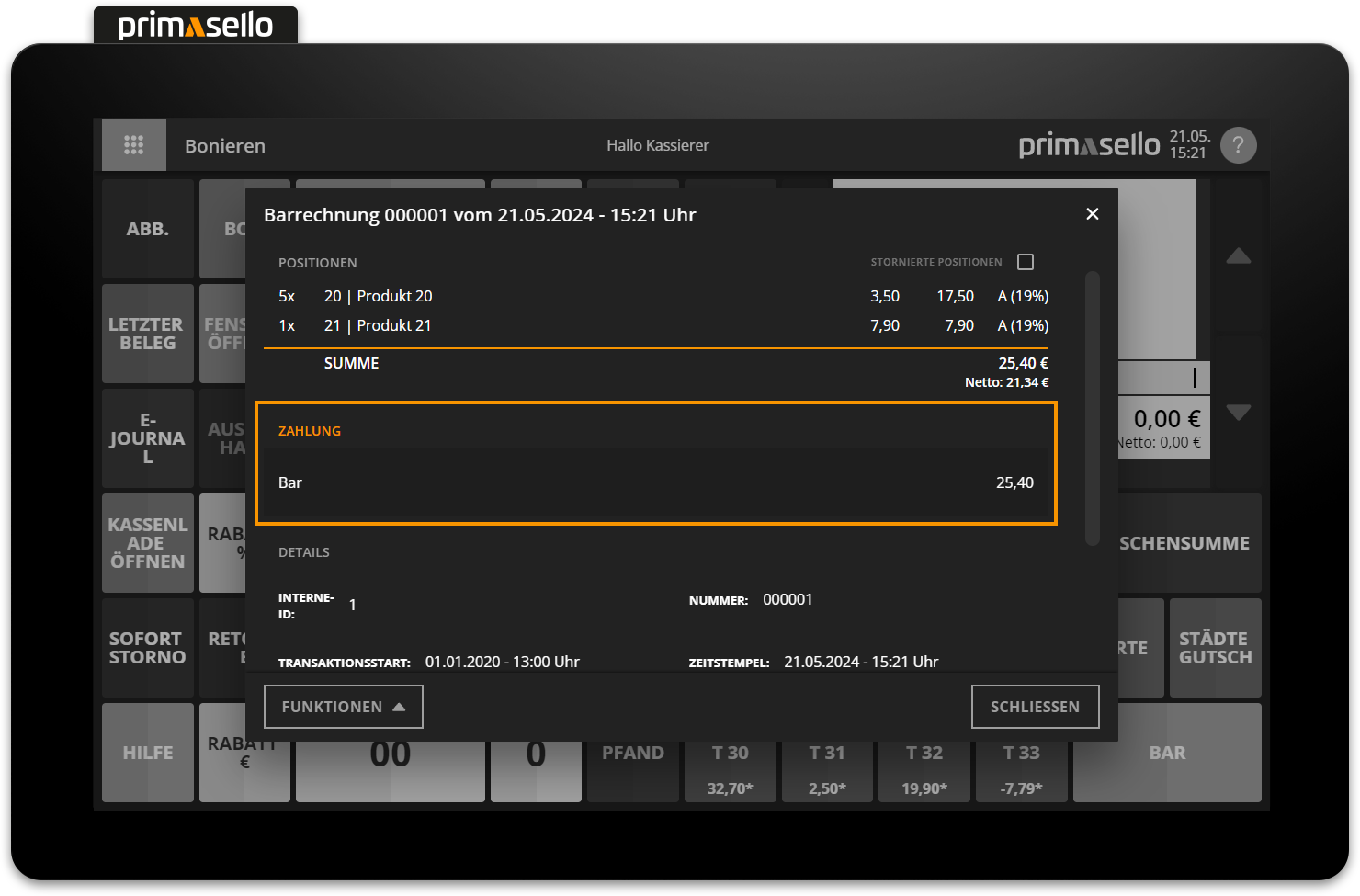
Under the heading ‘Details’ you will find the internal identification number of the receipt, the receipt number, information about the transaction and the name of the user who created the receipt.
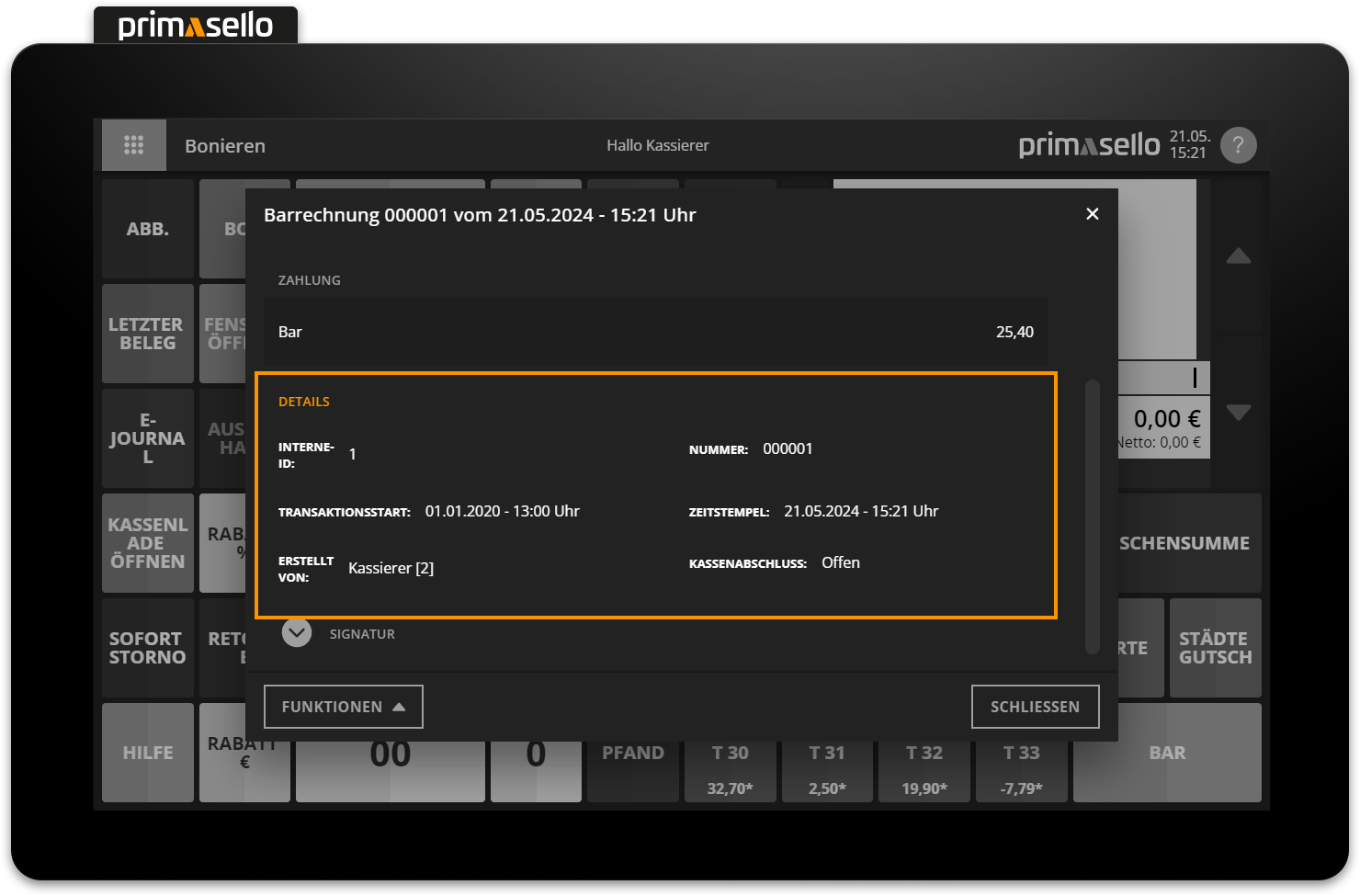
At the bottom of the detail window, you can view information about the receipt's signature by clicking on the ‘Signature’ heading.
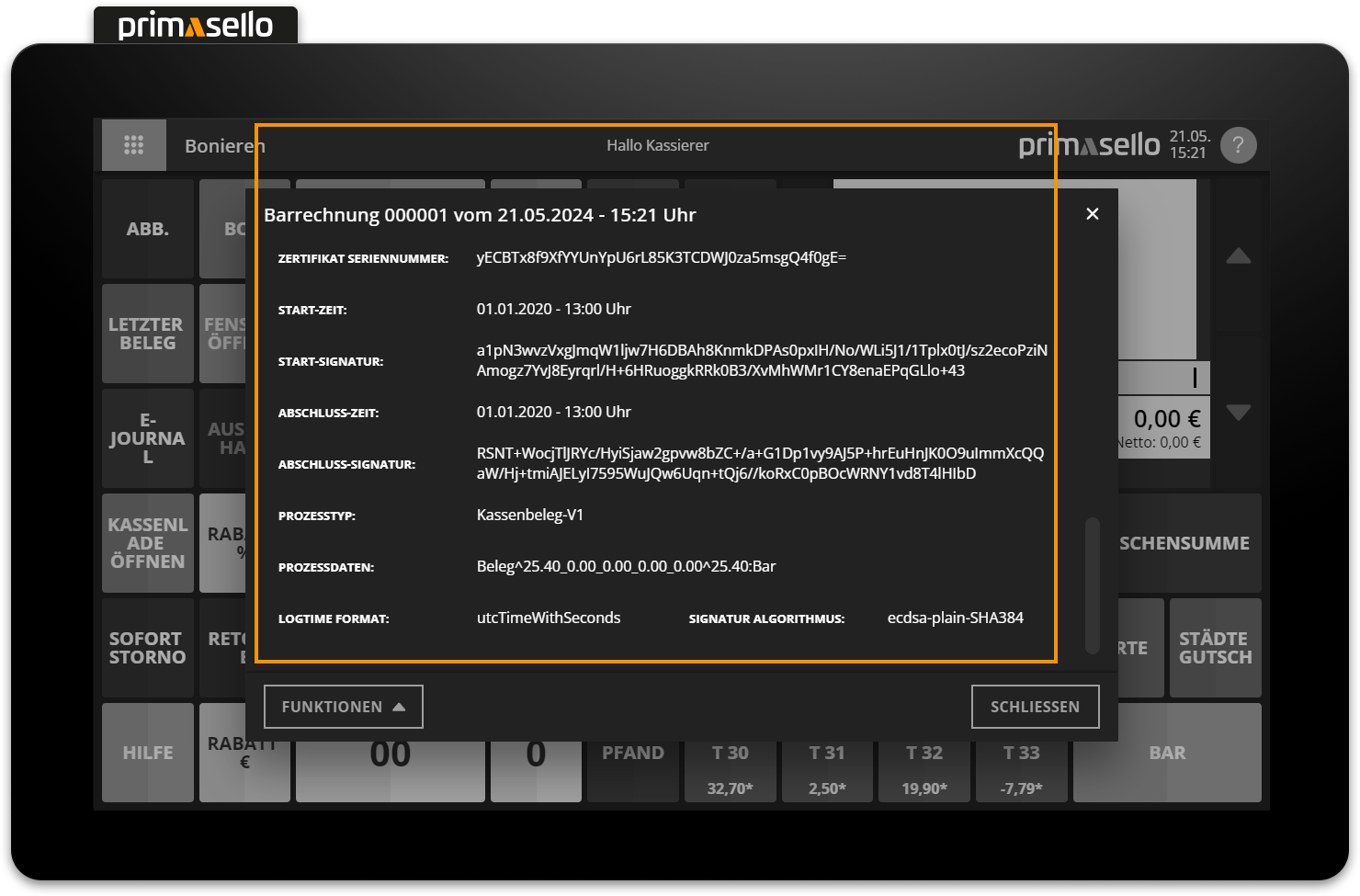
Depending on the document type, various functions are available in the lower left corner. Pressing the ‘Close’ button in the lower right corner closes the window and returns you to the list view of the electronic journal.
Reprint receipt
If a receipt is no longer available or needs to be reprinted, all receipts can be reprinted in the electronic journal. Clicking on the ‘Functions’ button in the lower left corner of the detail window of a receipt opens a submenu. Clicking on 'Reprint' reprints the selected receipt. The word ‘Copy’ is now printed on the receipt.
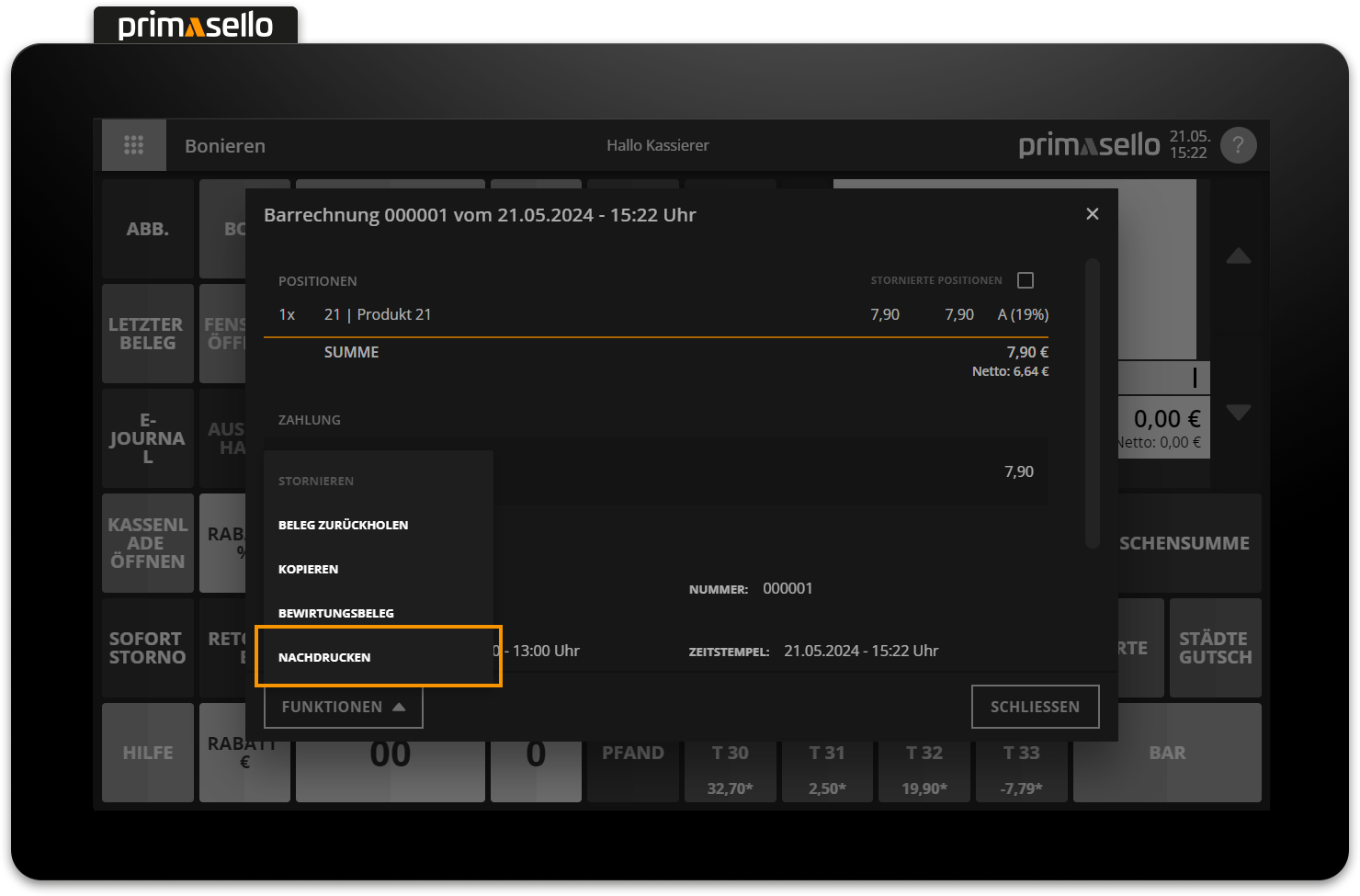
Printing hospitality receipt retrospectively
If you want to print a hospitality receipt from an older receipt, you can do so in the details window of the desired cash receipt. To do this, press the ‘Functions’ button in the lower left corner to open the submenu. Click on ‘Print hospitality receipt’ to print the selected receipt as a hospitality receipt.
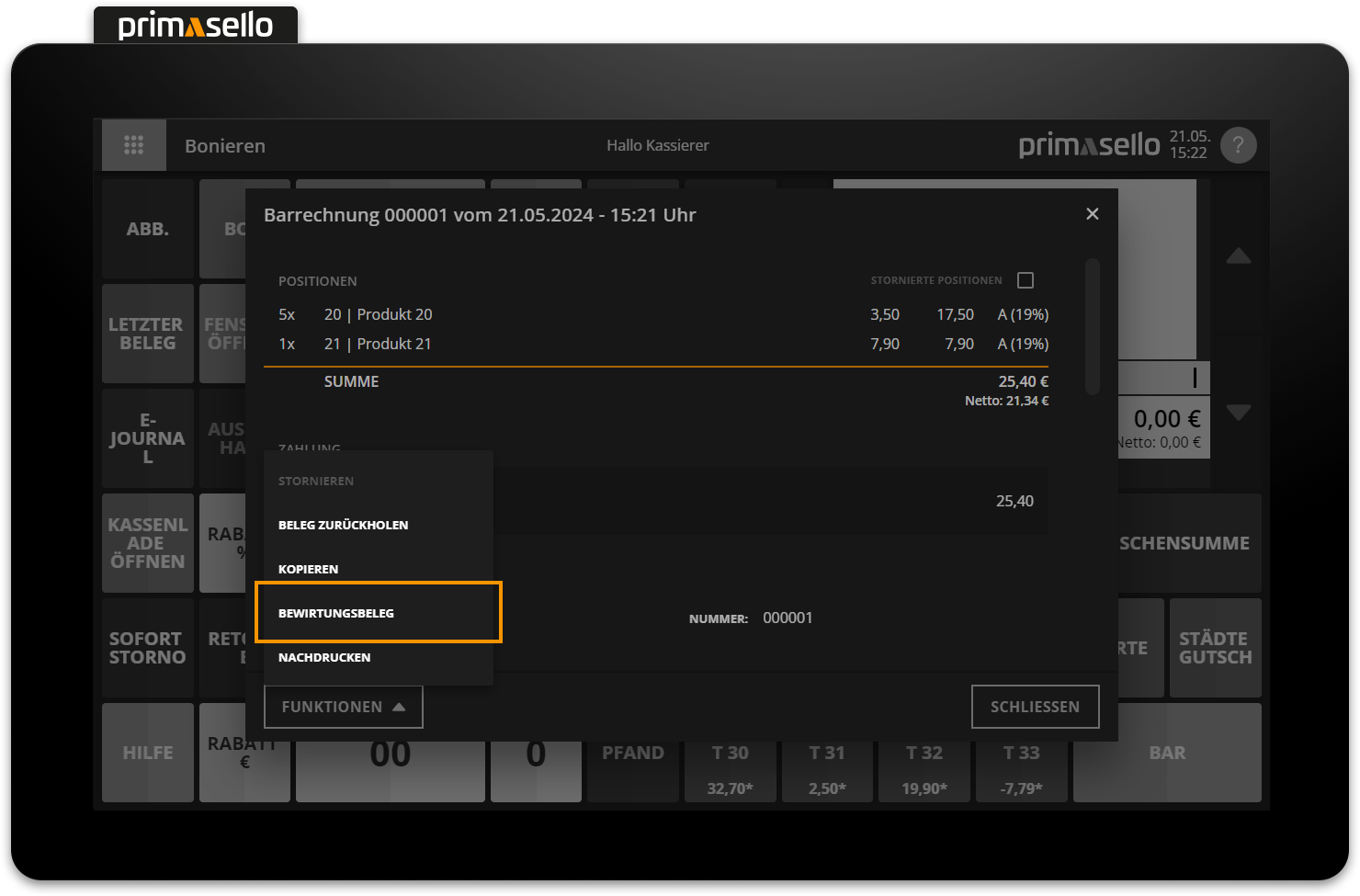
Hospitality receipt
For more information on hospitality receipts, see the chapter Hospitality Receipt.
Cancel receipt retrospectively
If a receipt has to be cancelled, this can be done using the 'Functions' button in the receipt's detail window.
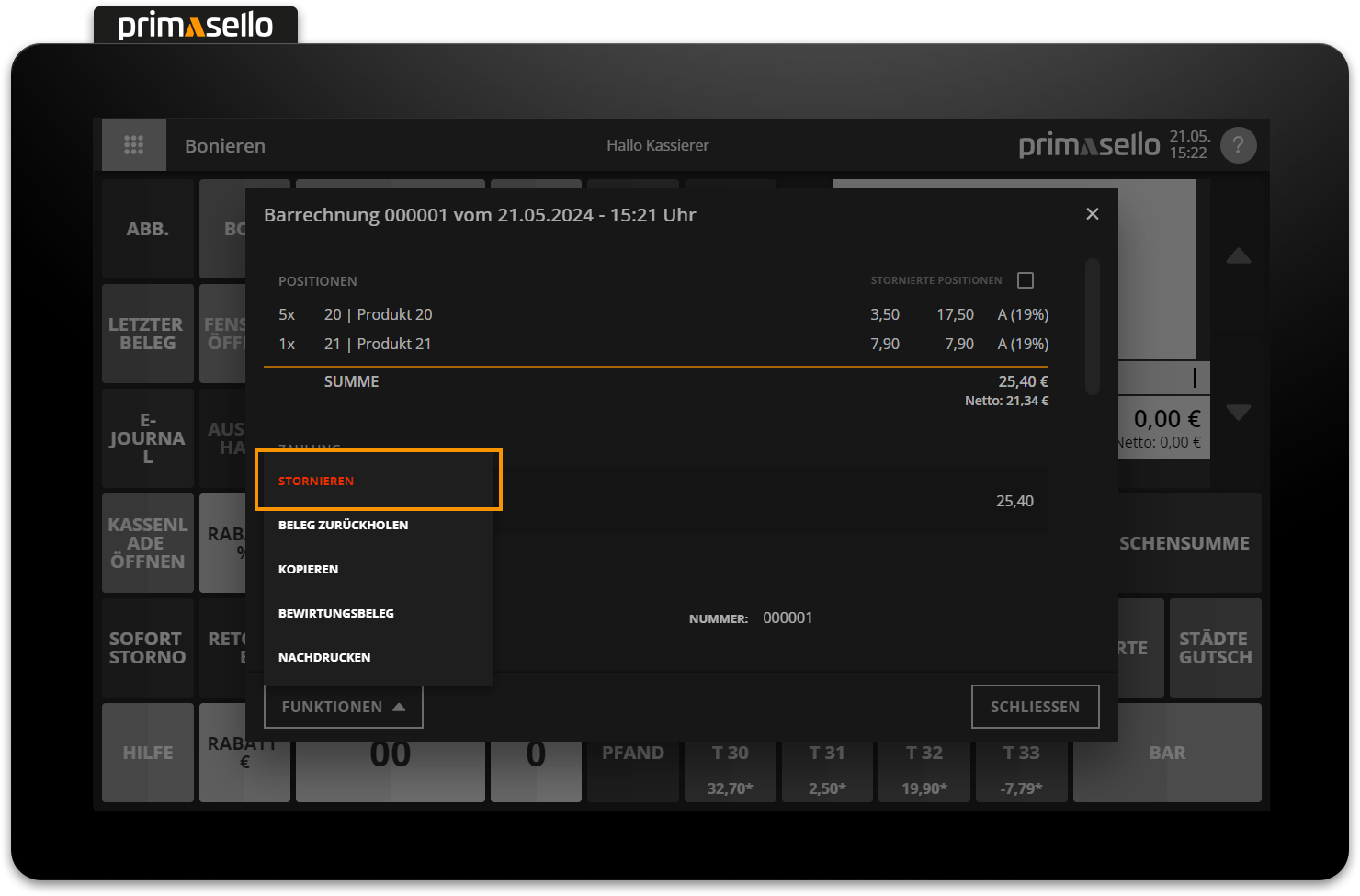
Cancel receipt
How to cancel receipts retrospectively is described in the chapter Retrospective Cancellation.
Configuration of document cancellation
The receipt cancellation is not printed in the default configuration. If you still want to print every receipt cancellation, you can activate the option under Menu > E-Journal and the list menu.
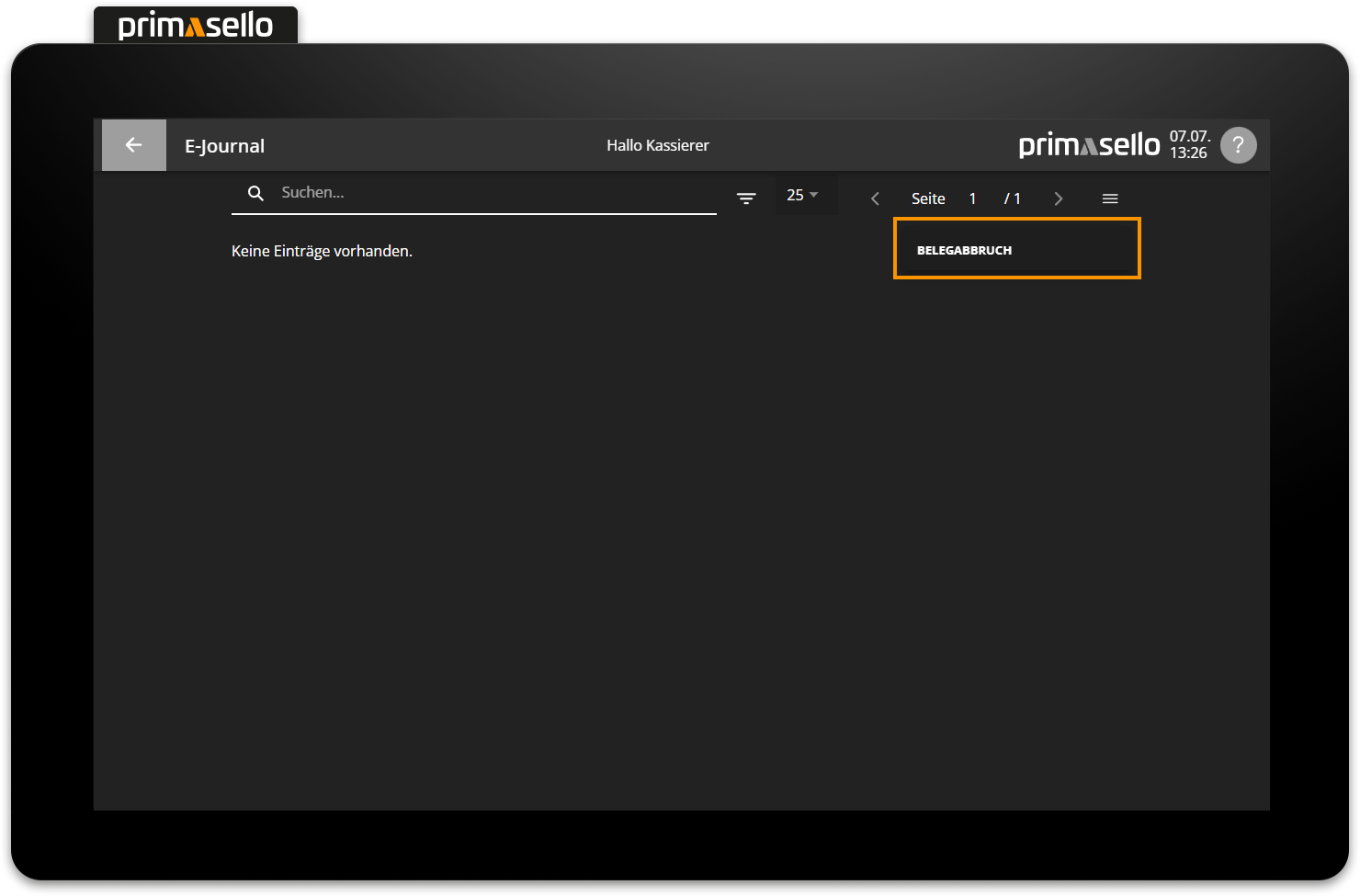
Automatic printing can be enabled and disabled on the settings page. The data is applied after saving.