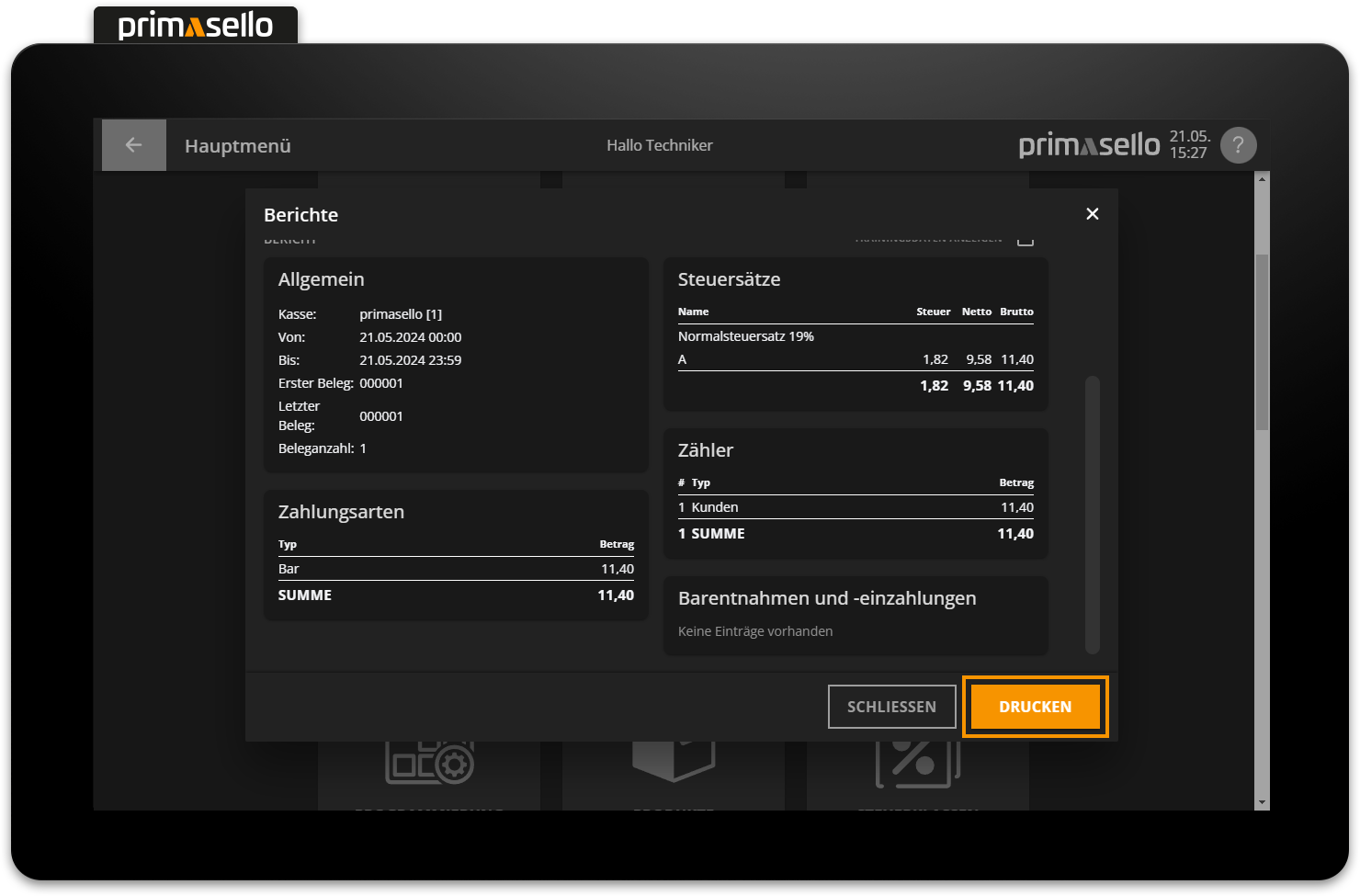Reports
Reports for different periods can be viewed at any time in the primasello cash register:
Daily report (today/yesterday)
Weekly report (current week/last week)
Monthly report (current month/last month)
Annual report (current year/last year)
The reports can be accessed in the main menu via the ‘Reports’ button.
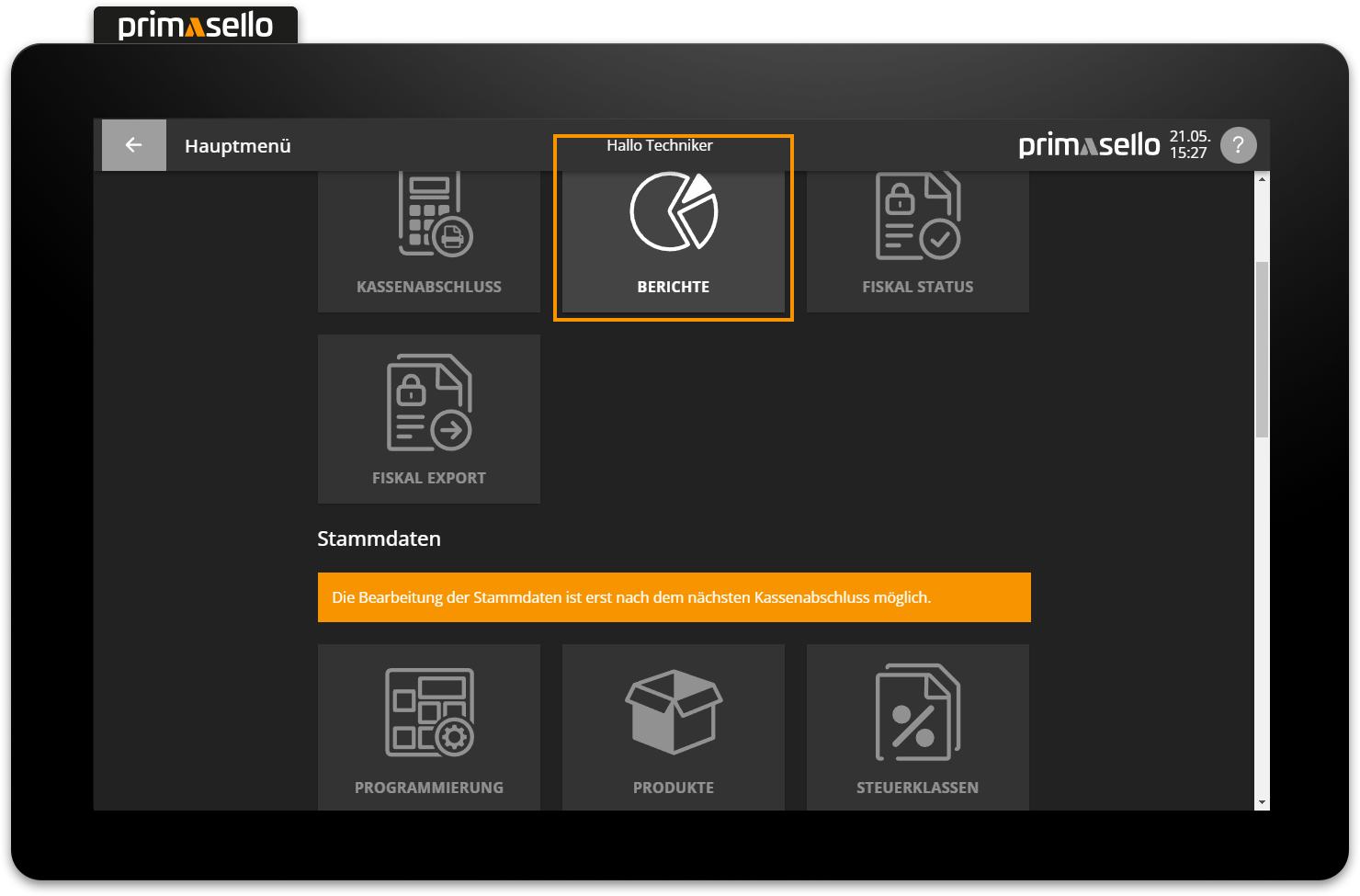
Alternatively, depending on the programming, the reports can also be displayed on the register interface as an action or in a window.
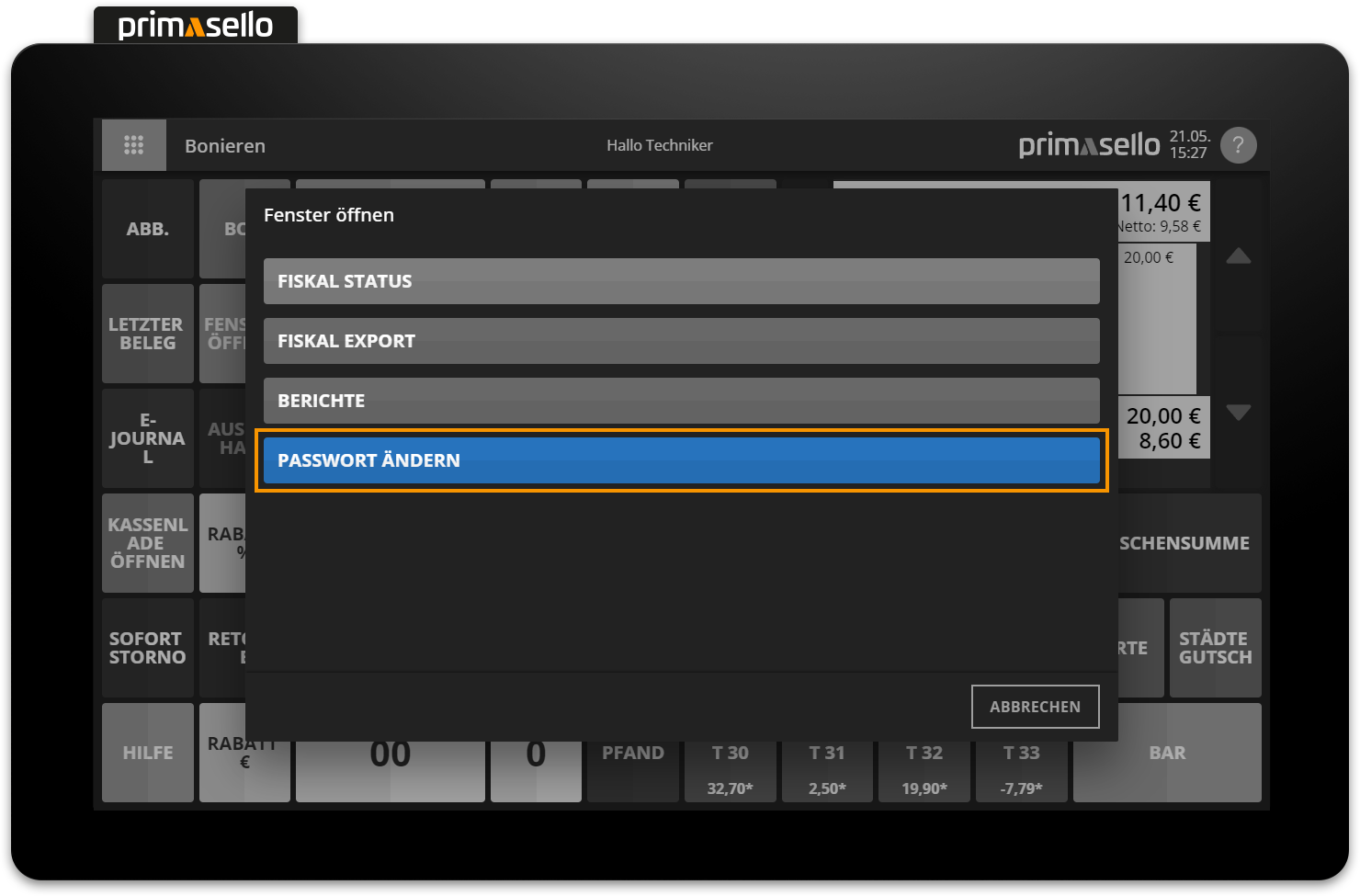
Permission reports
Permission is required to view the reports.
View report
Pressing the ‘Reports’ button in the main menu opens a new window with the sales information for the current day. The different time periods can be selected in the upper section of the window.
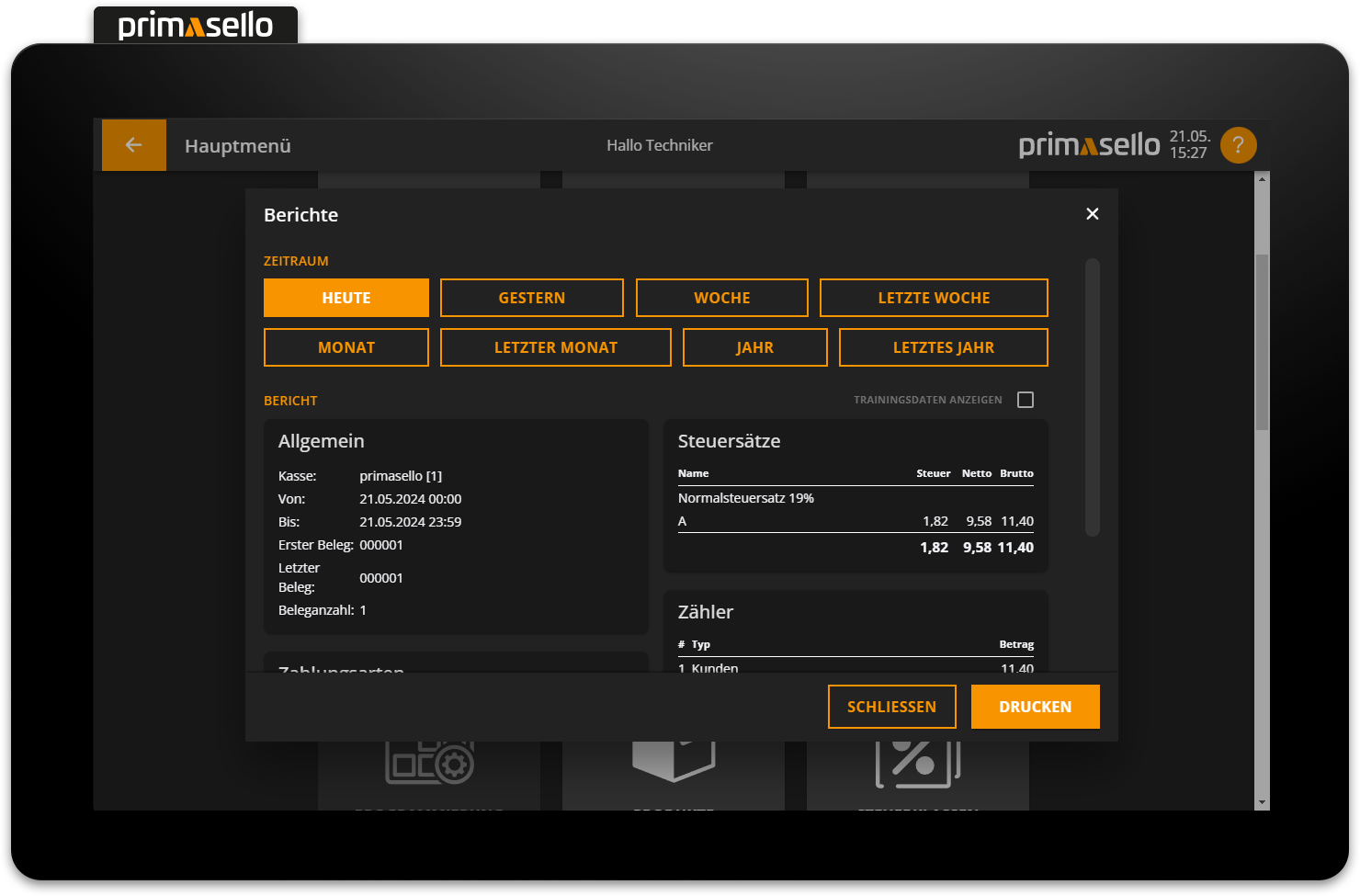
Below this, all information on all receipts for the selected period is displayed in individual sections. The format is the same as for the cash up, and the same information is displayed as was set in the cash up programming.
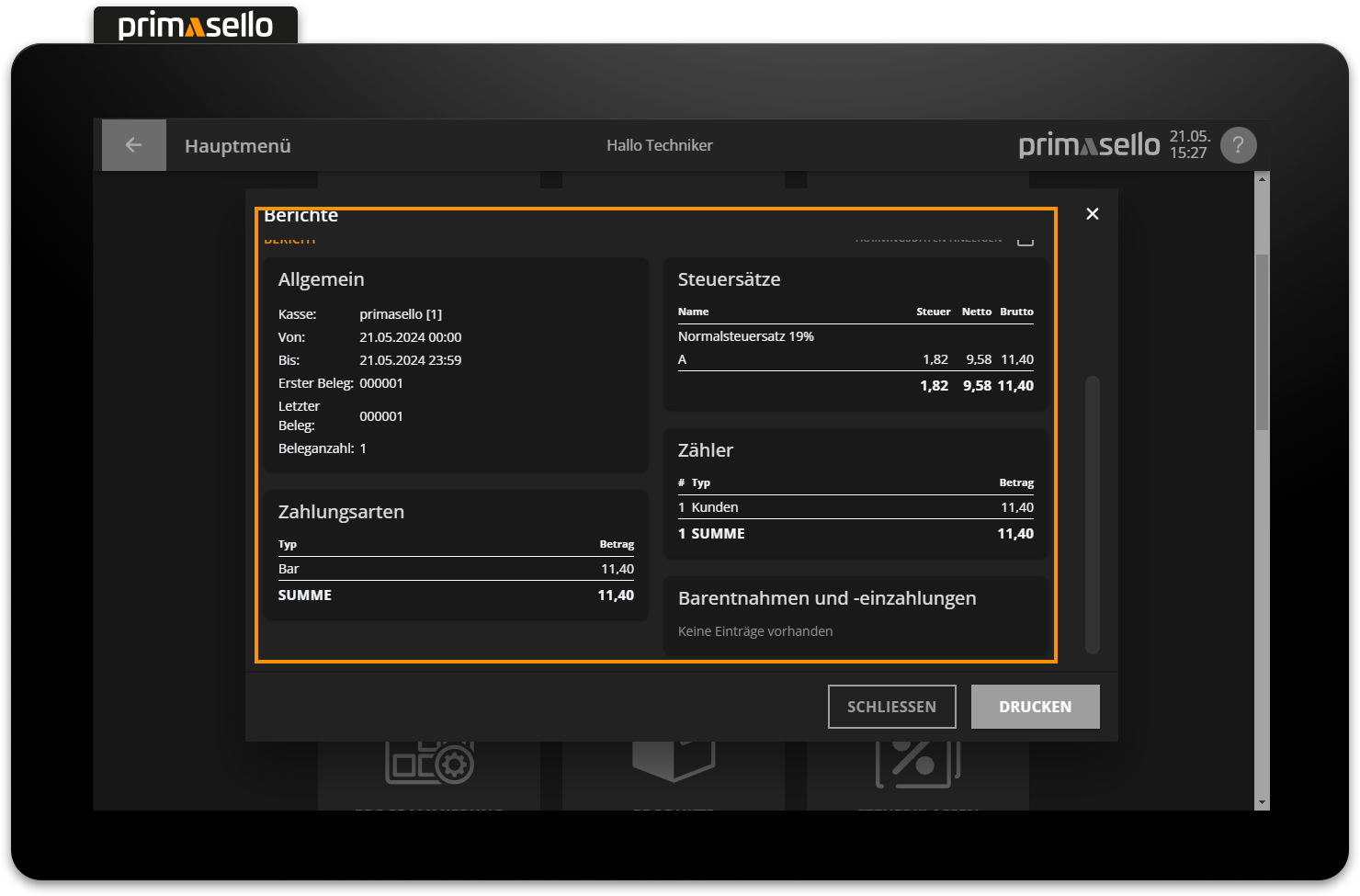
Change period
To change the period of the displayed data, press one of the period buttons at the top of the report window. The displayed data will be reloaded for the selected period. The exact start and end dates of the selected period can be viewed in the ‘General’ section.
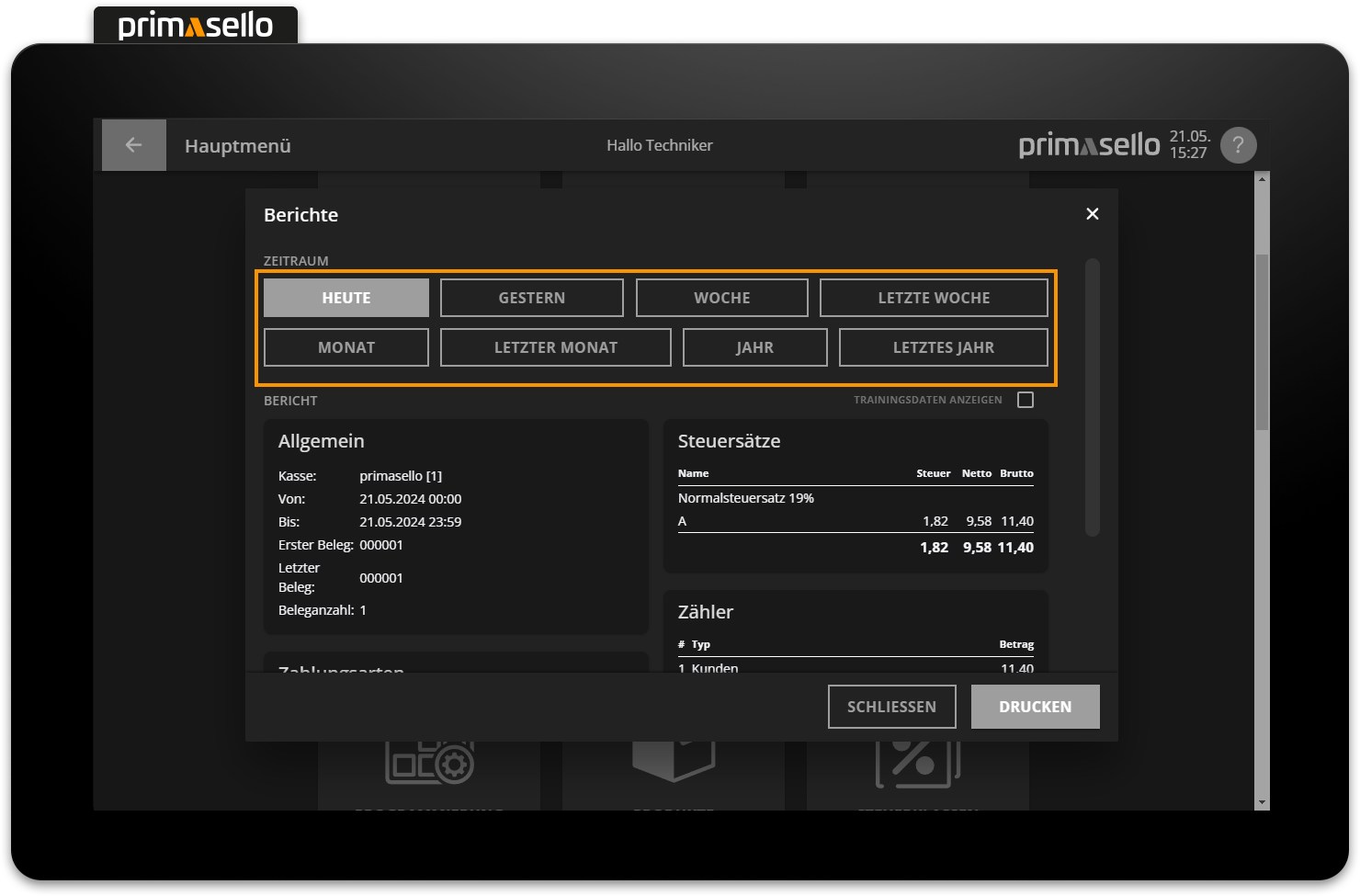
Show user reports
If the user report is enabled, reports can also be generated for individual users. To do this, select the desired user in the reports window under the selection for the period by pressing the ‘Select’ button at the end of the line.
Activate user report
The user report is only available once it has been activated in the cash up configuration.
Tip
The ‘User report’ function button can also be used to place the user report for the current user on the programming interface.
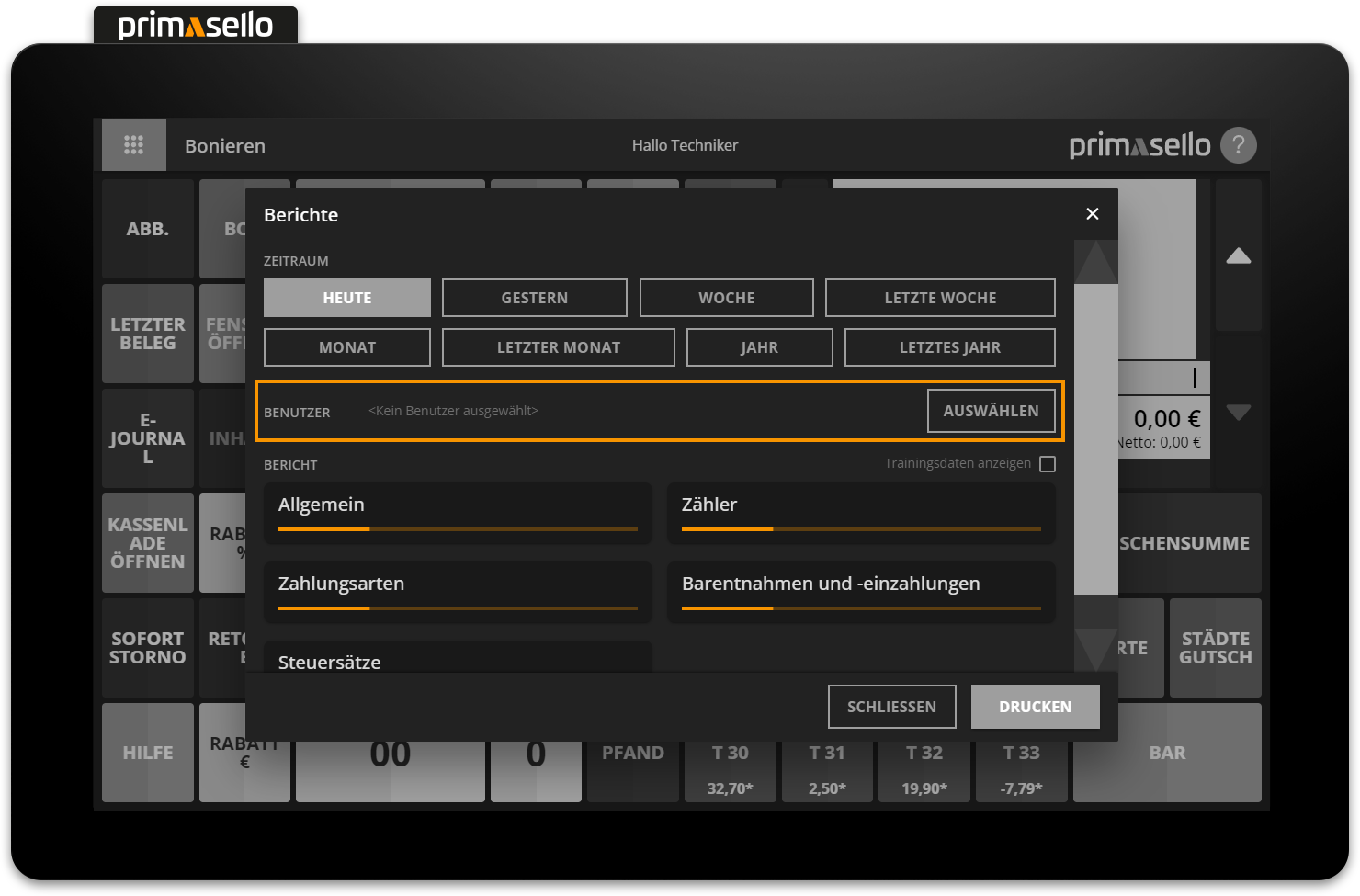
Display training data
If bookings were created with a training user, these are not included in the reports. Training bookings are displayed in the electronic journal, but are hidden in all evaluations and are not included in the turnover data.
To display an evaluation of the training bookings, you can activate the checkbox ‘Display training data’ below the period buttons on the right-hand side. The data displayed will be reloaded for the selected period and will now only show an evaluation of all training bookings.
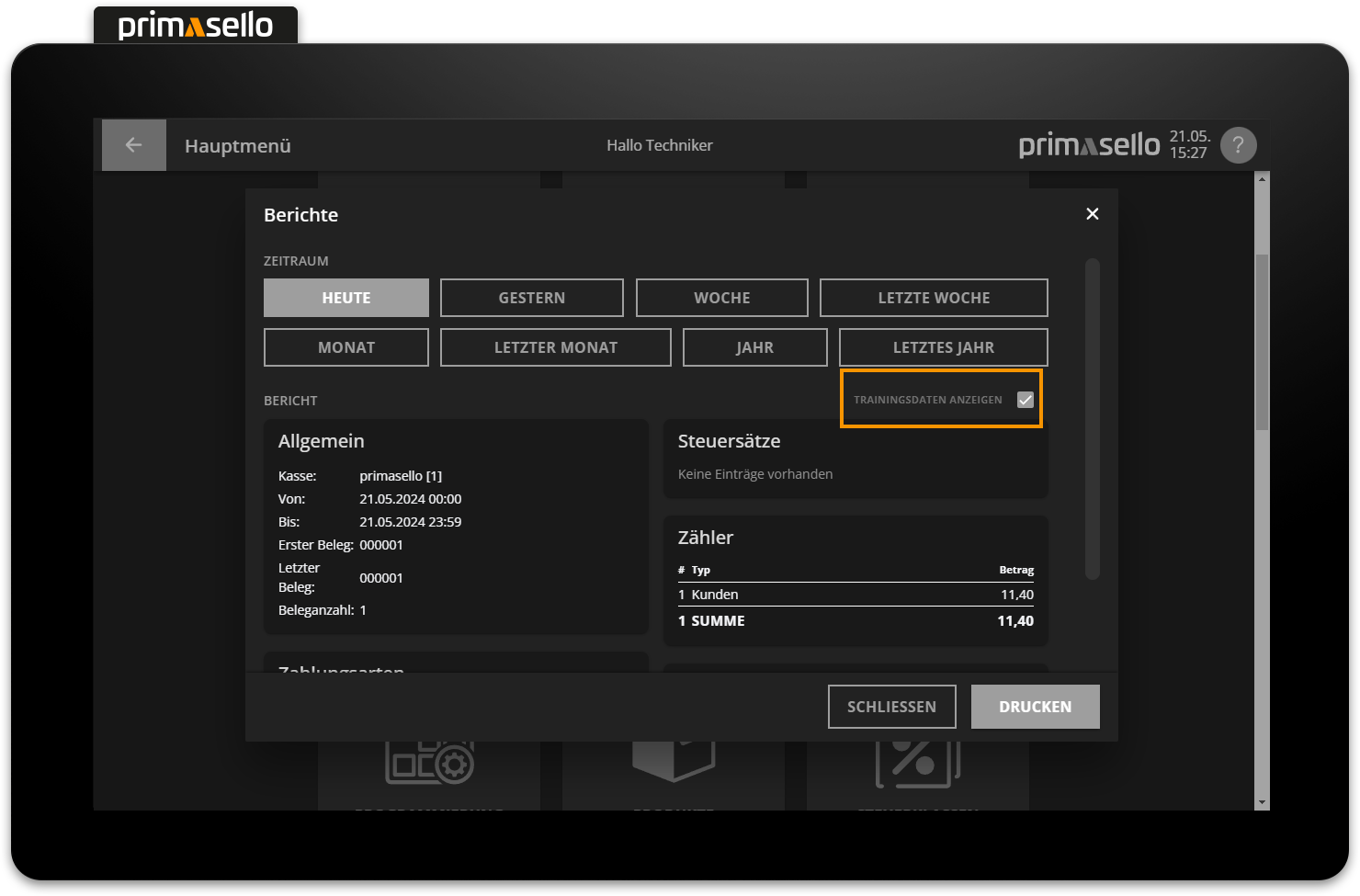
Print report
The displayed report can be printed at any time using the orange ‘Print’ button at the bottom right of the screen. The register creates a printout similar to the cash up report, containing all the information that is also displayed in the report window. When printing the training data, the text ‘Training bookings’ is also printed on the report.