Cash Up
The cash up contains all information on all receipts that have been created since the last cash up. A cash up should be performed at least at the end of each (business) day. However, a cash up can also be performed several times a day (e.g. at shift changes). Each cash up automatically creates a cash withdrawal of the entire cash amount.
When a cash up is created, the data is automatically saved in DSFinV-K format. The cash up and all associated receipts are stored in this format. In Germany, every cash up is stored on the TSE.
Permission for cashing up
Permission is required to create a cash up or a cash up preview.
Create cash up
To create the cash up, press the ‘Cash up’ button on the register interface or open the cash up preview (see below).
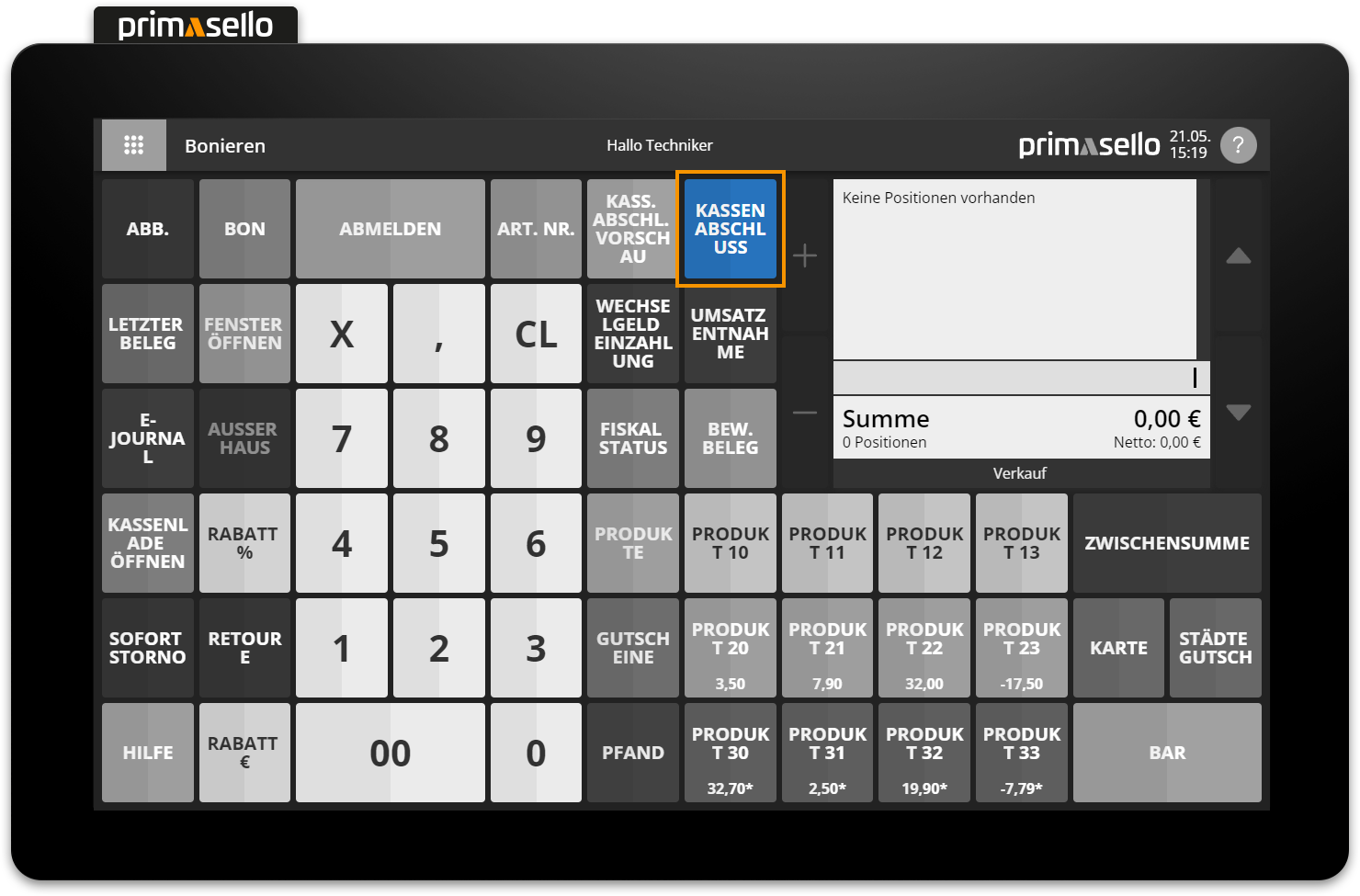
A security prompt will open, which has to be confirmed by pressing the ‘Create’ button, and the cash up will be created. By pressing the ‘Cancel’ button in the security prompt, the creation of the cash up can be cancelled.
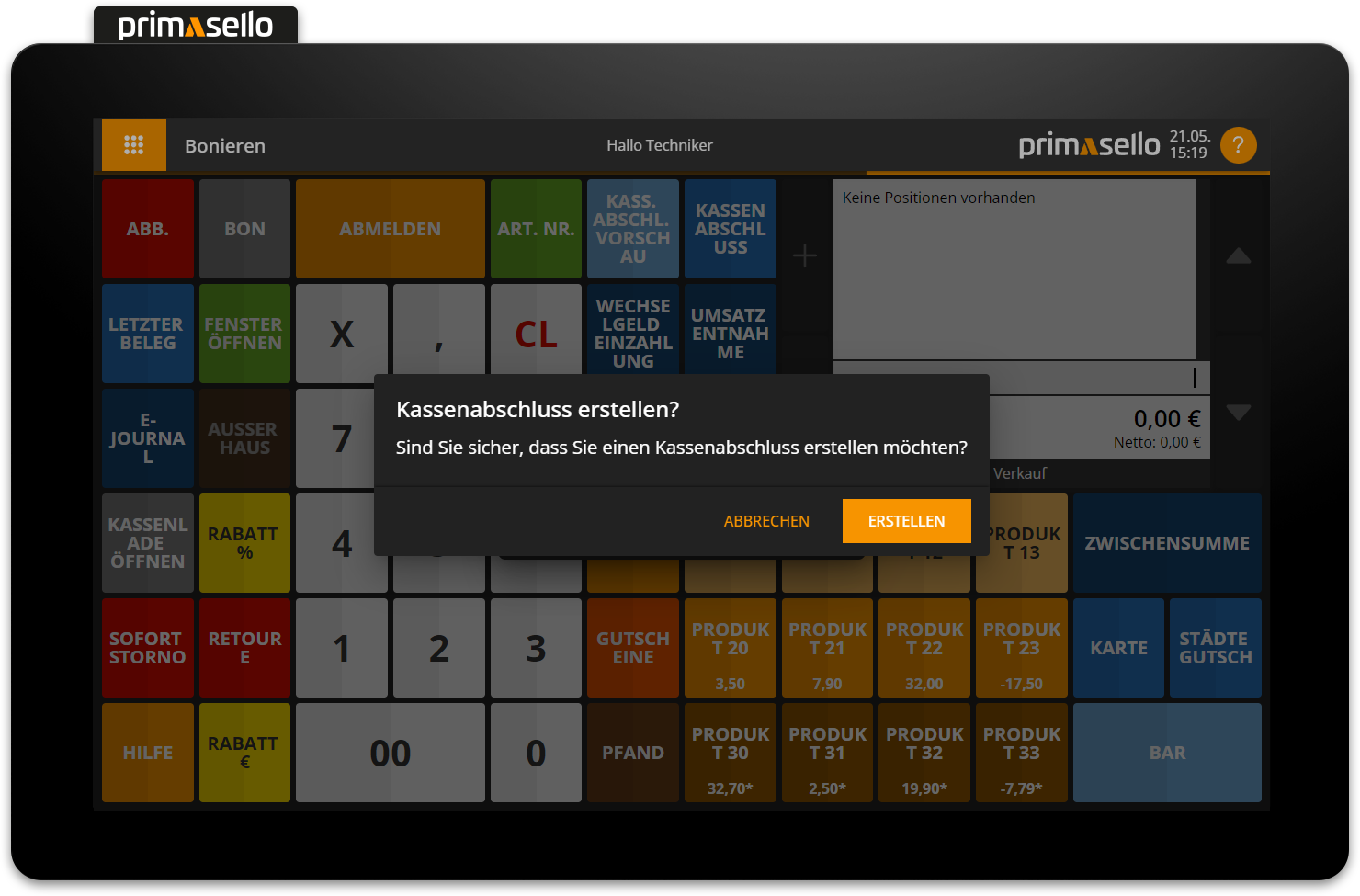
When you create a cash up, it is automatically printed and saved in the electronic journal with its own number range.
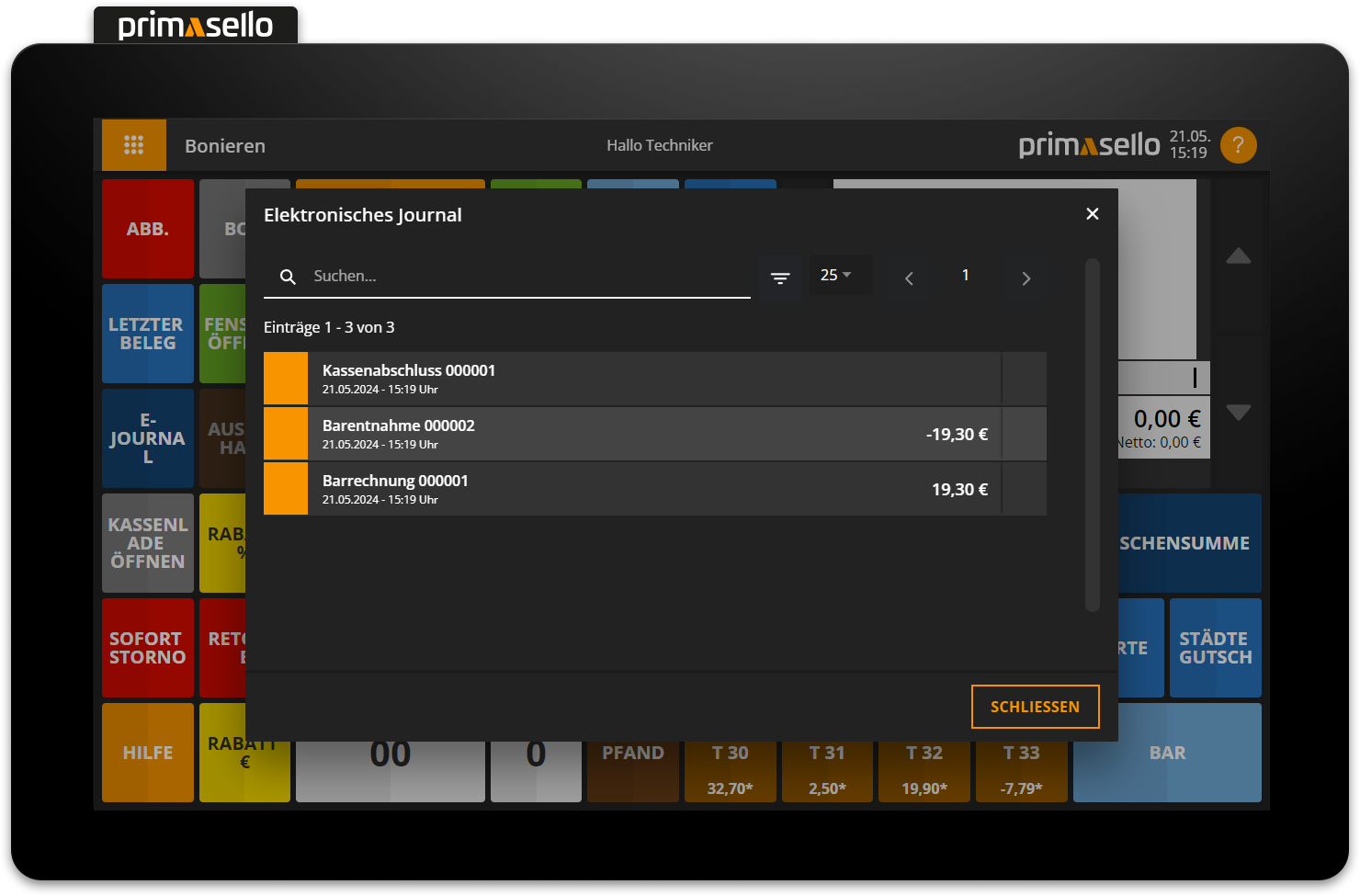
A cash up summarises all receipts since the last cash up in a report. In addition to general information, this also includes all turnovers broken down by payment method, tax rates, products, product groups, cancelled items, and cash withdrawals and deposits.
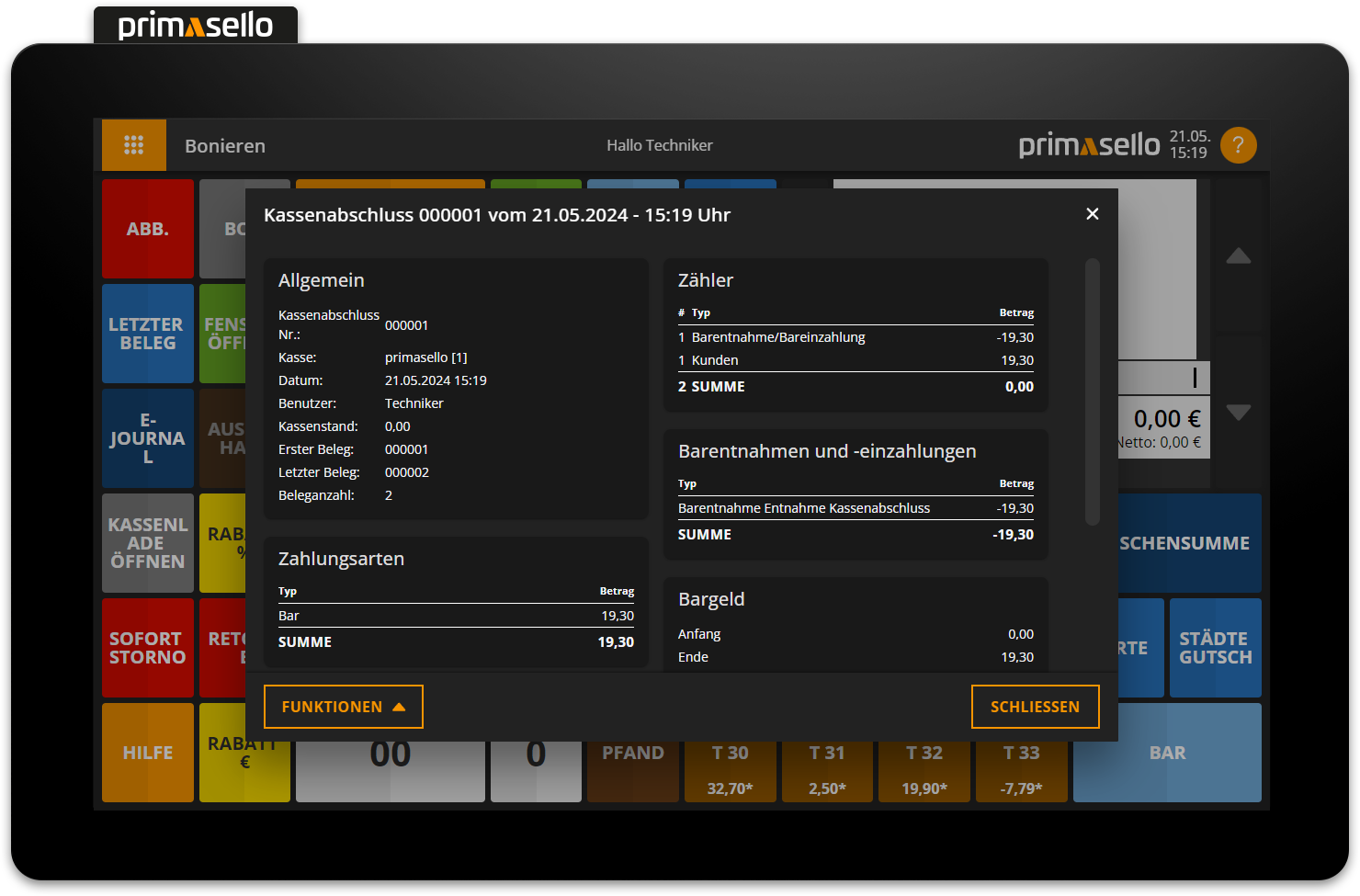
Configure cash up
Depending on the settings in the programming, information can be shown or hidden on the cash up.
In addition, a cash withdrawal of the cash balance in the register is created and saved as a receipt in the journal.
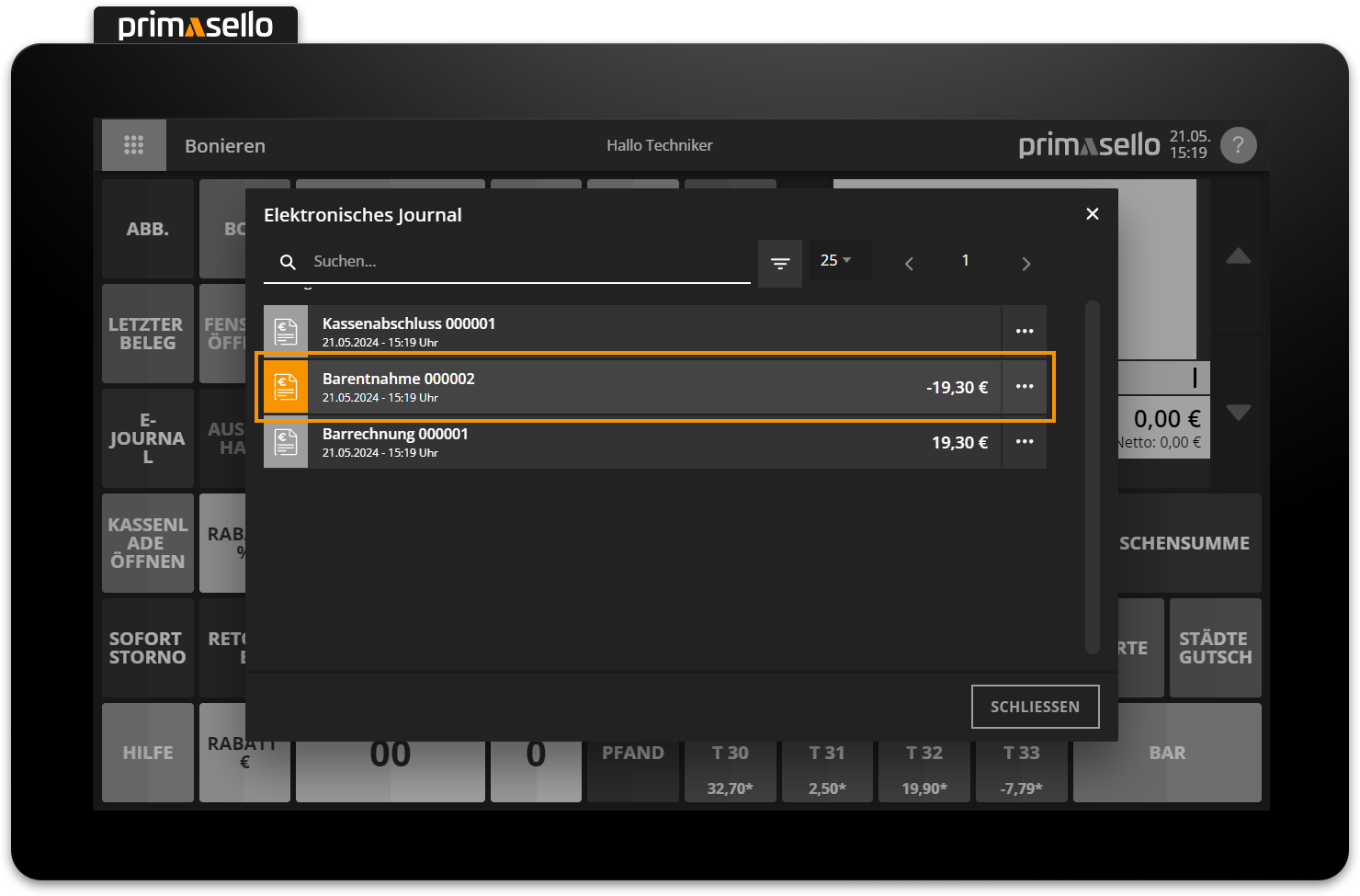
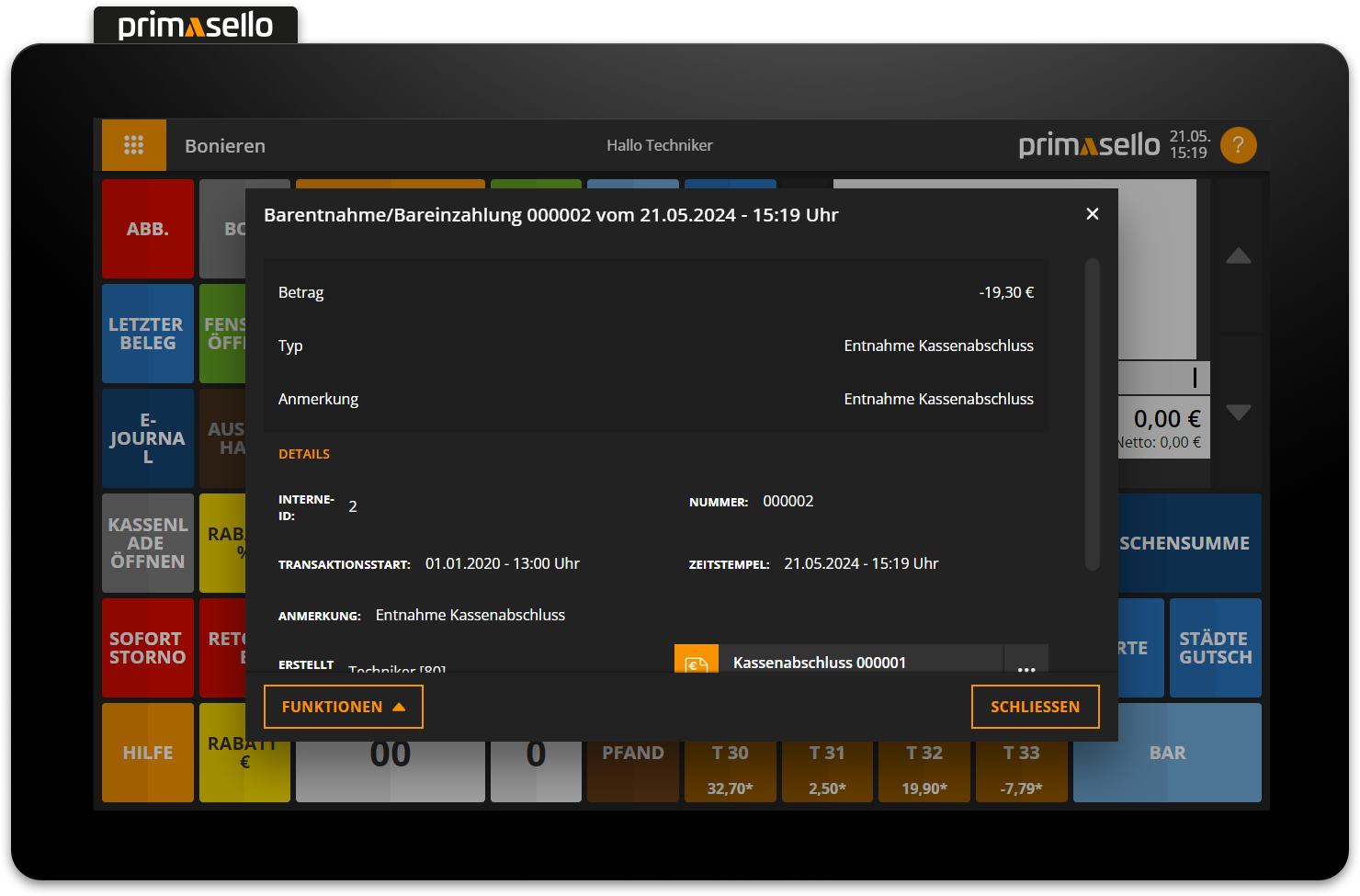
All turnovers completed using the “cash” payment method are counted as cash. In addition, cash withdrawals and cash deposits are added to or deducted from the cash balance. The cash is removed from the register entirely and the desired change has to be recorded as a cash deposit in the register after cashing up.
Deposit change
How to make a change deposit is described in the chapter Change Deposit.
If a user report has been configured, a user report is automatically printed for each user who has created a document.
Cash up Preview
In addition to the cash up, you can create a preview of your cash up data via the ‘Cash up’ button on the register’s interface or via the ‘Cash up' button in the main menu.
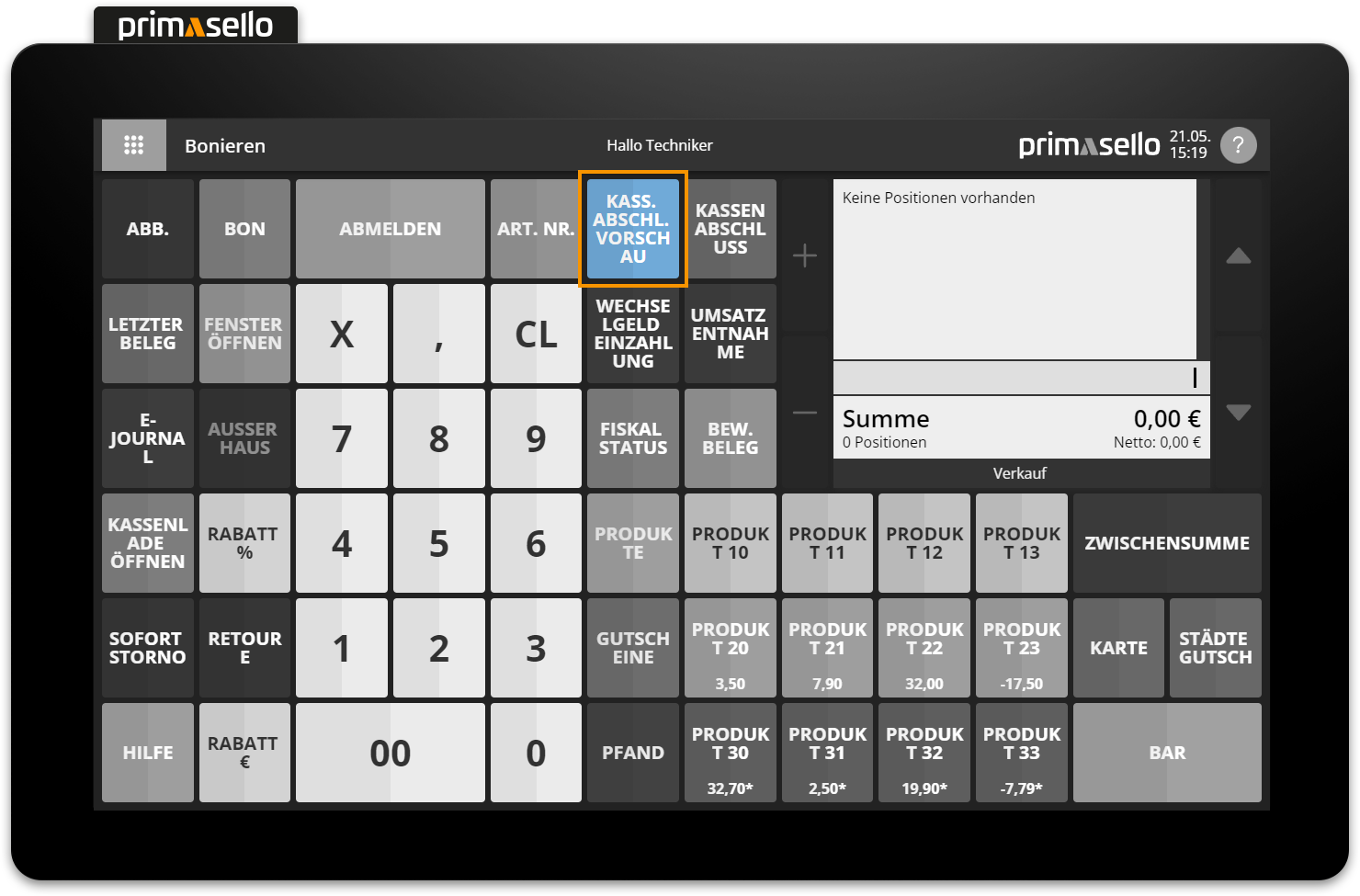
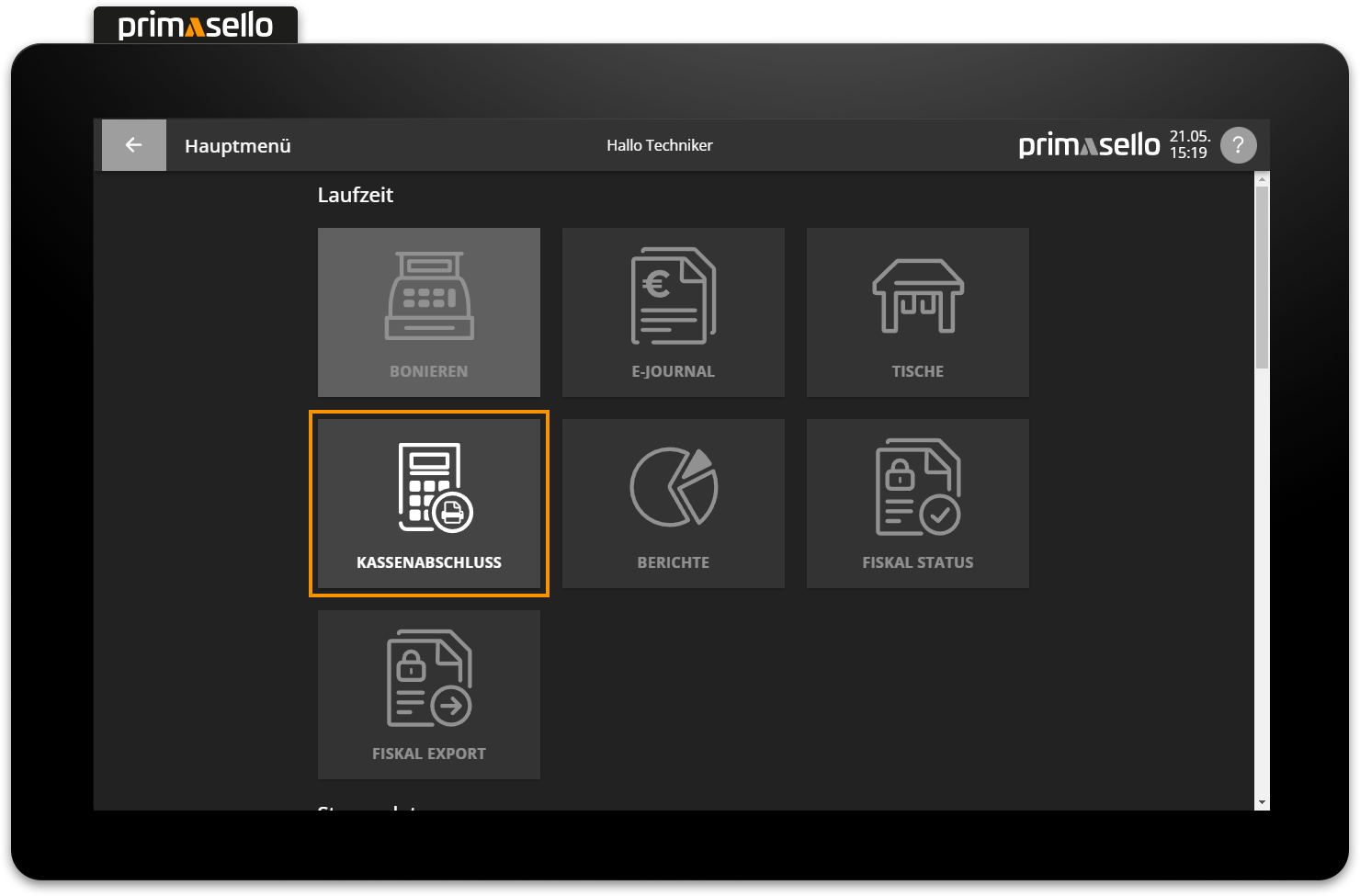
In the preview, an overview of turnovers can be called up at any time without actually cashing up the cash register.
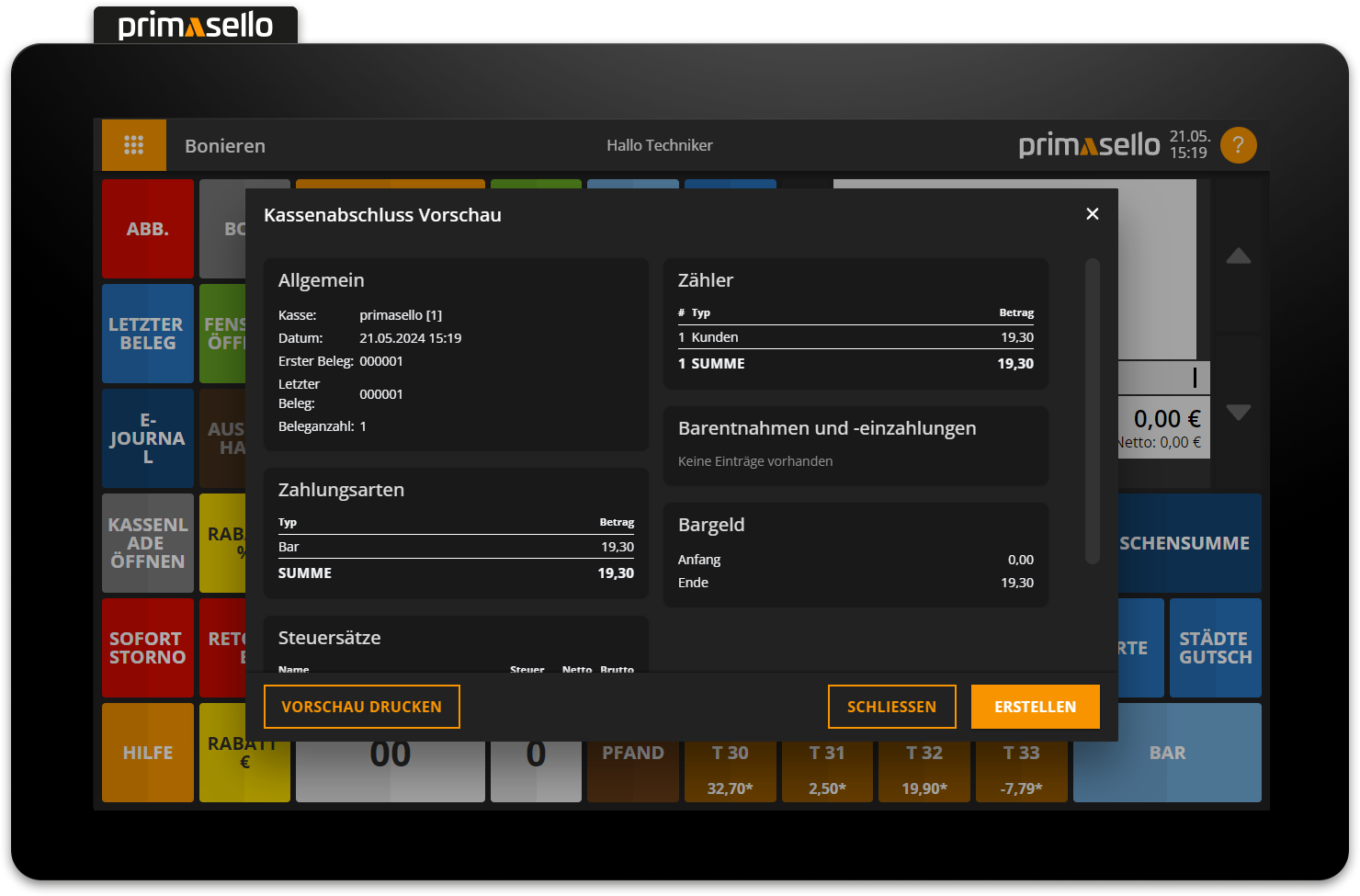
User report
To call up a report for a user, press the ‘Functions’ button in the lower left corner of the cash up preview window. A submenu will open. Pressing the ‘Preview user report’ menu item will open a new window prompting you to select the desired user.
Enable user report
The user report is only available once it has been activated in the cash up configuration.
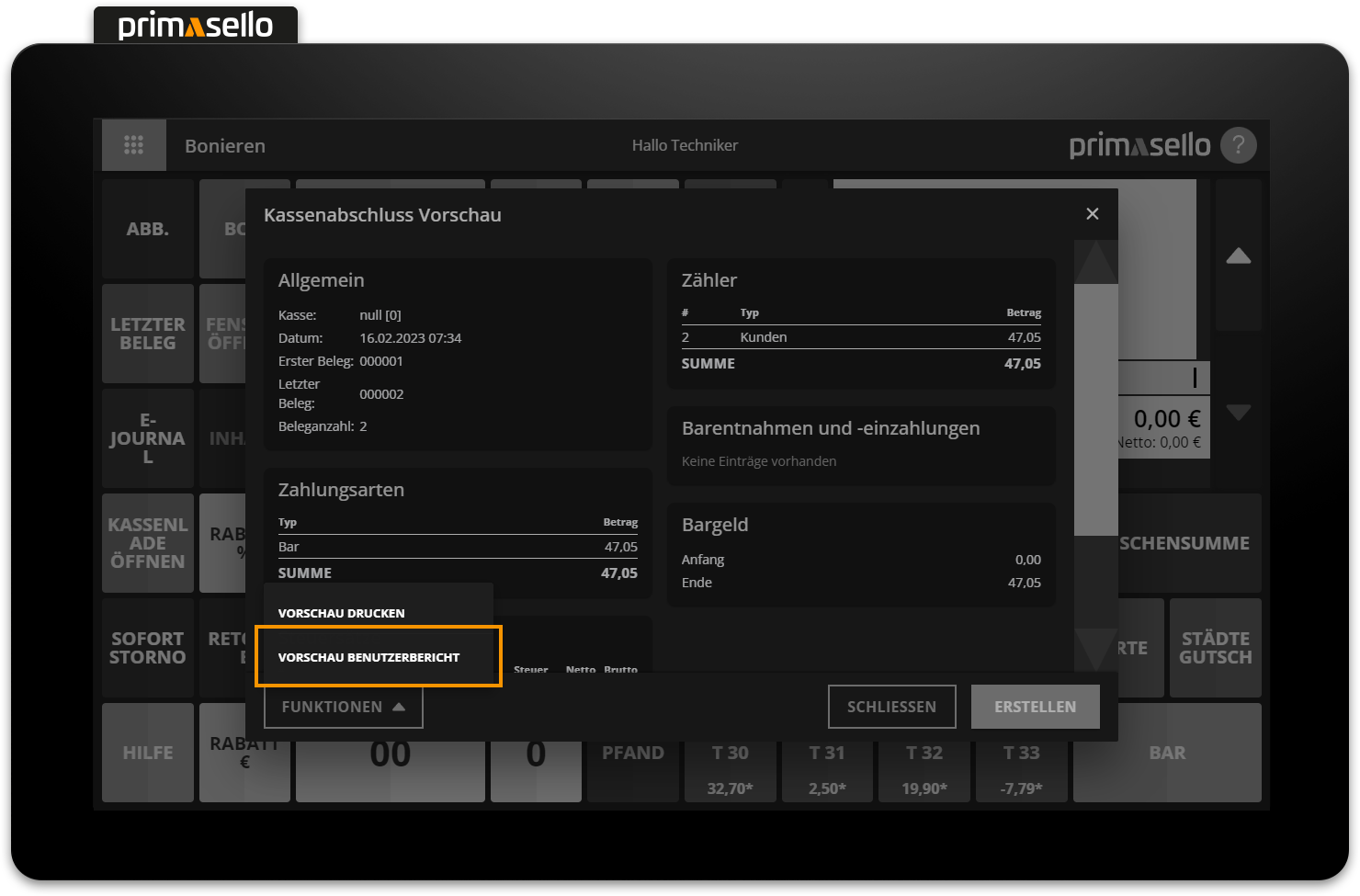
When a user is selected from the list, a preview window opens with the data for that user. The user report preview can be printed by pressing the orange ‘Print preview’ button in the lower right corner.
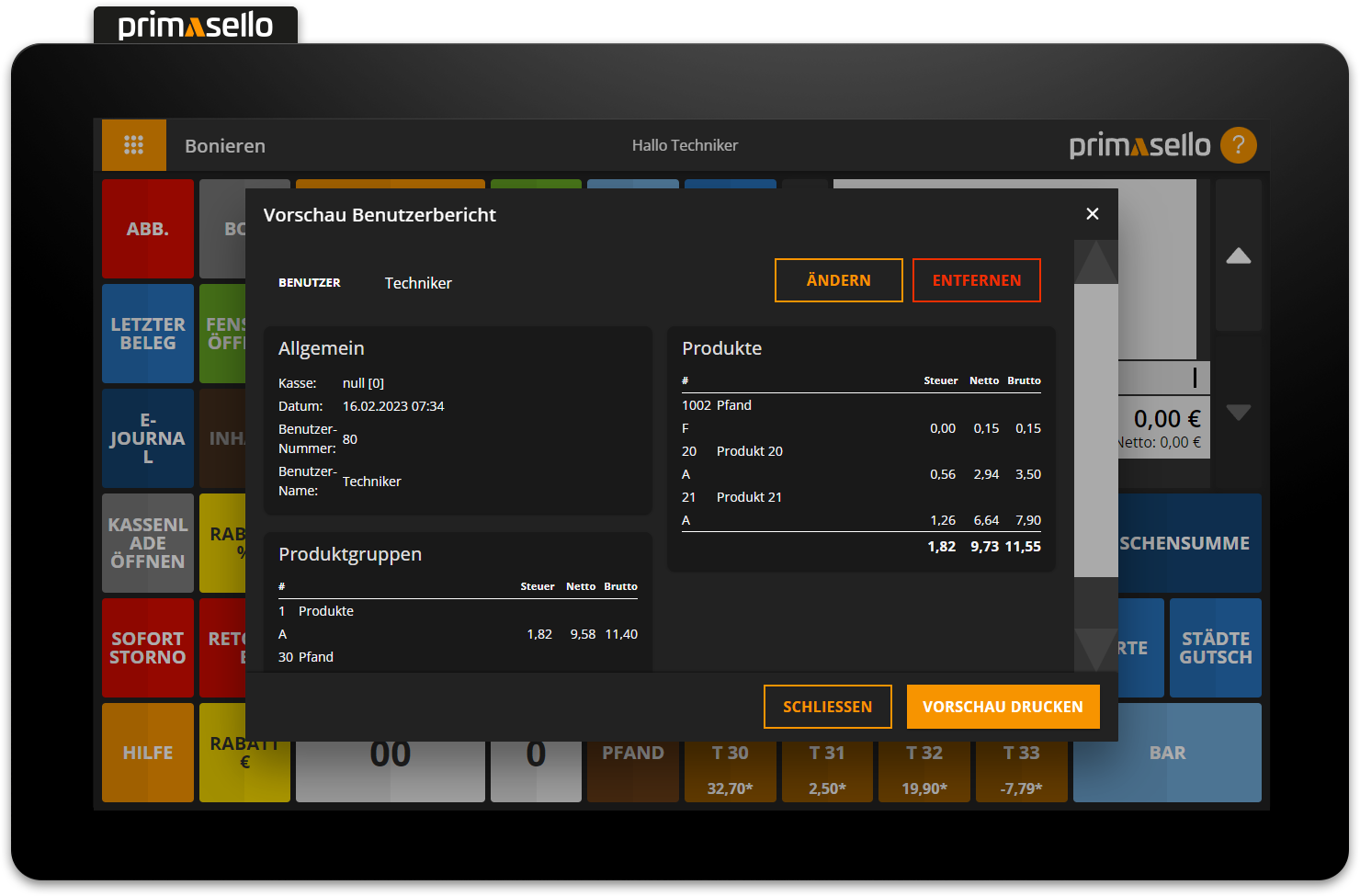
Automatic printing
If the user report is activated for the cash up, a user report is automatically printed for each user when a cash up is created.
Create cash up
From the preview, you can create a cash up by clicking the orange ‘Create’ button in the lower right corner or print an interim report by clicking the ‘Print’ button in the lower left corner.
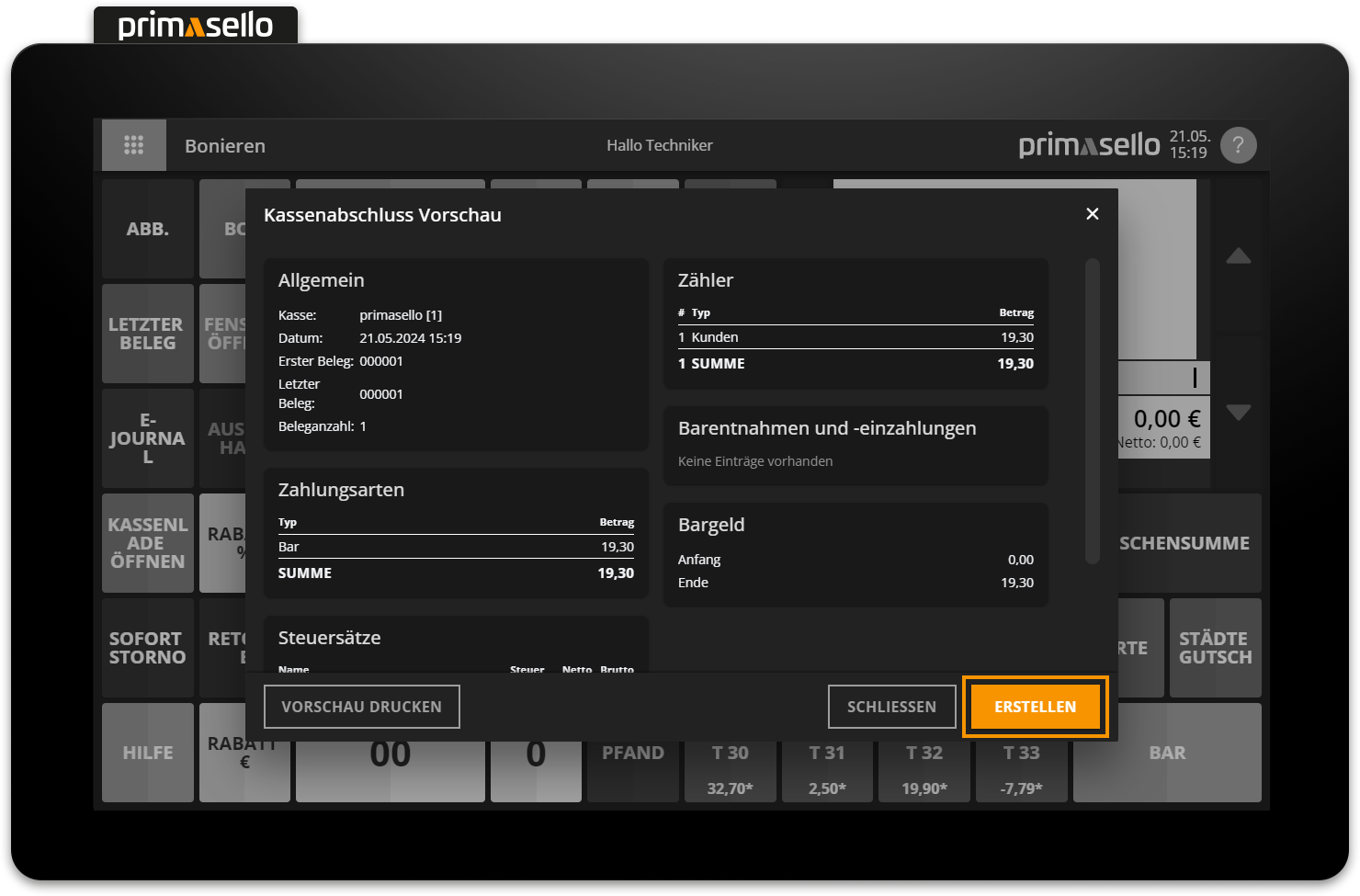
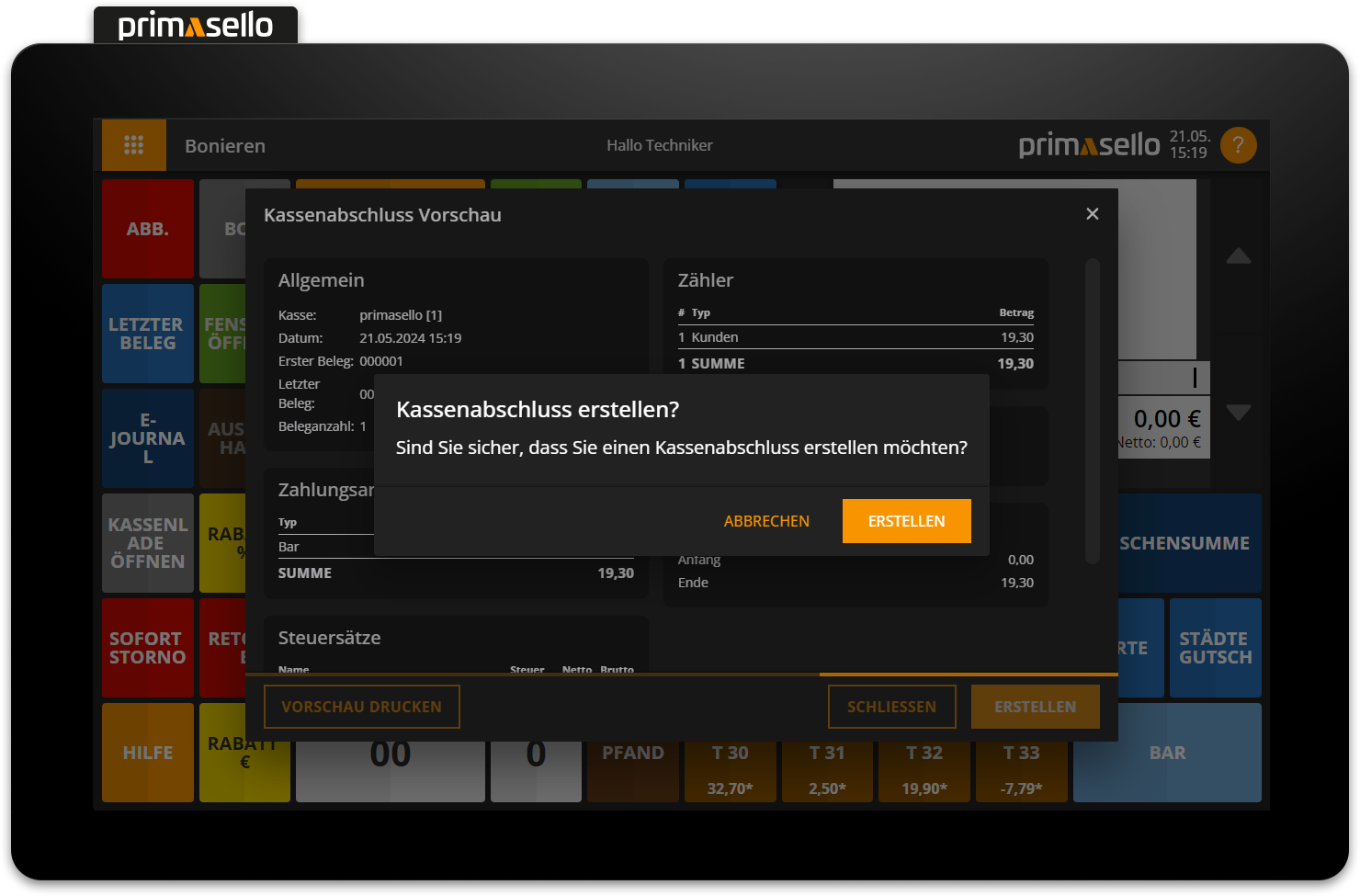
When created, the cash up is printed, saved in the electronic journal, and the cash withdrawal is recorded.
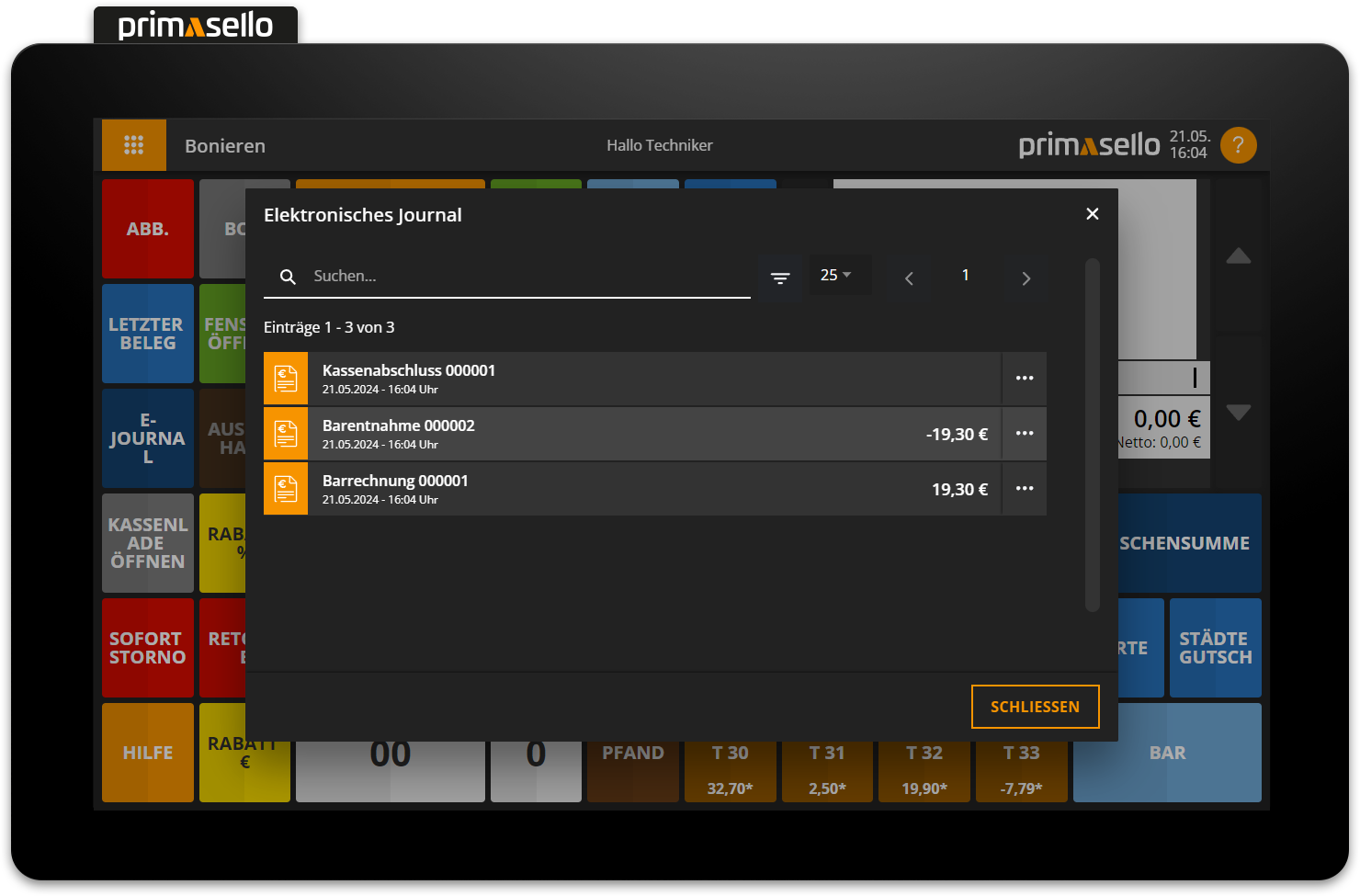
The window with the cash up preview can be closed by clicking the ‘Close’ button in the bottom right corner or the ‘x’ button in the top right corner.
Reprint cash up
If the cash up printout is no longer available or needs to be reprinted, all receipts can be reprinted in the electronic journal. Clicking on the ‘Functions’ button in the lower left corner of the detail window of a cash up will open a submenu. Clicking on ‘Reprint’ will automatically reprint the selected cash up. The word ‘Copy’ will now be printed on the cash up statement. In addition, individual user reports can be reprinted at any time using the ‘Reprint user report’ function, similar to the preview function.
Reprint user report
If the user report is activated for cashing up, the user report can also be reprinted at any time in the electronic journal during cash up.
Electronic journal
How receipts are stored is described in the chapter Electronic Journal.
