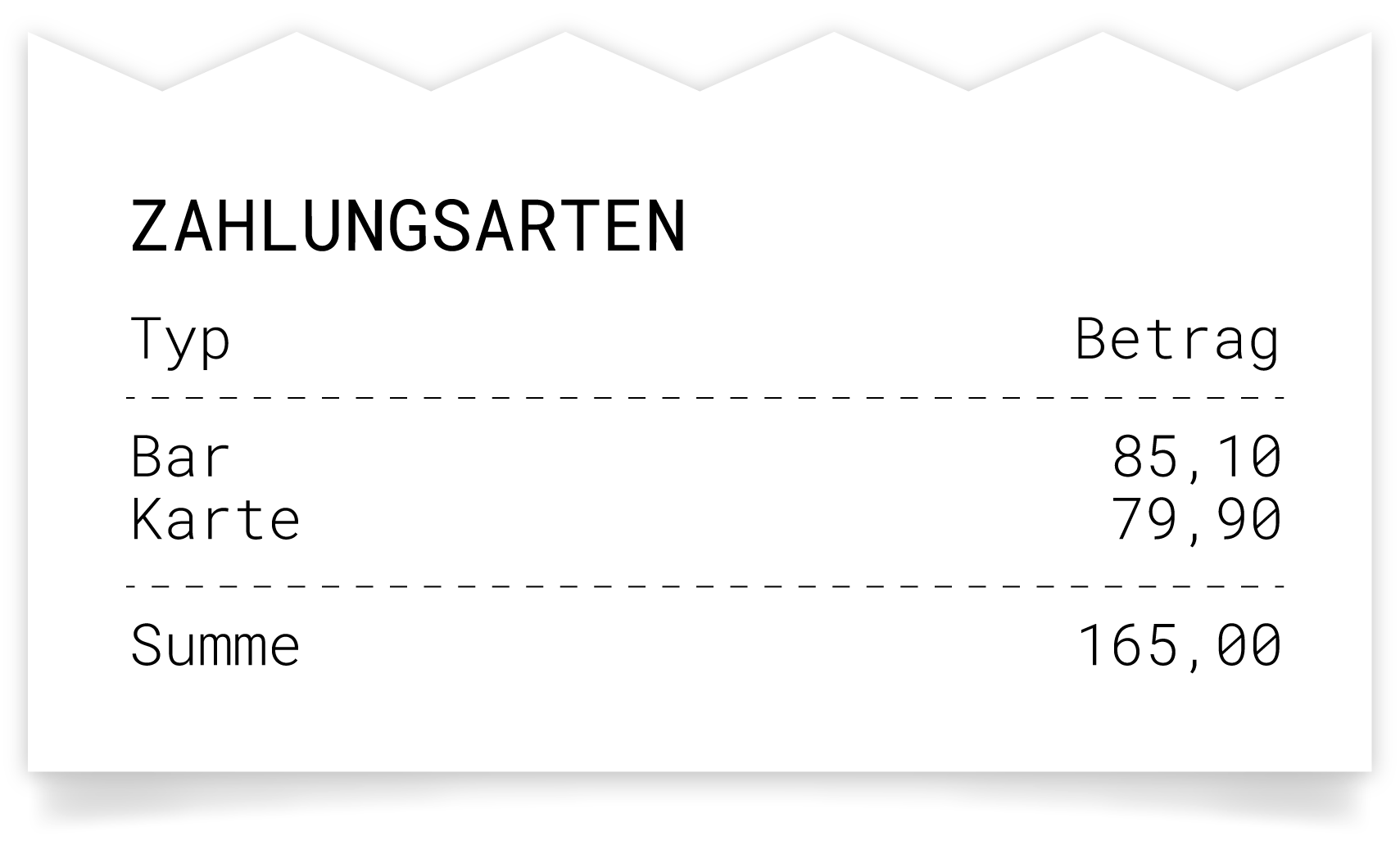Configure Cash Up
This chapter describes how to customise the cashing up process. The following sections can be activated and edited on the cash up printout:
General
Payment methods
Tax rates
Counters
Cash withdrawals and cash deposits
Product groups
Products
Cancellation
Remove line
Cash
Turnover per user
Turnover per table
The cash up configuration can be accessed in the main menu in the 'Master data' section via the 'Cash up' button.
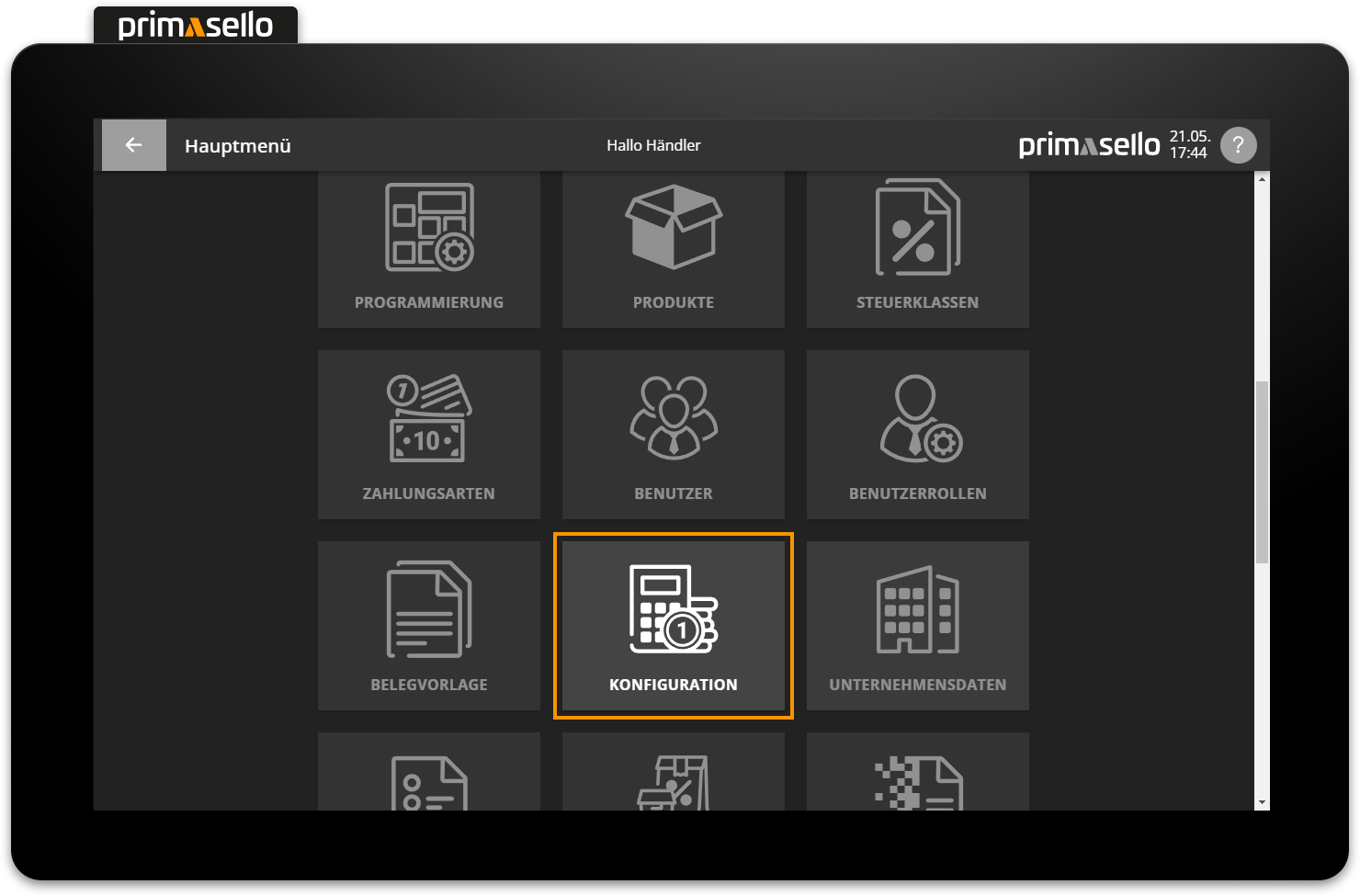
Edit printout
Pressing the 'Cash up' button in the main menu opens an overview of all sections of the cash up printout.
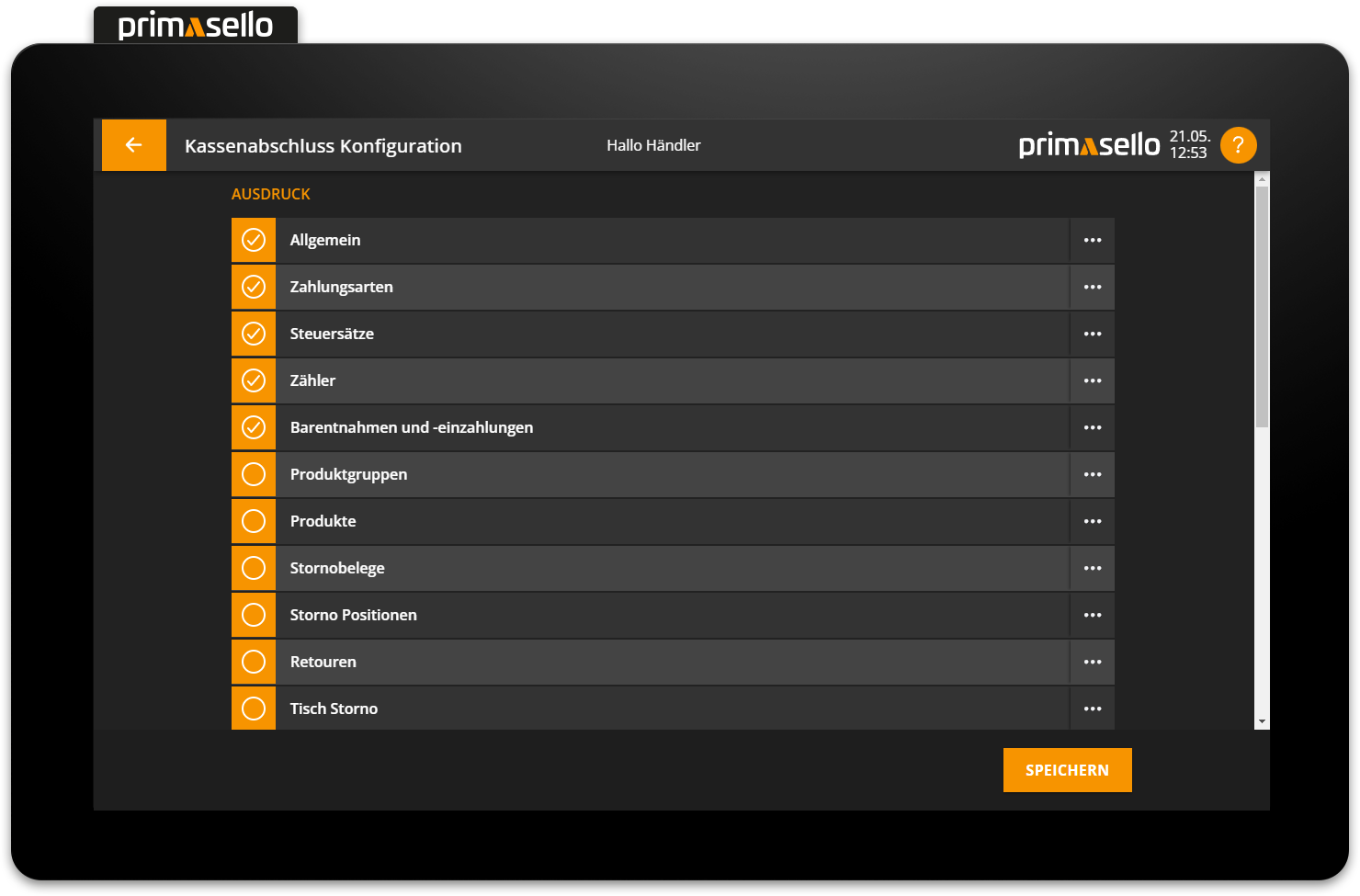
Pressing on an entry in the list opens a window for editing the selected section. In this window, you can give the section a name and activate or deactivate it for printing by selecting or deselecting the check box labelled ‘Activated’.
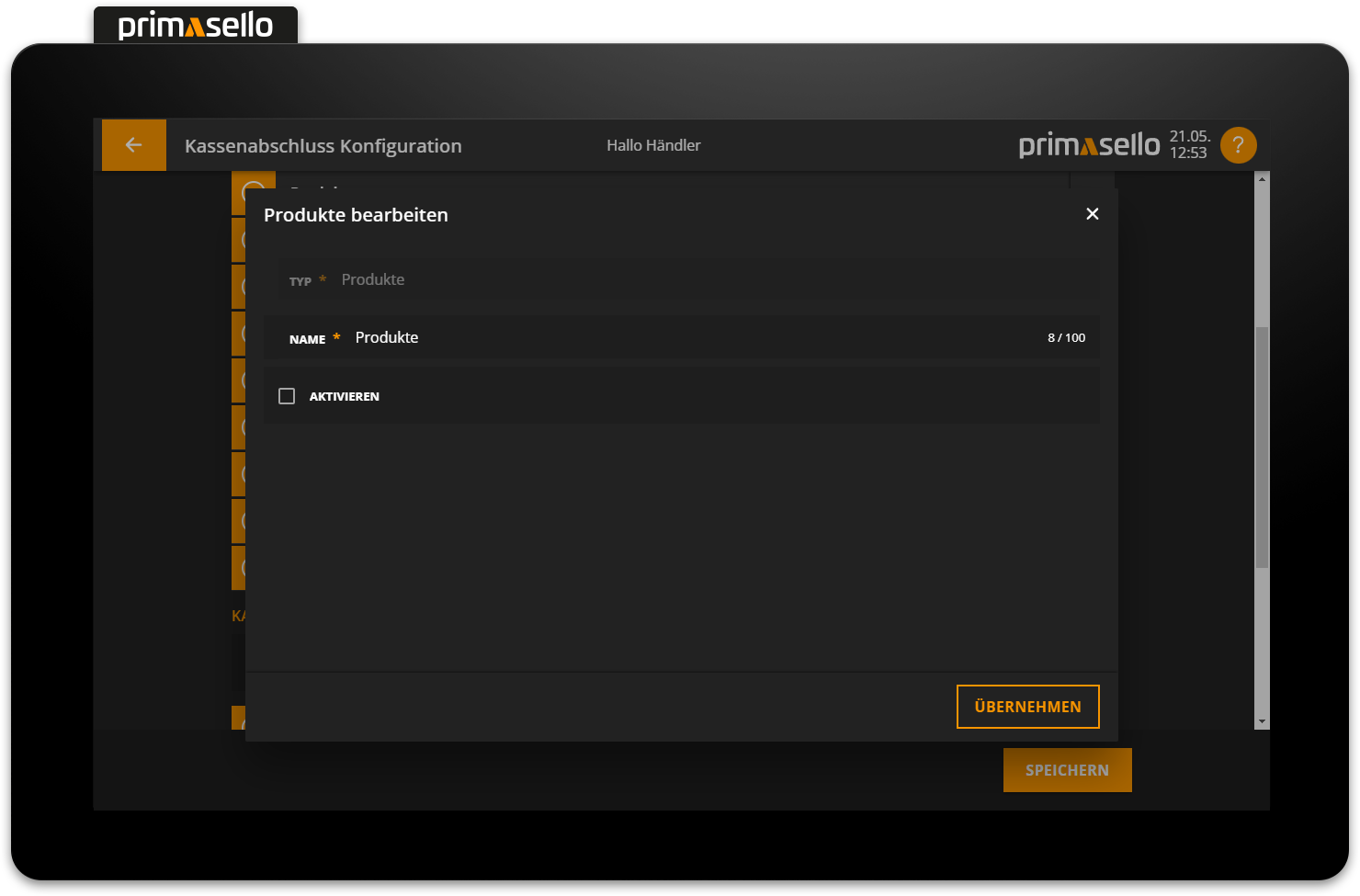
Editing of a section can be accepted by pressing the orange ‘Save’ button in the lower right corner or terminated by pressing the ‘Cancel’ button.
Activated sections are marked in the list with a tick symbol at the beginning of the respective line.
To transfer the processing of the individual sections to the next cash up, you have to press the orange ‘Save’ button in the lower right corner of the cash up page.
General
The General section contains information about cash up:
Cash up number
Name of register
Date and time of creation
User who created the cash up
Cash balance
Receipt number of the first receipt
Receipt number of the last receipt
Total number of receipts summarised in the cash up
Information about the last cash up
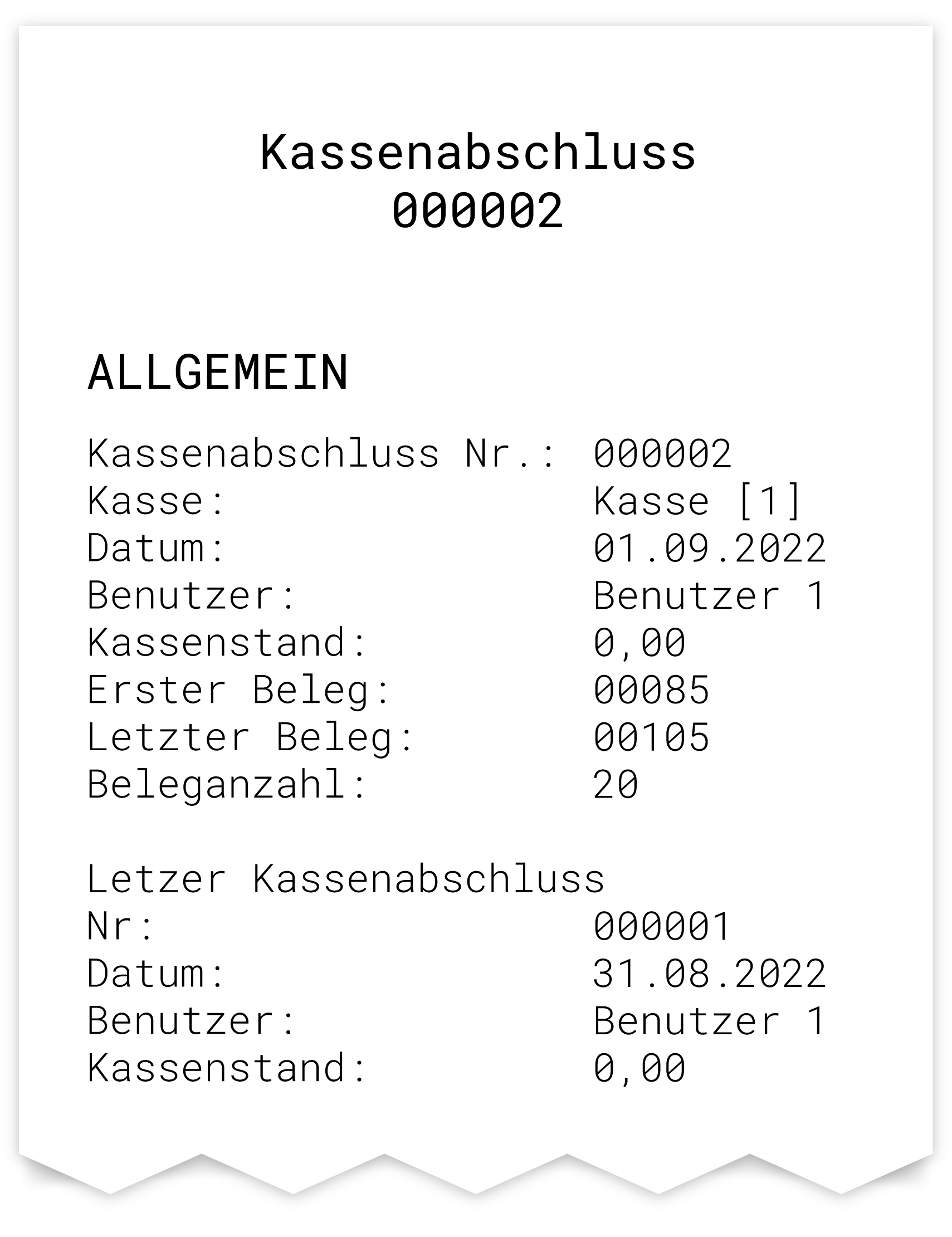
Payment methods
The 'Payment methods' section breaks down all turnovers according to the payment methods used. The last line shows the total of all amounts.
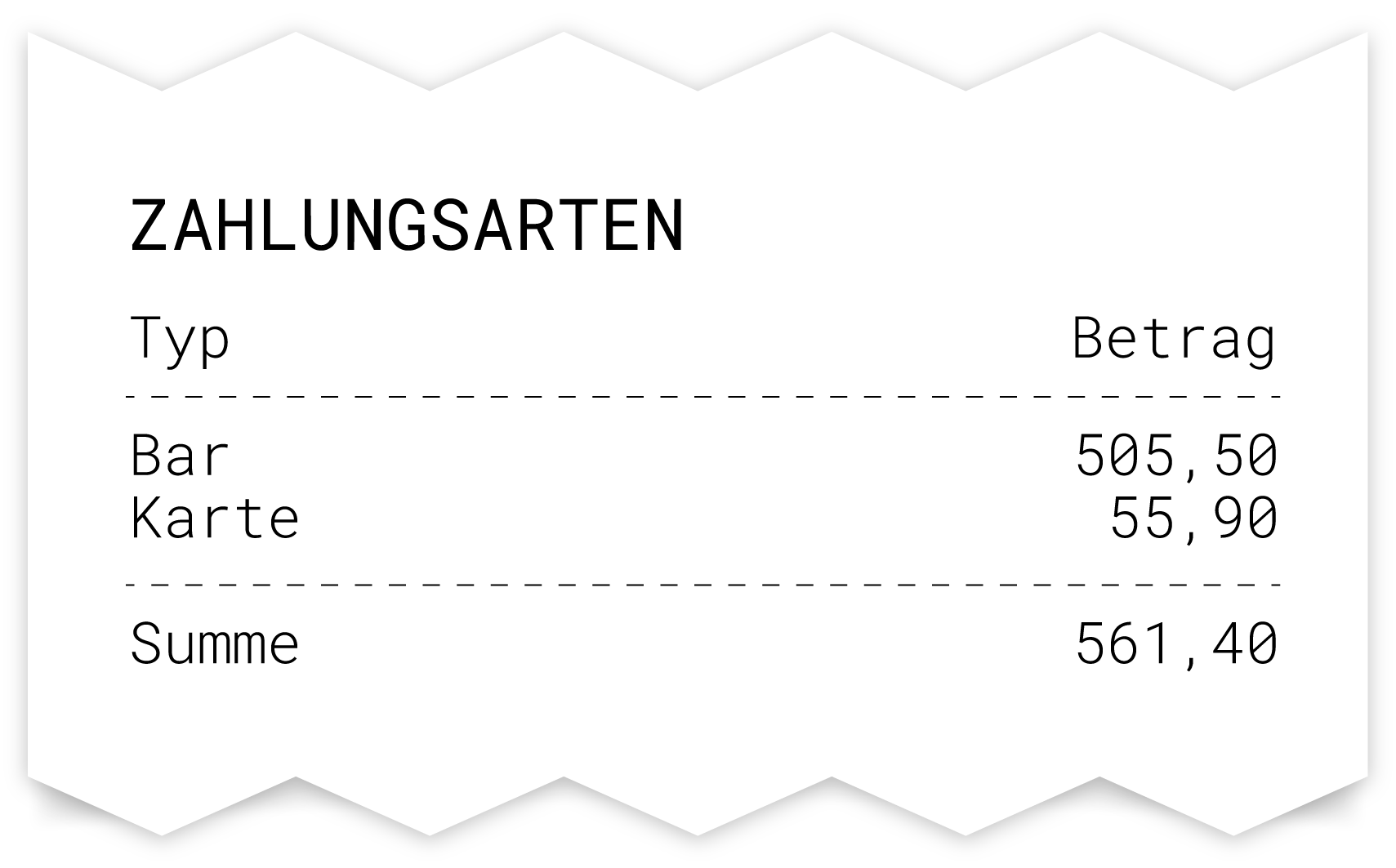
Tax rates
In the 'Tax rates' section, all turnovers are broken down into gross and net totals according to tax rates. The total of all amounts is displayed in the last row.
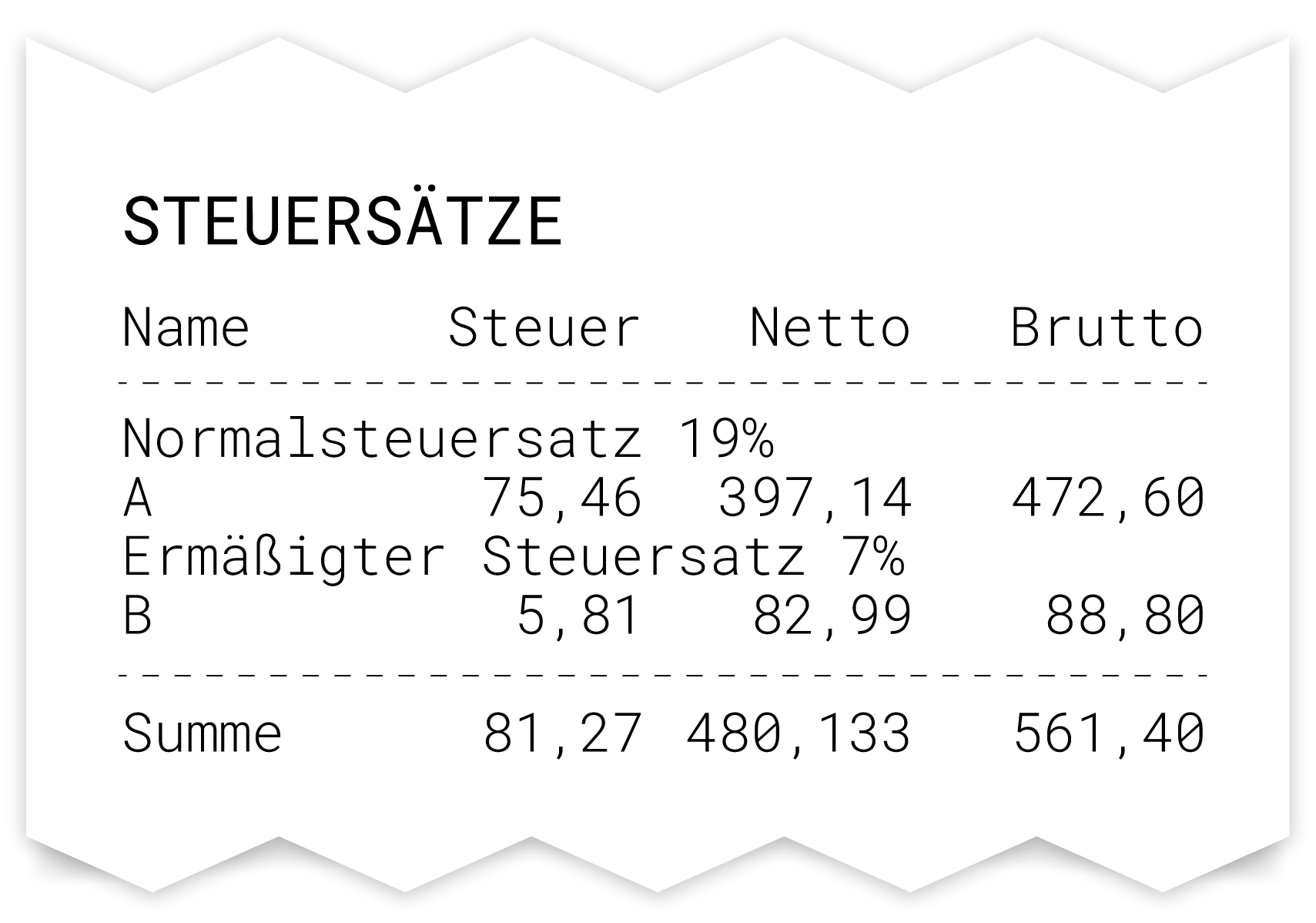
Counter
The 'Counter' section displays the number of receipts with the respective total amount that were created as invoices for customers. The last line shows the sum of all amounts.
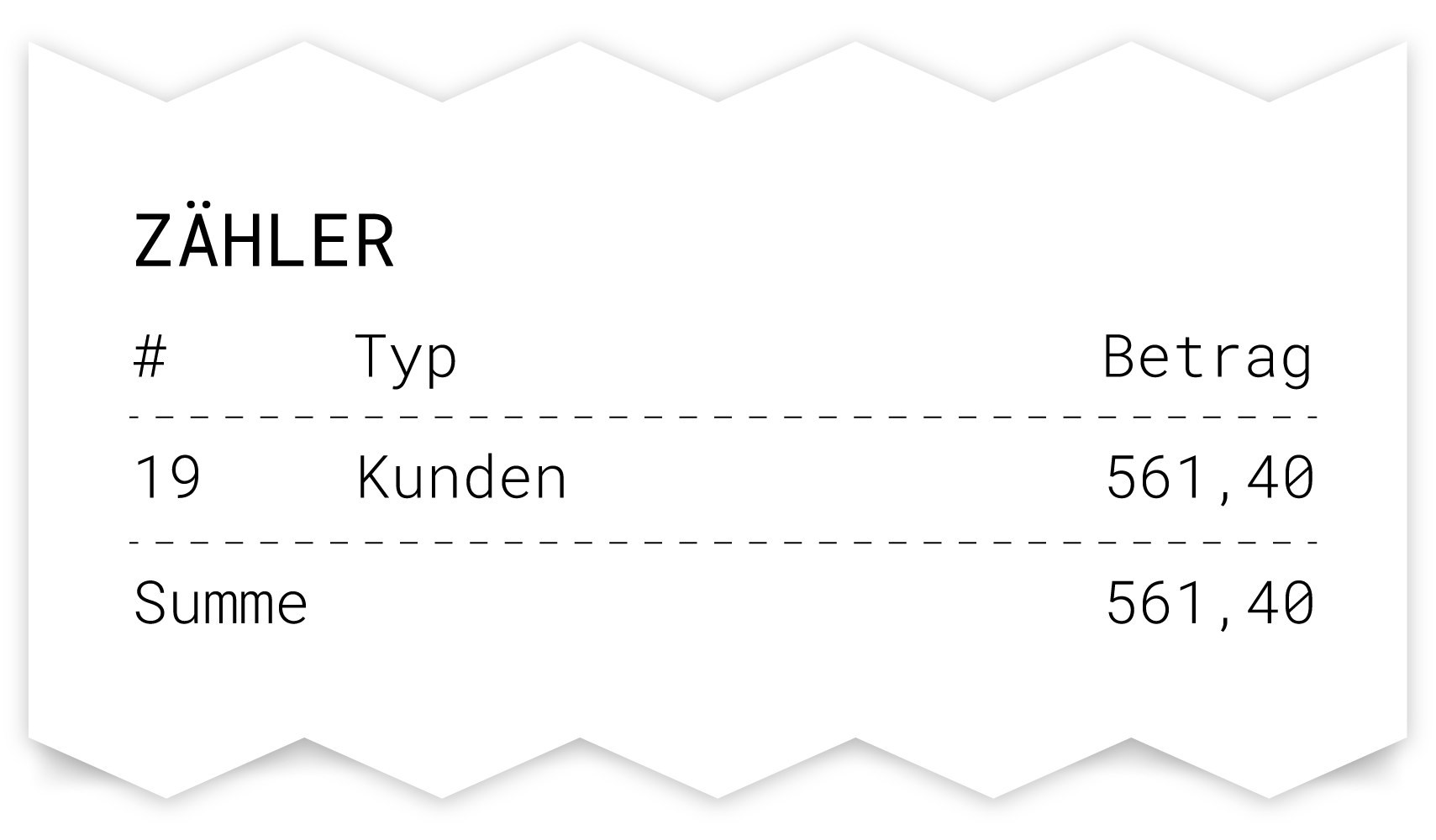
Cash withdrawals and deposits
The 'Cash withdrawals and deposits' section lists all cash amounts withdrawn or deposited with the relevant comments. The last line shows the total of all cash withdrawals and deposits.
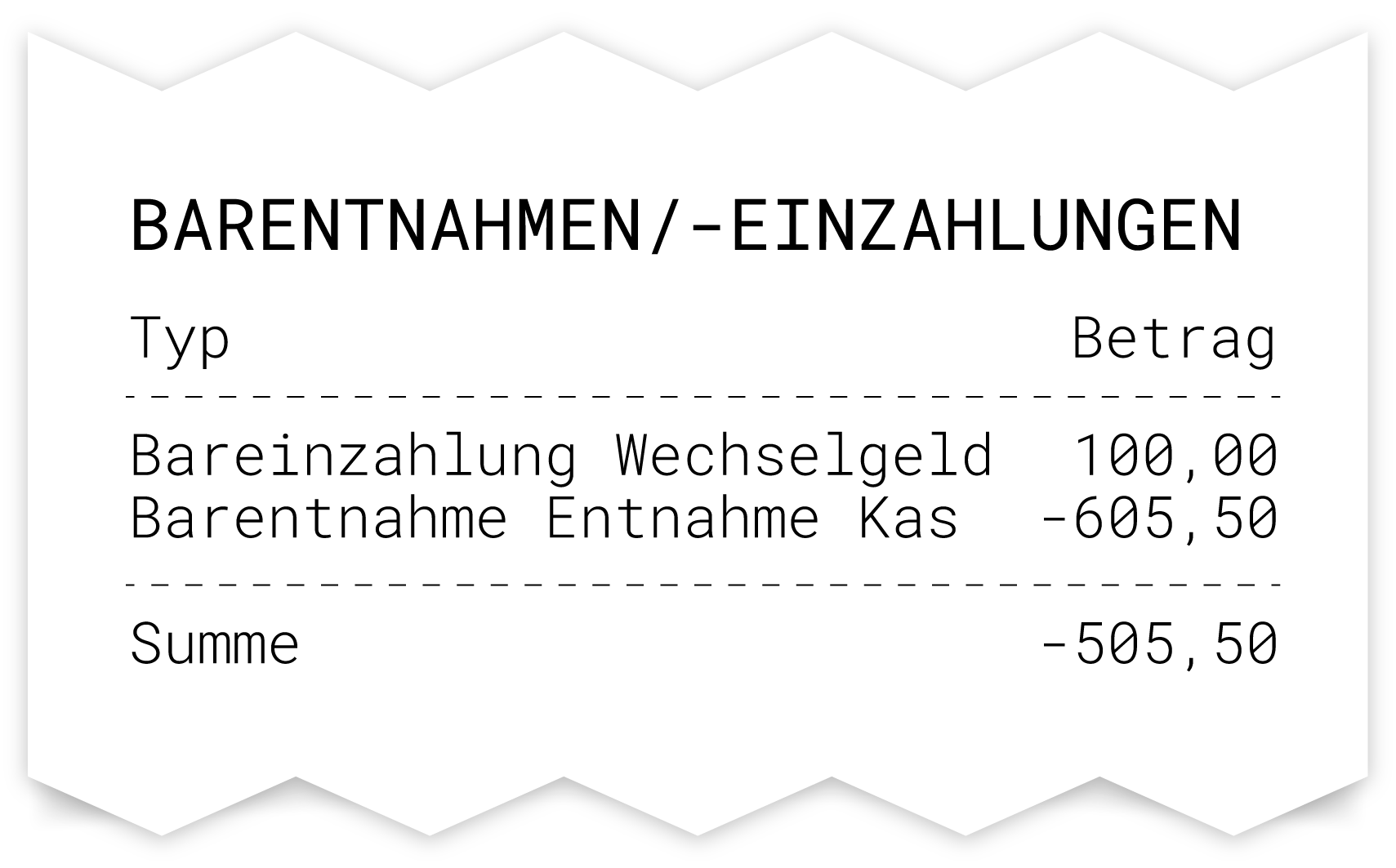
Product groups
In the 'Product groups' section, all turnovers per product group are broken down into gross and net totals. The number at the beginning of each line shows how often the respective product group was registered. The total number includes all positive (e.g. invoicing) and negative items (e.g. cancellation invoices). Subtotals and subtotal discounts are also displayed here. The last line shows the total of all amounts.
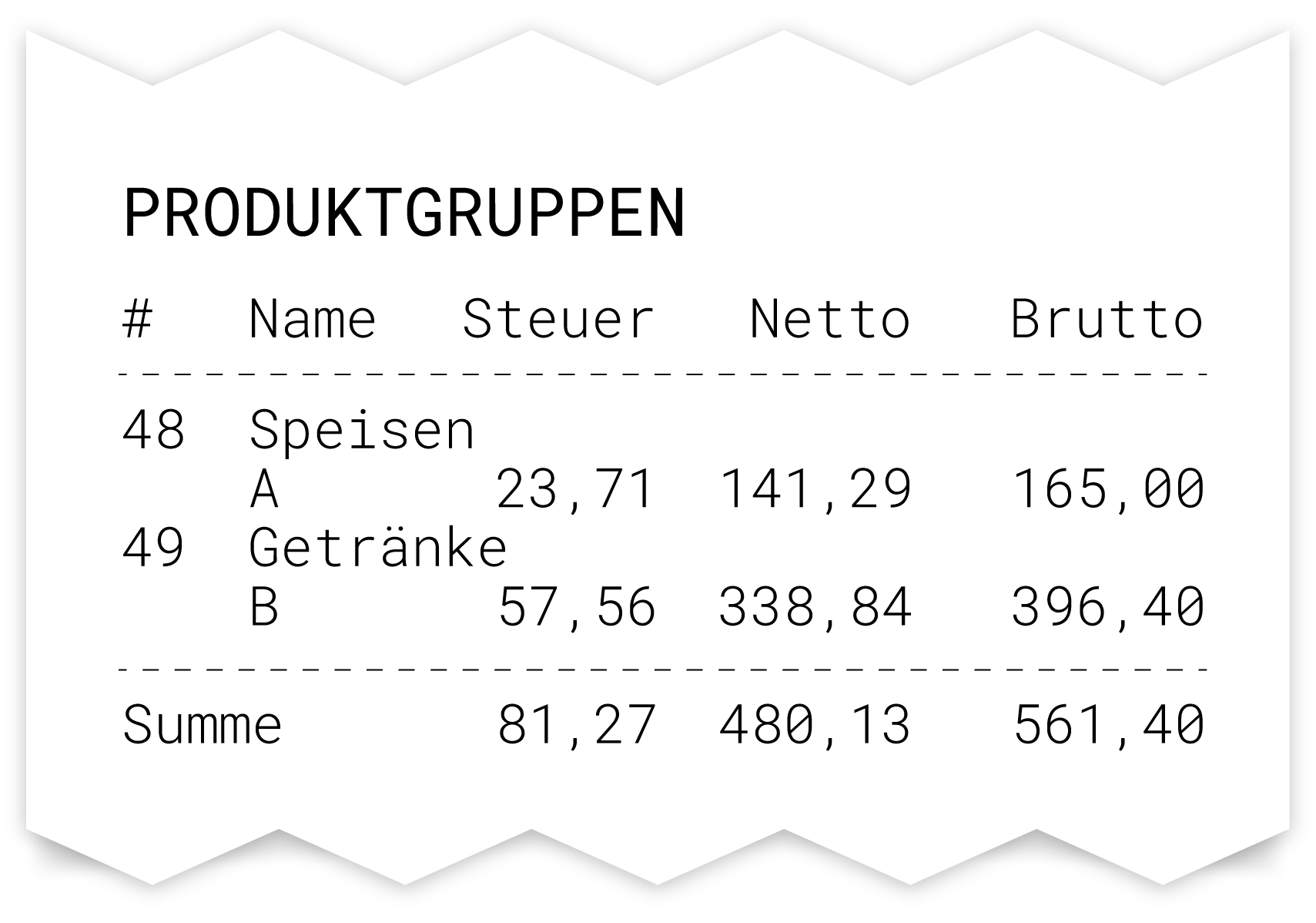
Products
In the 'Products' section, all turnovers for each product are broken down into gross and net totals. The number at the beginning of each line shows how often the respective product was registered. The total number includes all positive (e.g. invoicing) and negative items (e.g. cancellation invoices). The last line shows the sum of all amounts.
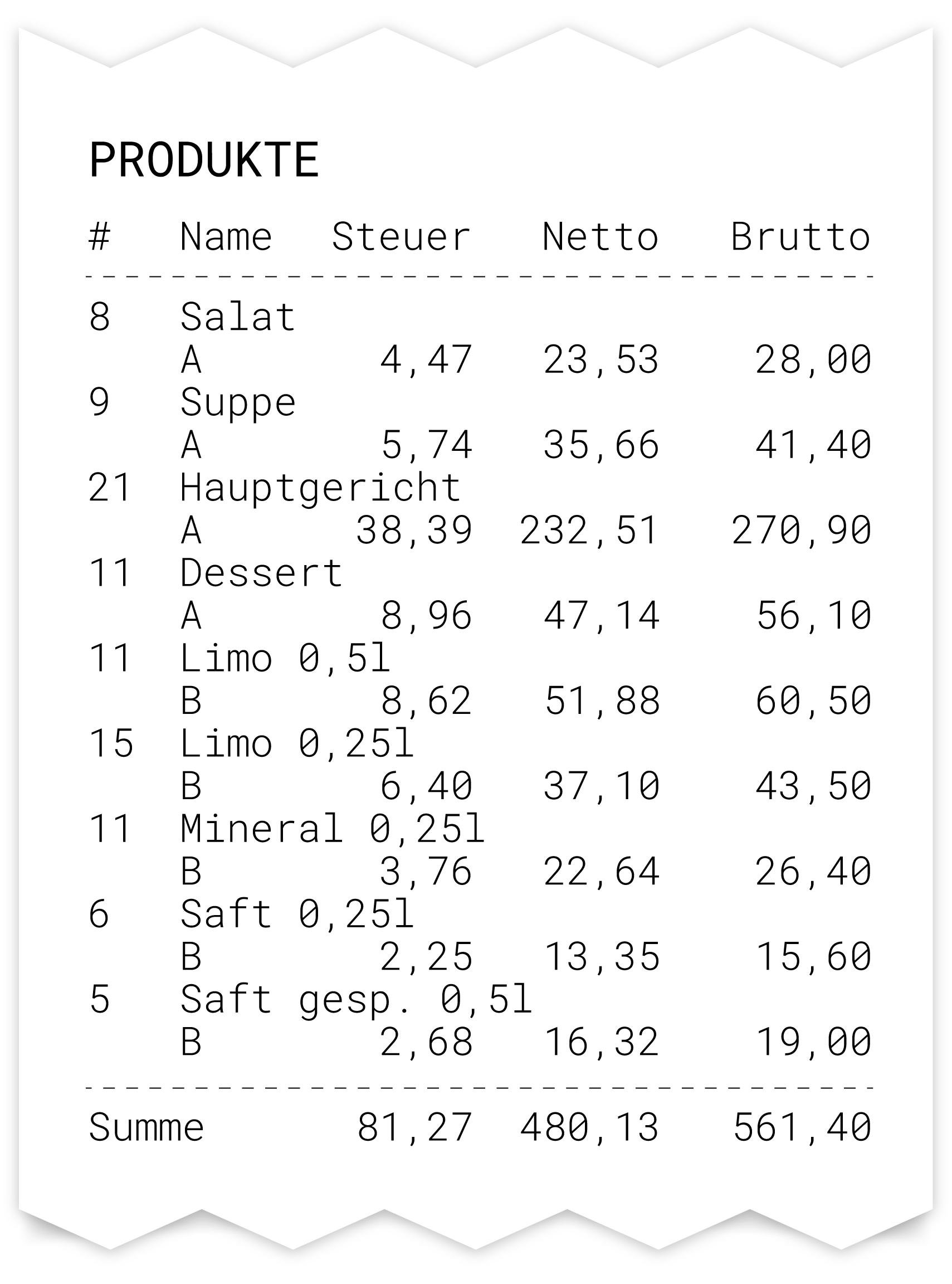
Cancelation
The 'Cancelation' section lists the amount and number of all cancelation invoices.
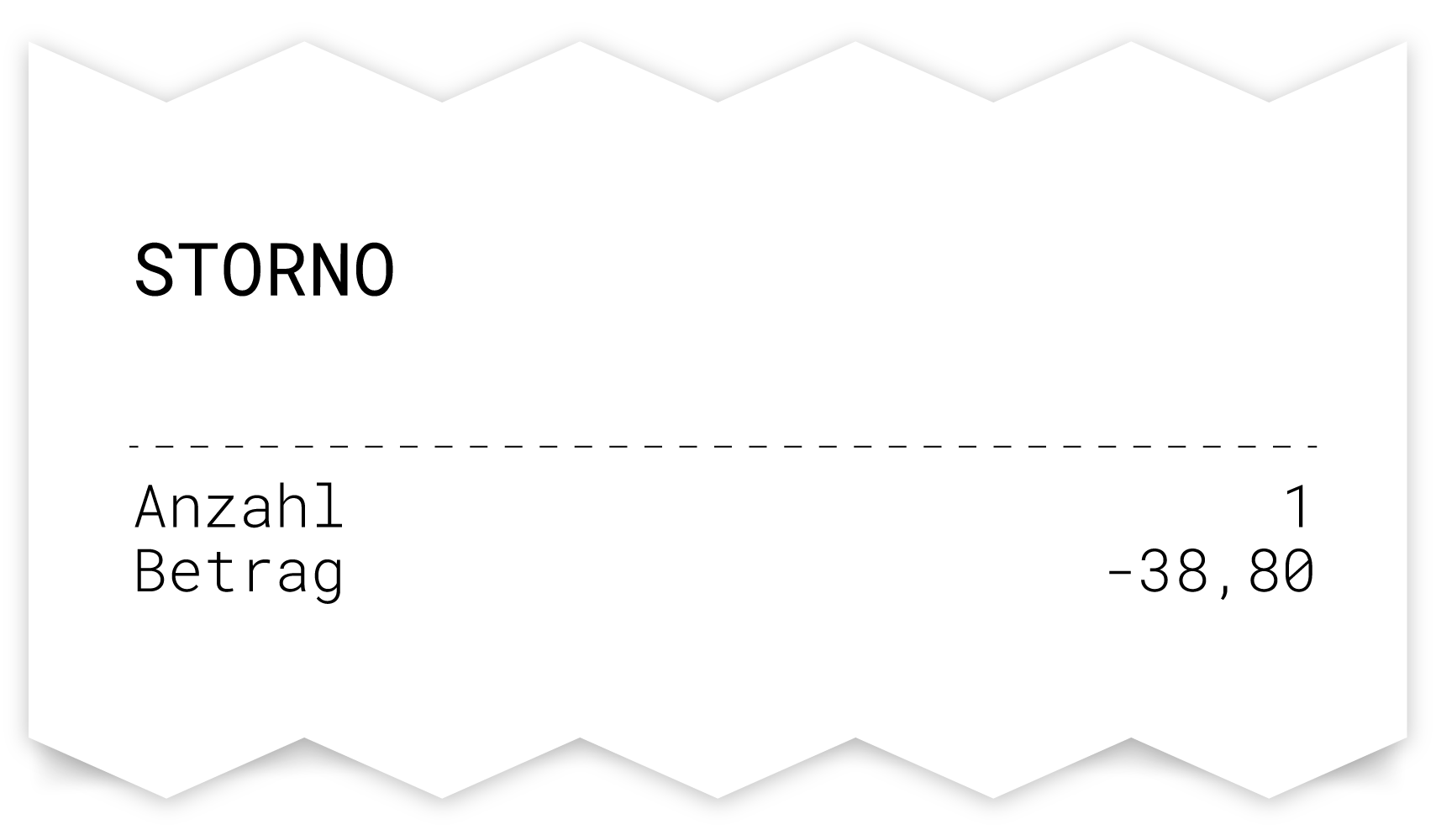
Remove Line
The ‘Remove Line’ section lists the amount and number of all immediately cancelled items.
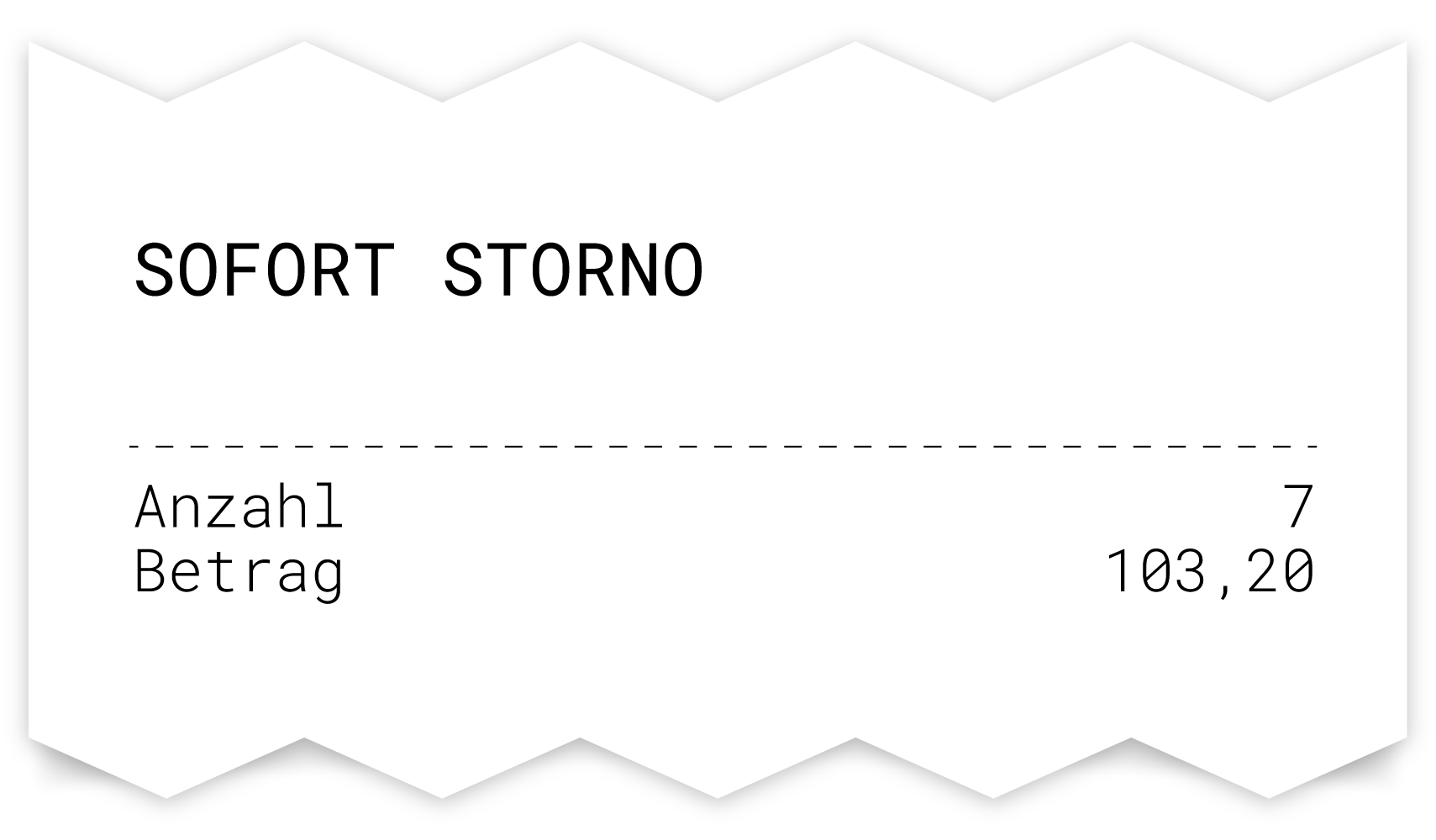
Cash
The ‘Cash’ section displays the cash balance in the register before the first receipt is created (start of the cash up period) and the cash balance at the time of cashing up.
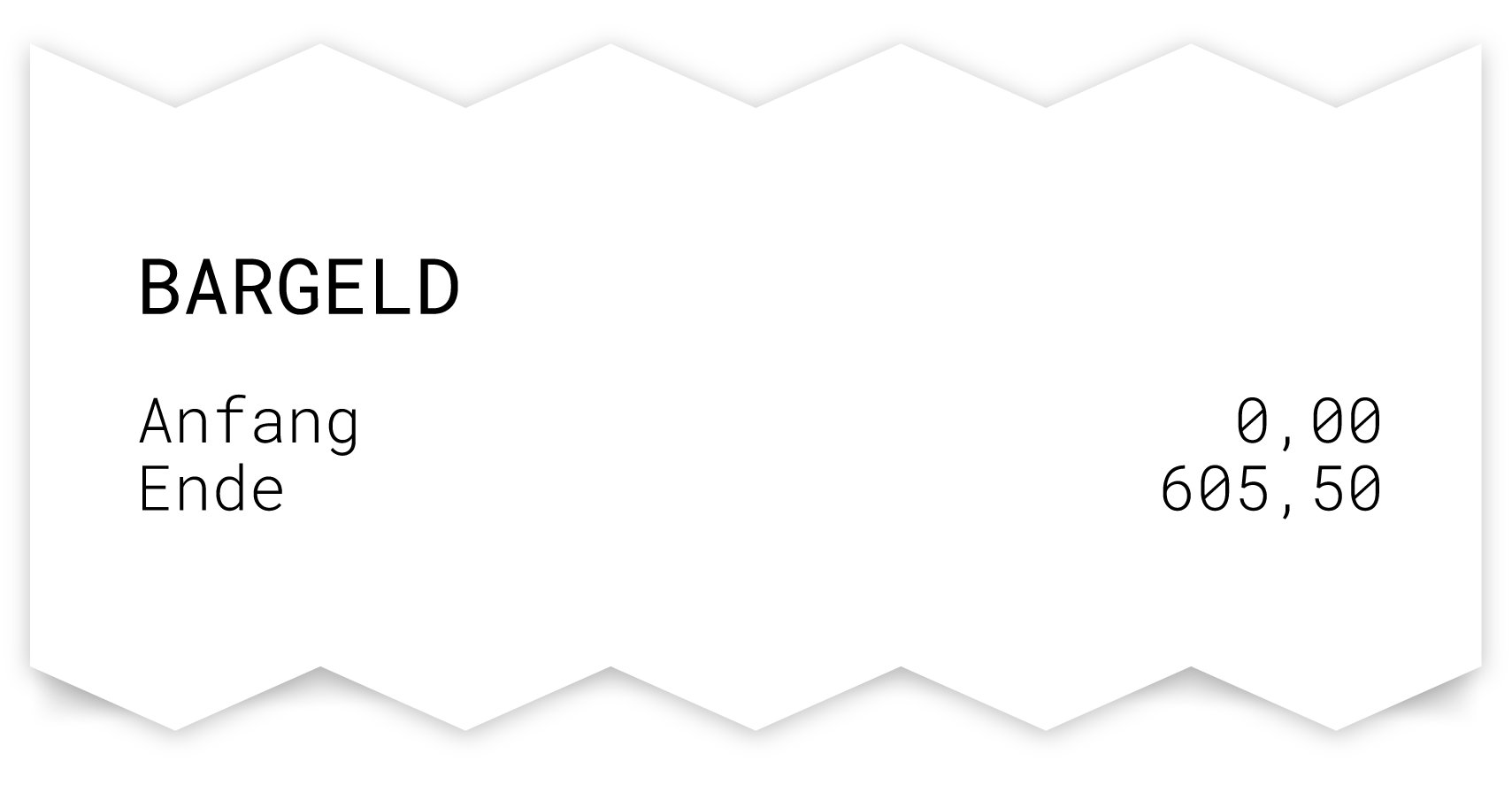
Turnover per user
The section ‘Turnover per user’ displays the total of all receipts created by a user. If a receipt cannot be assigned to a user, the amounts are summarised under the name ‘Without’.
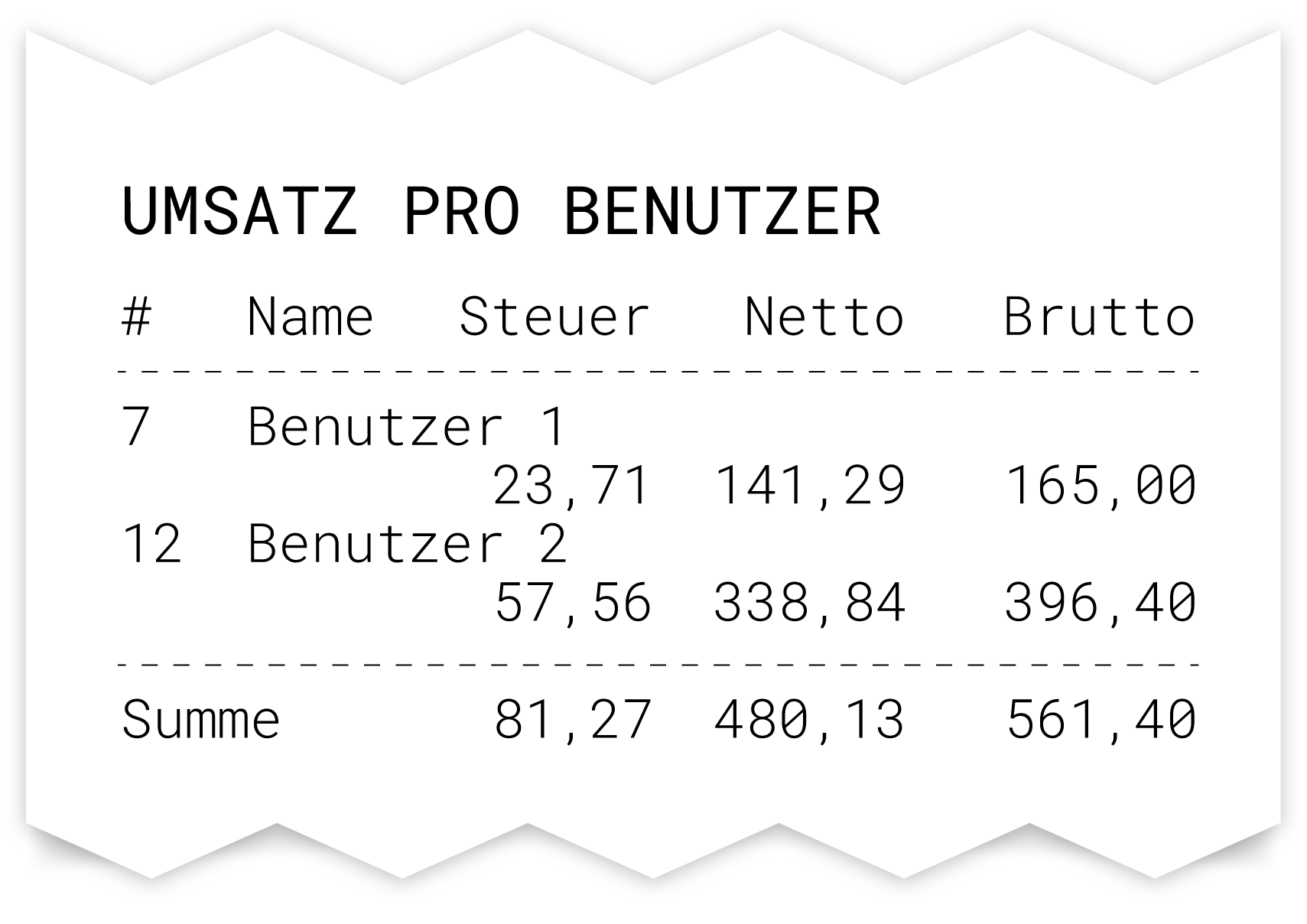
Turnover per table
The section 'Turnover per table' displays the total of all receipts created for a table. If receipts are created without first being parked on a table, the amounts are summarised under the name ‘Without’.
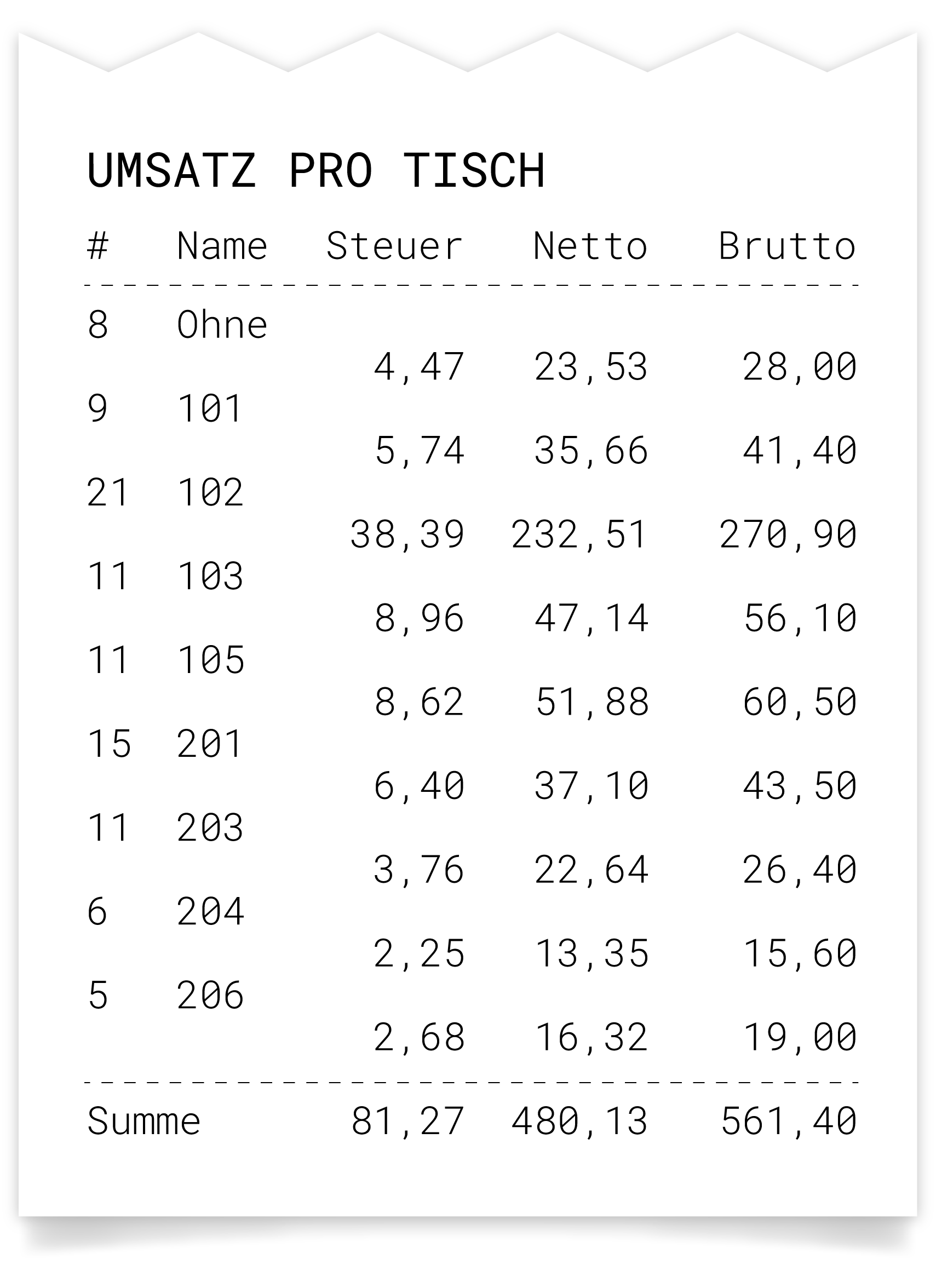
Edit user report
In order to create reports for individual users in addition to the cash up, which displays the data for the entire register, the user printout can be activated in the cash up configuration. This creates additional user reports when the cash up and reports are generated.
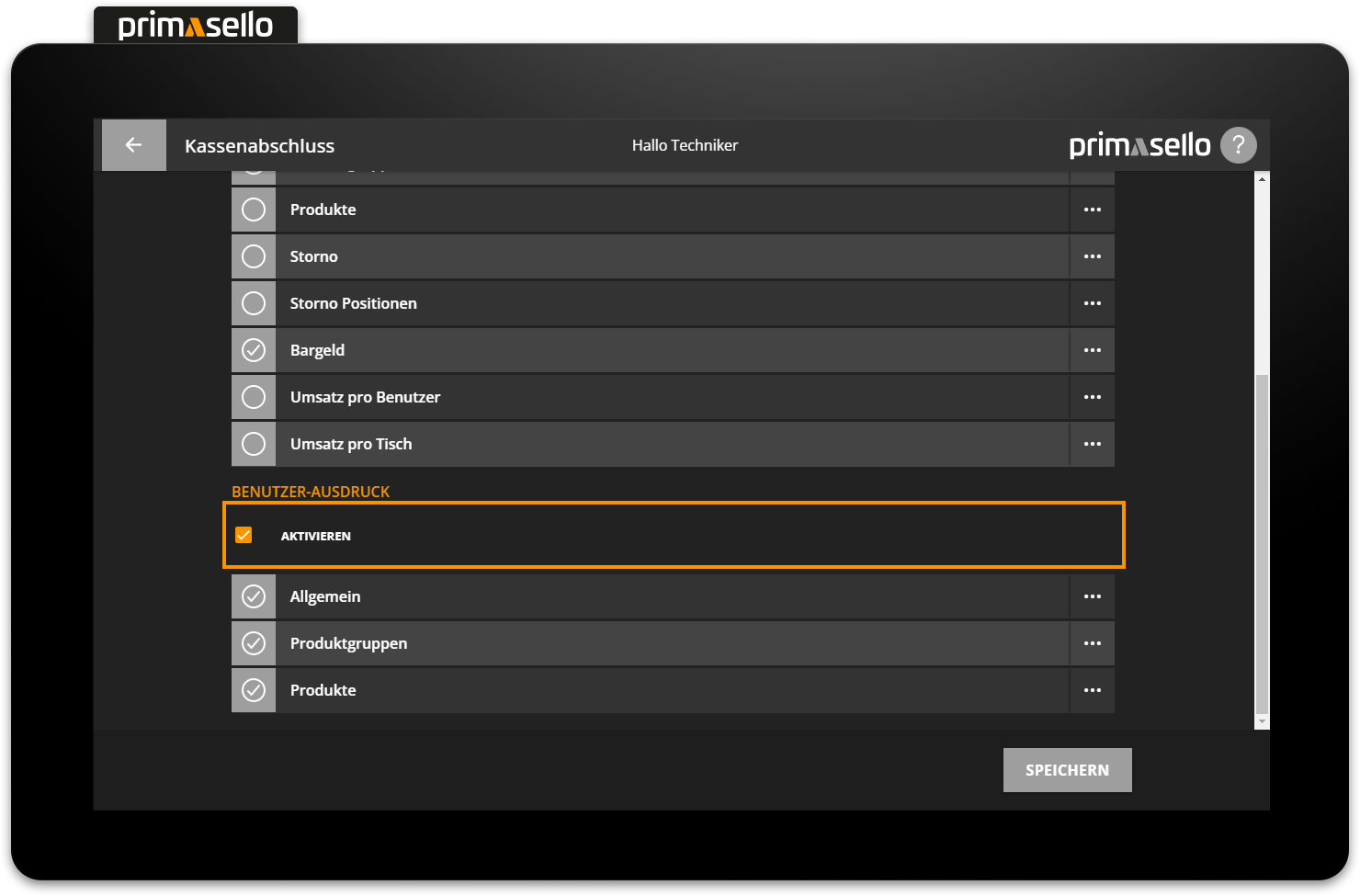
After activating the user report, the following functions are available:
When creating the cash up, a user report is automatically printed for each user who has created a receipt since the last cash up.
In the cash up preview, a preview of the user report can be called up and printed.
In the electronic journal, the user report can be called up and reprinted during a cash up.
In the reports, a user report can be created and printed for a definable period of time.
Similar to the cash up, the following sections can be activated and edited for printing in the user report:
General
The 'General' section displays information about the user report:
Cash up number
Name of the register
Date and time of creation
User number of the respective user
User name of the respective user
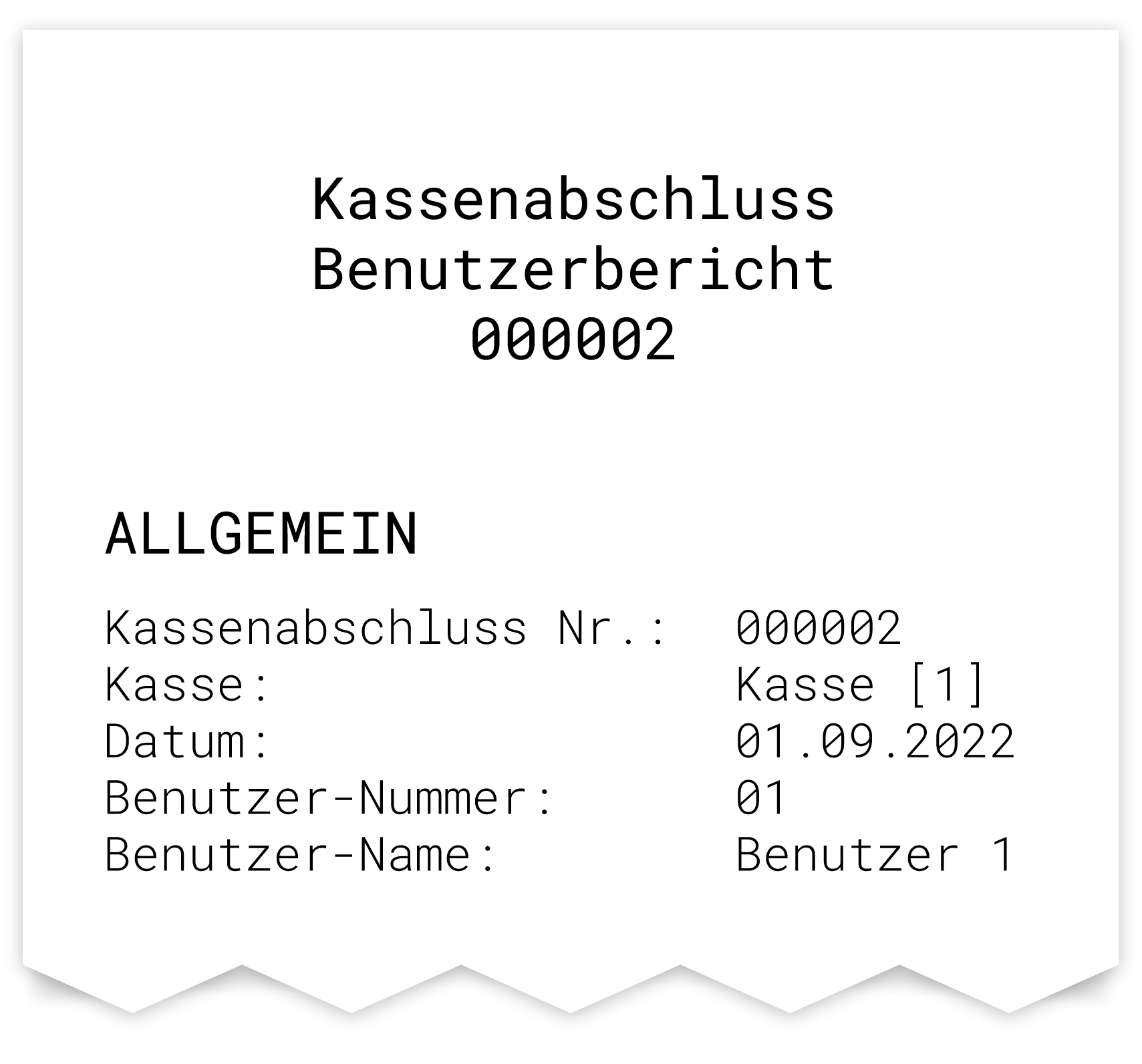
Product groups
In the 'Product groups' section, all turnovers per product group are broken down into gross and net totals. The number at the beginning of each line shows how often the respective product group was registered. The total number includes all positive (e.g. invoicing) and negative items (e.g. cancellation invoices). Subtotals and subtotal discounts are also displayed here. The last line shows the total of all amounts.
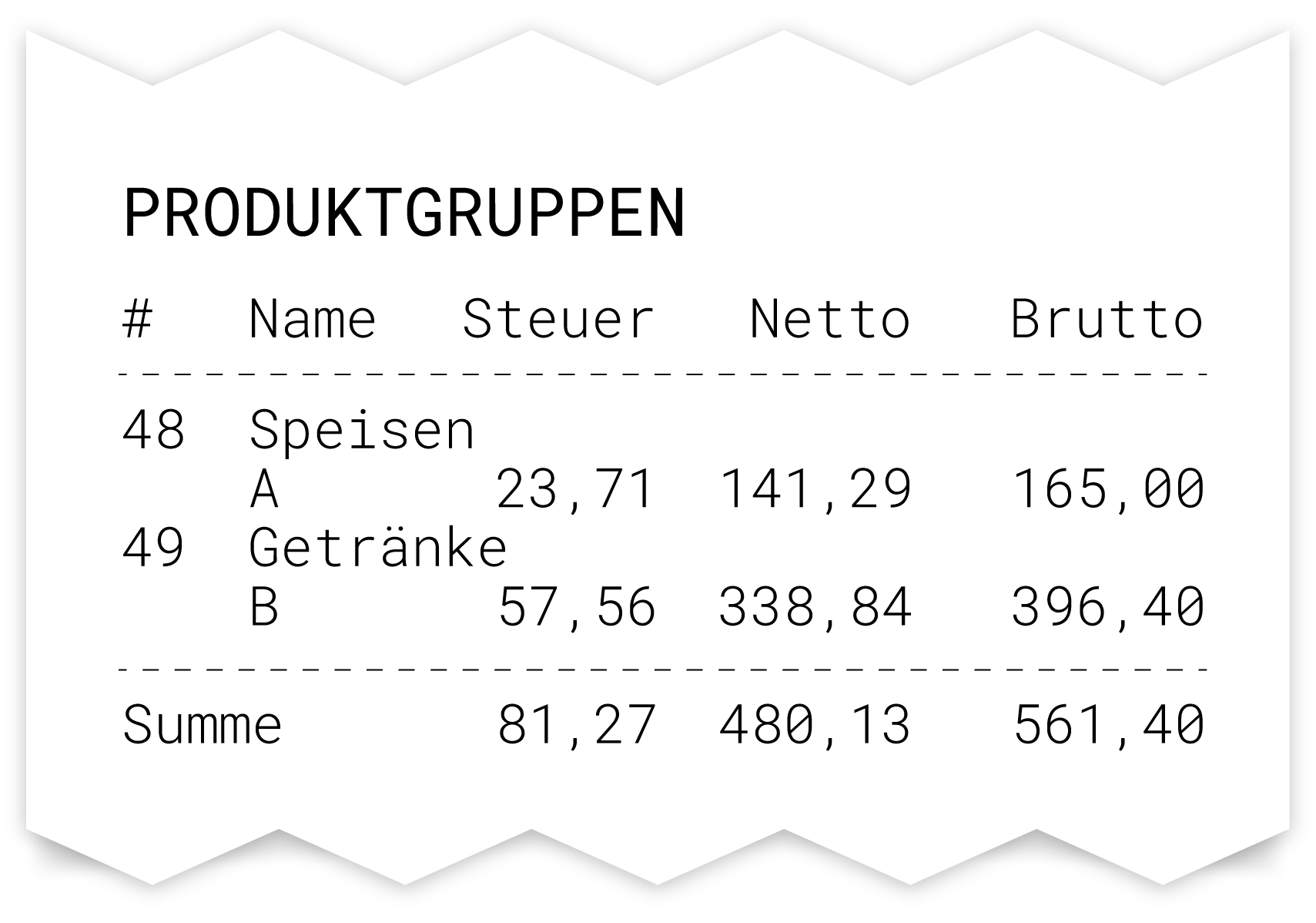
Products
In the ‘Products’ section, all turnovers for each product are broken down into gross and net totals. The number at the beginning of each line shows how often the respective product was registered. The total number includes all positive (e.g. invoicing) and negative items (e.g. cancellation invoices). The last line shows the sum of all amounts.
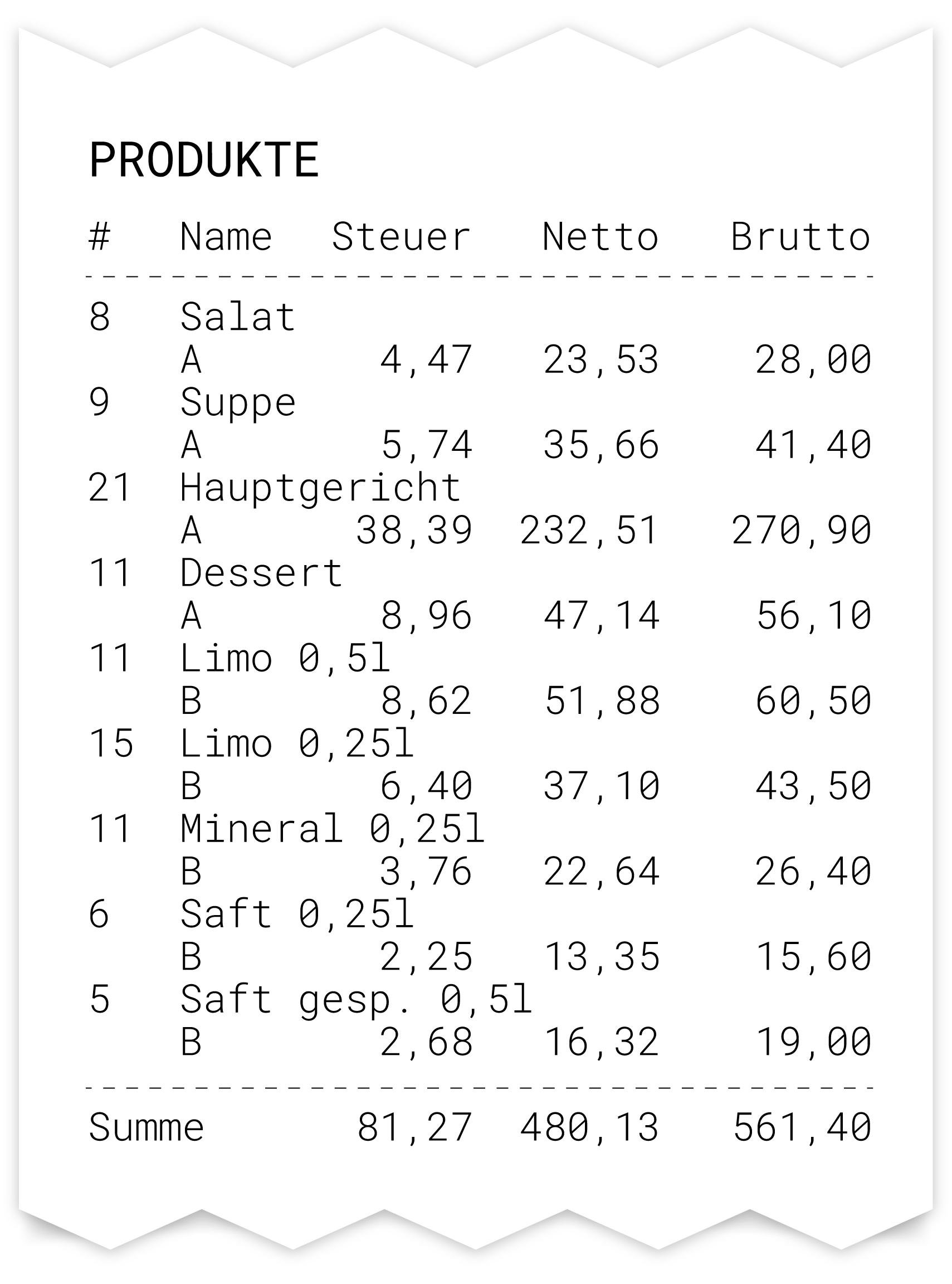
Payment methods
The 'Payment methods' section breaks down all turnovers according to the payment methods used. The last line shows the total of all amounts.