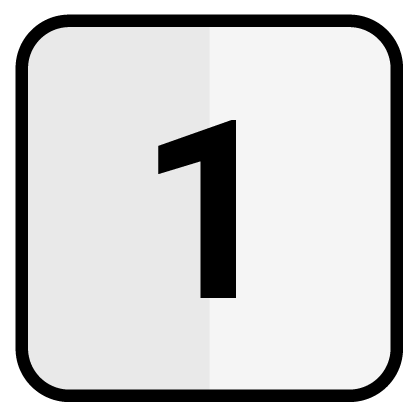Close Receipts
There are several ways to close a receipt as a cash invoice. The invoice can either be created as a total invoice with only one payment method, or several partial payments can be registered for a receipt. Both options and the calculation of change are described in more detail below.
Receipt
If a receipt printer has been configured in the programming, the corresponding receipts are printed after a receipt has been finalised.
Total calculation
A receipt can be completed with only one payment method. To do this, simply press the button for the desired payment method (cash, card or custom) and the invoice will be created with the total as the amount given. The register will switch to ‘Completed’ mode.
Before completing the transaction, the amount received can be entered in cent using the numeric keyboard, and only then the payment method can be selected to activate the change calculator.
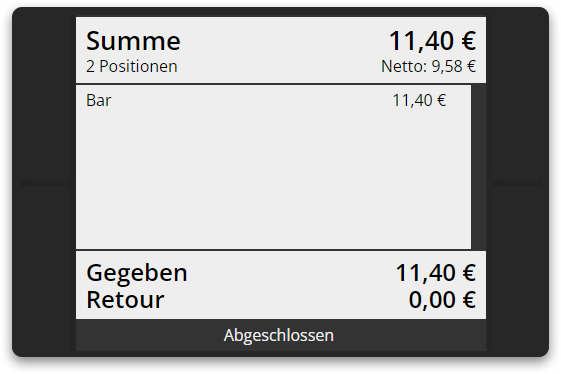
Example: Button input and input field

|Example: Item and receipt
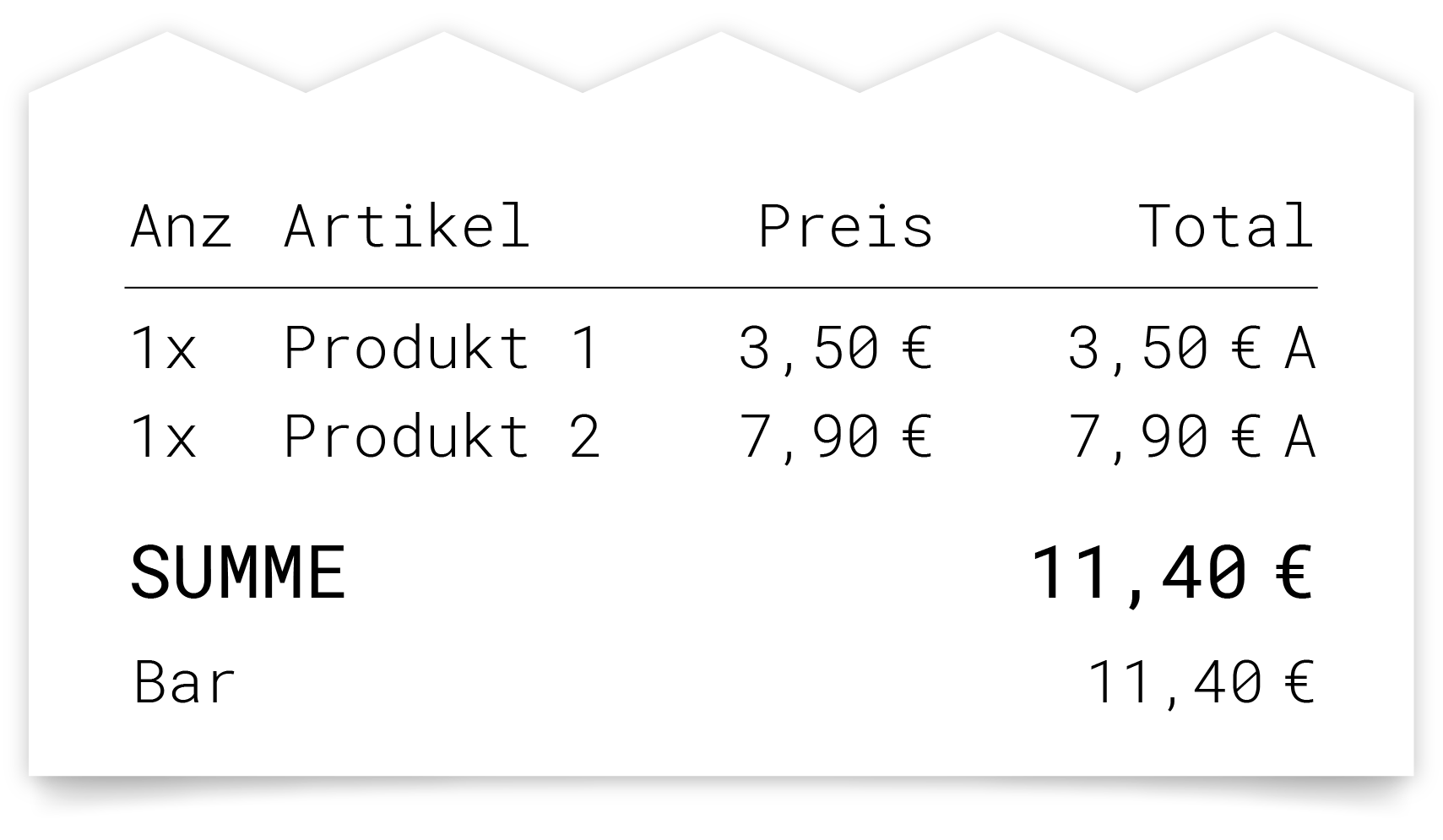
Condition
Receipts can only be closed if items have been registered.
Registering partial payment
In primasello, receipts with multiple partial payments (and payment types) can be completed. To do this, enter the amount in cent using the numeric keyboard and then press the key for the desired payment type (cash, card or custom).
If the given amount is less than the total on the receipt, the register switches to ‘payment’ mode and the shopping cart displays the total amount to be paid at the top, the partial payments as items below, and the amount given and the outstanding balance at the end. The next partial payment can then be added in the same way. The remaining amount can continue to be divided as long as the amount given is less than the amount to be paid.
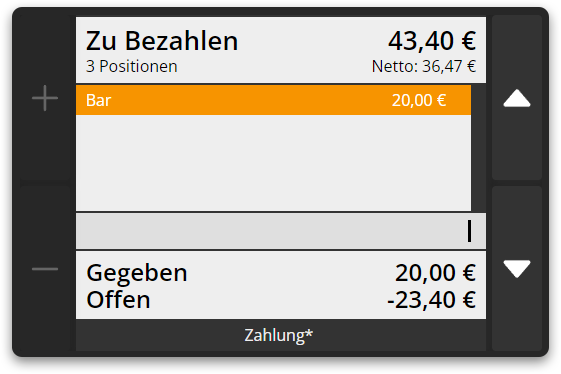
If the outstanding balance should not be divided further, the invoice can be completed by selecting the desired payment method without first entering the amount (similar to the process for a total invoice). If the amount given is entered using the numeric keyboard before completion and the sum of all given partial payments is greater than the sum of the receipt, the invoice is automatically completed and the change calculator is activated.
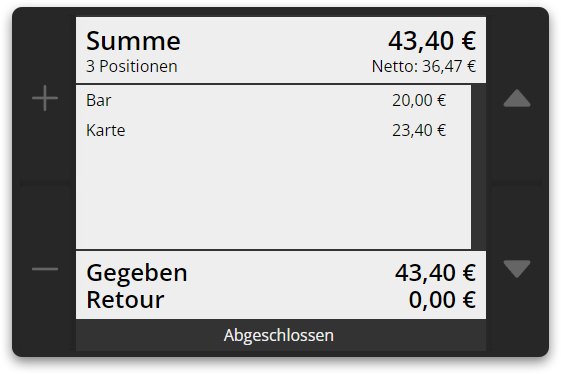
Example: Button input and input field
1000 |
|Example: Item and receipt
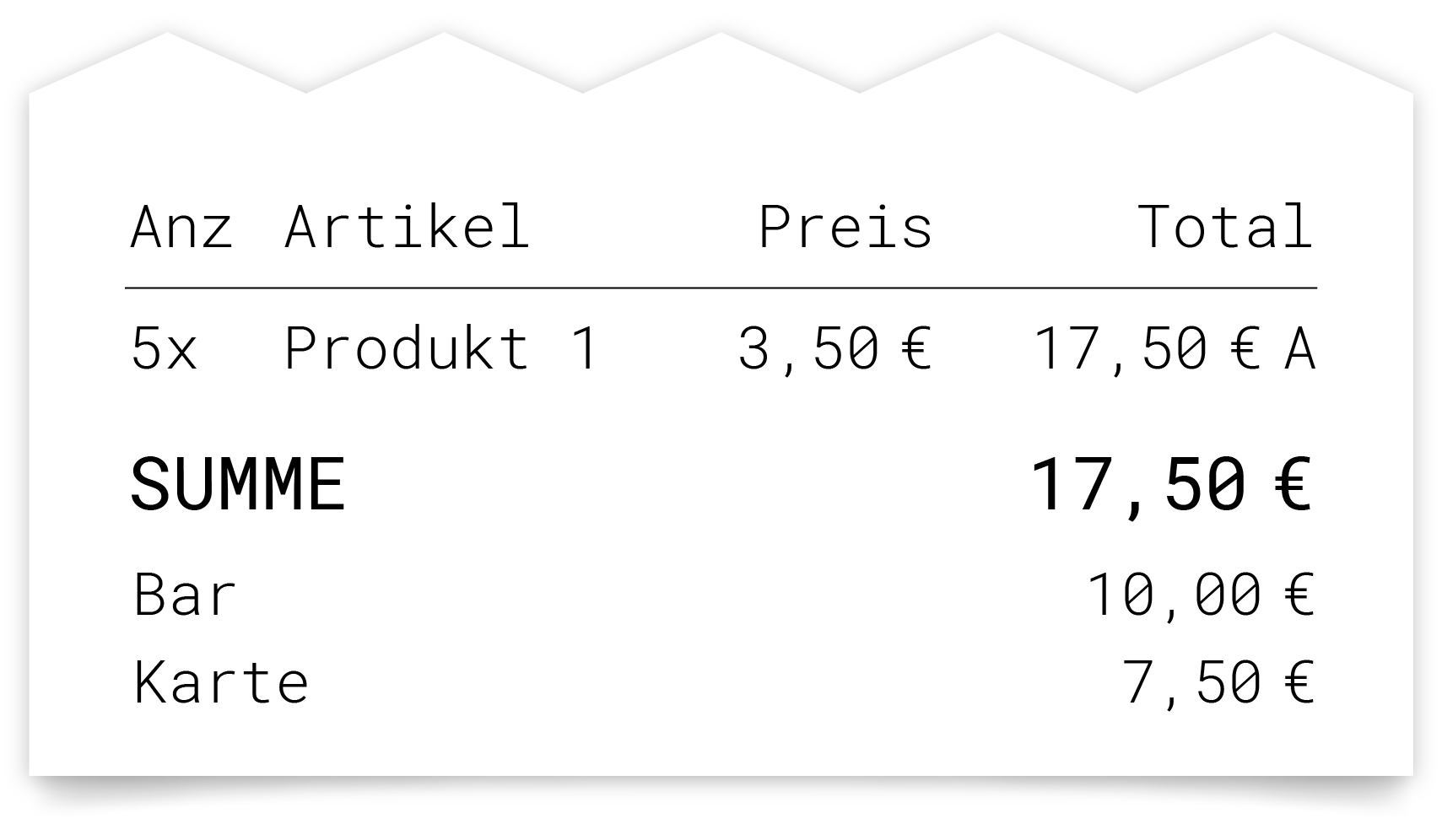
Fixed value in the payment button
If a fixed value has been programmed into the payment button, no amount is allowed to be entered before pressing the button, and the selected amount will be deducted automatically.
Example: City voucher €10
If a city voucher payment method has been created, a button with the city voucher payment method can be created in the programming and assigned a fixed value of €10. If a customer comes in and wants to pay with one or more city vouchers, the operator can press the button once for each city voucher. Each time, €10 is added to the payment and the remaining amount is reduced.
Calculate change
In primasello, the change is calculated automatically. If the amount entered (total receipt or partial payment) is greater than the total on the receipt, the receipt is automatically finalised and printed.
To calculate the change for total receipts, the amount received has to be entered in cent using the numeric keyboard before completing the transaction, and only then the payment method can be selected. The register switches to ‘Completed’ mode and the shopping cart now displays the amount to be paid, the amount given in the selected payment method and the change.
Tip
The change can only be calculated for cash payments.

Example: Button input and input field
20000 |Example: Item and receipt
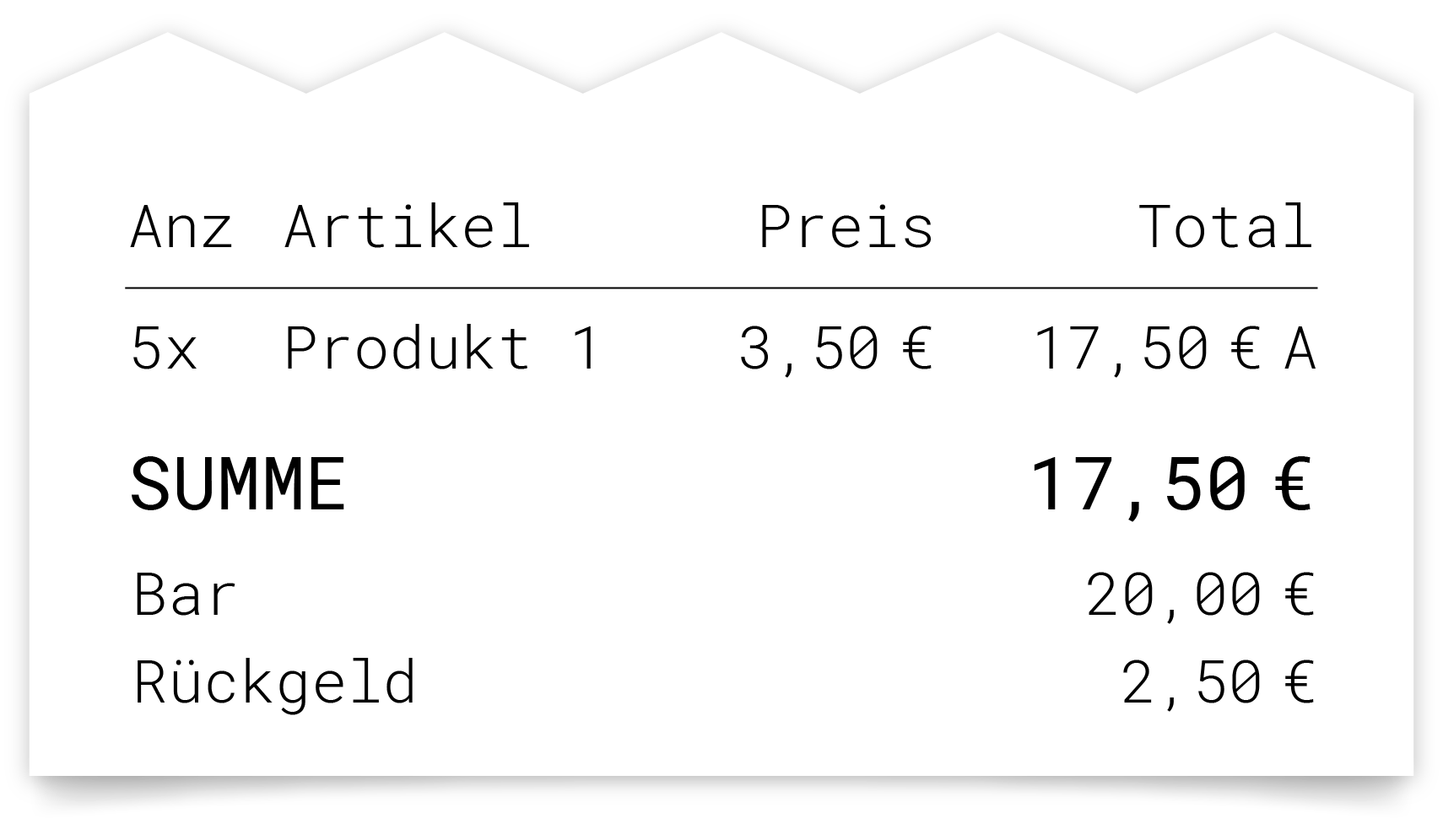
Cancel payment process
If an invoice with multiple partial payments is created, the payment can be cancelled in payment mode by pressing the ‘Cancel’ button.
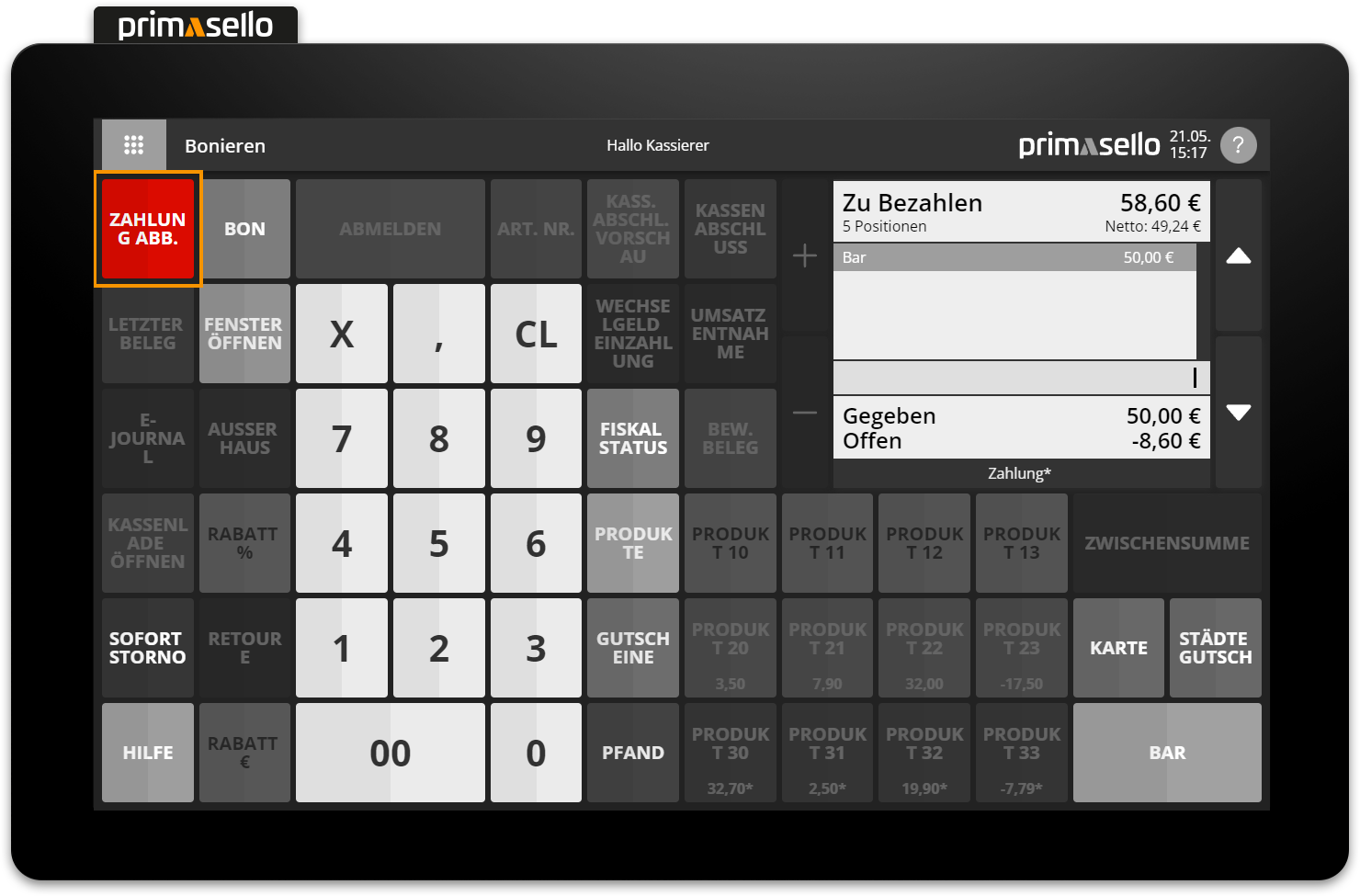
After confirming a security prompt, all partial payments are deleted from the shopping cart and the register reverts to sales mode. The previously registered items remain in the shopping cart and the receipt remains unchanged.
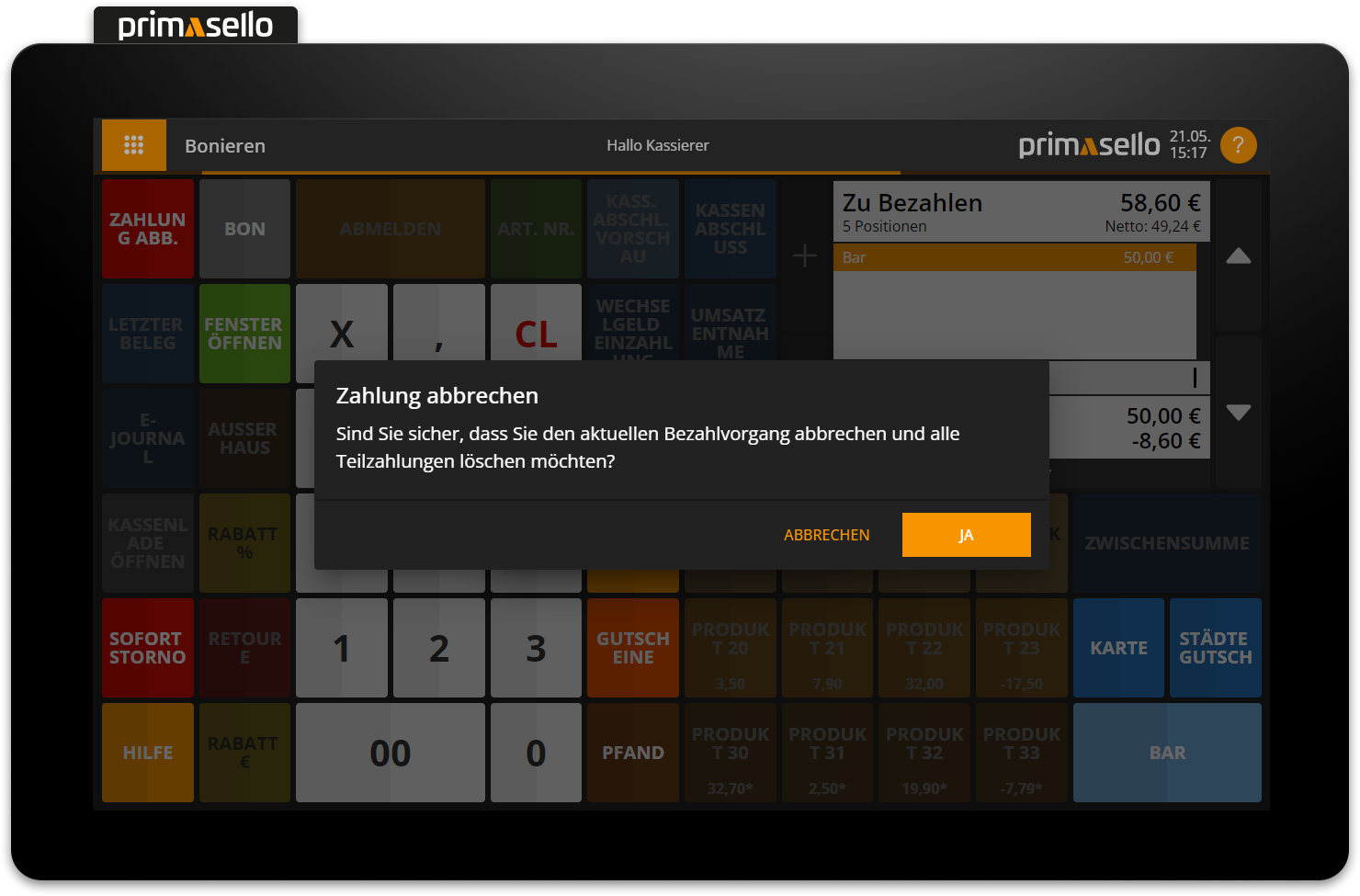
Correct payments
Each input can be deleted from the input field using the ‘CL’ button.
Individual partial payments can be removed in the same way as other items in payment mode using the ‘Remove line’ button.
Customer data required
For amounts of €250 or more in Germany and €400 or more in Austria, the data of the customer have to be recorded on the invoice. If the receipt exceeds this amount, a warning is automatically displayed and the operator is prompted to input the data. Clicking OK opens the dialogue box for entering customer data. If you skip this step, the receipt will be created without customer data.
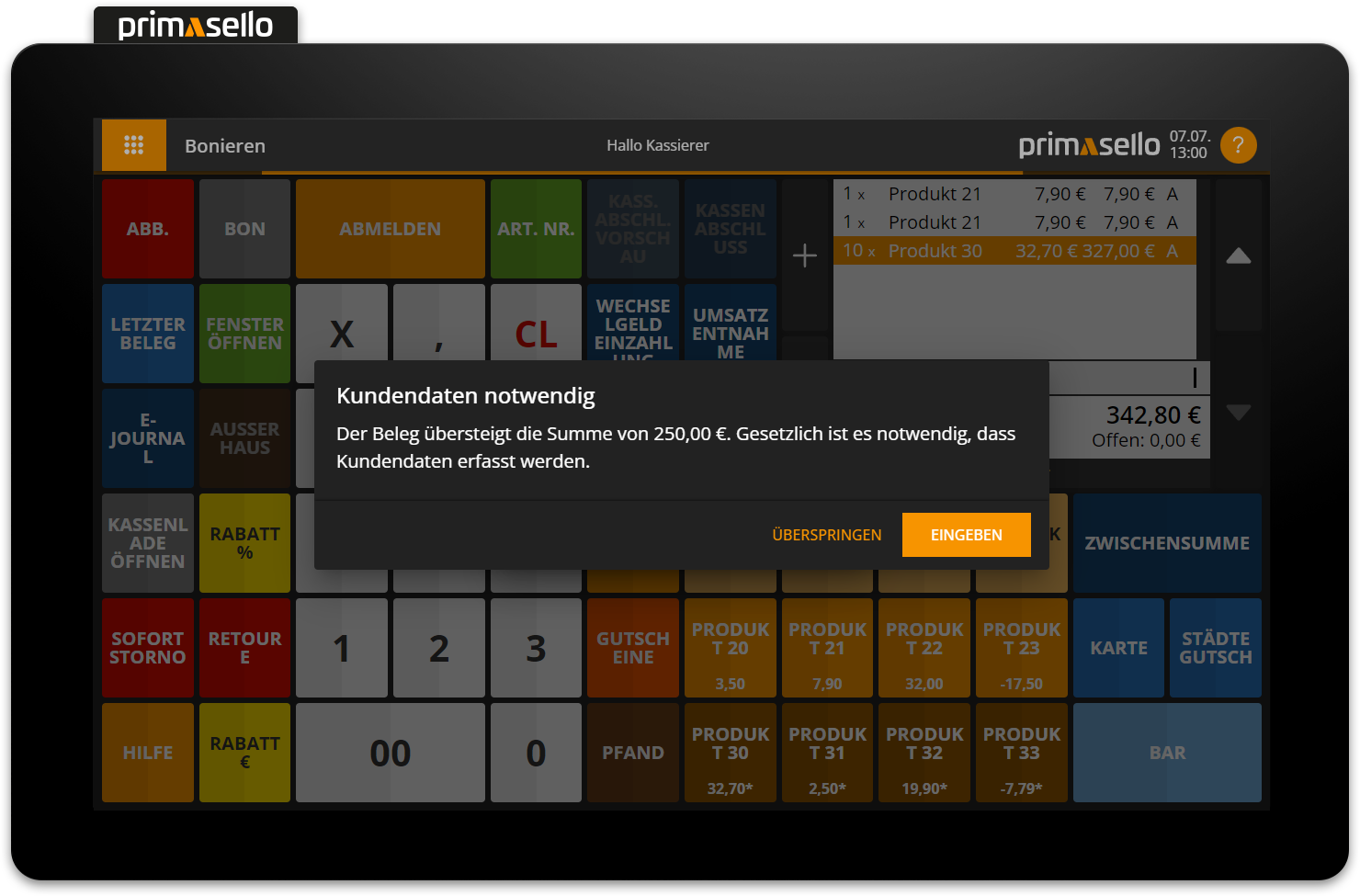
Create new receipt / Exit ‘Completed’ mode
After creating a receipt, the register is in ‘Completed’ mode. If no button is pressed, the register automatically switches to ‘Sale’ mode after two minutes.
Tip
If the register is in ‘Completed’ mode (the receipt total has been paid fully), a new receipt can be created immediately by registering the next item.
Error messages
Various error messages may appear when adding items.
Error message | Meaning | Solution |
|---|---|---|
No items available. | A receipt can only be created once items have been added to the shopping cart. | First add products to your shopping cart and then repeat the input. To open the cash drawer without making a sale, press the ‘Open cash drawer’ button. |
Amount entered is higher than the receipt total. Enter a smaller amount for partial payment or no amount to settle the entire invoice. | The total amount of the payment methods is greater than the receipt amount and the payment method is not cash. For payment methods other than cash, no return amount can be calculated, so the amount of the payment method has to be lower. | Enter a lower amount for the partial payment or no amount if the outstanding amount is to be paid using the payment method. |
Input field cannot be empty. Enter the amount beforehand. | If the change requirement is activated for the cash payment method, the change has to be specified before clicking on the cash payment button. | First enter the given amount on the numeric keyboard and then click on the key again. |