Log in / Log out
When the register is switched on, it is in locked mode by default. A user has to be logged in to operate the primasello cash register. The user who is currently logged in is displayed at the top of the status bar.
Log in
If the register is locked, a window with the title ‘Register locked’ and a numeric keyboard will be displayed. Enter the user number here and then click on ‘Log in’. If a PIN has been stored for the user, they will be asked to enter it. The user is then logged in and can operate the register.
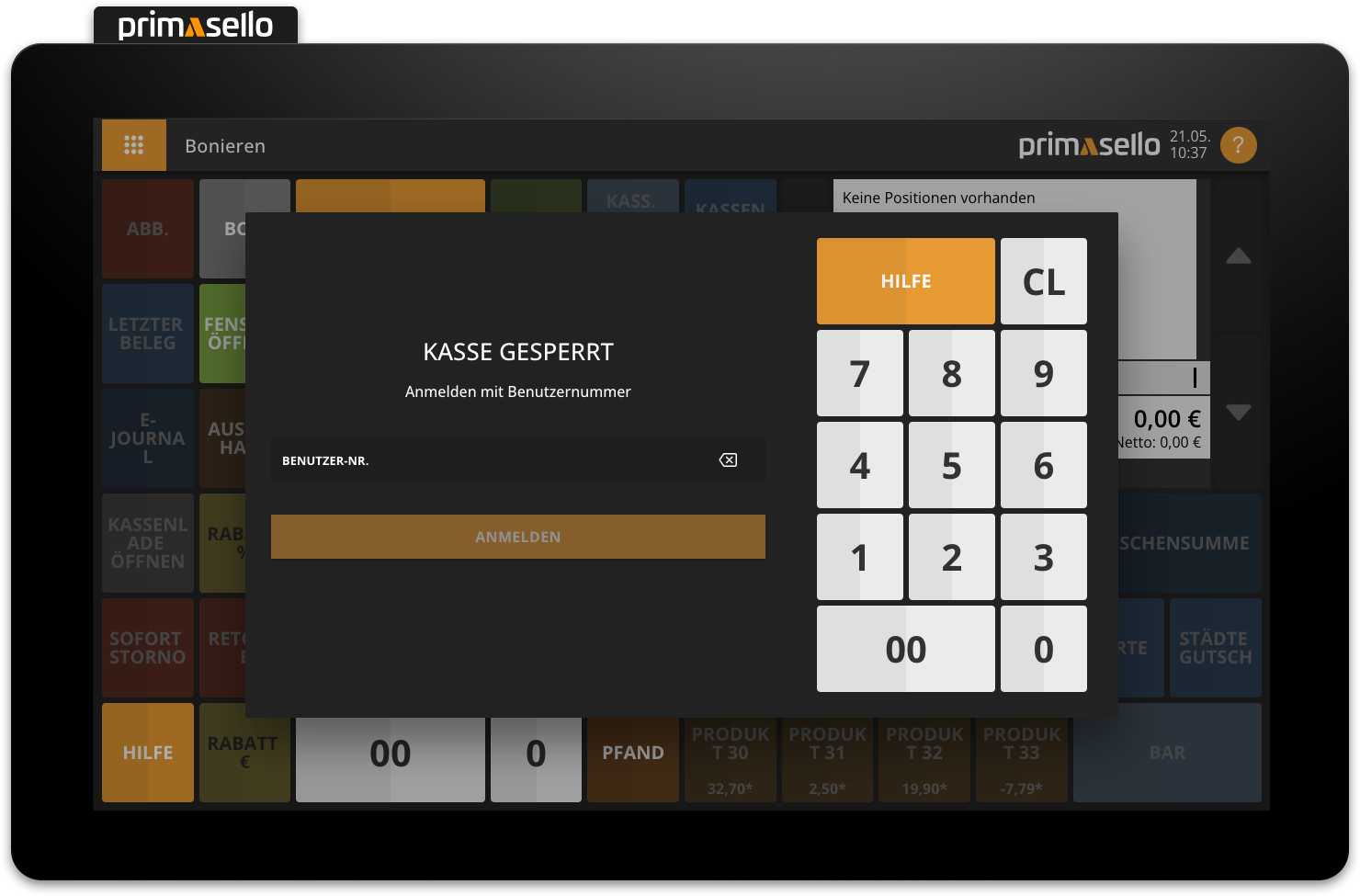
Quick login
With a double-digit user number input, primasello enables quick login. For example, if the user with the number 2 wants to log in, they simply type ‘02’ on the numeric keyboard to log in immediately without having to click on the ‘Login’ button.
First login
When the register is used for the first time, the default users (see below) are available for logging in.
Switch user
To log in while another user is already logged in, enter the user number using the numeric keyboard on the register interface and then press the ‘Login’ button. If the login was successful, a message will appear at the bottom of the screen. The new user is now logged in.
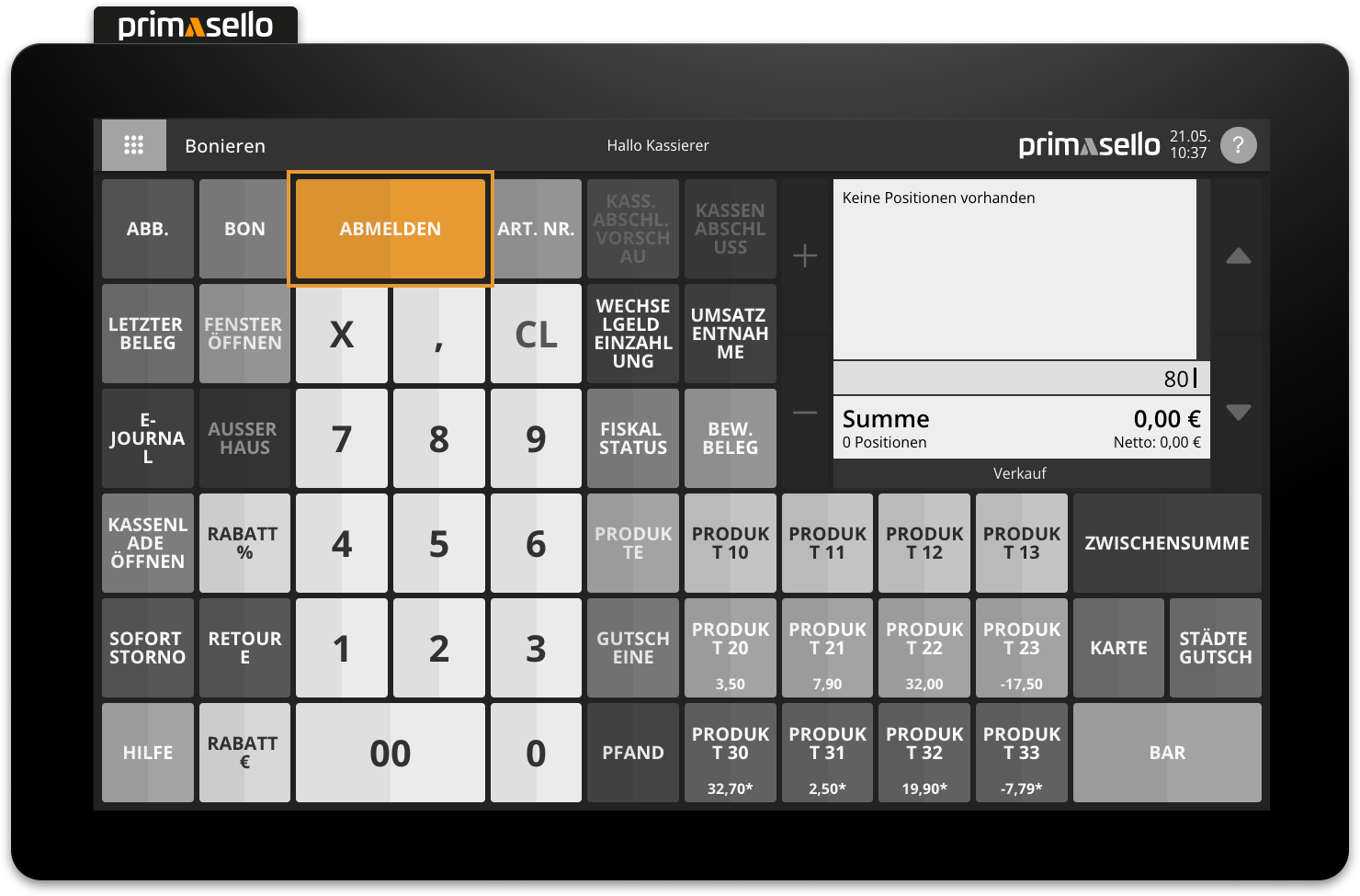
PIN
If a PIN is stored for the user, a window opens after entering the user number in which the PIN needs to be entered. The PIN can be entered using the numeric keyboard and confirmed with the 'Login' button. For a 4-digit PIN, the login is performed without clicking on the ‘Login’ button.
The name of the user attempting to log in is displayed under the heading ‘ENTER PIN’. If this is not the desired user, you can use the ‘Back’ button to return to the previous window and enter a new user number.
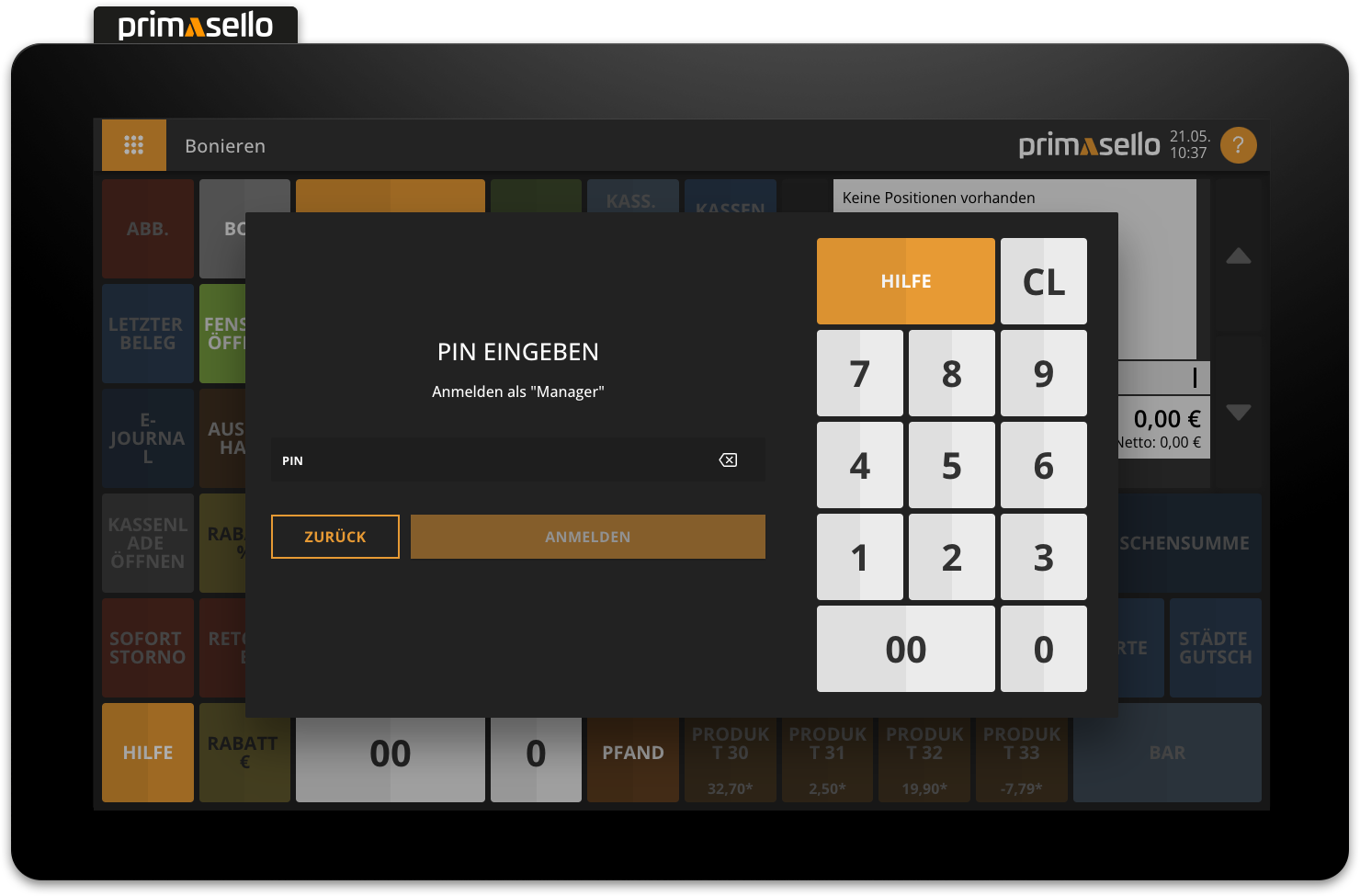
Quick login
If the PIN consists of four digits, primasello enables quick login. If the PIN of the user who is currently attempting to log in is, for example, ‘1234’, this is entered on the numeric keyboard and the user is logged in immediately without having to click on the ‘Login’ button.
Change PIN
To change the PIN for your own user, there may be a separate button on the register interface. Alternatively, the PIN can be changed in the main menu using the ‘Change PIN’ button.
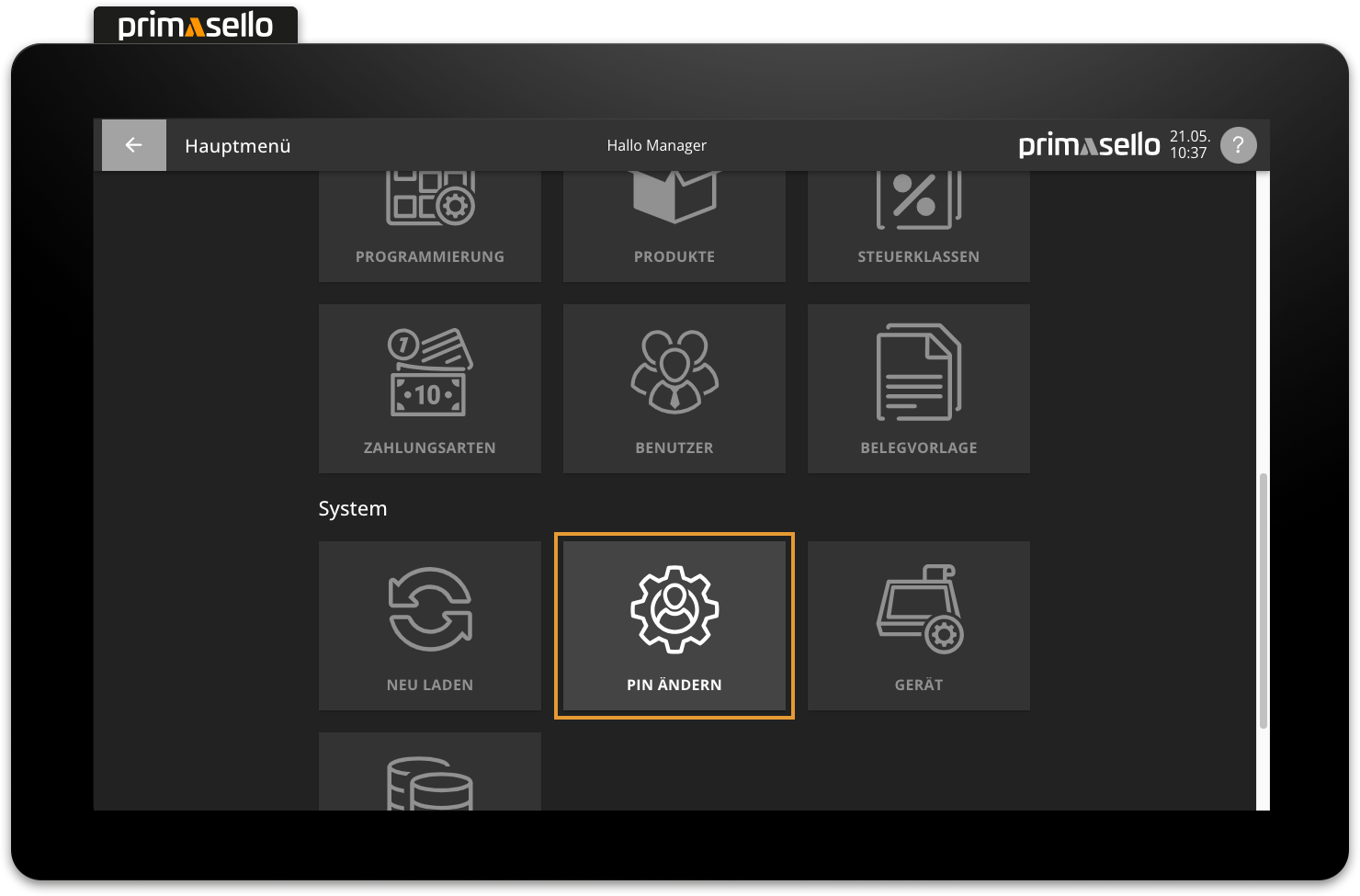
When you press the ‘Change PIN’ button, a new window opens asking you to enter your current PIN. You can enter this using the numeric keyboard on the right-hand side. Then press the ‘Continue’ button and enter your new PIN in the next field. Then press the ‘Continue’ button again to re-enter the new PIN and confirm the changes with the ‘Save’ button.
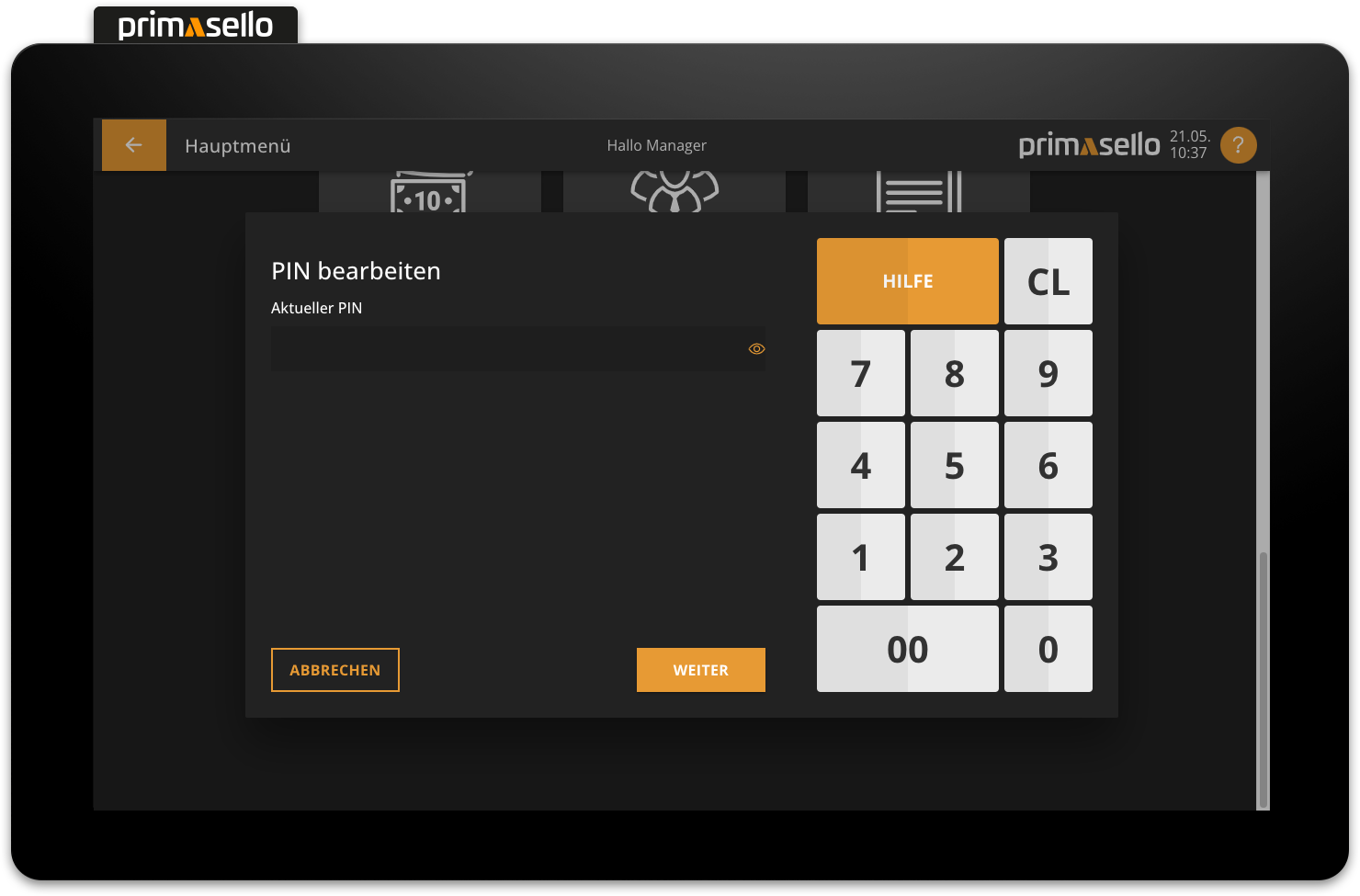
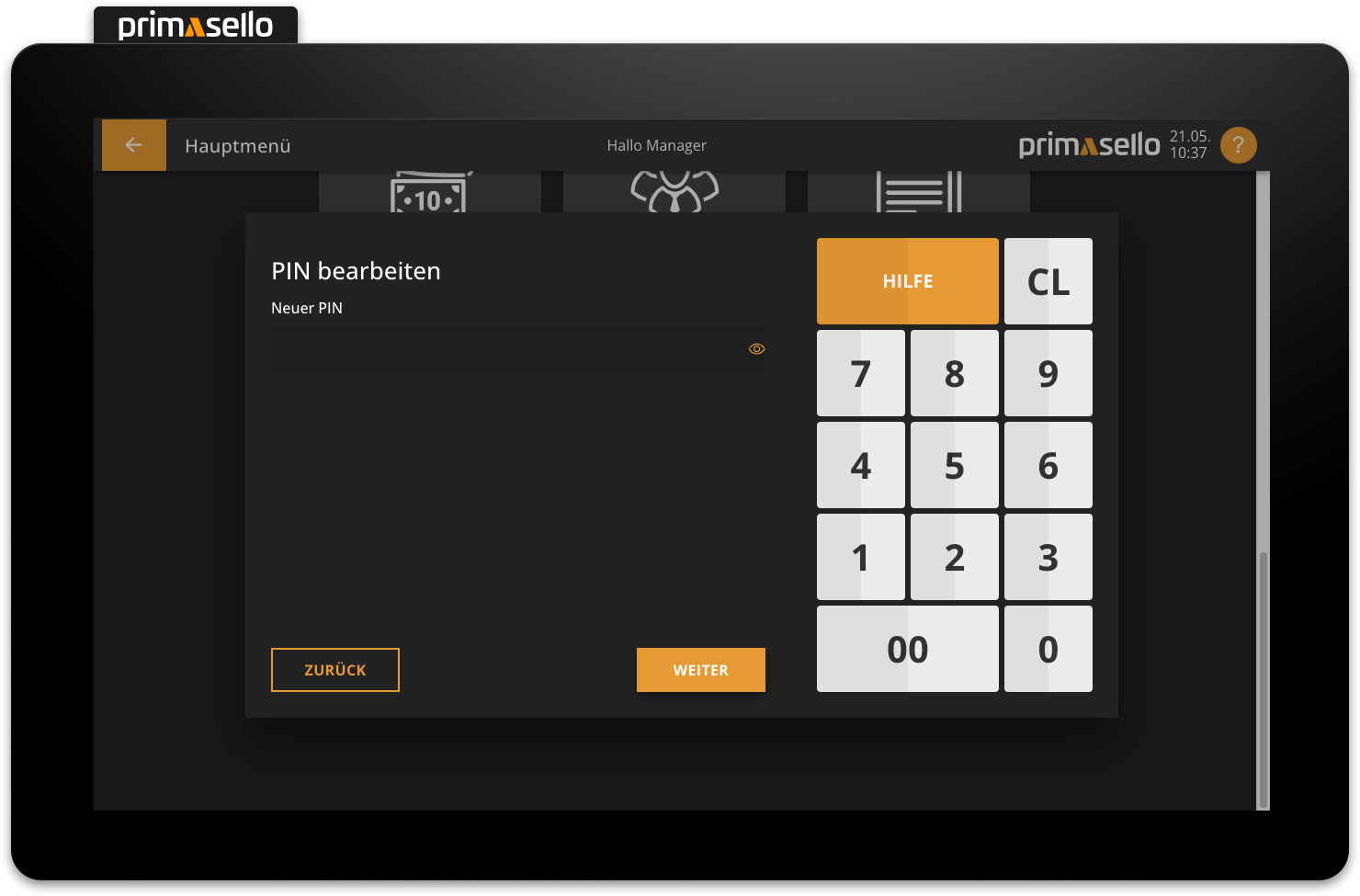
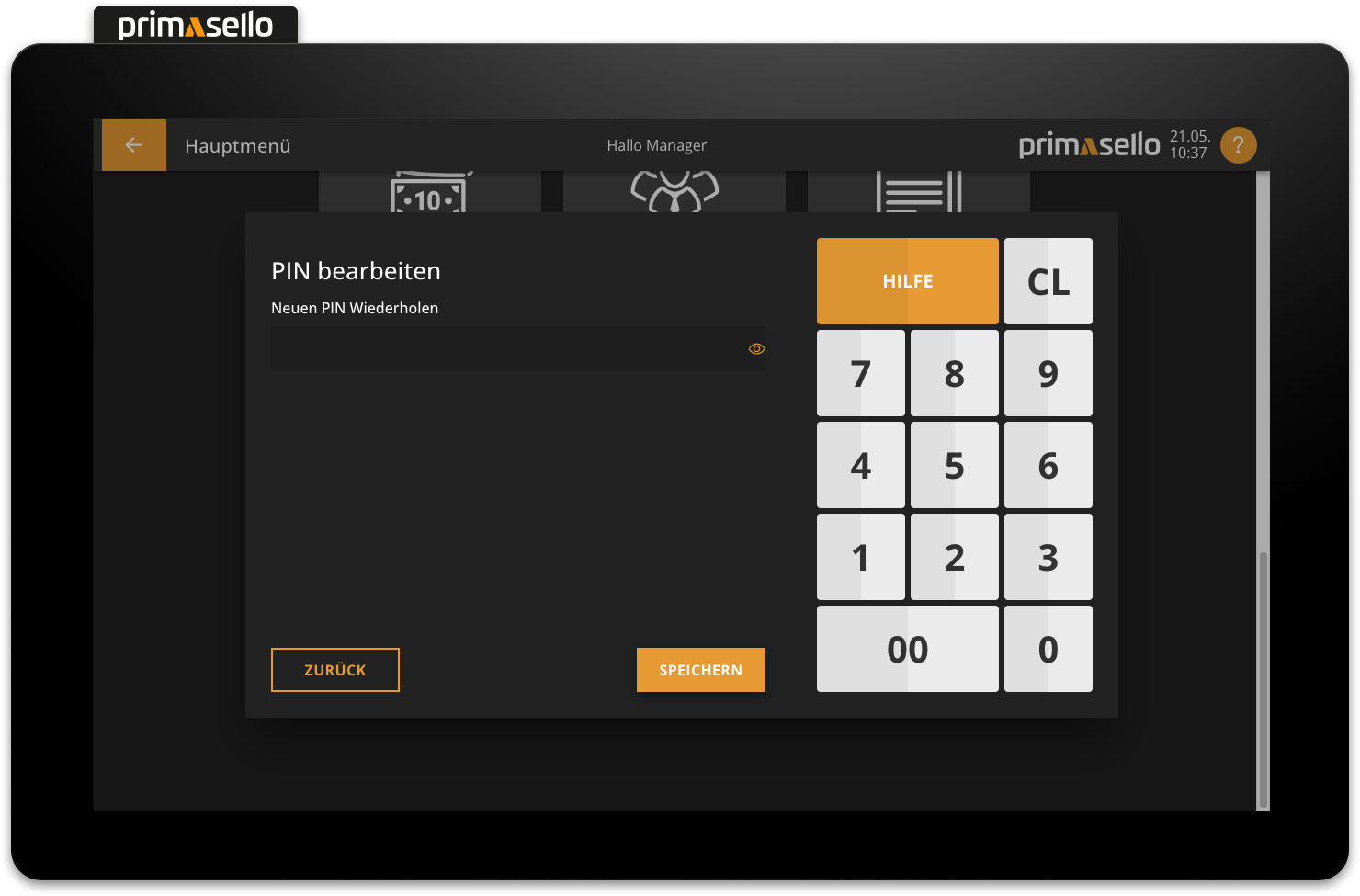
If an incorrect PIN is entered during the process, or if confirmation fails, an error message will appear below the input field. The entry can be deleted by pressing the ‘CL’ button on the numeric keyboard. Pressing the ‘Back’ button takes you to the previous input field to correct the current PIN or the desired new PIN.
Permission
Permission is required to change your own PIN.
Log out / Lock register
To log out of the register interface, press the ‘Log in’ button without first entering a number. The register will be locked and the login window will open. No functions can be performed until a user is logged in.
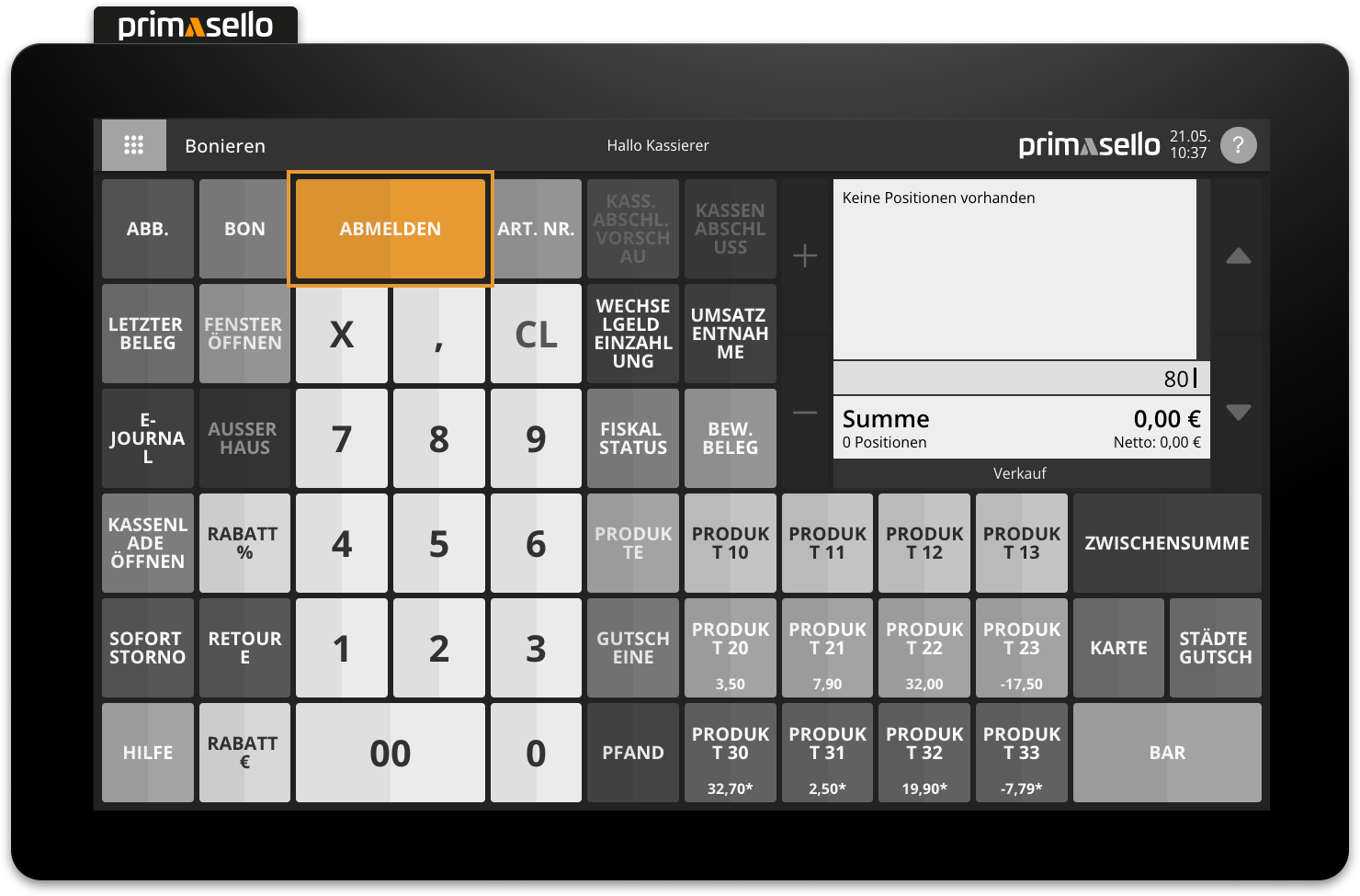
Help
The Quick Help can also be accessed when locked. To do this, press the ‘Help’ button in the login window.
Default user
The following 'default' users are available when you log in for the first time. Depending on the specific programming, these can be changed and others added.
Number | User | Default-PIN |
|---|---|---|
01 | User 1 | 1234 |
10 | Training | |
80 | Technician | 99999999 |
Error messages
Various error messages may appear during registration.
Error Message | Meaning | Solution |
|---|---|---|
User with the number "XY" was not found. | There is no user with the number entered in the master data. | Check the user number and then repeat the entry. If the user has been deleted from the master data or the number has been changed, the person responsible for programming the cash register can provide more information. |
The PIN is incorrect. | The PIN entered does not match the PIN stored for the user. | Check the PIN and then repeat the entry. If the user's PIN has been changed, the person responsible for programming the cash register can provide more information. |
