General Operation
The most important functions for everyday work are located on the surface. The status bar is located at the top of the screen, with the function buttons below it.
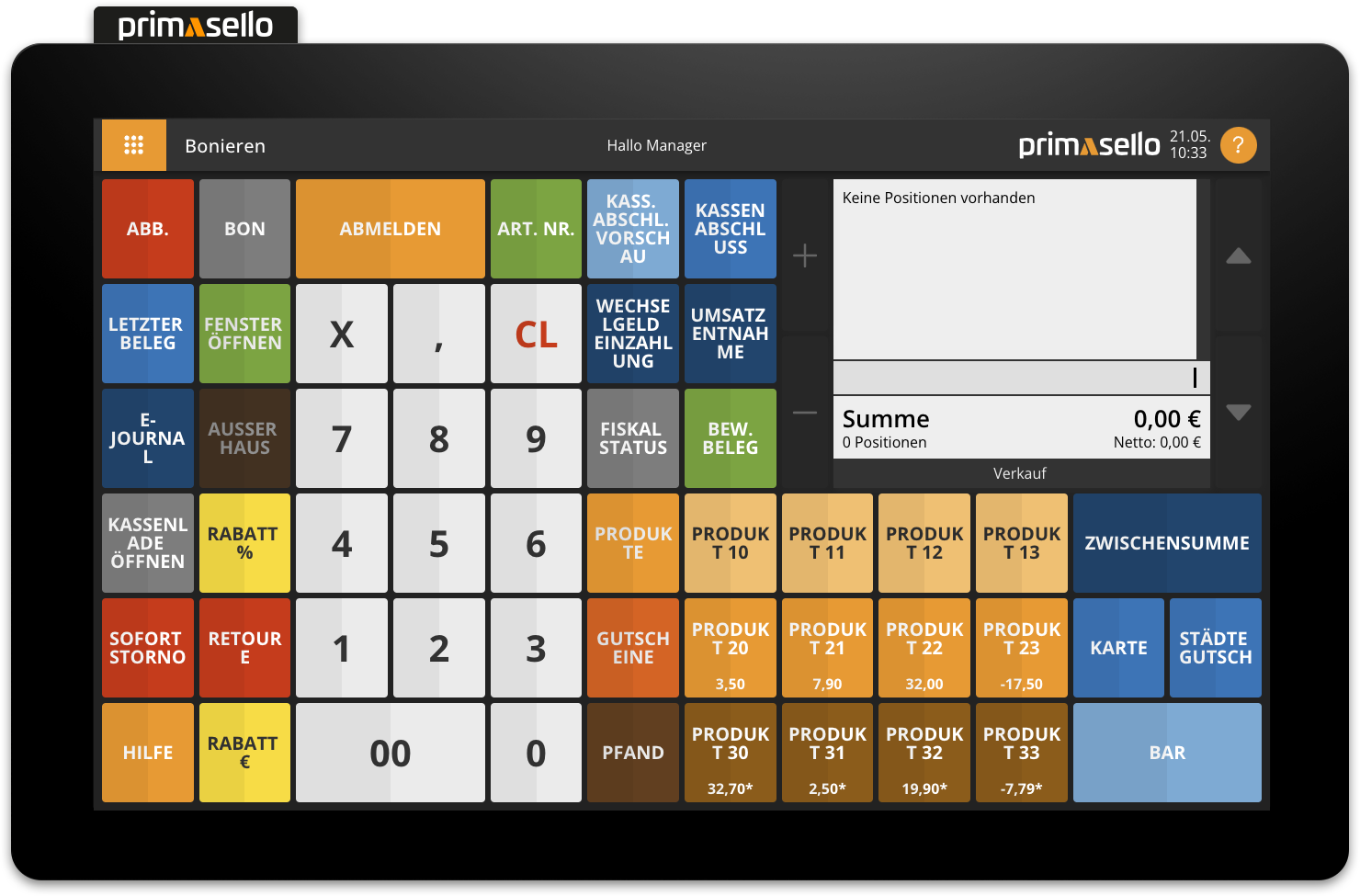
Status bar
The button for the main menu is located at the far left of the status bar, next to it, the area you are currently in, is displayed. By default, this is the register interface with the area name ‘Registering’.
The currently logged-in user is displayed in the middle of the status bar. On the right-hand side is the primasello logo and the help button, which opens the help window.

Main menu
The main menu contains additional menu items for editing master data, system security and the electronic journal. The functions of the individual menu items are explained in the following chapters and in the Programming section.
When the main menu is open, the main menu button changes its function and displays a ‘Back’ arrow. Pressing this arrow exits the main menu and returns you to the register interface.
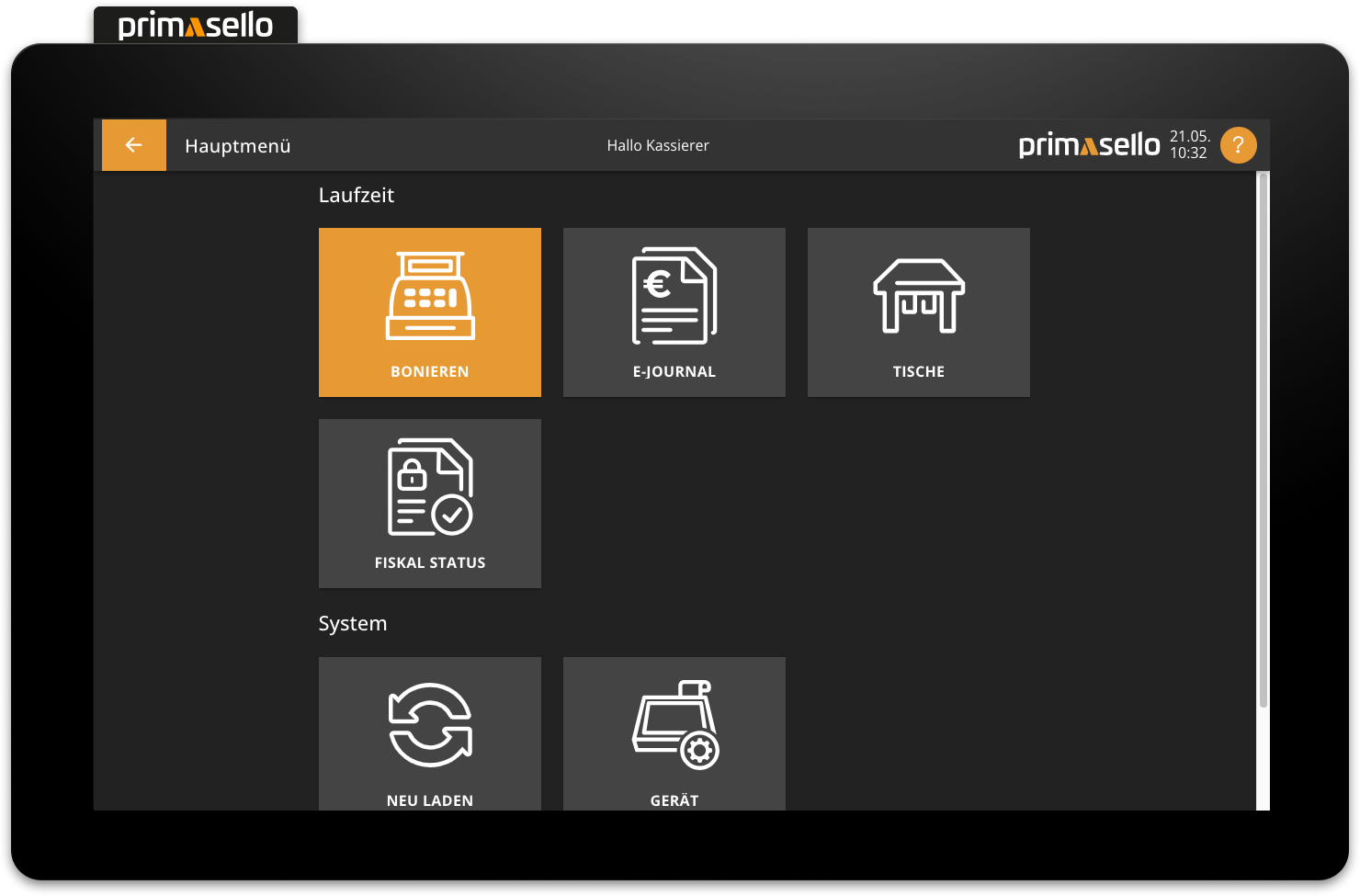
If there are items in the shopping cart, the main menu cannot be opened. The open receipt has to be completed or cancelled beforehand.
The following section provides a brief overview of the most important buttons in the main menu and their functions.
Missing functions
Certain menu items require special permission. If buttons in the main menu cannot be seen or opened, the corresponding permission is missing.
Registering
Pressing the orange 'Registering' button closes the main menu and returns you to the register interface.
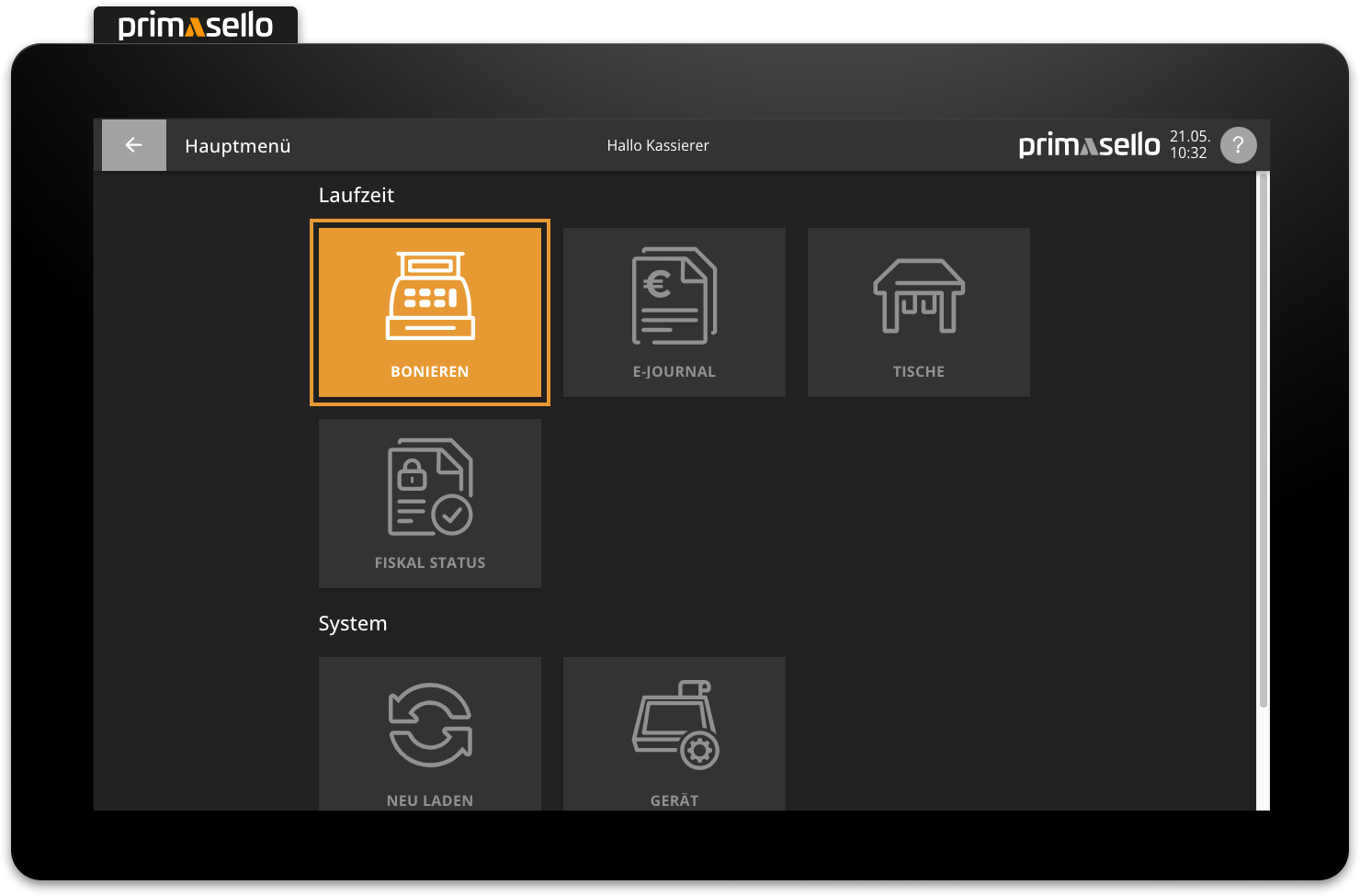
Change PIN
If a PIN has been stored for the logged-in user, it can be changed by pressing the ‘Change PIN’ button. Alternatively, the 'Change PIN' button on the register interface can be pressed, if available.
Reload
Pressing the ‘Reload’ button reloads the primasello cash register. This will log out the current user.
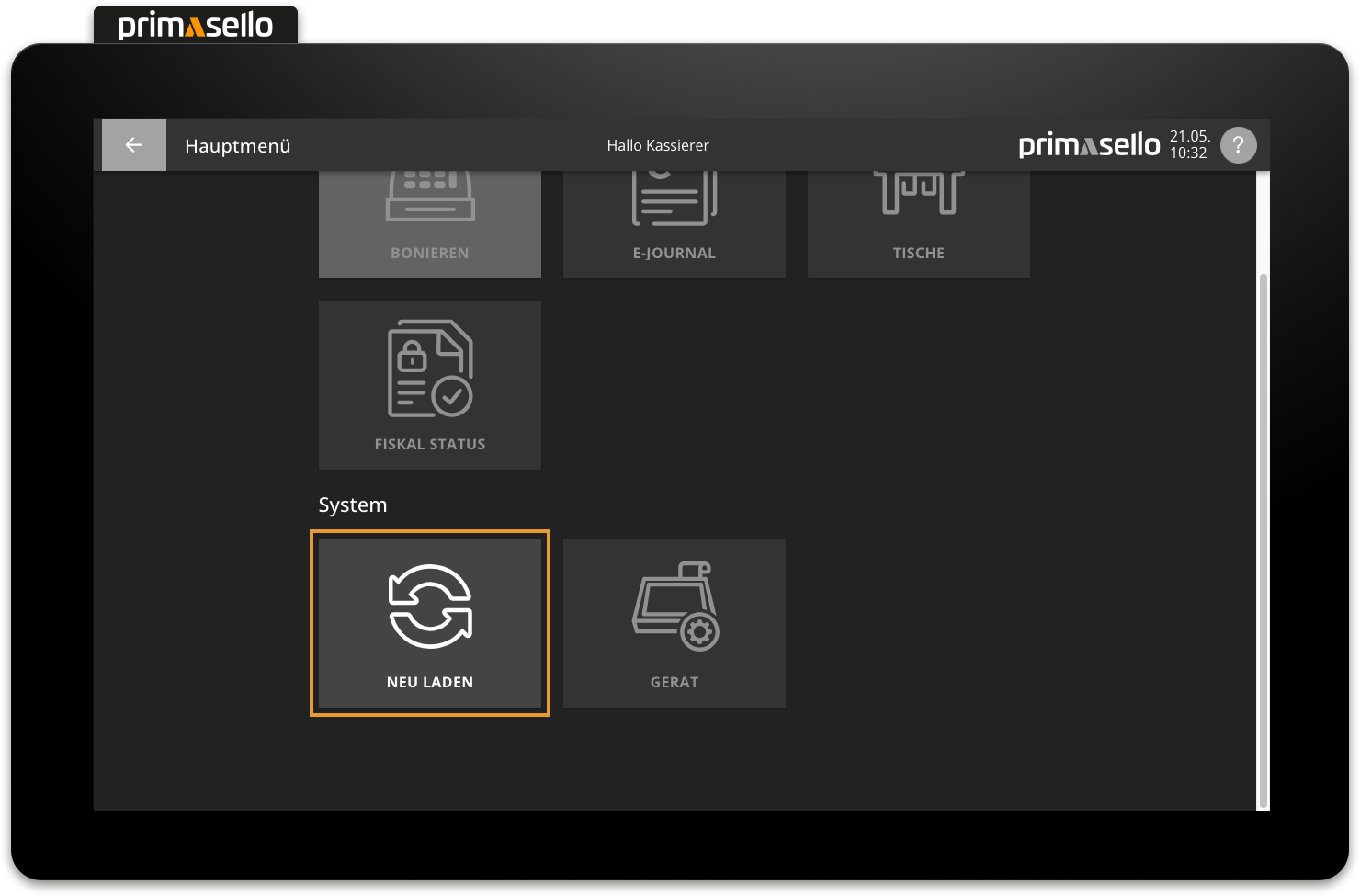
Device
The 'Device' menu item contains detailed information about the cash register, such as the model and serial number of the device or the current software version, as well as licence management for additional modules.
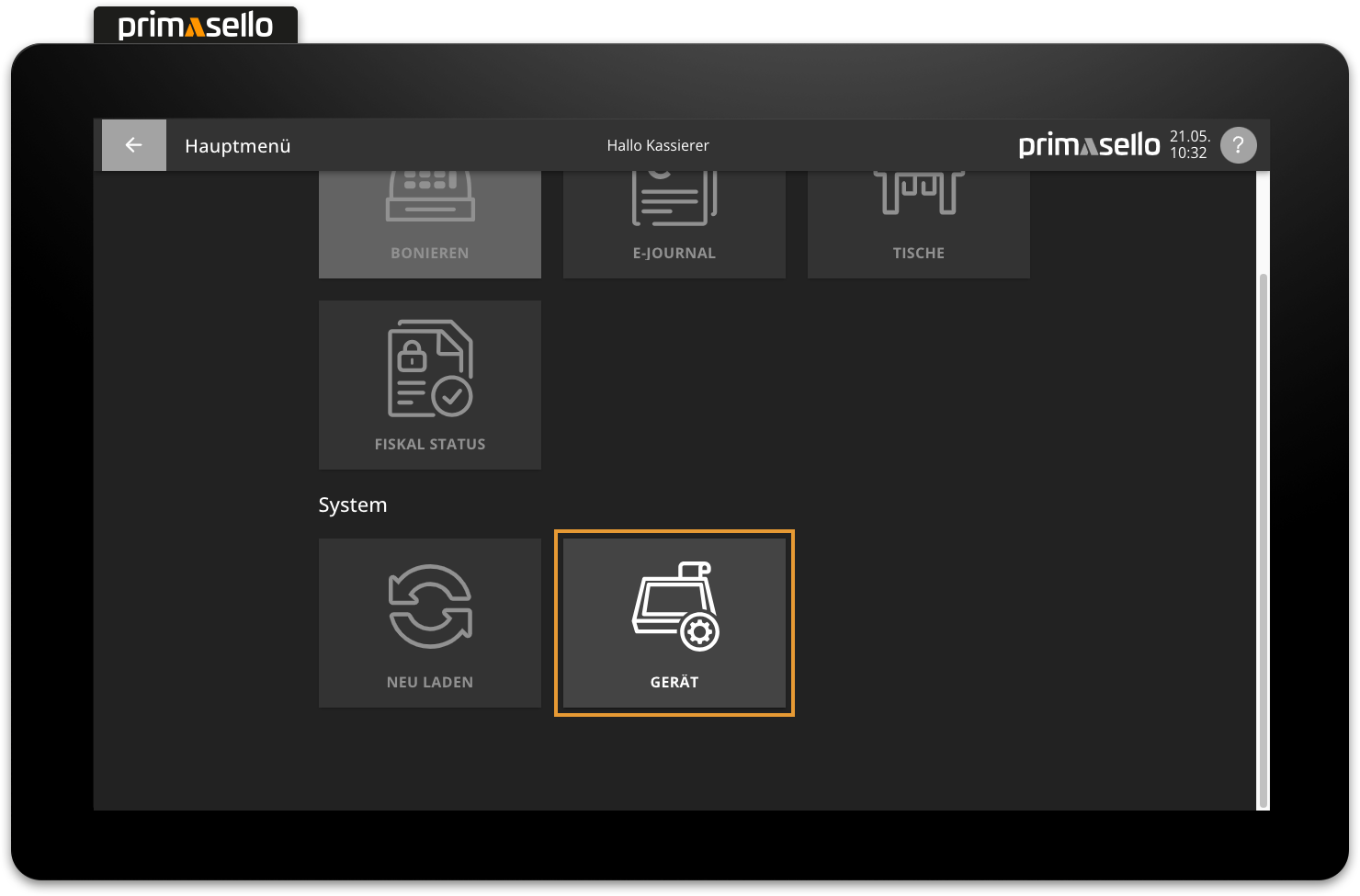
Shutdown
The shutdown action can be used to turn off the device.
Note
This function is only available with the primasello A series.
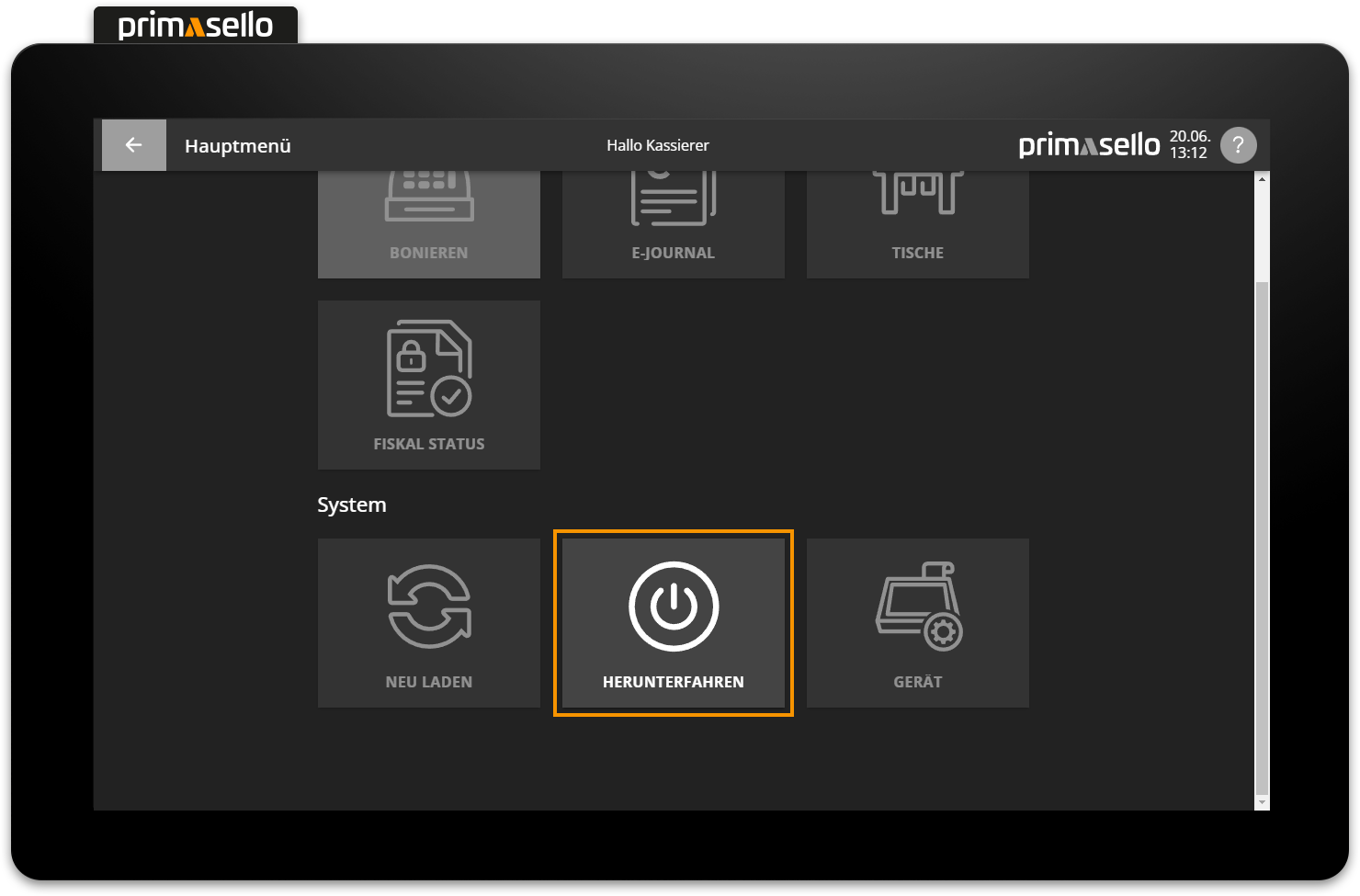
Help
After pressing the ‘Help’ button, a window opens with the most important function explanations and operating instructions. By clicking on the entry with the desired topic on the left-hand side, the corresponding explanations and instructions appear in the right-hand section.
Pressing the ‘More’ button at the top of the window displays a QR code that links to the online user manual.
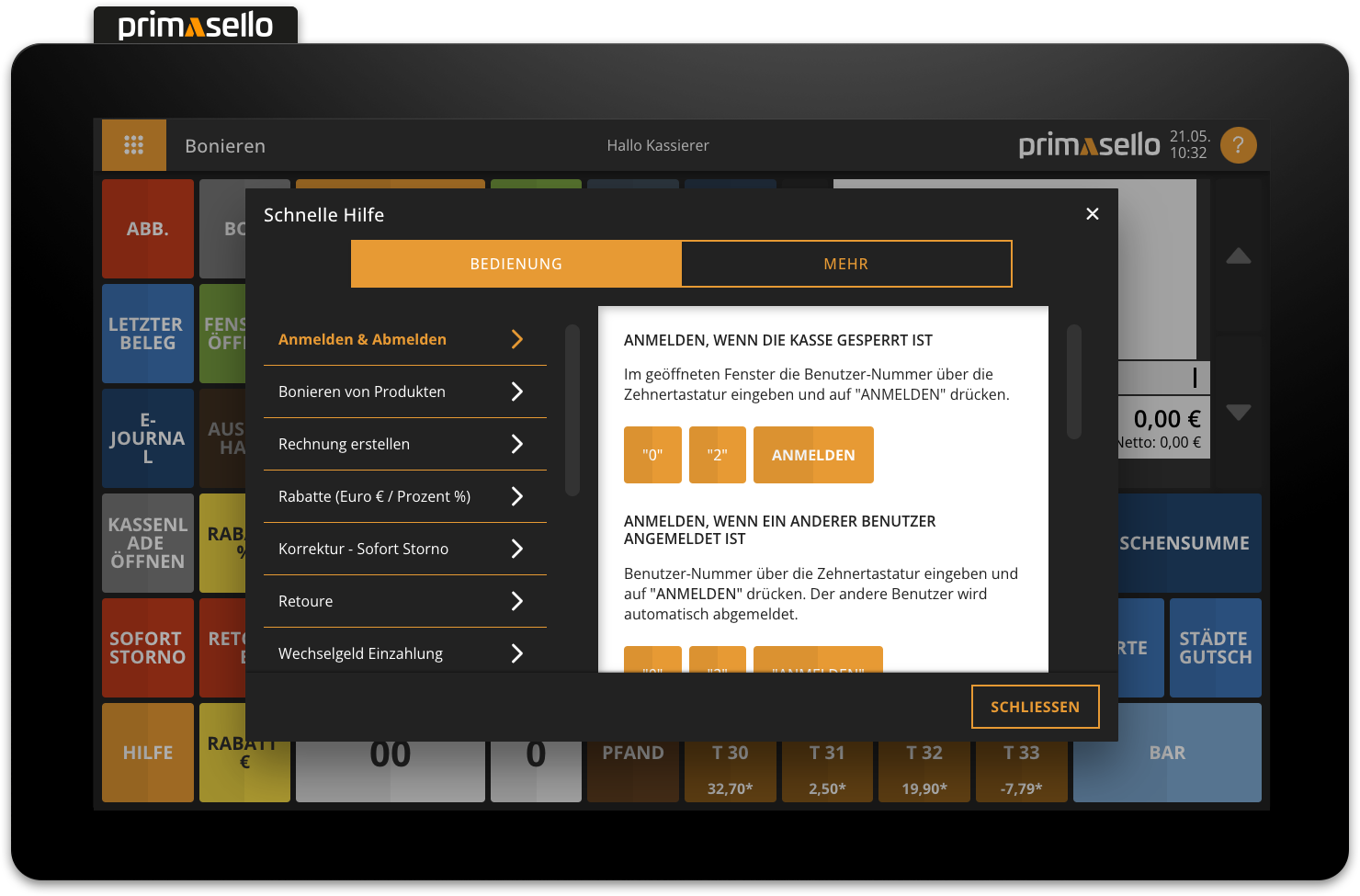
Register interface / Function buttons
The function buttons are located on the register interface below the status bar. The functions of these function buttons are explained in the following chapters.
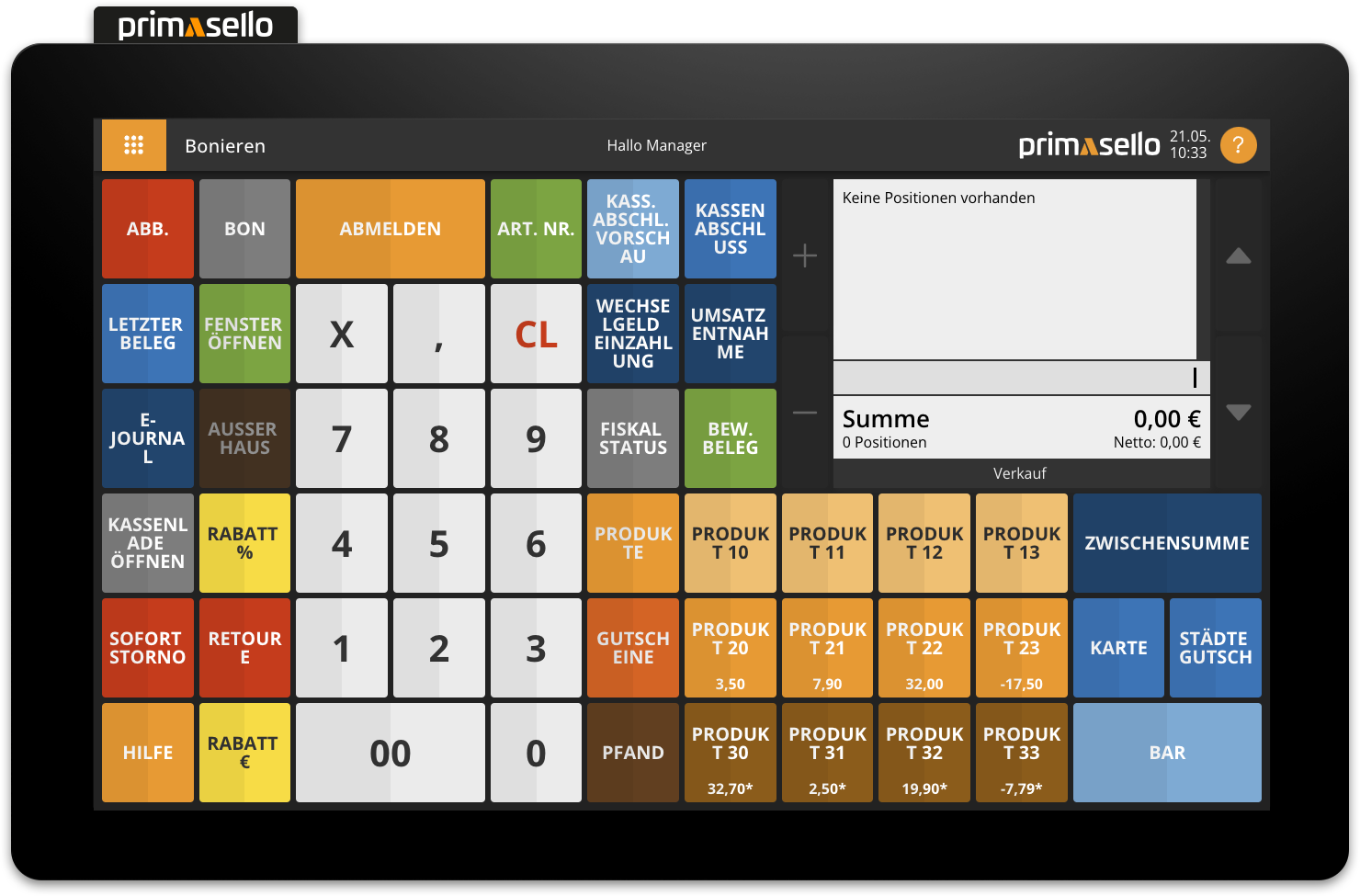
Inactive or non-clickable function buttons are displayed in grey. Function buttons may be disabled because the function is not available in a particular mode or because permission is required for that function.
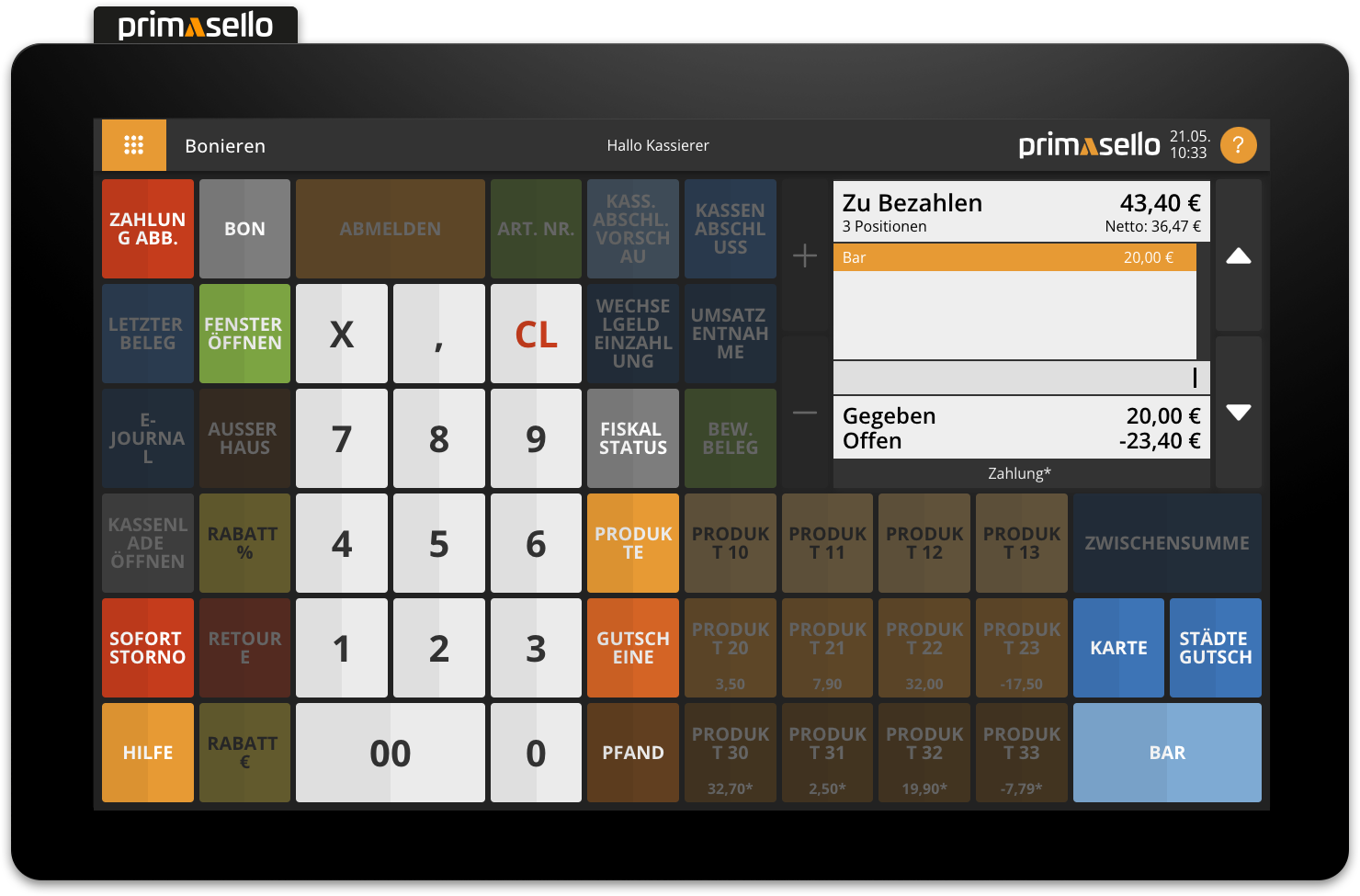
Buttons not found
Function buttons can be placed anywhere on the interface or the menu windows and can be renamed at any time. If you cannot find any of the buttons described in this documentation, the programmer of the register can provide information about the respective function button.
It may also be helpful to take a look into the quick guide of the device, as the names in it are adapted to the respective programming of the device.
Error messages
An error may be triggered by incorrect operation, incorrect input or an incorrect sequence of keys. If such an operating error occurs, a warning tone sounds and an error message appears on the interface. This window informs you what caused the error. You can close the error message by pressing the ‘Close’ button.
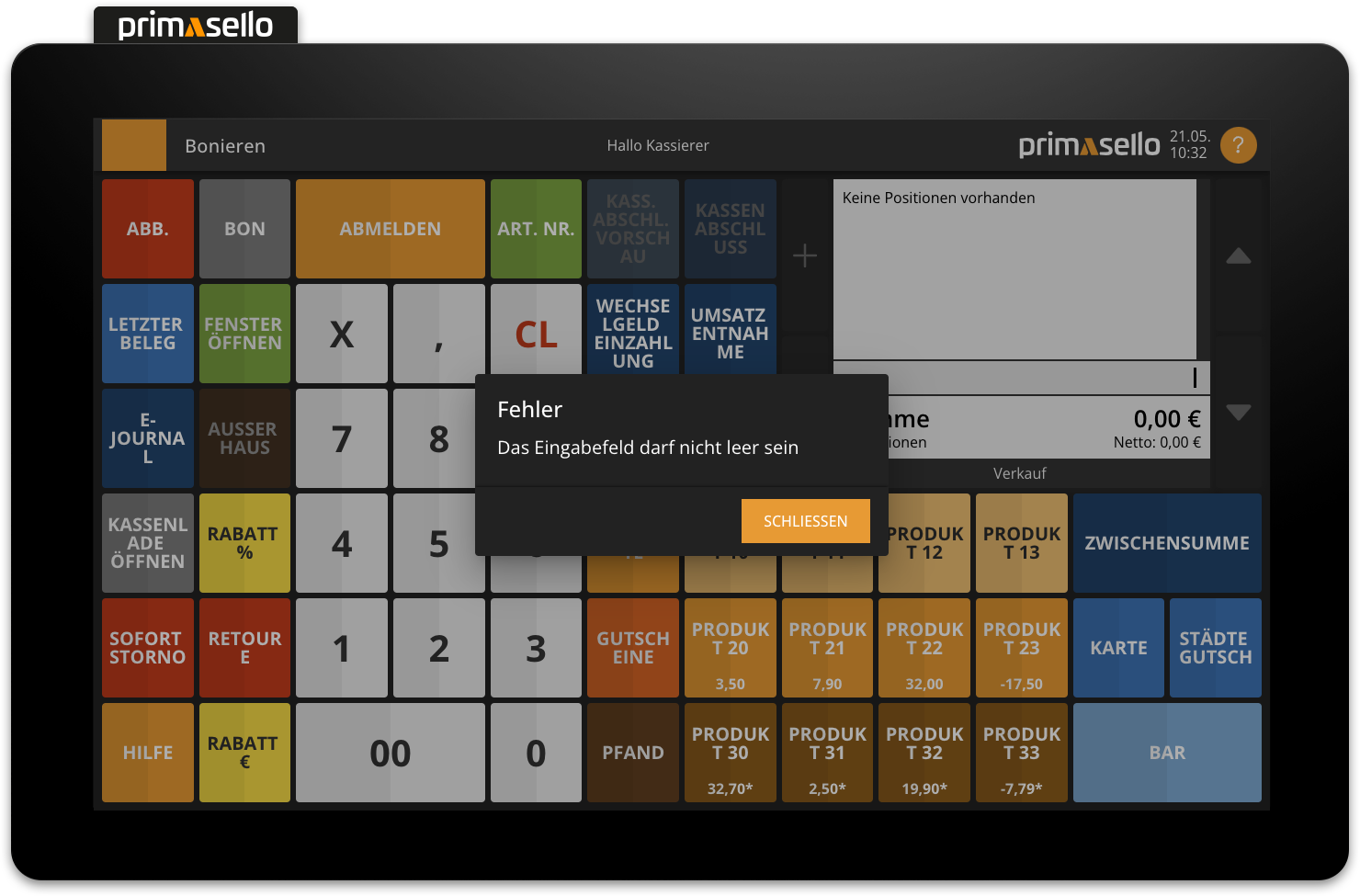
So-called data errors may also occur that are not caused by incorrect entries. An error message with more information will also appear for these errors. The individual chapters list possible error messages for each topic along with solutions.
