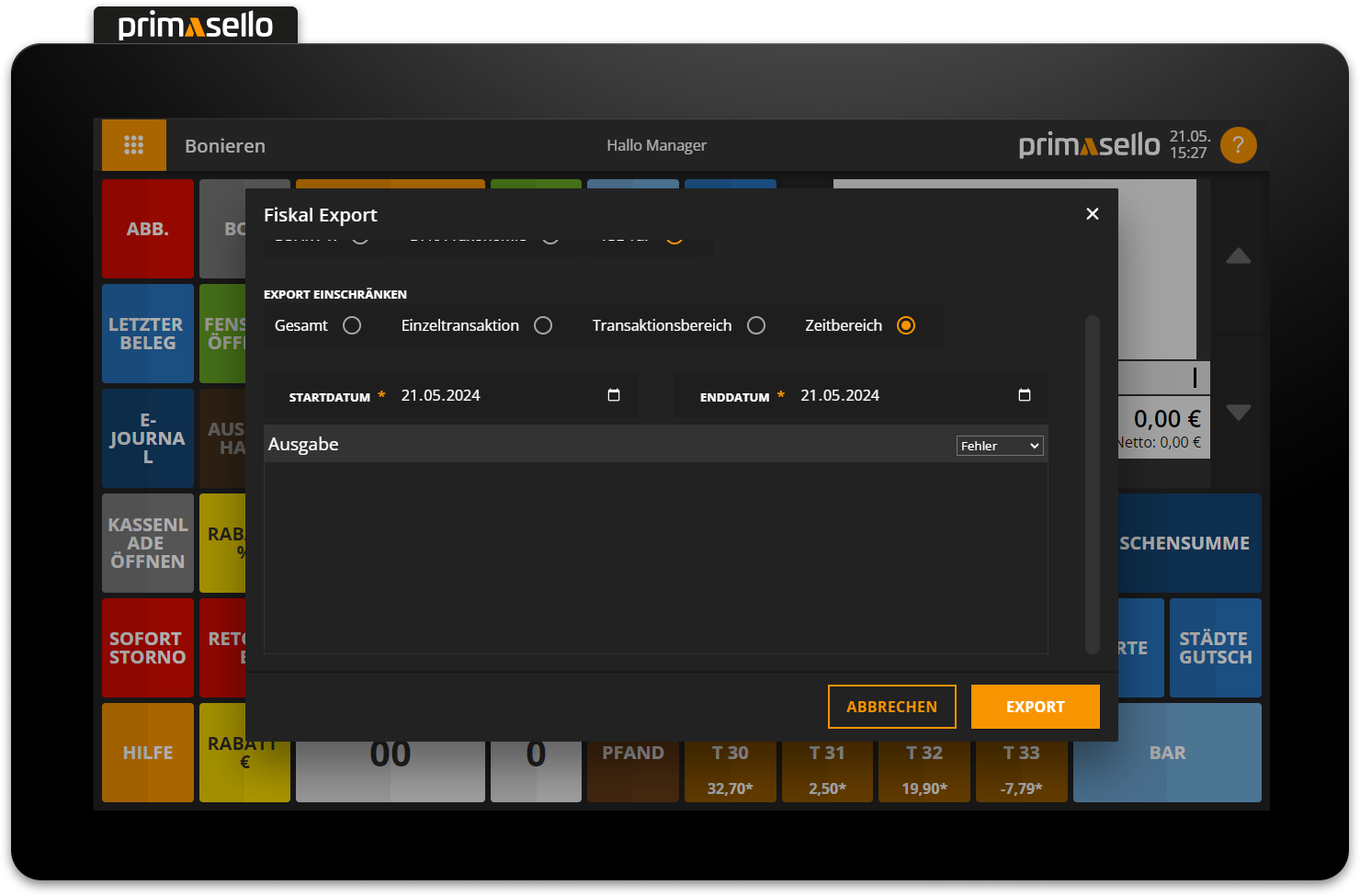Export Fiscal Data (TSE)
The data from the primasello cash register or the connected TSE can be exported at any time. There are several options available for exporting the data, which are described below.
DSFinV-K Export
To export the stored cash register data in DSFinV-K format, press the ‘Fiscal Export’ button on the register interface or in the main menu. A window will open where you can export the data.
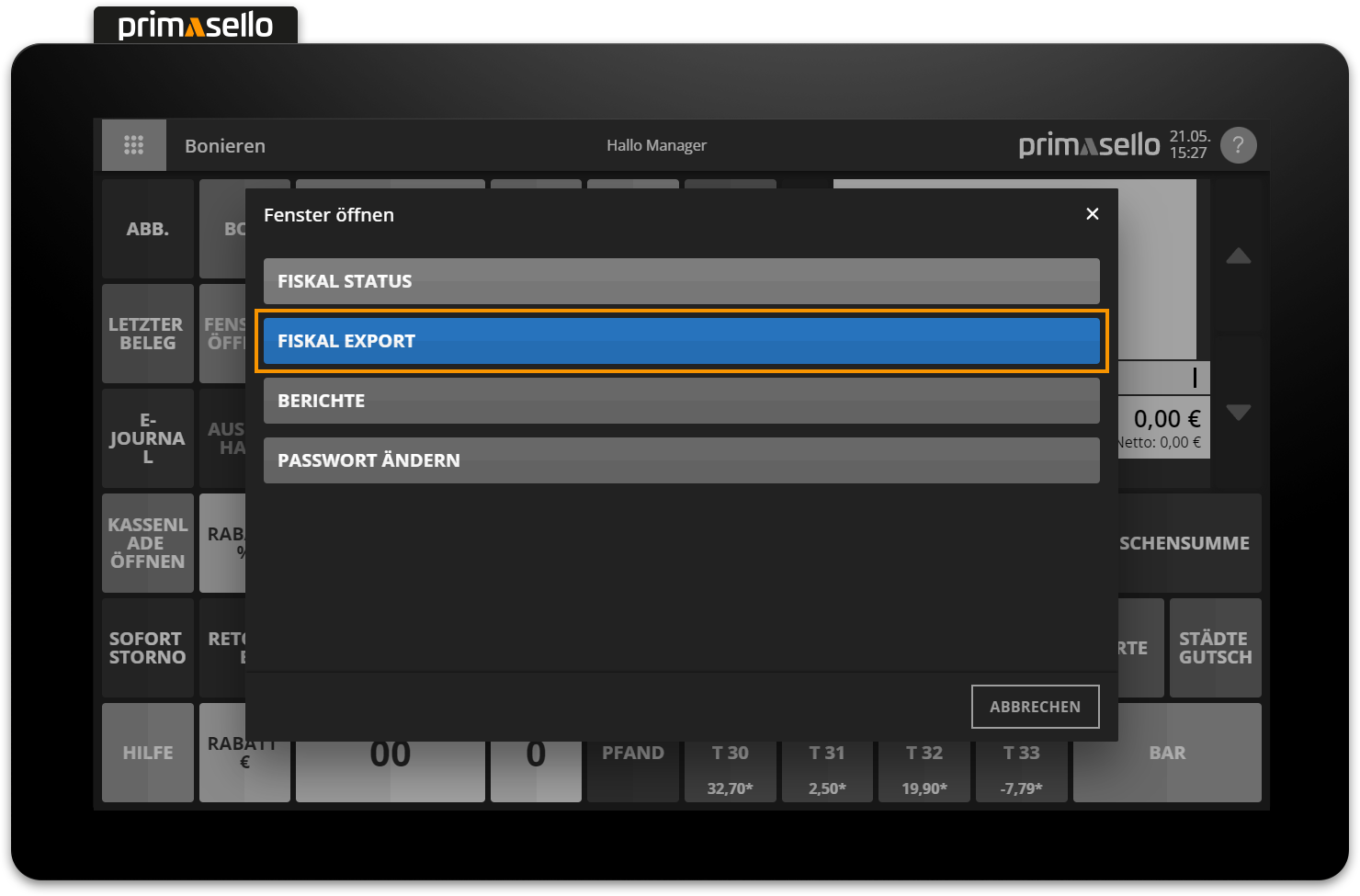
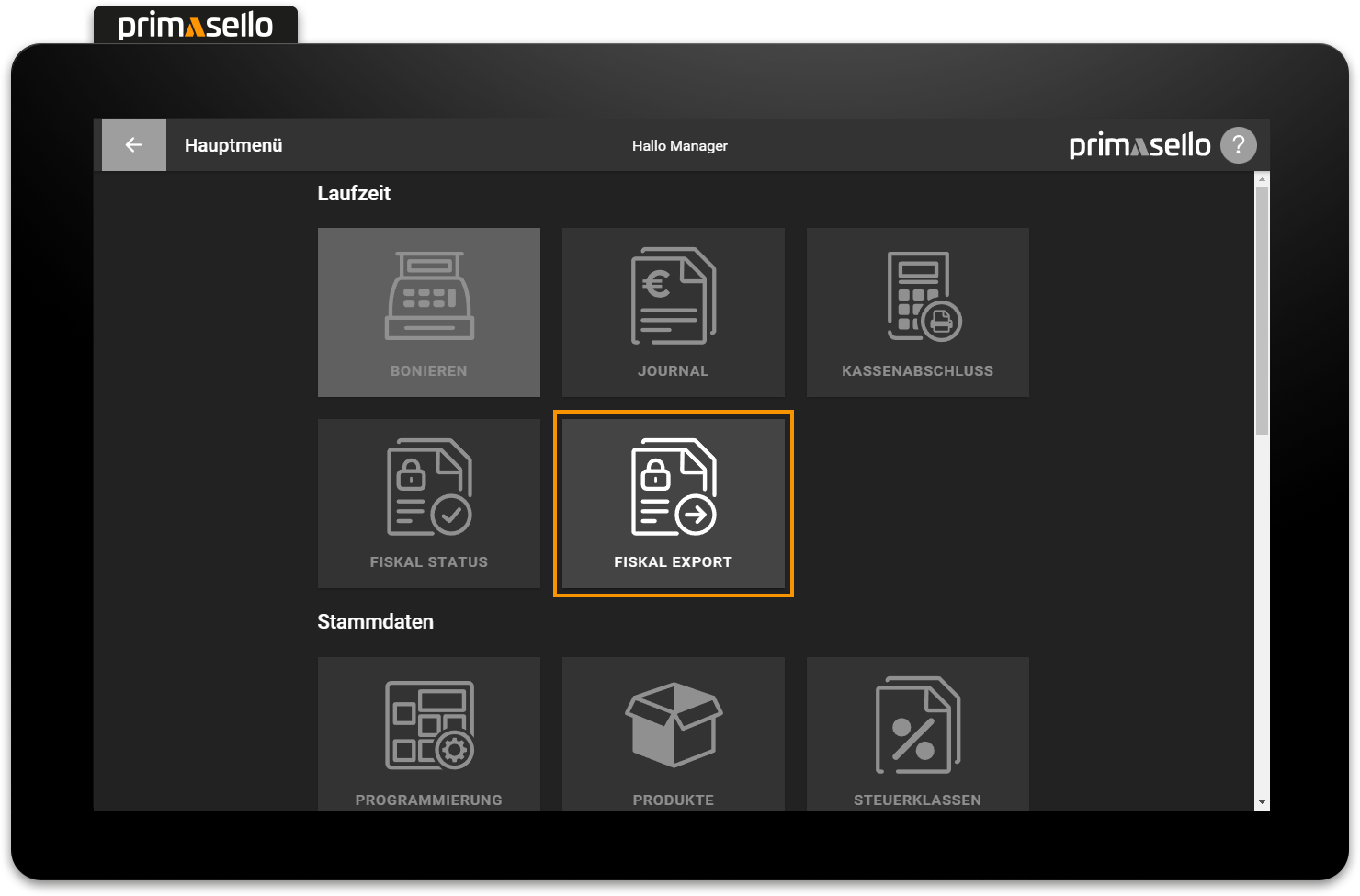
This format has to be selected for export in DSFinV-K format. To do this, click on the circle with the corresponding format under the heading ‘Format’.
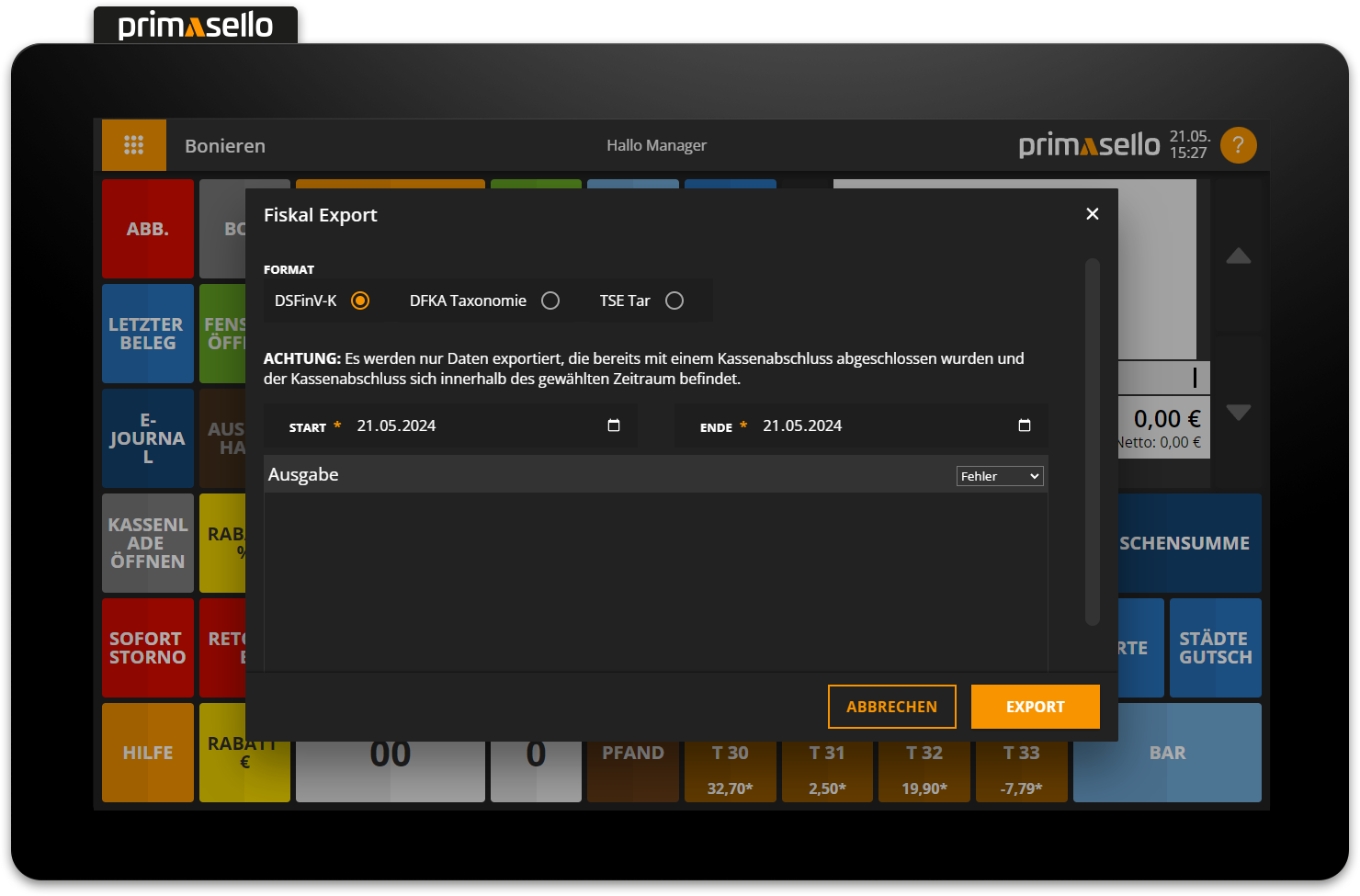
Below this, you can select the period for which the data should be exported. Here, you have to set a start and end date by pressing the respective input field. A calendar view opens in which you can select the desired start and end dates.
To finally export the data for the selected period, you have to press the orange ‘Export’ button in the lower right corner. The DSFinV-K export is a zip file consisting out of several CSV files.
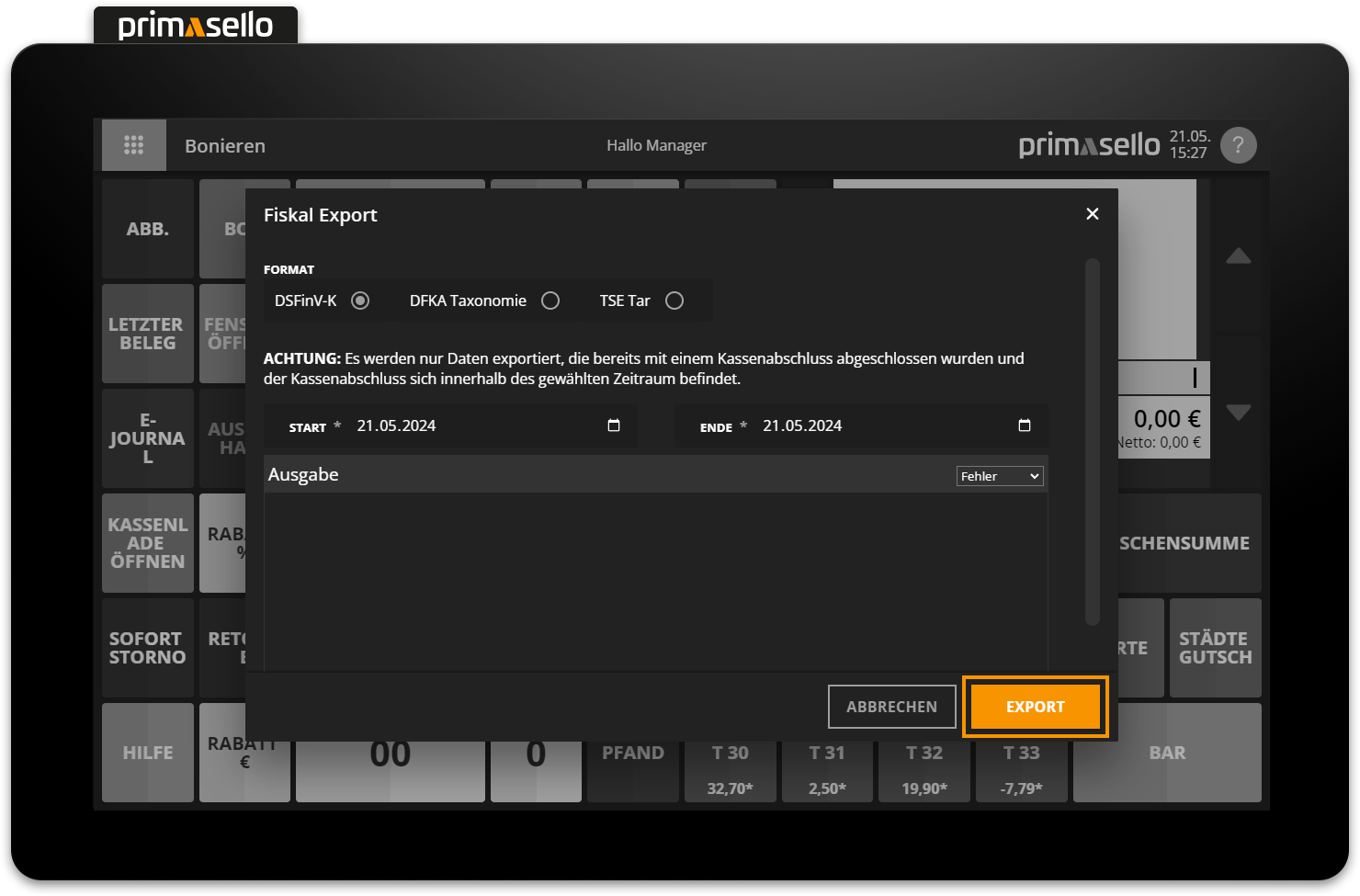
Data export
Only data that has already been finalised with a cash up and where the cash up is within the selected period will be exported.
Choose location
How to choose the location for the export files is described in the chapter Data on a USB stick.
DFKA Taxonomy export
To export the stored cash register data in DFKA taxonomy format, press the ‘Fiscal Export’ button on the register interface or in the main menu. A window will open where you can export the data.
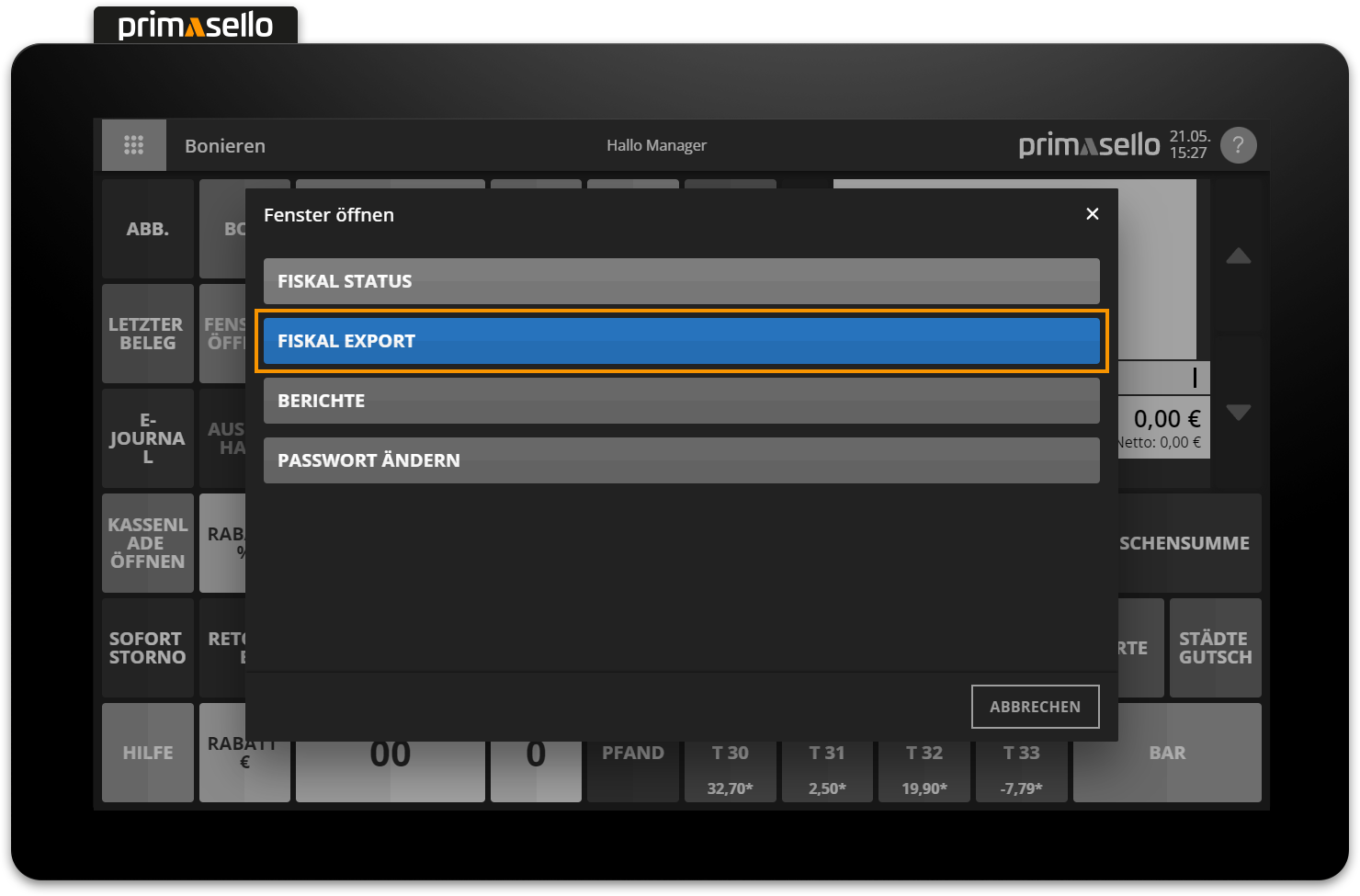
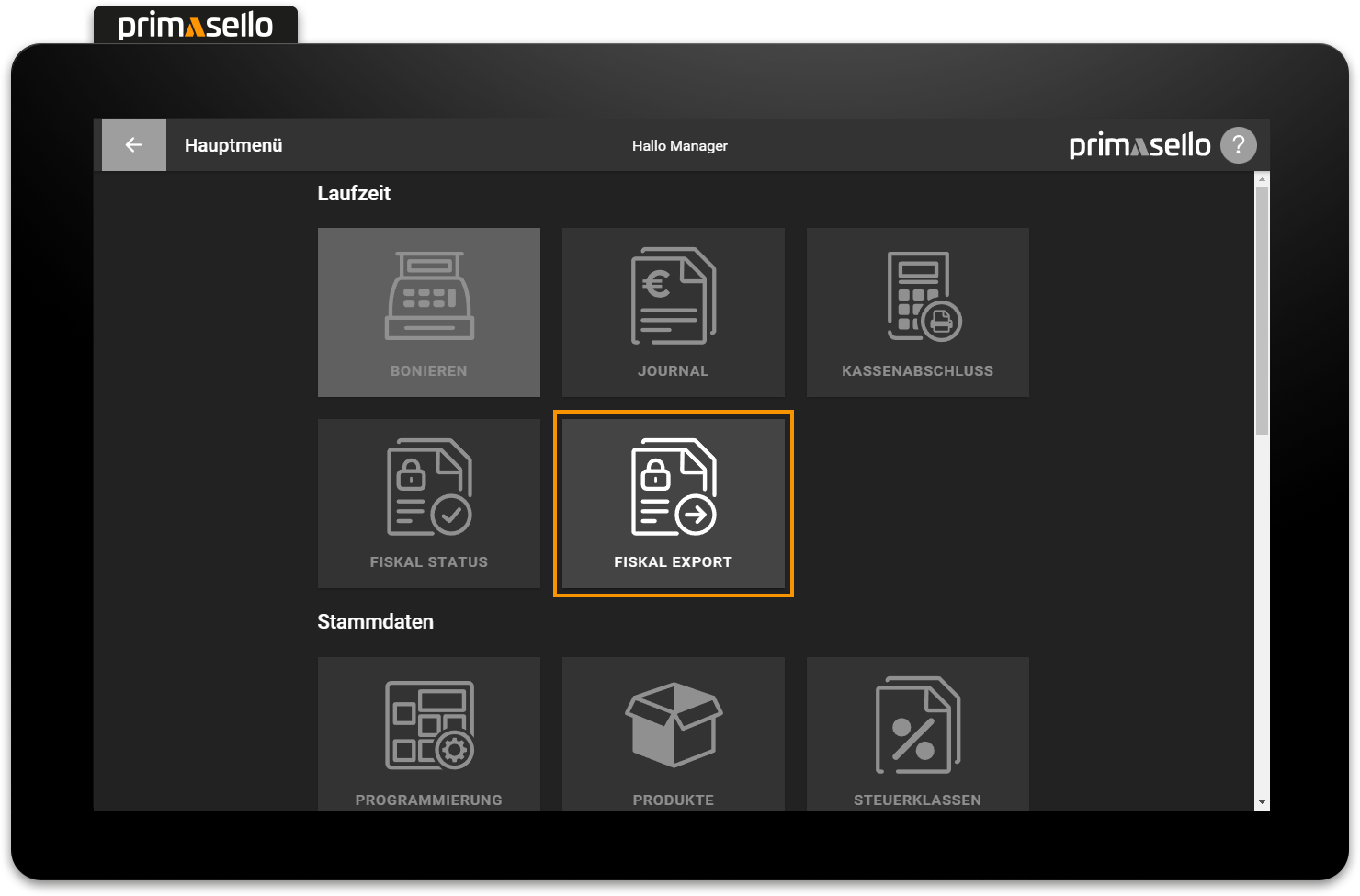
This format has to be selected for export in DFKA taxonomy format. To do this, click on the circle with the corresponding format under the heading ‘Format’.
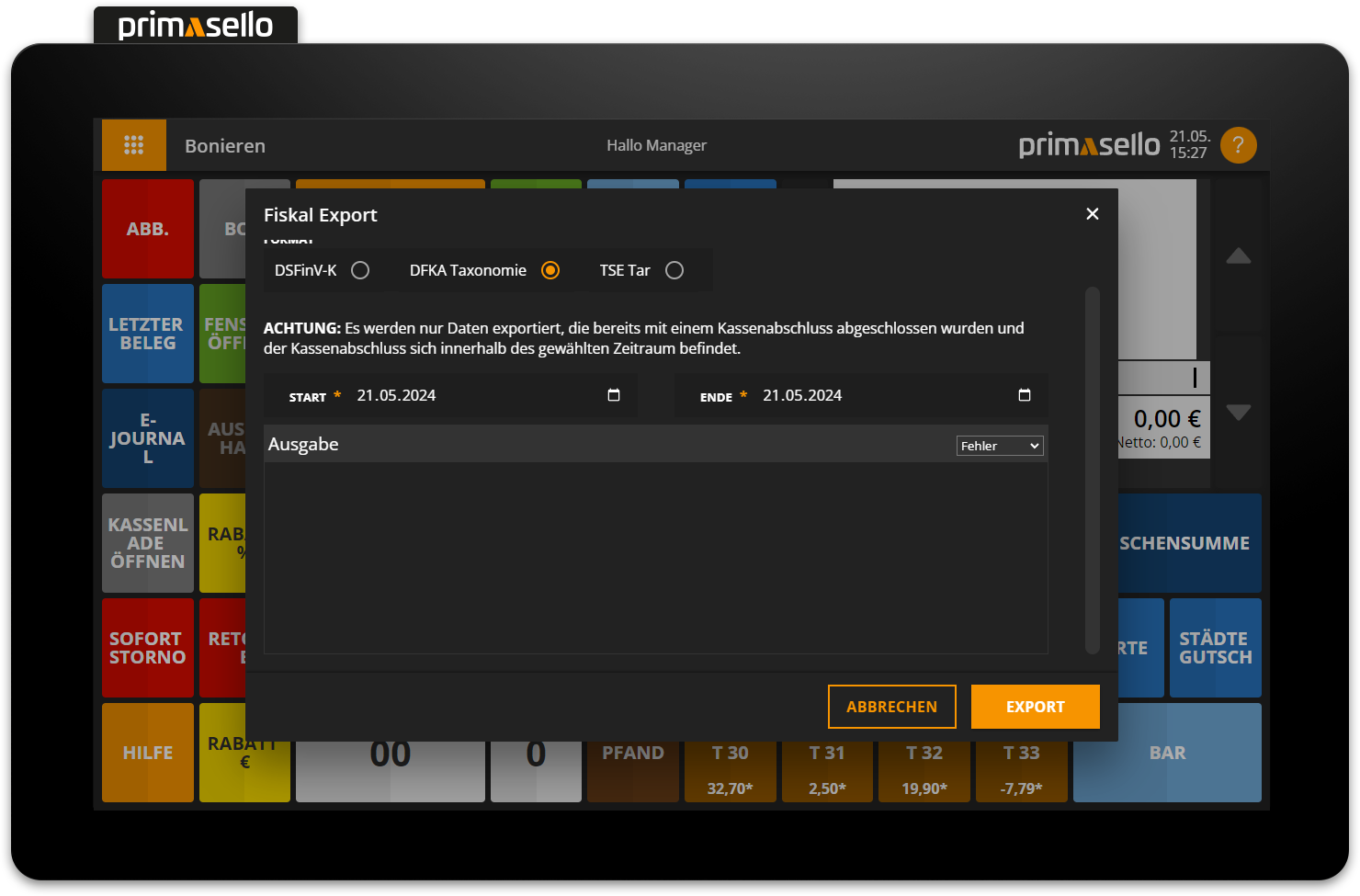
Below this, you can select the period for which the data should be exported. Here, you have to set a start and end date by pressing the respective input field. A calendar view opens in which you can select the desired start and end dates.
To finally export the data for the selected period, you have to press the orange ‘Export’ button in the lower right corner.
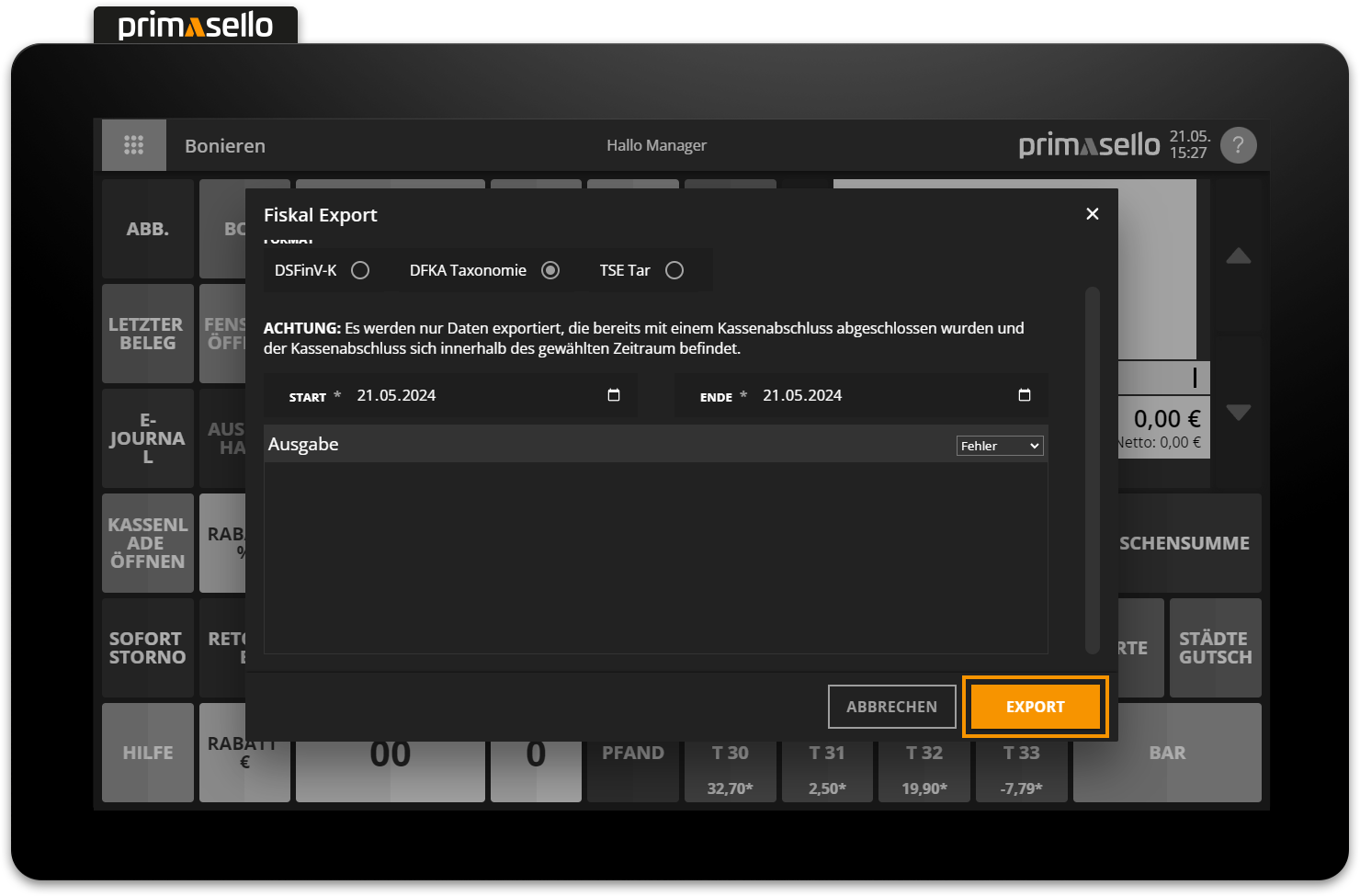
Data export
Only data that has already been finalised with a cash up and where the cash up is within the selected period will be exported.
Choose location
How to choose the location for the export files is described in the chapter Data on a USB stick.
TAR Export (TSE Export)
To export all stored TSE data in TAR format, press the ‘TSE Export’ button on the register interface or in the main menu. Alternatively, the export can be performed via the TSE Status window.
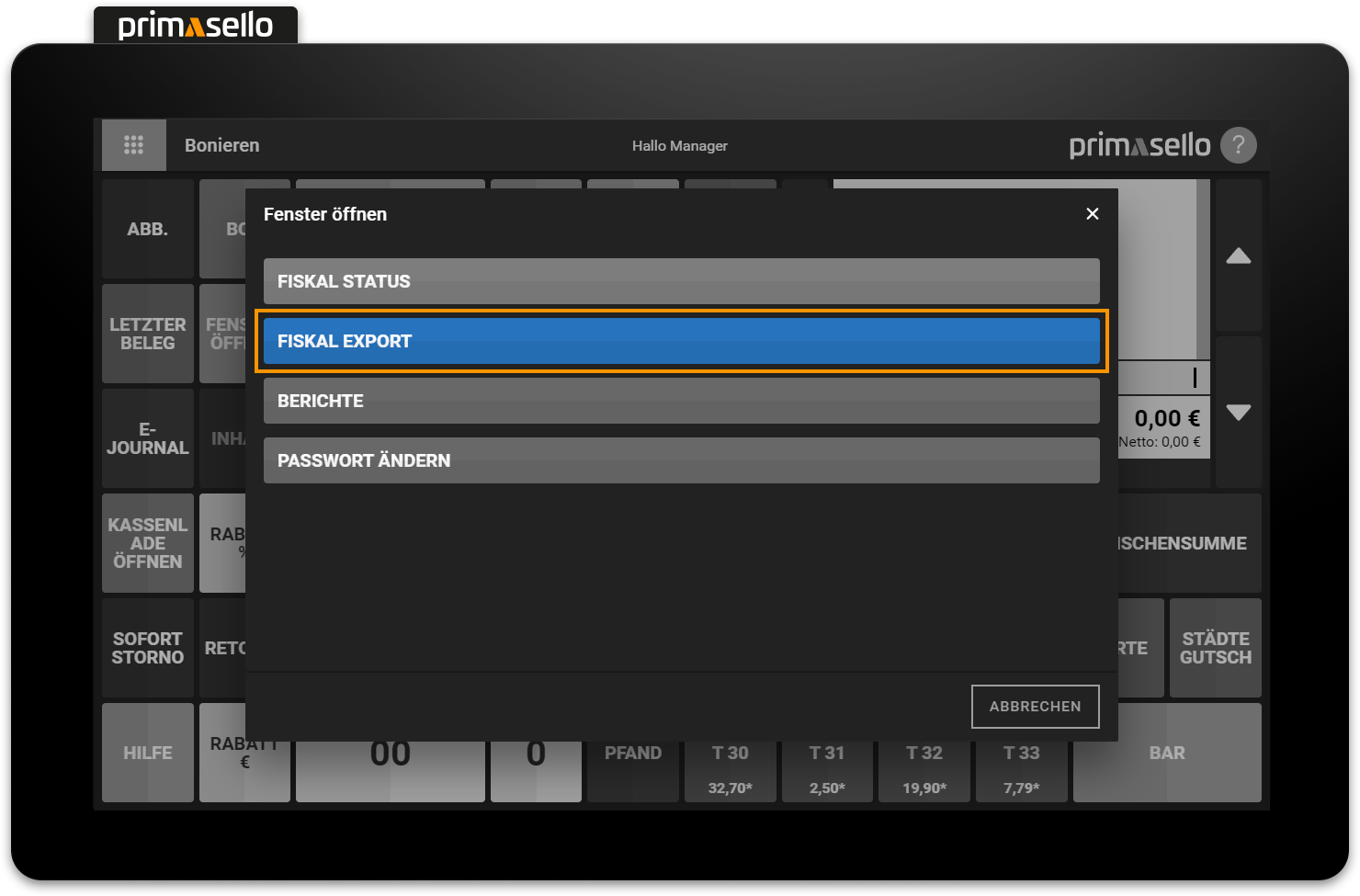
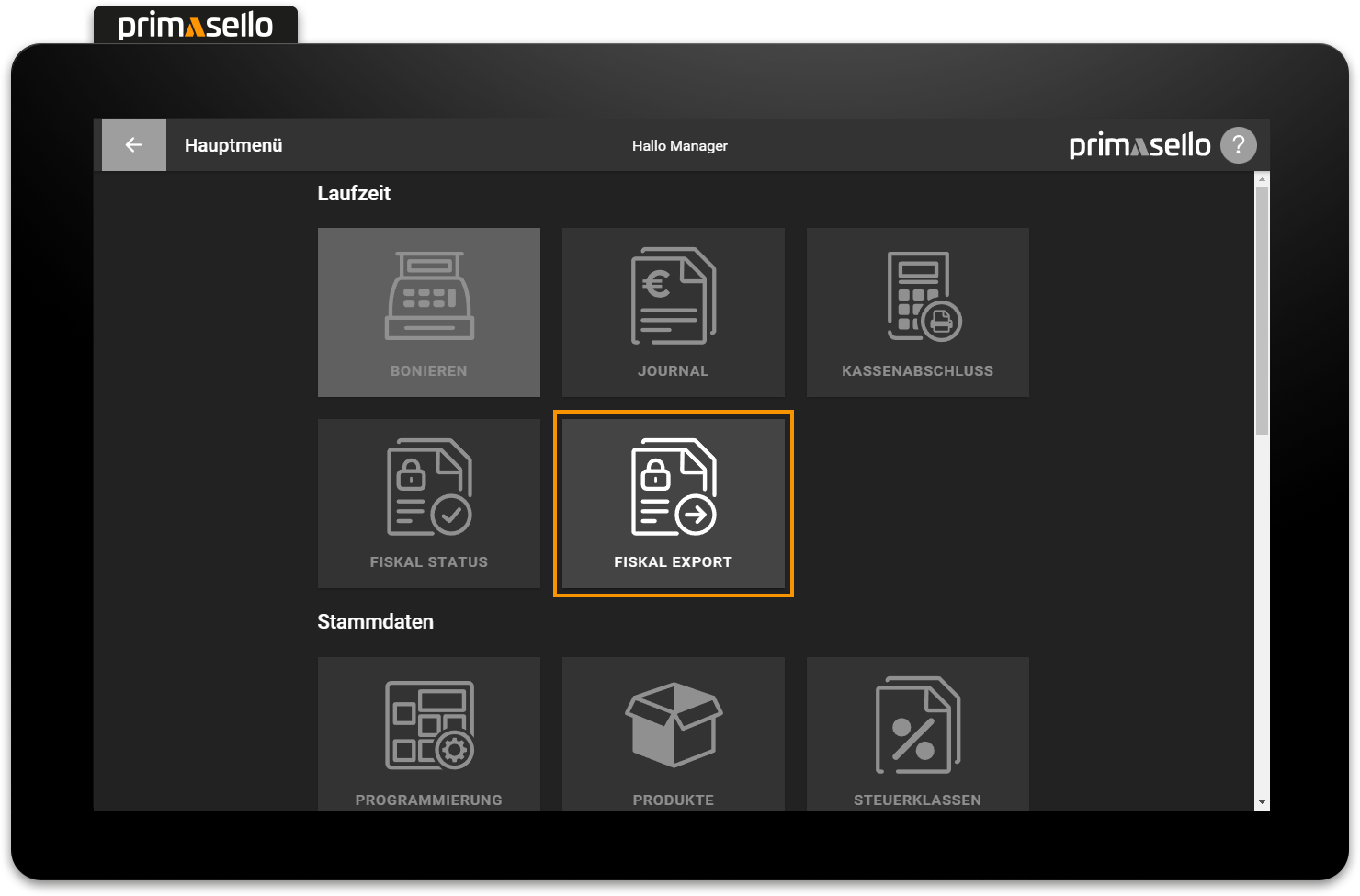
When the TSE export is called up, a new window opens with several restriction options for the export.
To perform the export, press the orange ‘Export’ button in the lower right corner.
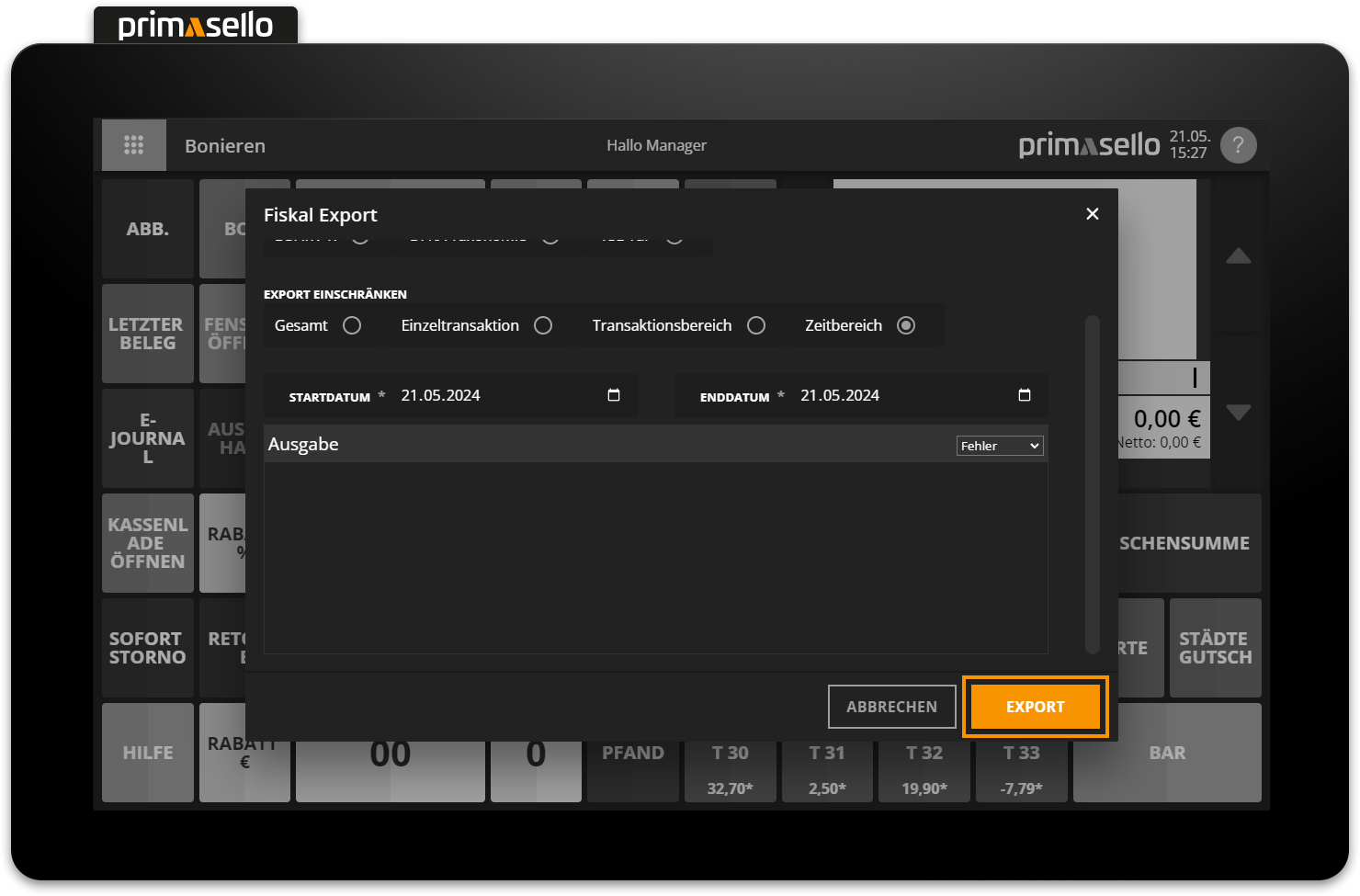
Data export
Only data that has already been finalised with a cash up and where the cash up is within the selected period will be exported.
Choose location
How to choose the location for the export files is described in the chapter Data on a USB stick.
Total
If the 'Total' option is selected for export, all data from the TSE is exported to a TAR file. This includes all files that have ever been stored on the TSE, including data from other registers on which the TSE was once activated.
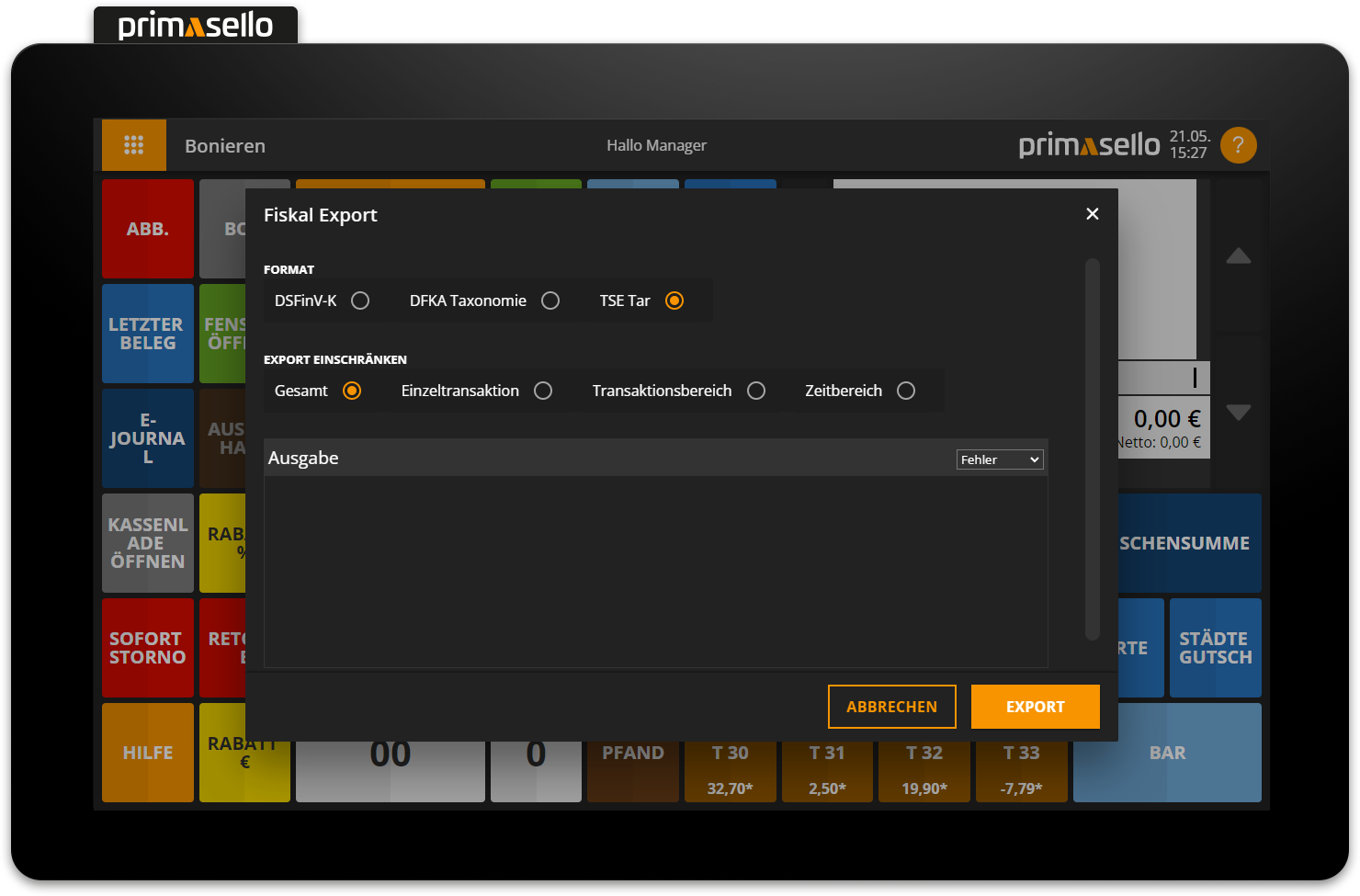
Single transaction
By selecting ‘Single transaction’, an individual transaction can be selected for export. If a transaction number is selected that does not exist, an error message will appear.
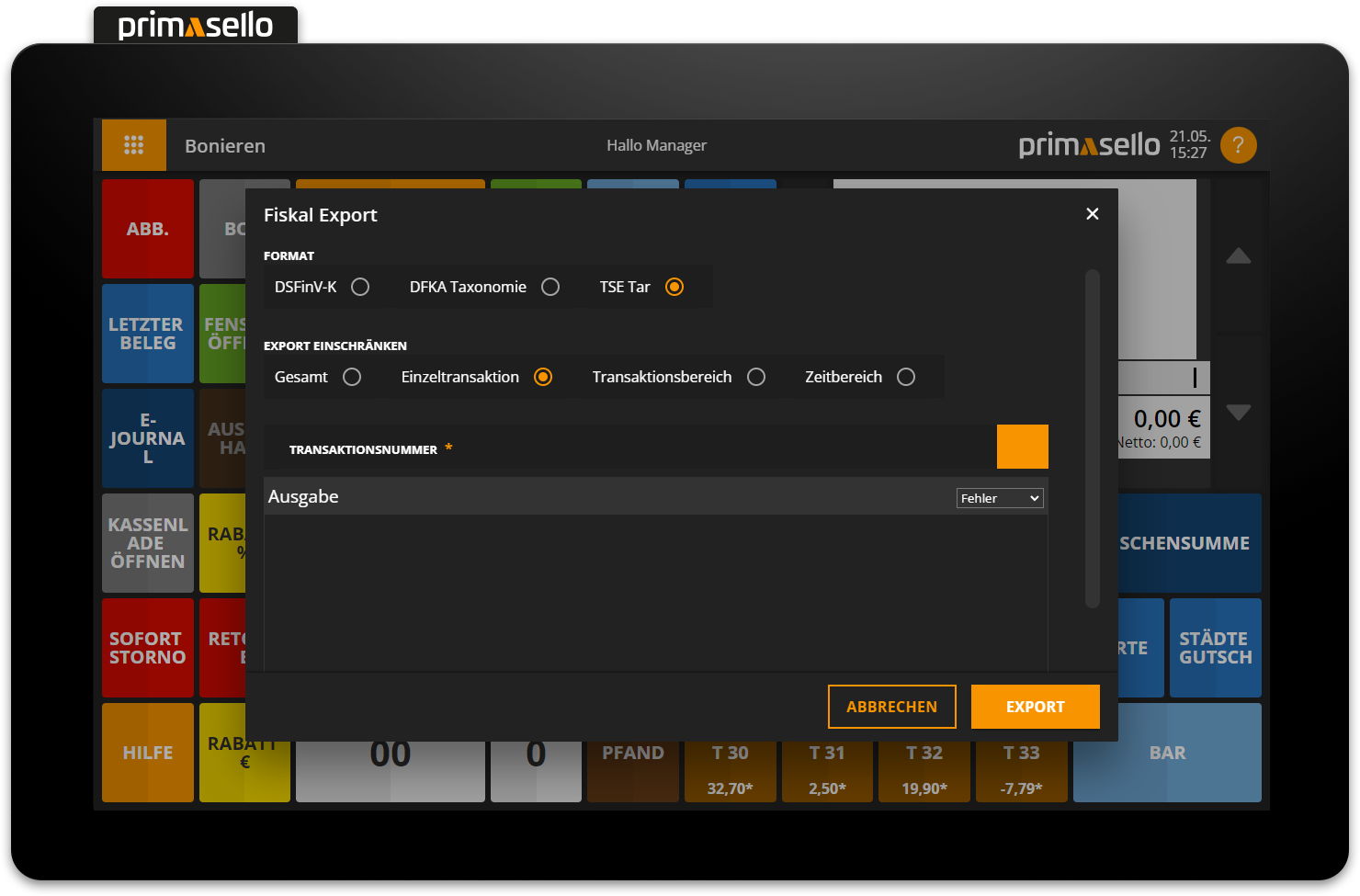
Transaction number
The transaction number of a receipt can be found in the signature information in the detail window.
Transaction range
If the ‘Transaction range’ option is selected, all data between two specific transaction numbers will be exported. The start transaction number has to be entered in the ‘From transaction no.’ field and the end transaction number in the ‘To transaction no.’ field. If the end transaction number is lower than the start transaction number, an error message will appear.
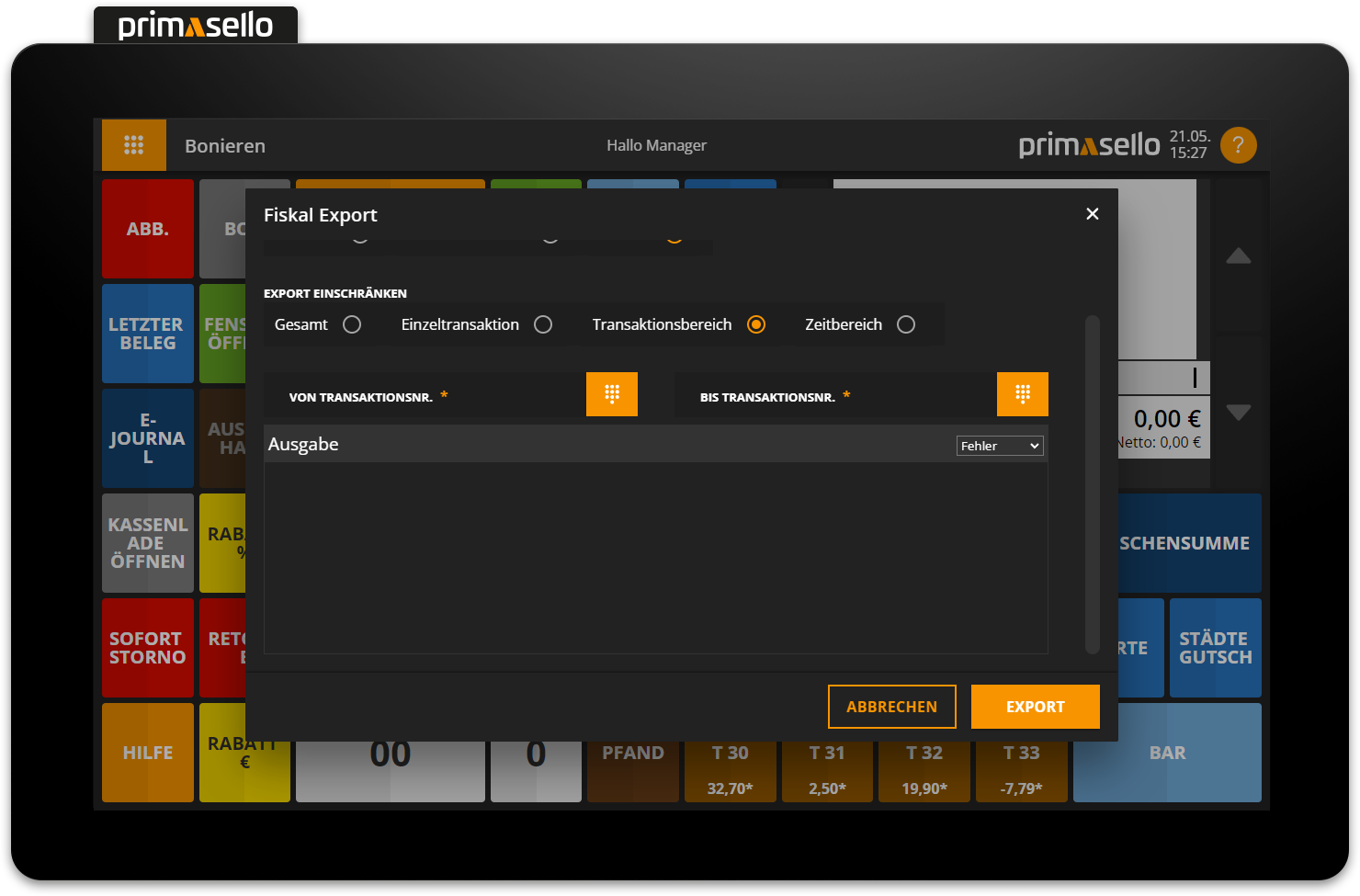
Time range
To export TSE data for a specific period, select ‘Time range’. Here you can enter a start and end date for the period from which all TSE data should be exported. If a date in the future is entered or the end date is before the start date, an error message will appear.