Initial Start-Up with RKSV
When the register is used for the first time, you have to make a few configurations. The setup assistant guides you through the individual steps and starts automatically after you switch on your cash register for the first time.
Requirement
An activated RKSV signature card is required for initialisation. The primasello cash register comes with a signature card that still has to be activated. Instructions on how to activate the card can be found at Activation of RKSV Signature Card.
Preparation
Company data (company name, address, tax number) is required for the initial start-up. It is advantageous to have this information ready at the start.
Security module: RKSV
The RKSV is used exclusively for cash registers in Austria and is supplied by primasello ready for use with the device. You can find out how to set up your primasello cash register for use in Germany in the chapter Initial Start-Up with TSE.
Welcome
When the primasello cash register is switched on, the welcome screen appears after the system has booted up. In the upper right corner of this screen you will find the orange ‘Help’ button, which you can use to call up the quick help guide. This contains information and assistance on the individual steps involved in starting up the system.
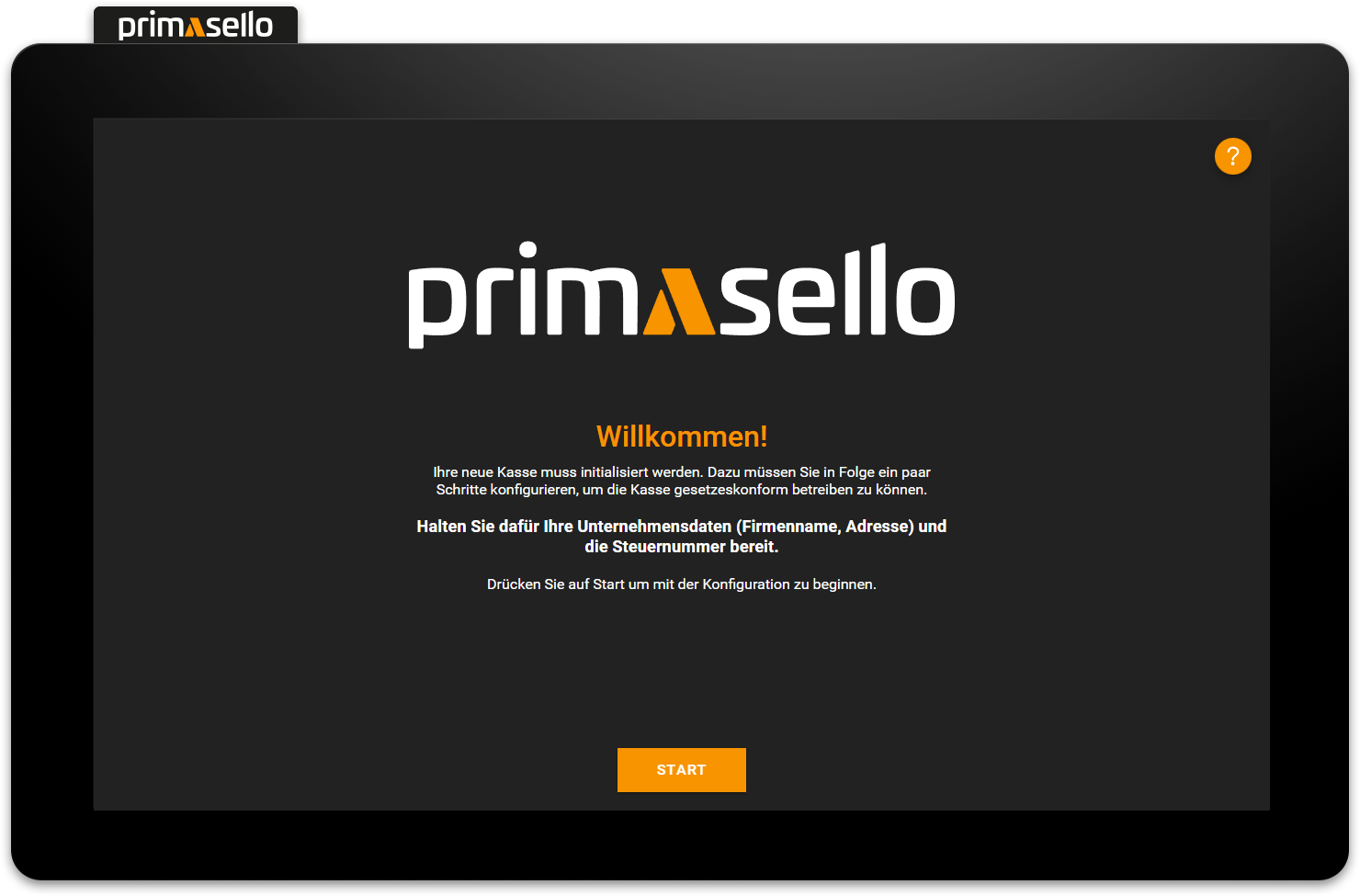
To start configuring the register, press the orange ‘Start’ button at the bottom.
Projects
The project stores all programming and configurations of the register. This includes adjustments to the register interface, products, tax classes, payment methods and users. When starting up, there are two options available for a new project, which are described in more detail below. Press the desired setting to proceed to the next step of the start-up process. The master data in the project can be adjusted at any time after start-up. Backups can also be created and used for new start-ups.
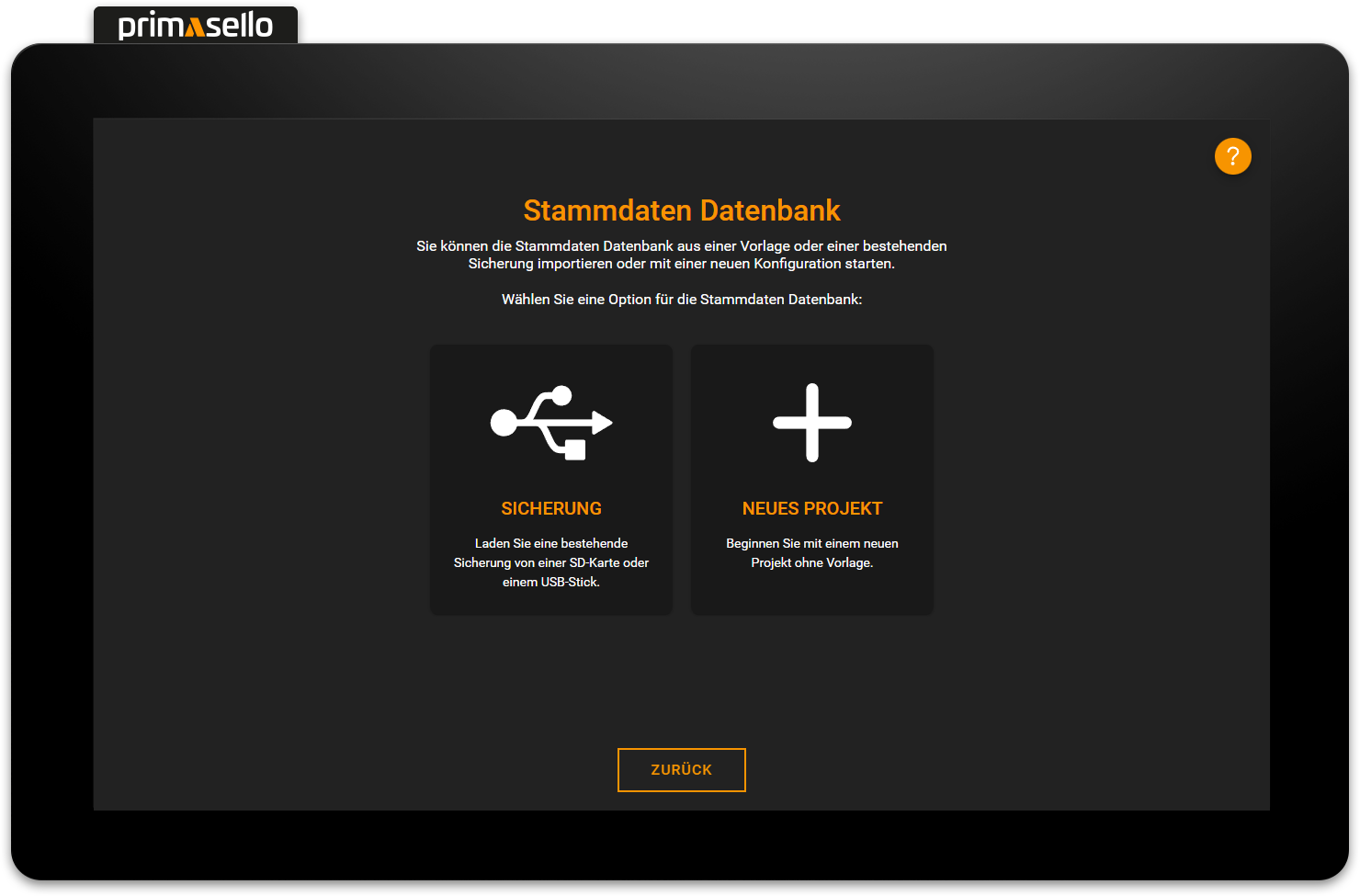
Backup
If a configuration of the master data has already been created and is to be transferred to the new primasello cash register, the backup of an existing project can be uploaded. Uploading backups is mainly used when setting up another register in the same company. This means that not all master data has to be recreated, but can simply be ‘copied’ from one register to the next. As a result, the same products and users are available on the new register and the register interface contains the same functions as the register from which the backup was made.
Load data from USB stick
How to load data from an external storage medium is described in the chapter Loading Data from a USB Stick.
New project
To start with a new register without a template and to make the complete configuration by yourself, you can select ‘New Project’. This creates a new database that only contains the most important functions (shopping cart, numeric keyboard, demo products, standard payment methods, etc.) on the register interface and only the standard entries (relevant tax rates, standard users, etc.) are created in the master data.
Database and programming
More information on editing master data is provided in the section on Programming. What happens to the databases during operation is described in the chapter Databases.
Company data
The next step is to enter the company's details. The company details are stored in the runtime database. The new primasello cash register can be given a name and a number to make it easier to identify within the company (especially if there are several registers). This information is stored or printed on every receipt. The company data entered here is used as default for the receipt template and printed in the header of each receipt. The company data and the receipt template can be changed at any time later.
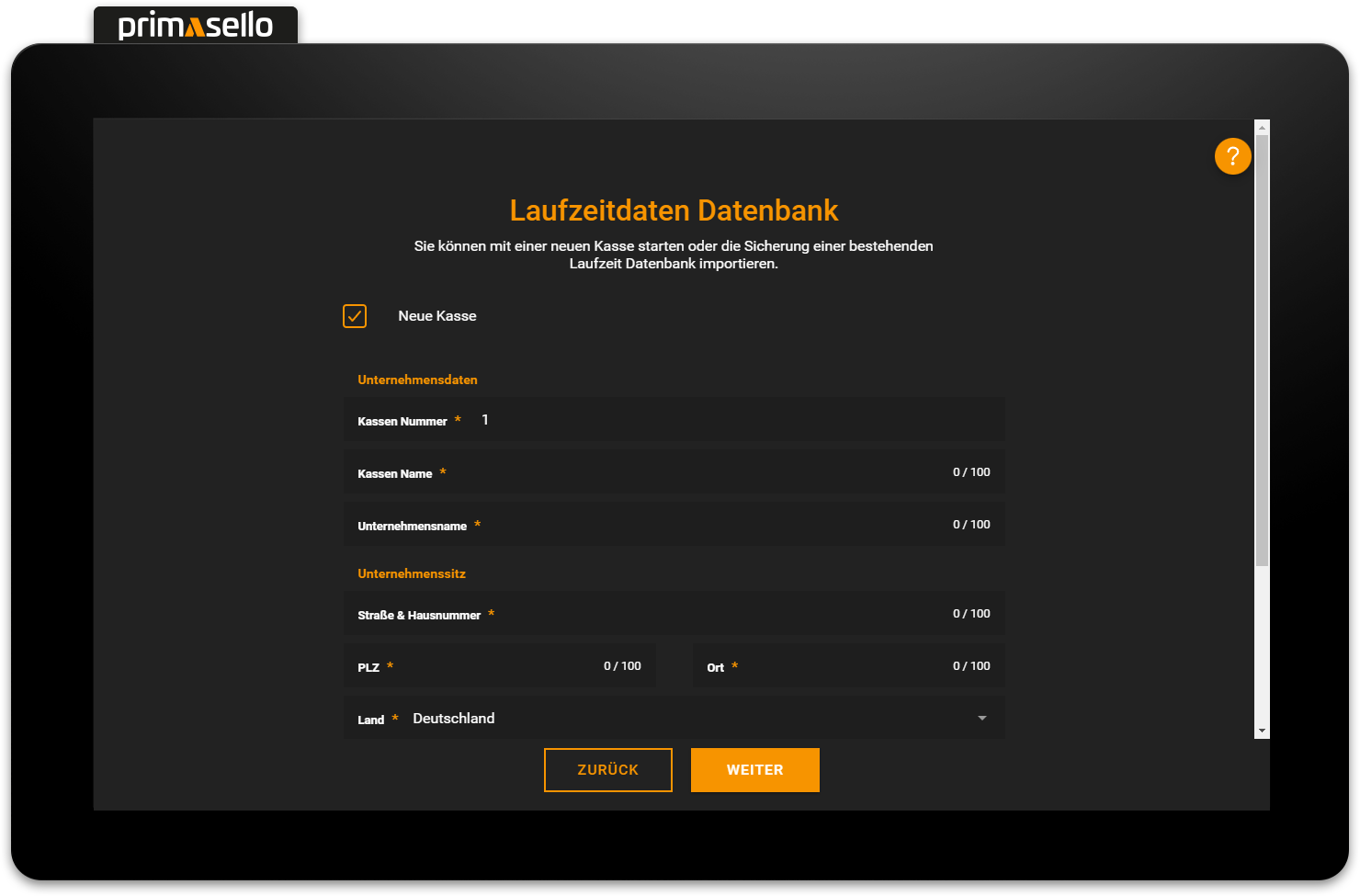
If the register location differs from the registered company address, new information about the register location can be entered by unchecking the ‘Same as company headquarters’ box.
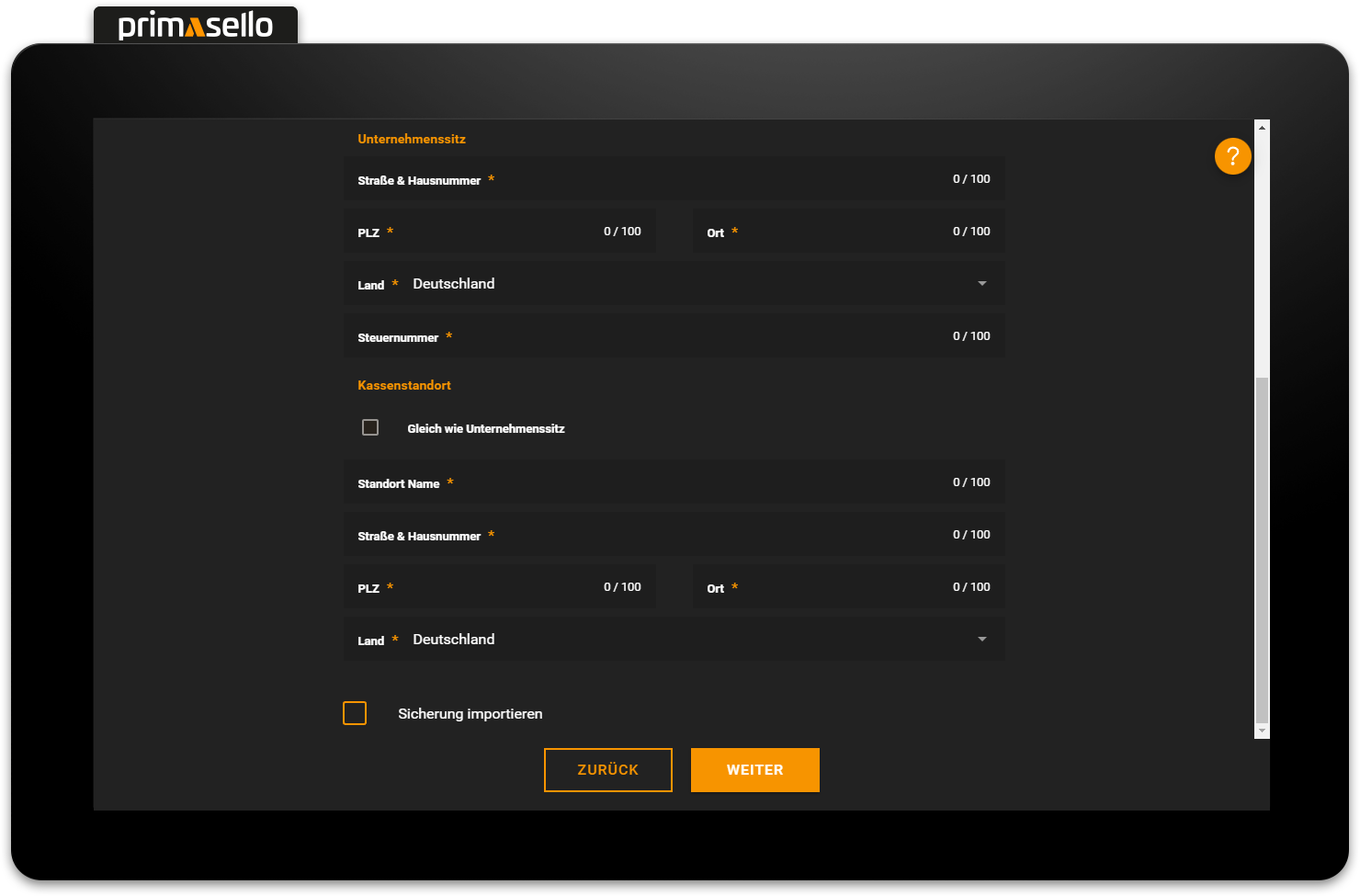
Press the orange ‘Next’ button at the bottom to proceed to the next step of the commissioning process. You can use the ‘Back’ button at any time to return to previous steps and correct your entries.
Laufzeitdatenbank importieren
Import runtime database
If you want to import an existing backup of the runtime database, select the ‘Import backup’ field at the bottom before clicking ‘Next’ to select a backup of the database. This option is mainly used when replacing devices in order to transfer the existing runtime data from the old primasello register to the new one without losing it, e.g. due to a device defect. Normally, each new register should be created with a new runtime database.
Warning
To ensure that fiscal data is exported correctly from the register, the same runtime database backup cannot be used in multiple registers.
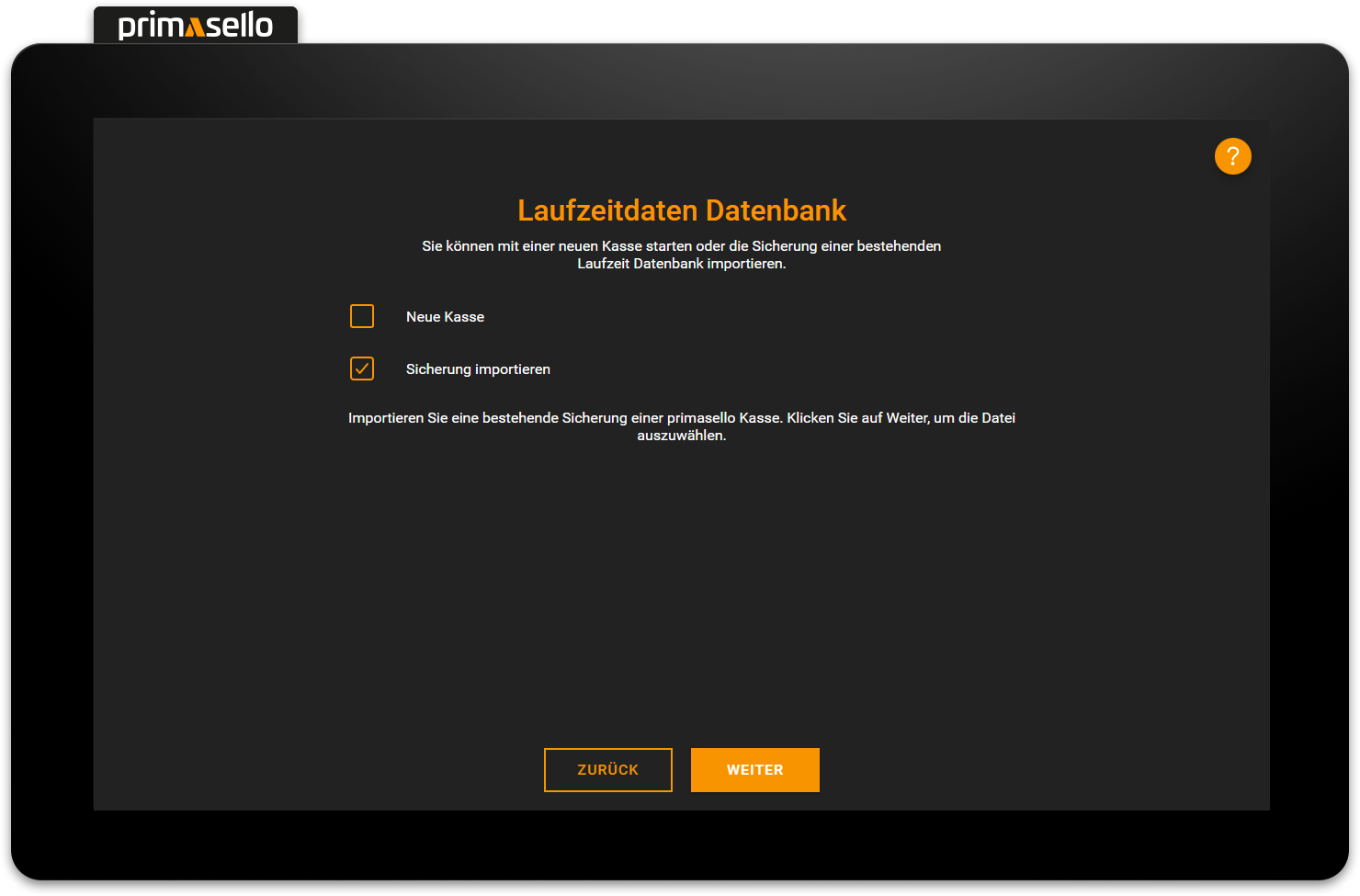
All receipts (individual records) generated during the operating period of the primasello cash register are stored in the runtime database. In addition, data relating to the company itself, such as company and cash register data, as well as master data versioning, are stored.
Company data
How company data can be edited retrospectively is described in the chapter Company Data.
Sicherheitsmodul RKSV
A signature card is required for a legally compliant cash register in accordance with the Cash Register Security Regulation (RKSV). This ensures that all business cases are recorded and cannot be changed retrospectively.
Every primasello cash register comes with an RKSV security module. This is plugged into one of the USB connectors on the underside of the device and is then ready for use. The name of the connected RKSV security module should appear automatically in the ‘Security module’ selection field.
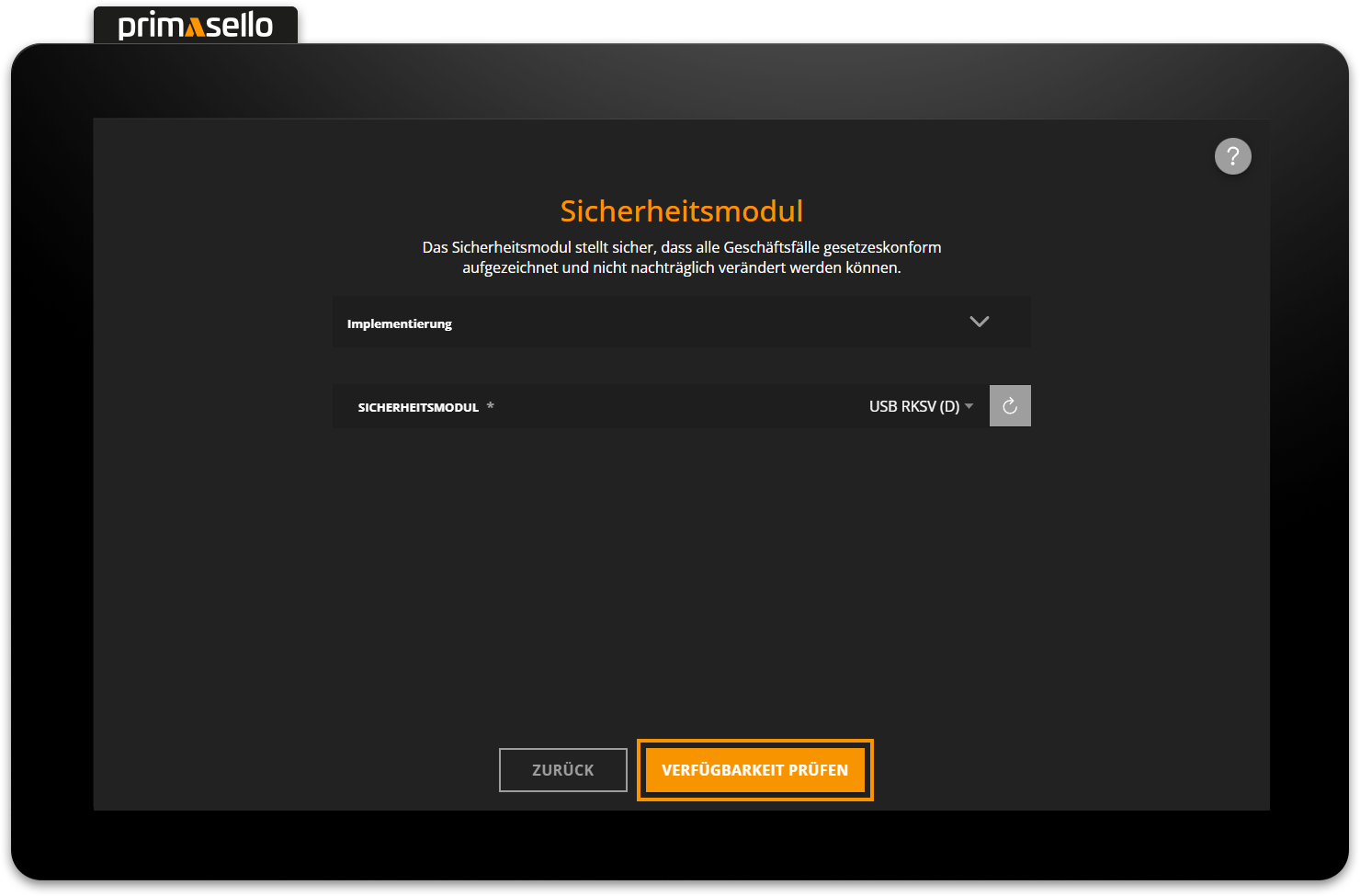
If the module is not recognised immediately, press the orange ‘Reload’ button next to the selection field.
Complete start-up
Once the databases have been selected, all data entered and the RKSV connected, the setup assistant will take you to an overview page with a summary of all the information you have entered. You should check the data again before completing the configuration. If any of the information is incorrect, you can use the ‘Back’ button to return to the relevant step and correct the information.
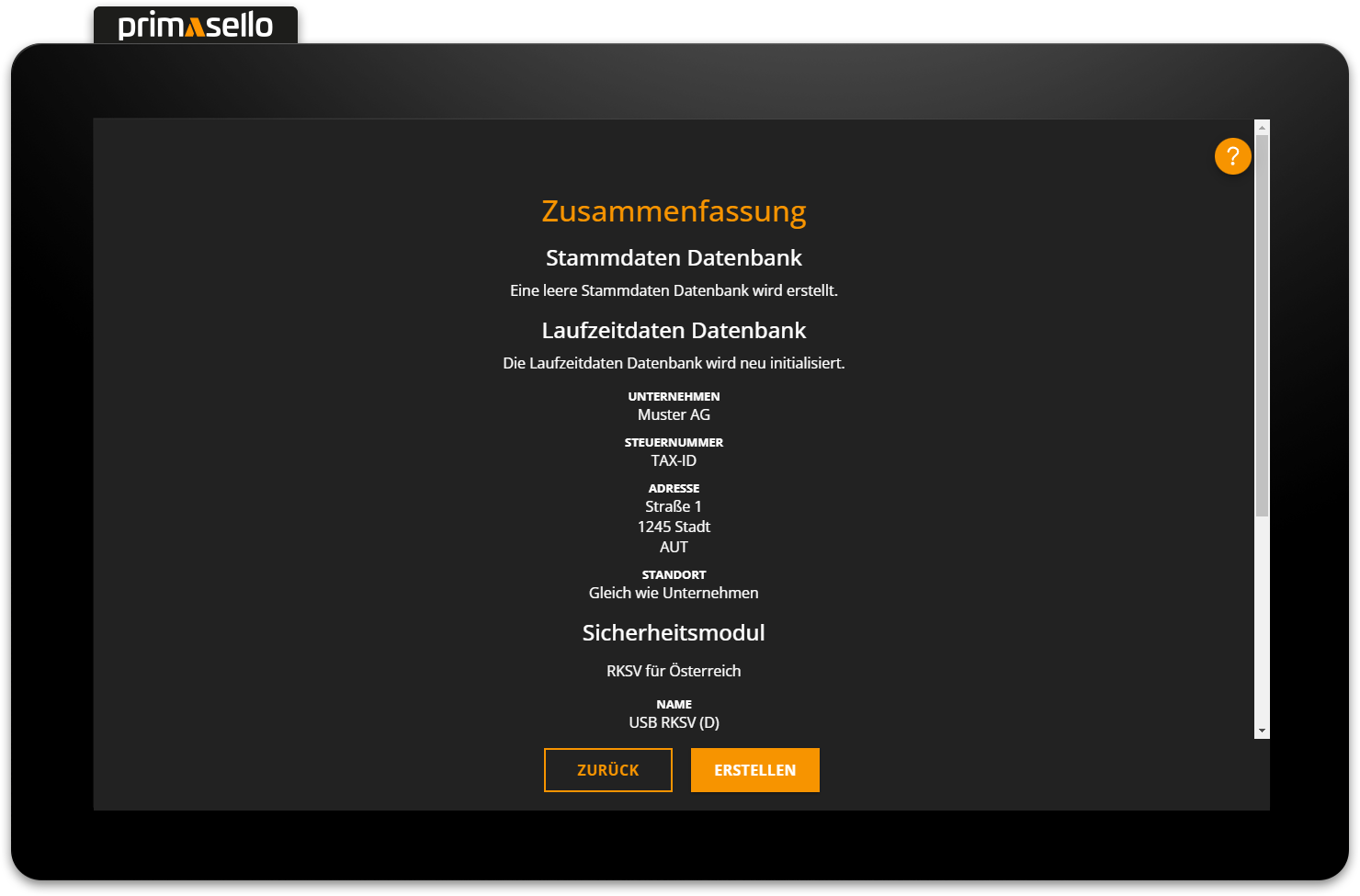
If the data is correct, press the orange ‘Create’ button at the bottom to complete the setup. The system saves the information and creates the databases – this may take a few moments, depending on the size of the data. Once the setup is complete, a receipt with the data is printed out, a success message appears, and the register can be started by pressing the orange ‘Start’ button at the bottom. If a receipt with the data is not printed automatically, for example because there is no receipt paper in the printer of your device, you can use the ‘Reprint Data’ button to instruct the device to print the data again.
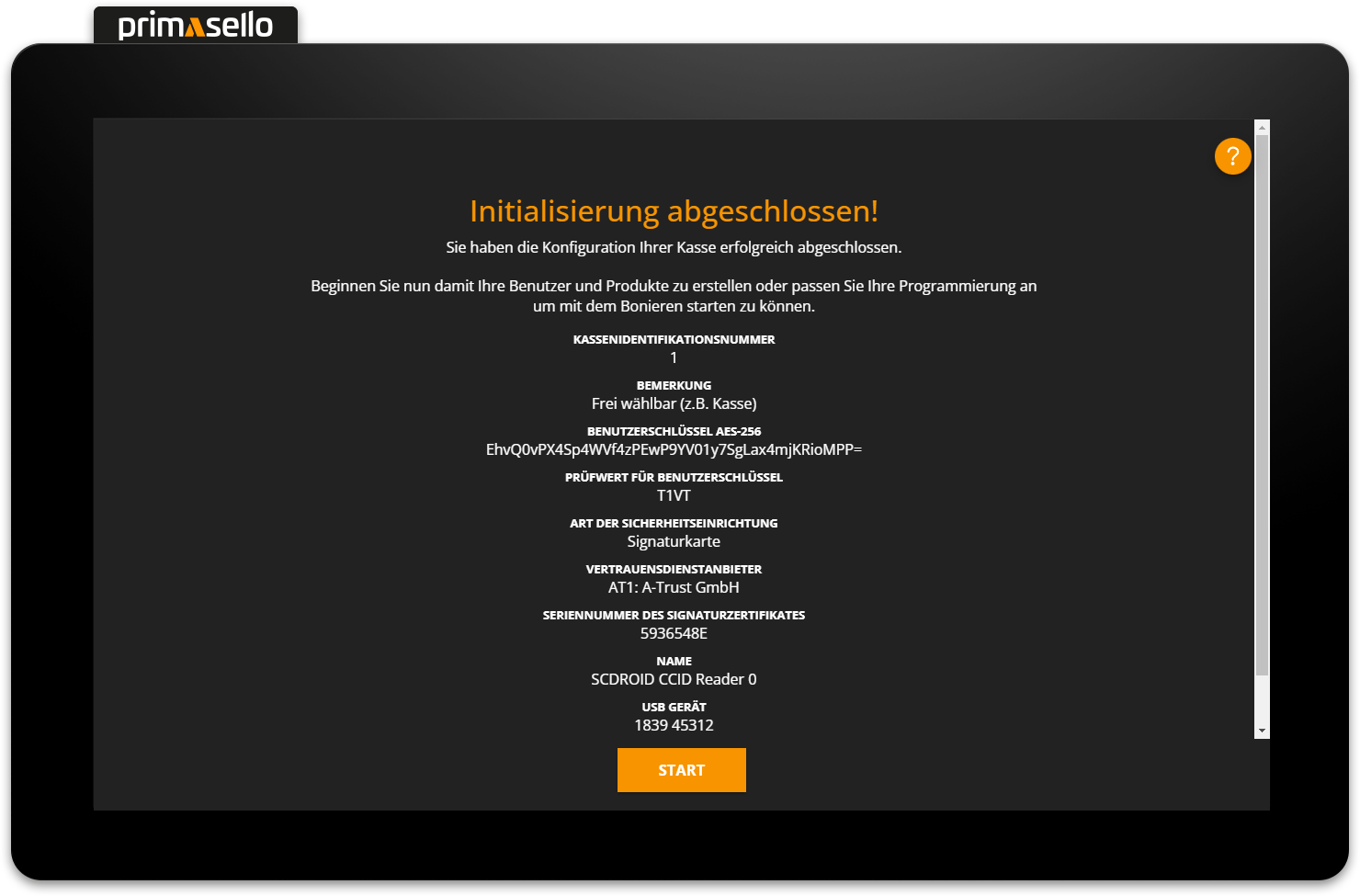
When the primasello cash register is started, it is in a locked state. The register can be unlocked by logging in a user.
Errors during start-up
If something goes wrong during commissioning, you can find more information on troubleshooting in the chapter Edit Configuration.
Back up databases
Once all settings, programming adjustments and master data changes have been made, it is advisable to create a backup of the databases before using the system for the first time.
All functions should also be checked and at least one receipt should be created for testing purposes. The training user can be used for this purpose.
Registration in FinanzOnline
After setting up the register, it still needs to be registered in FinanzOnline. The individual steps are described under Registration in FinanzOnline.
