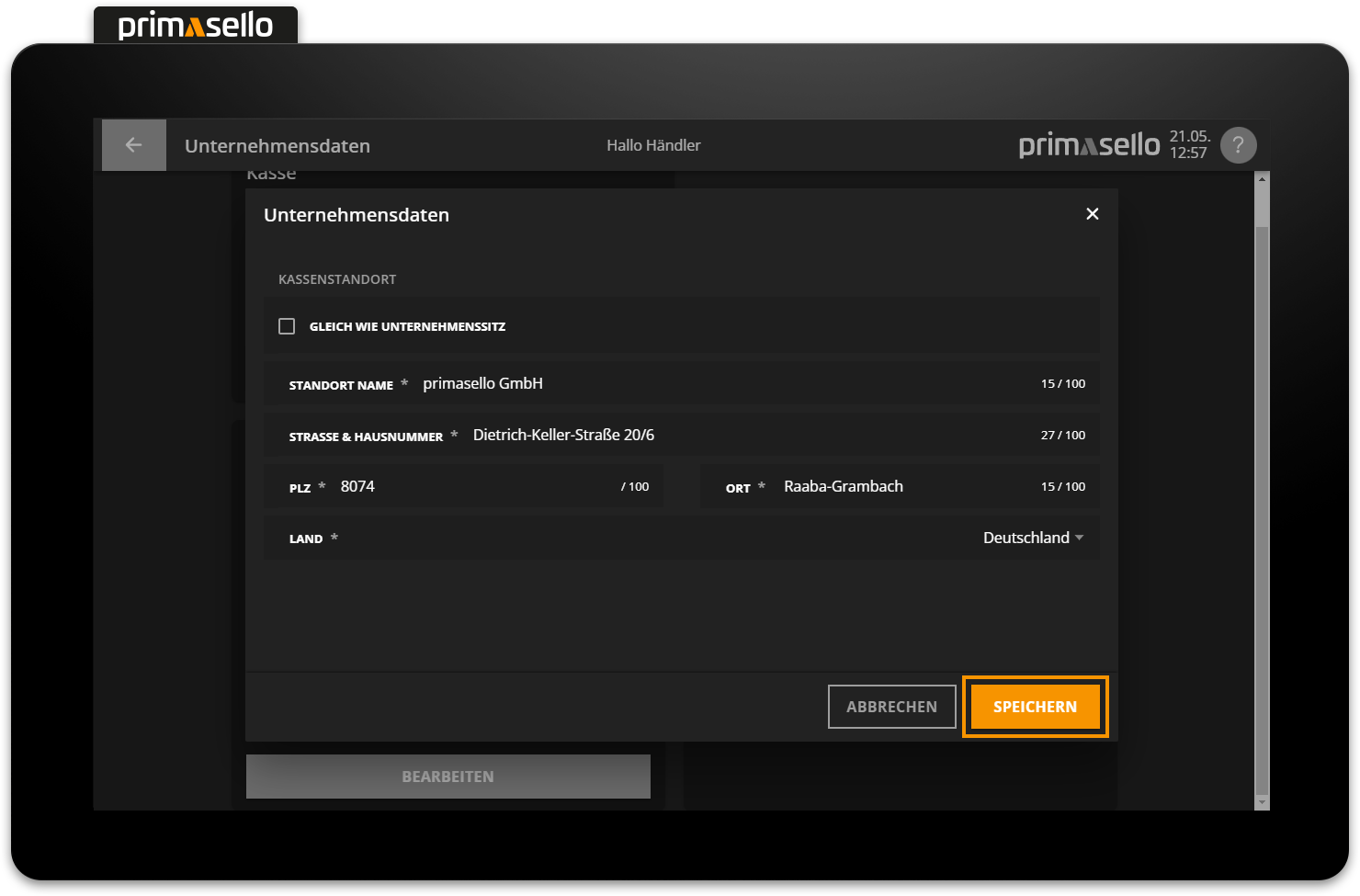Company Data
This chapter describes how to edit company data. You can edit the register (name and number), the company (name, address and tax number) and the register location (name and address).
The company data can be accessed in the main menu in the ‘Master data’ section via the ‘Company data’ button. The company data entered during initial start-up is displayed here and transferred to the document template. If the company data is edited, a message appears after saving, indicating that the new information has to be transferred to the document template.
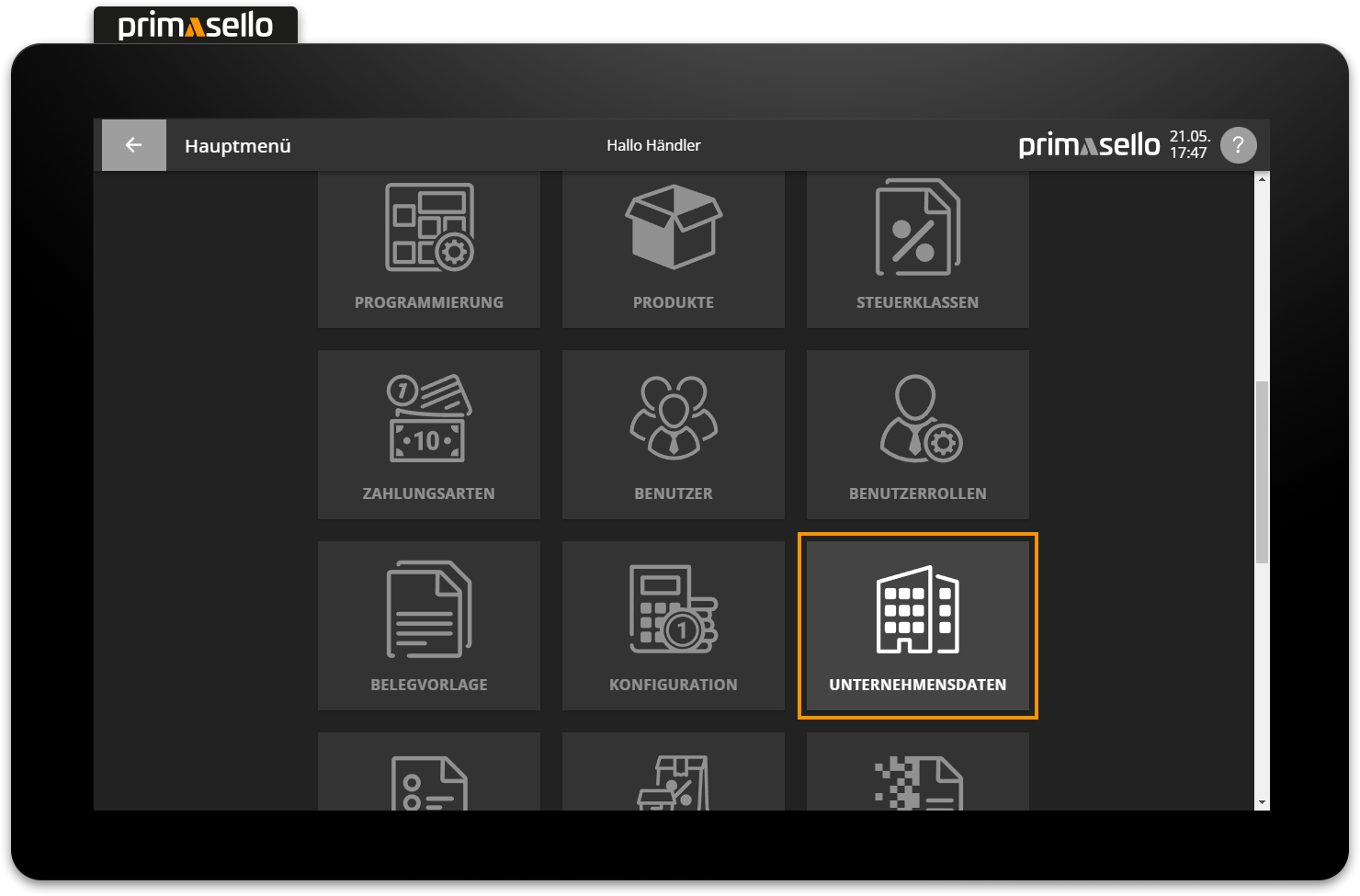
Document template
How to edit the document template is described in the chapter Document Template.
Register
The first section of the company data page shows the information about the register. To edit this, you have to press the orange ‘Edit’ button.
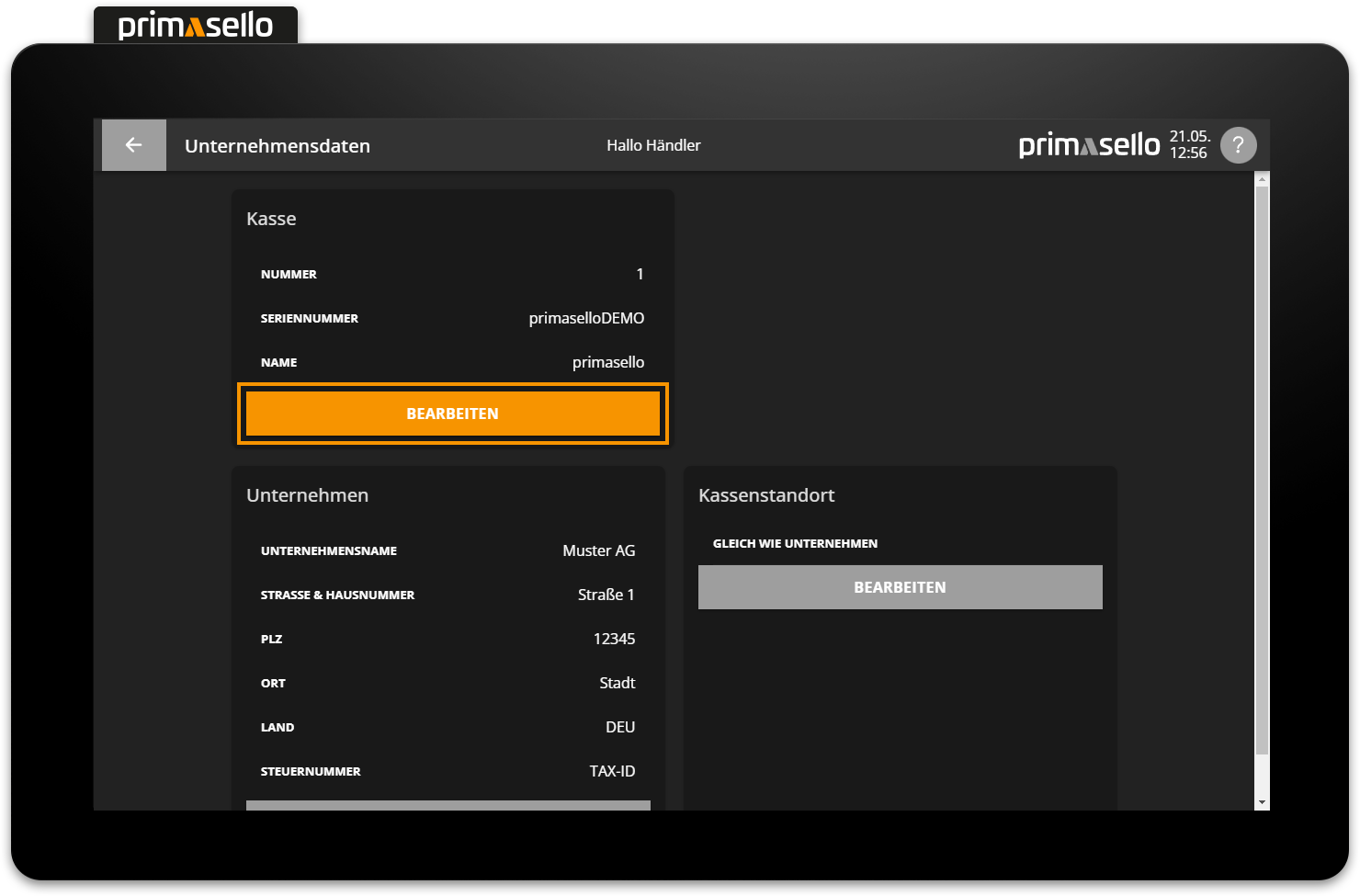
A new window will open where you can give the register a name. This data is used to distinguish between multiple registers at one location. By pressing the orange ‘Save’ button in the lower right corner, the changes to the register data will be applied and the window will close. You can stop editing the register's data by pressing the ‘Cancel’ button or the ‘x’ button in the top right corner – all changes will be lost.
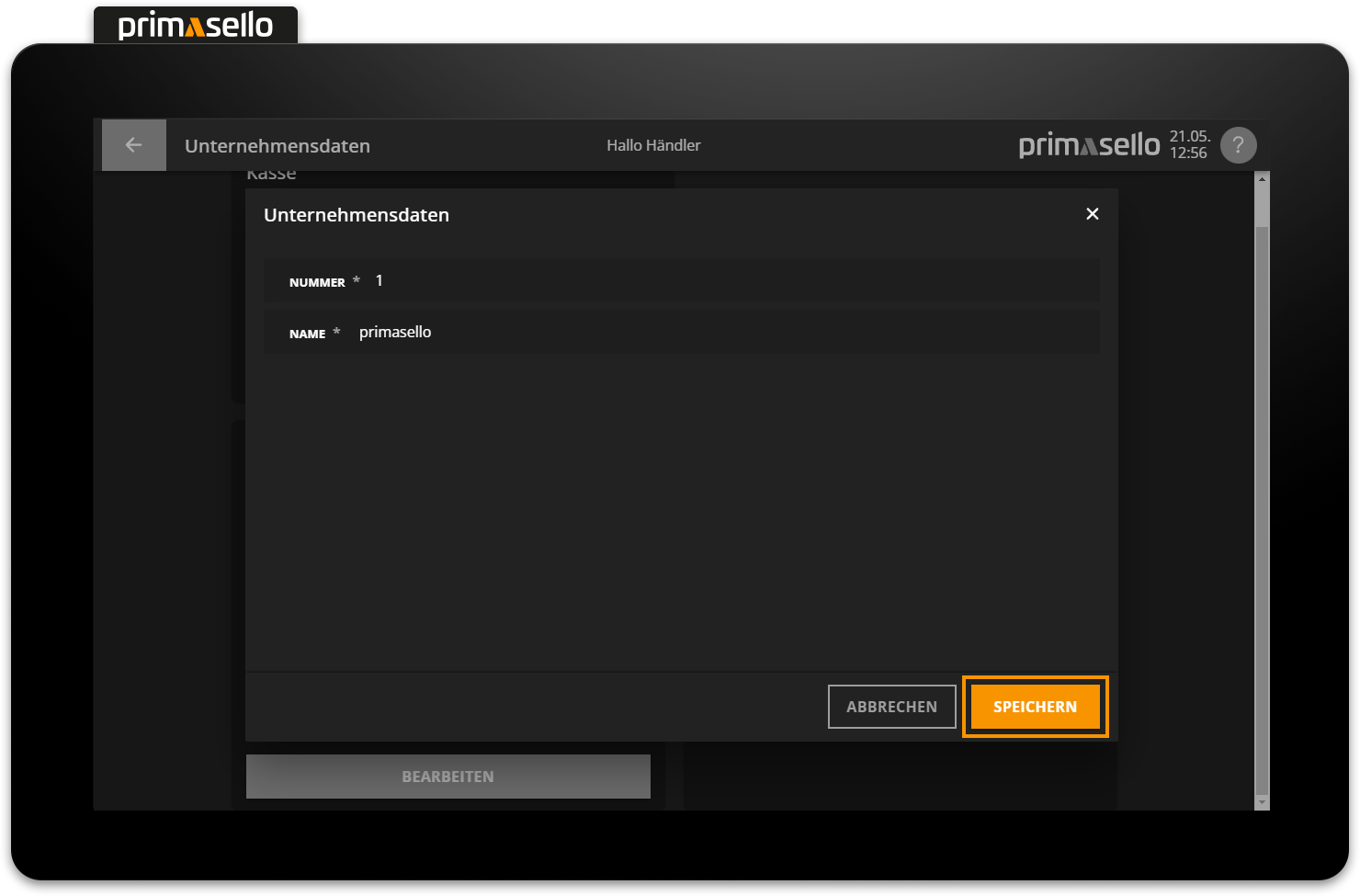
Company
In the 'Company Data' section, you can view the data entered during the initialisation of the register. To edit the company data, you have to press the orange ‘Edit’ button.
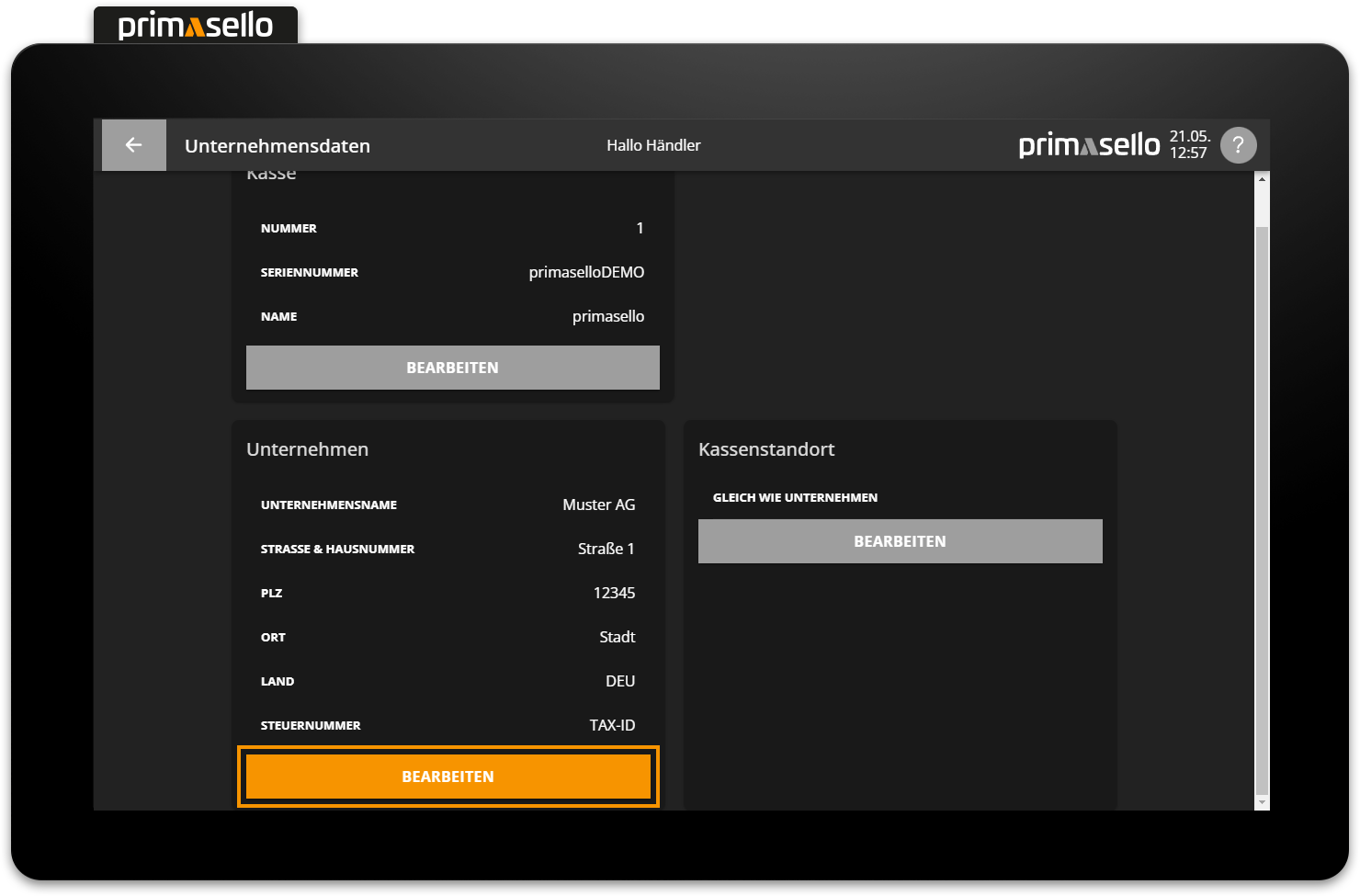
A new window opens in which the name, address and tax number of the company can be edited. By pressing the orange ‘Save’ button in the lower right corner, the changes to the cash register data are applied and the window is closed. You can stop editing the cash register data by pressing the ‘Cancel’ button or the ‘x’ button in the top right-hand corner – all changes will be lost.
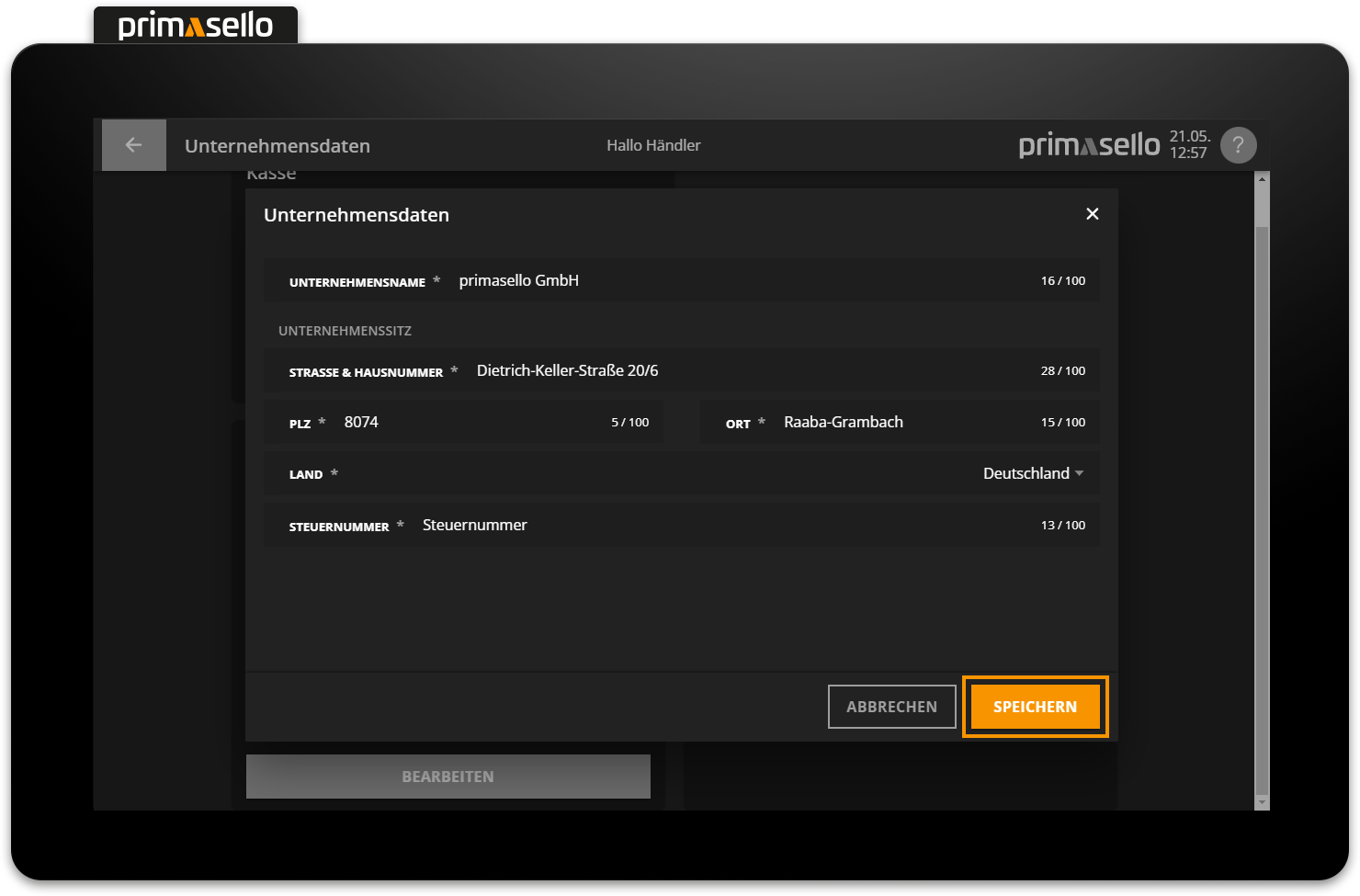
Cash register location
Next to the company data is the section for location data. To edit the location data, you have to press the orange ‘Edit’ button.
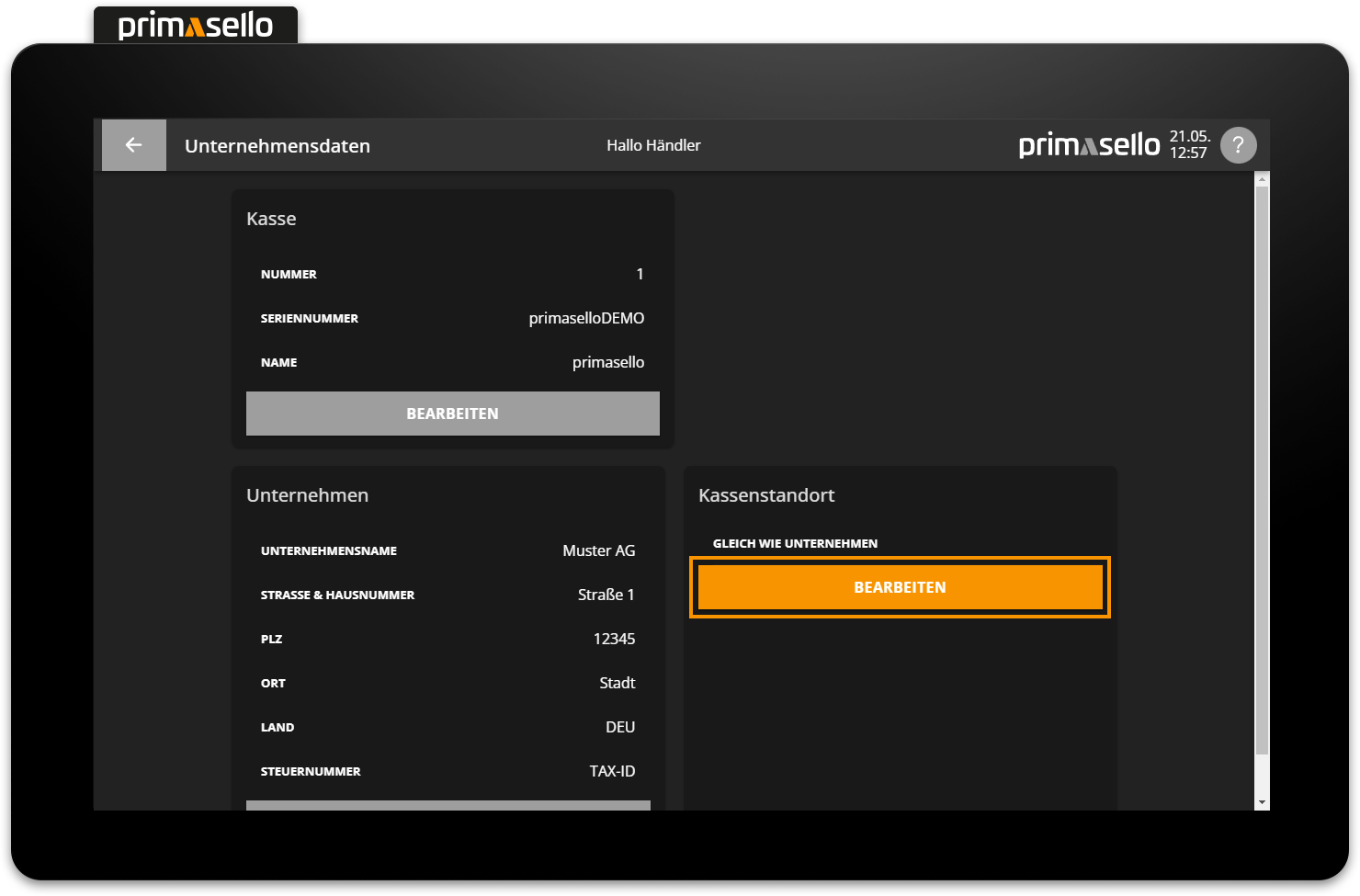
A new window opens in which the name and address of the cash register location can be edited. If these differ from the company data, the check mark for ‘Same as company headquarters’ has to be deactivated. If the check mark is activated, the company data is transferred to the cash register location. Pressing the orange ‘Save’ button in the lower right corner will apply the changes to the cash register data and close the window. Editing the cash register data can be terminated by pressing the 'Cancel' button or by pressing the ‘x’ button in the upper right corner - all changes will be lost.