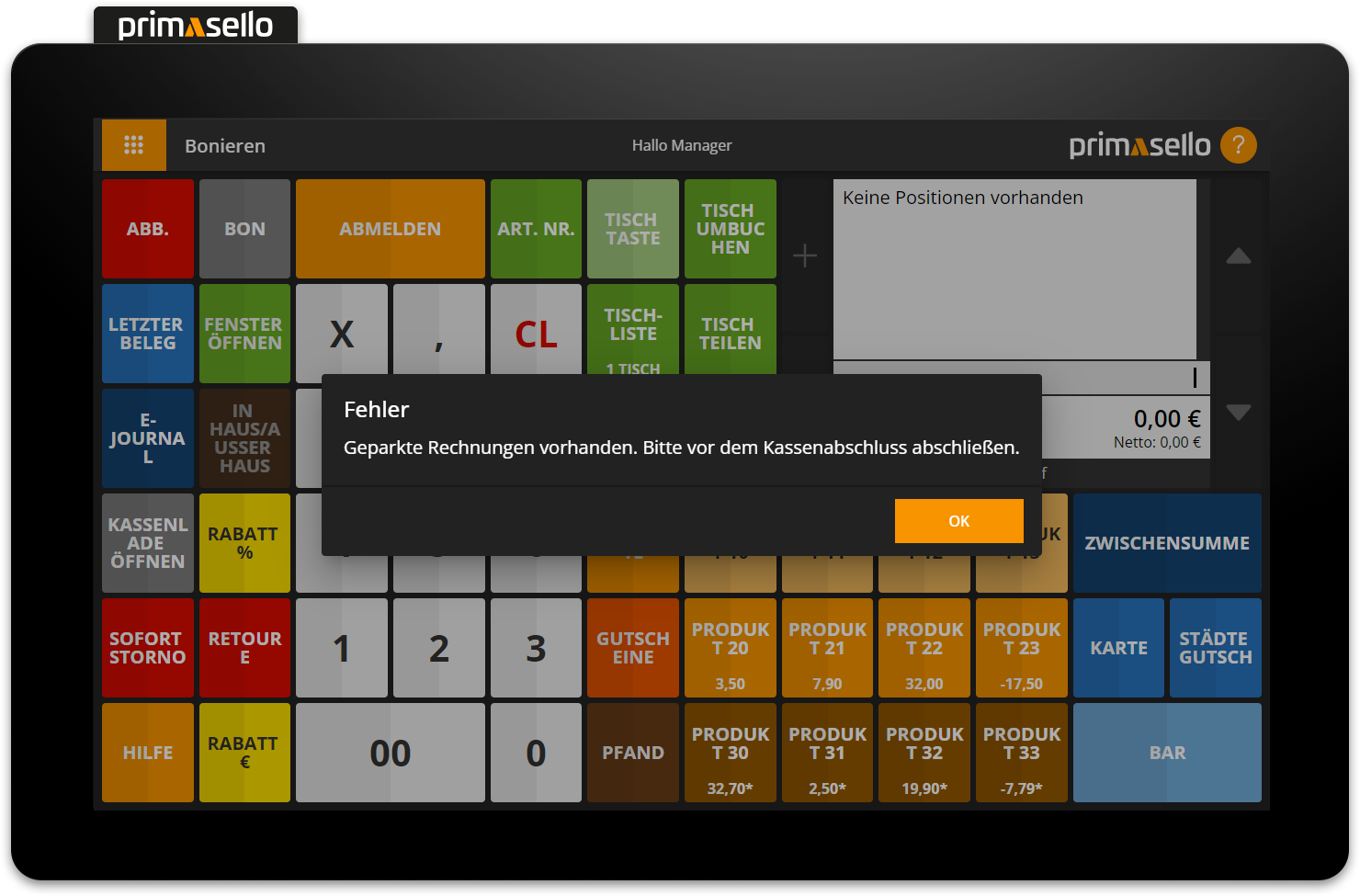Flying User Switch
This section describes how items can be parked to a user if they are not to be charged immediately. For even faster switching between users, ‘Login’ buttons can be programmed with users and placed on the register interface.
Configure buttons
How to programme the register interface is described in the section Programming.
Requirements
In order to be able to register using flying user switch, this feature has to be activated. How this works is described in the chapter User.
Parking positions on users
To park the items from an open shopping cart on a user, the user can simply log out. If the flying user switch has been configured in the user settings so that open shopping carts are parked, the items in the shopping cart are parked on the user when they log out. When another user logs in, there are no items in the shopping cart and a new receipt can be created. Items can be parked on any user, as long as they are logged in when registering.
If positions are parked to a user, the quantity of parked tables is displayed on the 'Table List' button.
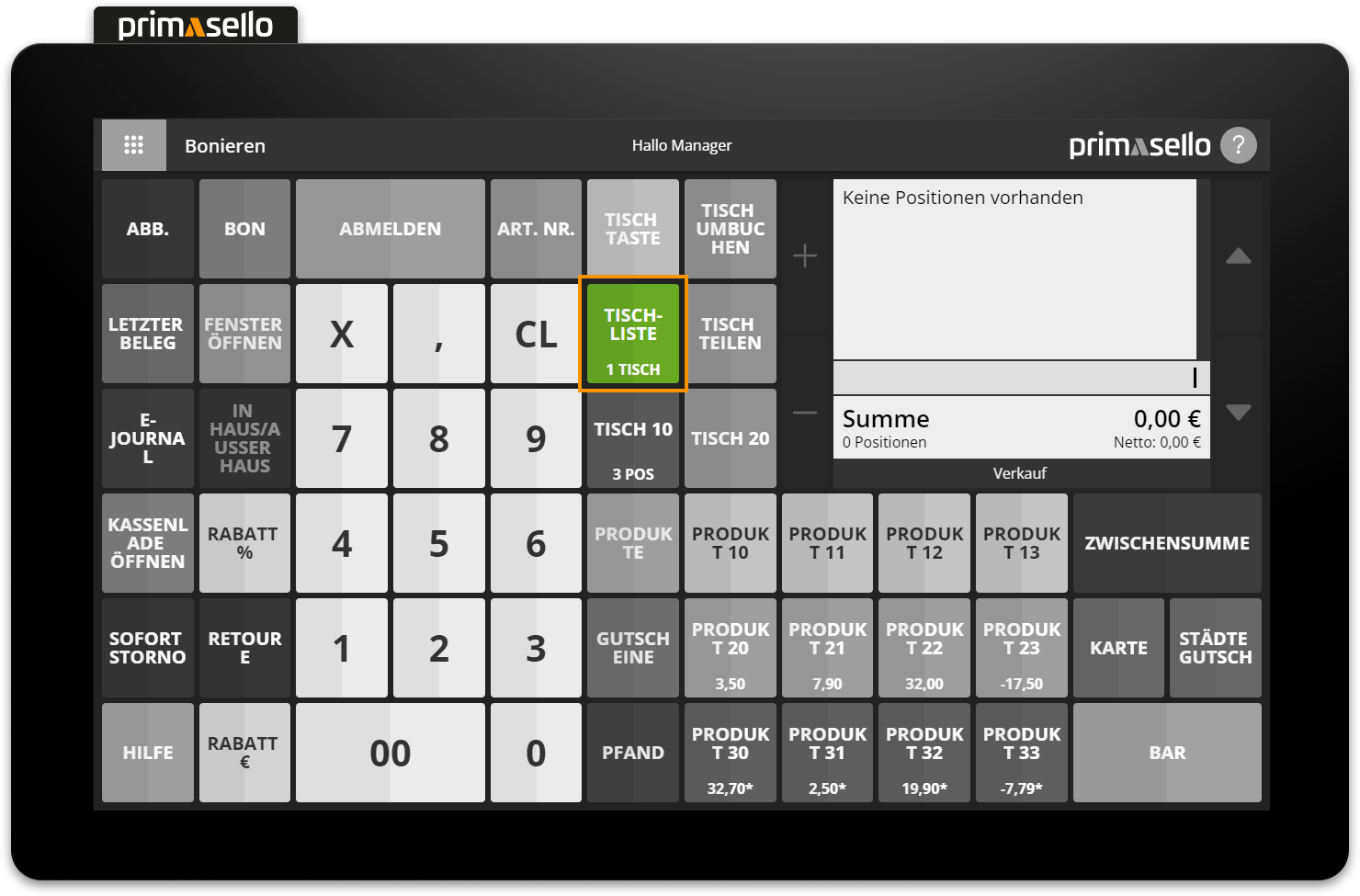
Receipt
If a receipt printer has been configured in the programming, the corresponding receipts will be printed out with the user after parking.
Edit parked positions
If a user with parked items logs in again, the parked items appear in the shopping cart and the respective user is displayed in the mode bar of the shopping cart at the bottom left. Parked items can be edited in the shopping cart in the same way as any newly added items:
Increase/decrease quantity
Cancel with ‘Remove line’
Give discount in euro or percentage
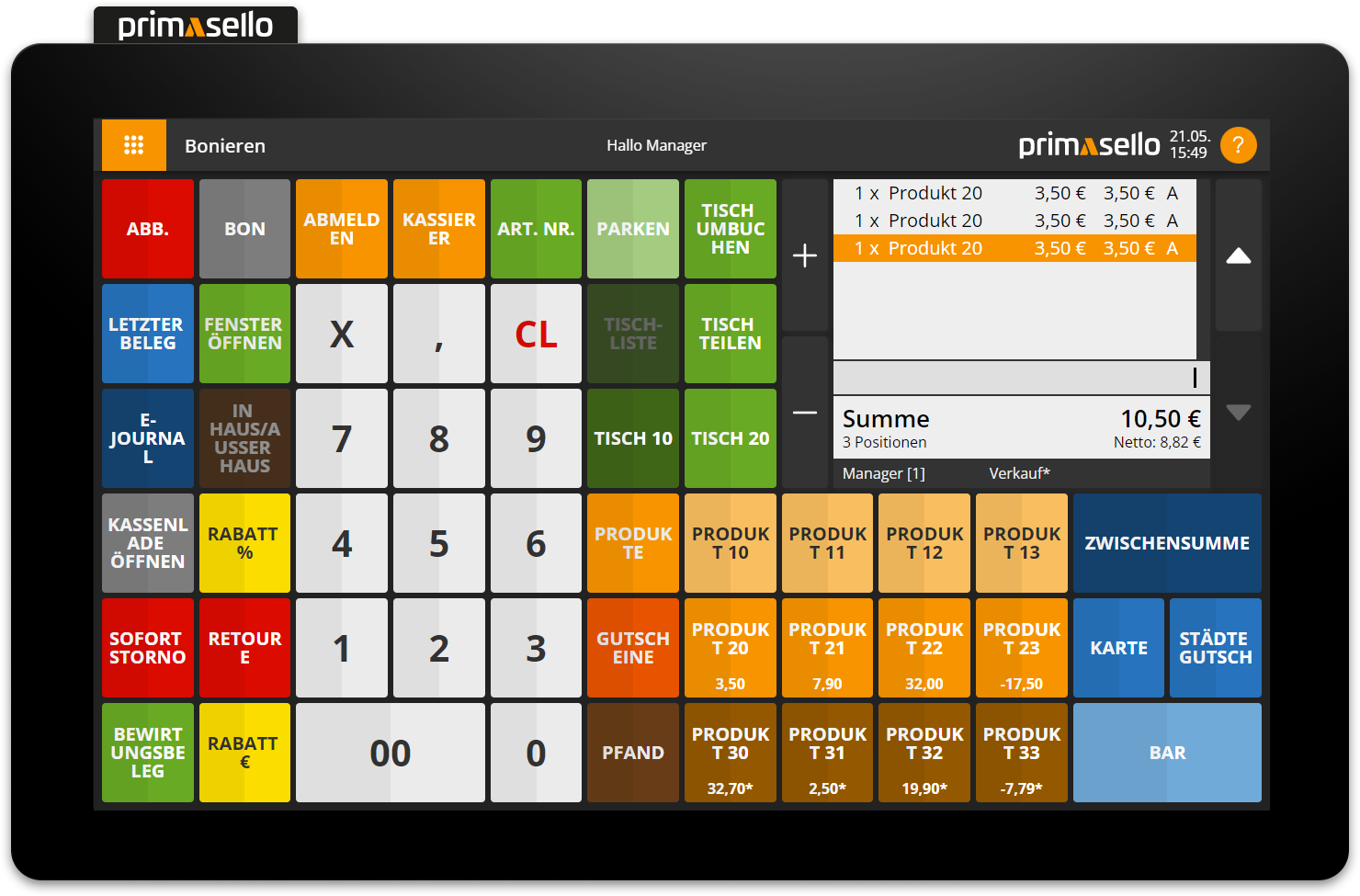
Temporary parking
If a user's previously parked items have been reopened, the open shopping cart can be temporarily parked back to the user during the billing process in order to open a new, empty shopping cart. To do this, press the ‘Park’ button (previously the ‘Table’ button) and the previously parked items (and any newly added items, if available) will be temporarily parked again for the logged-in user. However, this process can only be performed once, as each user can only park one shopping cart.
Parking tables
If there are frequent situations in which a user wants to park several open receipts, the ‘Park table’ function can be used for this purpose. The two functions can also be used in combination with each other.
Close parked positions
To complete the items parked for a user, they have to be opened first, i.e. the user has to log in. All items that were parked are displayed in the shopping cart and the user is marked in the mode bar at the bottom left. The open shopping cart can then be completed in various ways:
Complete as cash receipt (cash, card, partial payment)
Cancel as cancellation receipt
When closing, the user and user number are printed on the receipt and stored in the electronic journal. This means that each receipt can be assigned to a user and evaluated.
Automatically close shopping cart
Alternatively, you can select in the user settings whether the open receipt is automatically closed as a cash receipt when the user logs out. This means that no items are parked on a user.
Table list
All positions parked on users can be accessed via the 'Table List' button. If there are open receipts, their quantity is displayed on the 'Table List' button.
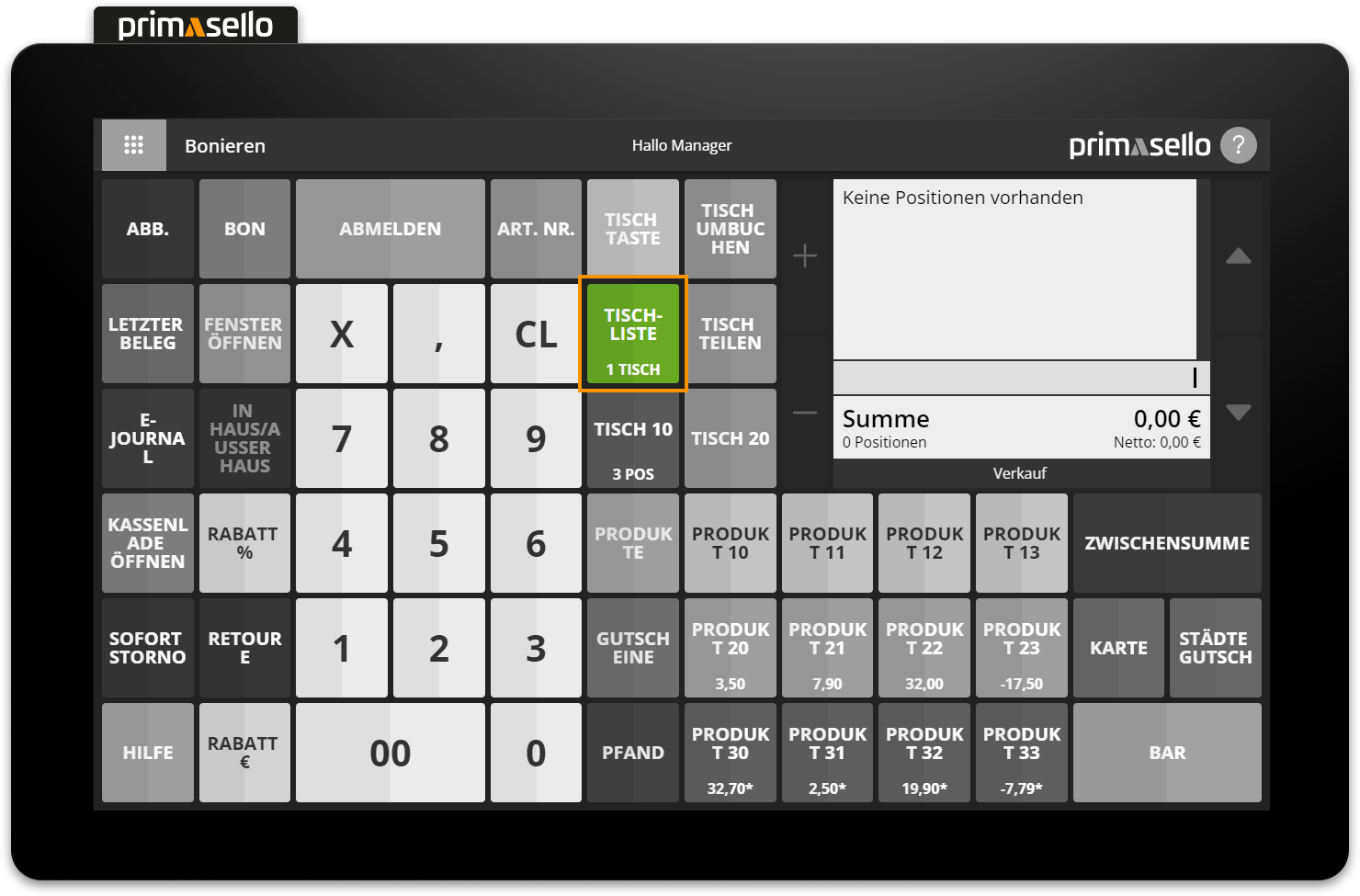
Pressing the ‘Table List’ button opens a new window displaying a list of all open receipts (users and tables).
For each open receipt, the user, the time of the last change, and the total of all items are displayed.
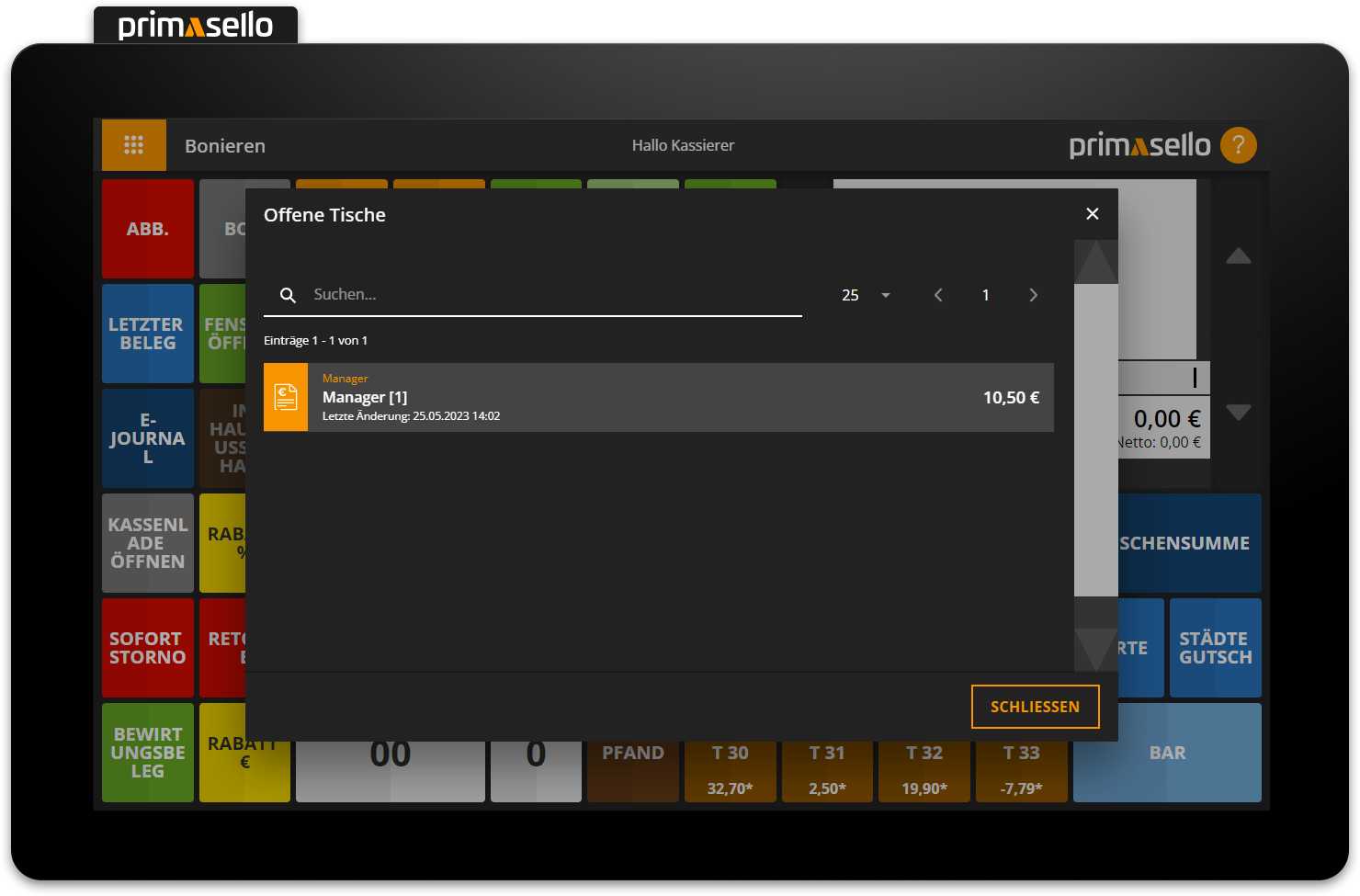
Open other parked users
Permission is required to open and close another user's parked positions. How permissions are assigned to users is described in the chapter User Roles.
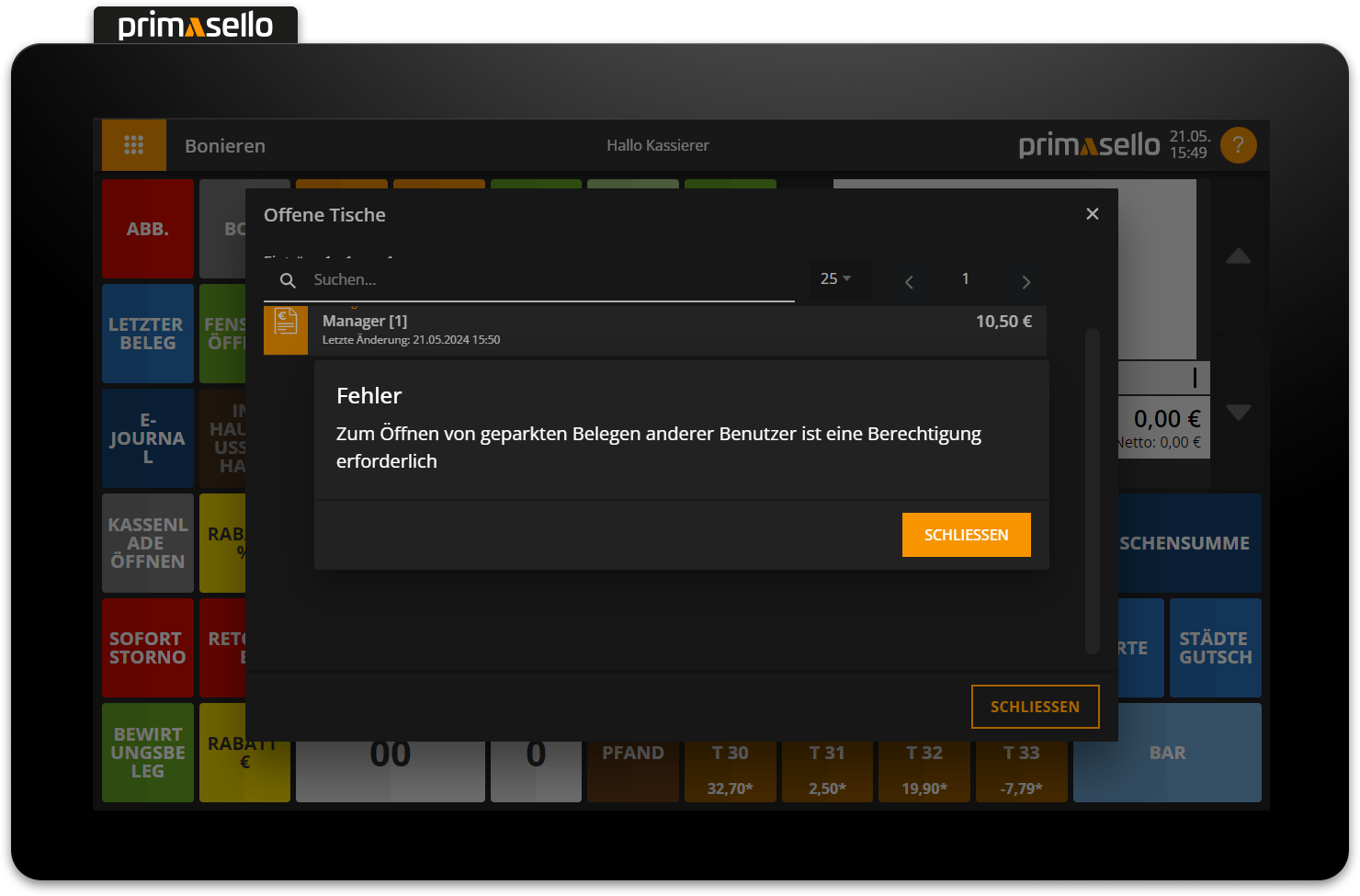
Cash up with open tables
To cash up, all open receipts (users and tables) have to be closed first.