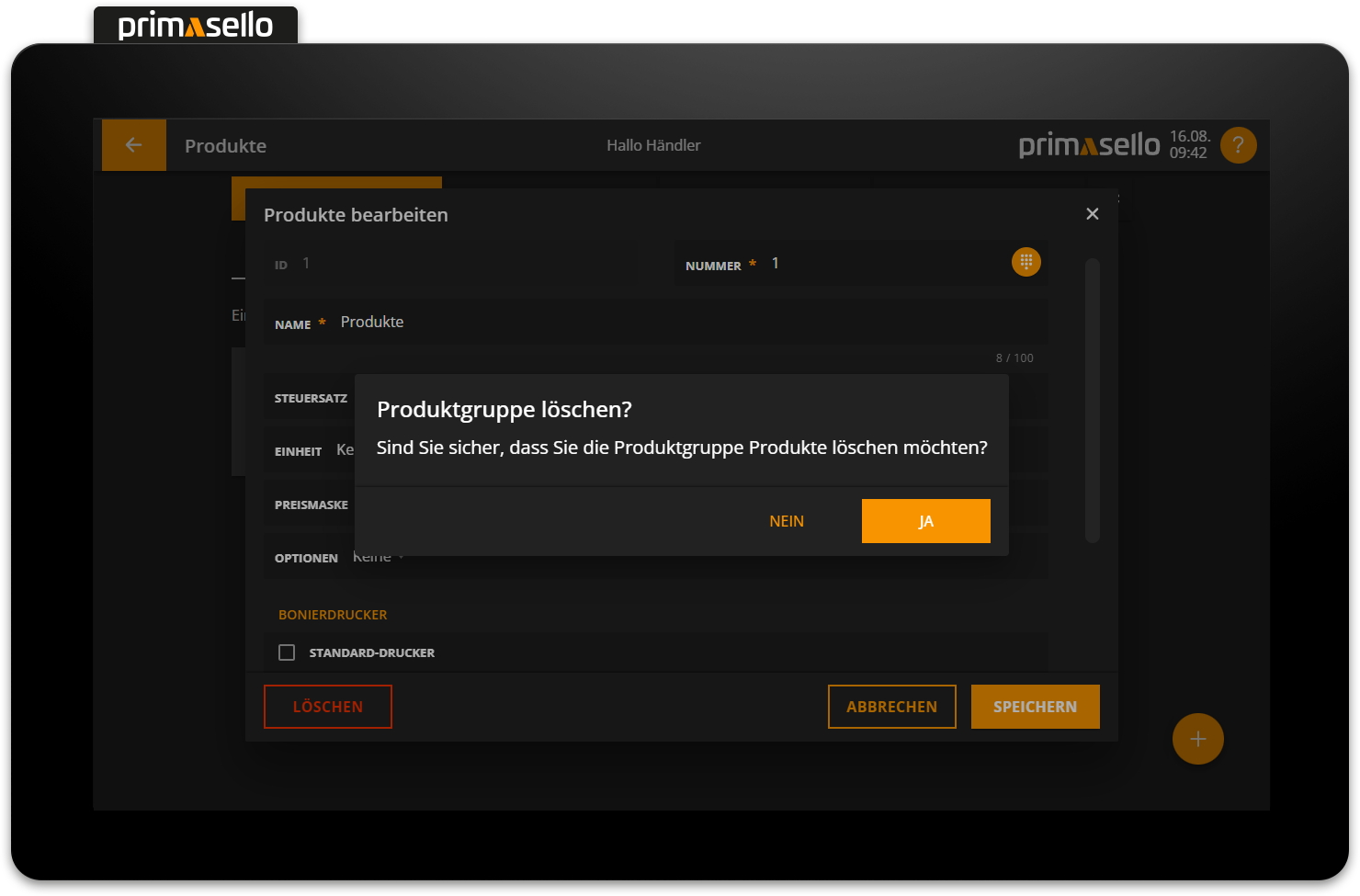Configure Product Groups
Pressing the ‘Products’ button in the main menu takes you to an overview of product groups. Product groups are used to group products with the same generic term (e.g. cut flowers) or the same tax rate.
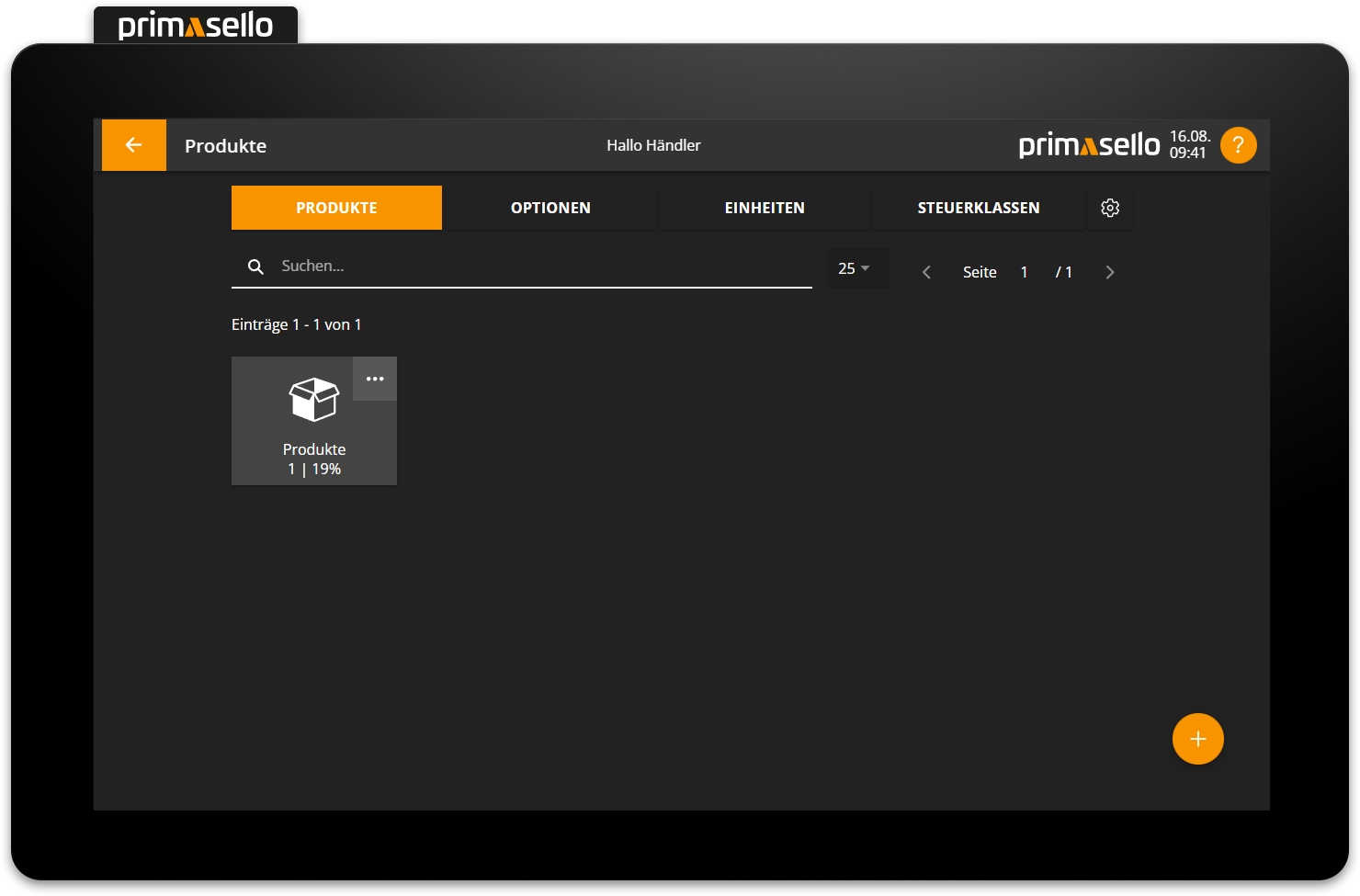
Create new product group
To create a new product group, click on the ‘Plus’ button at the bottom right of the screen.
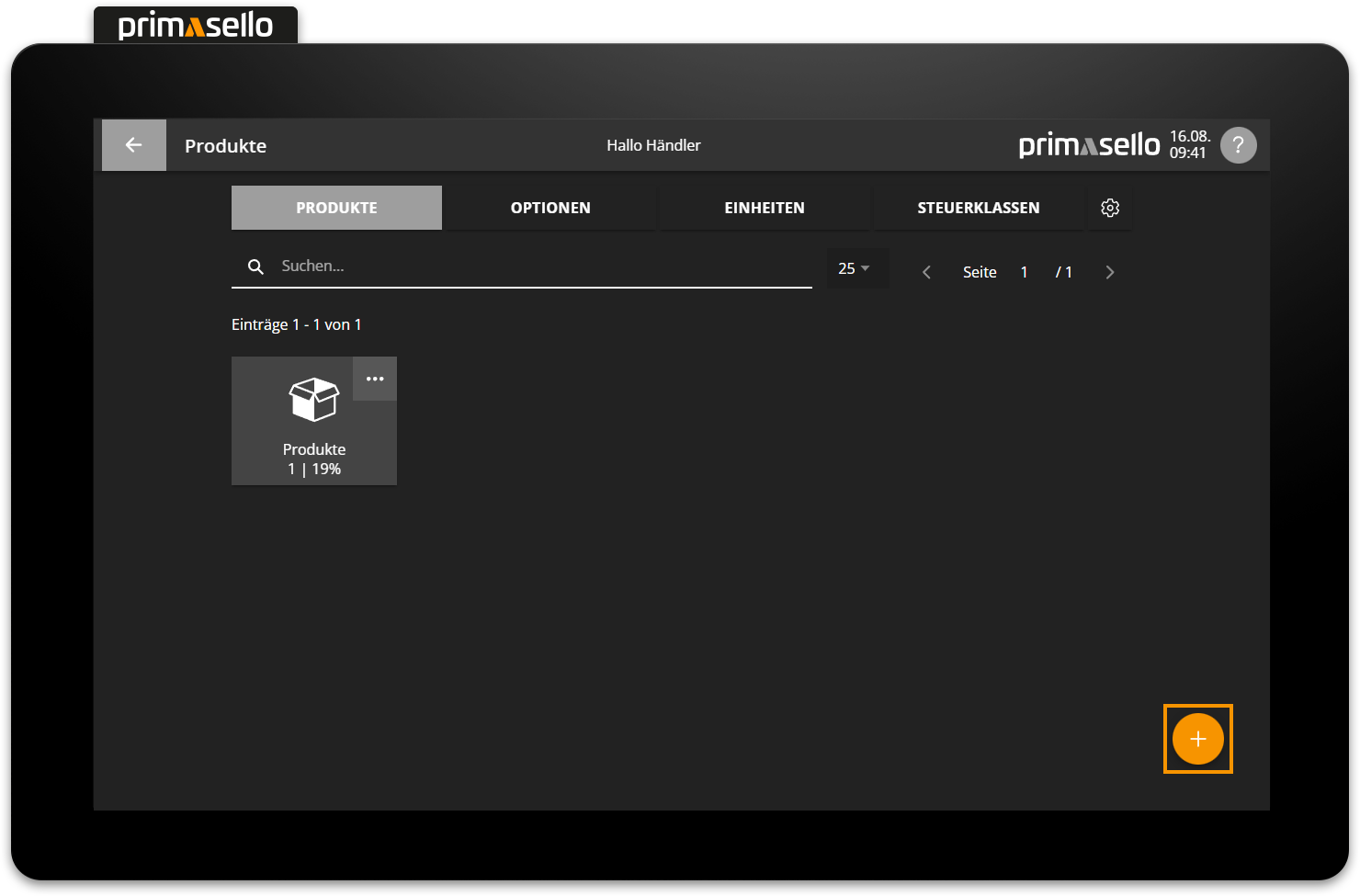
A separate window opens with information about the new product group, which can be edited directly.
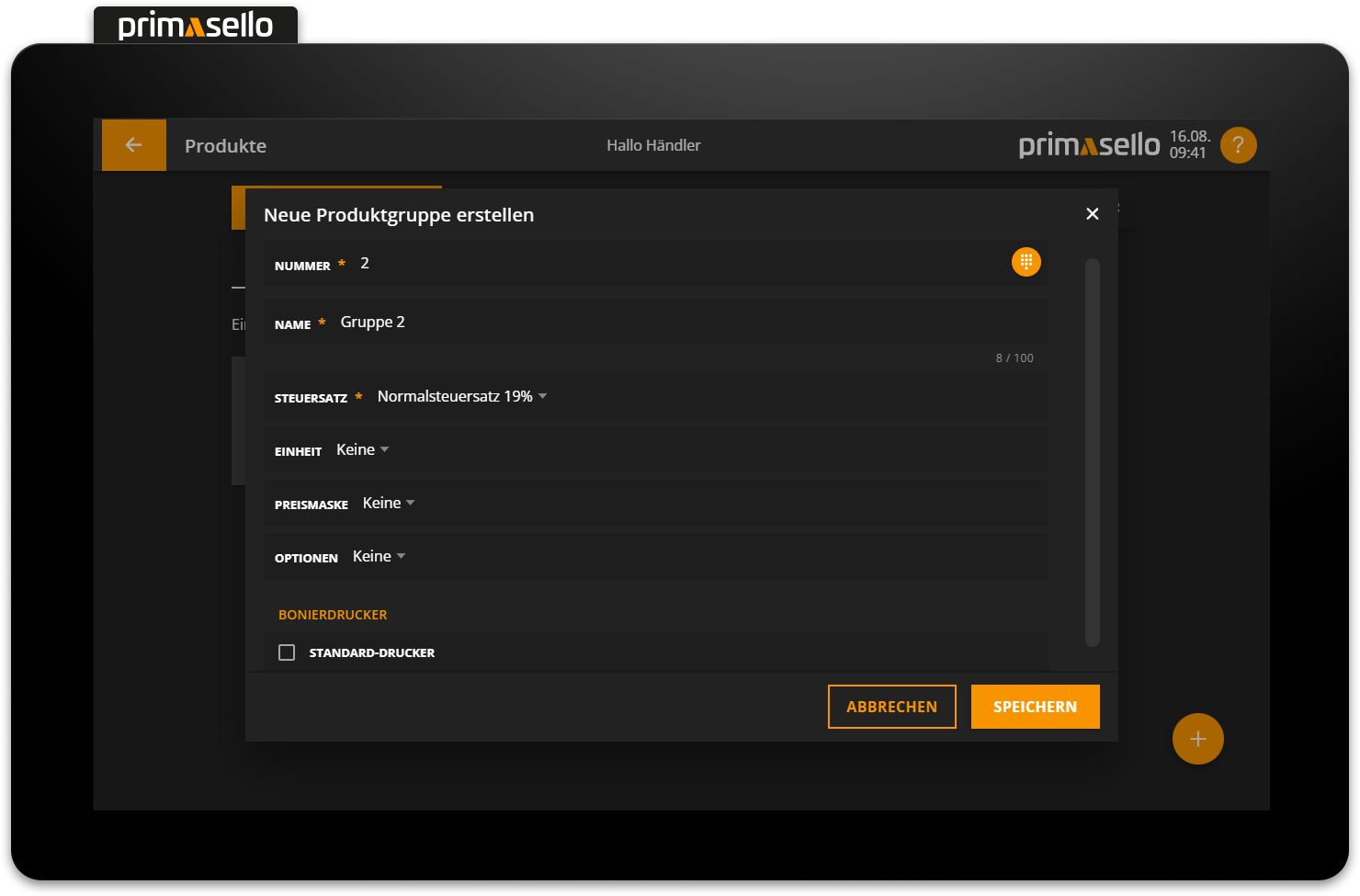
The ‘Save’ button creates the new product group and closes the window.
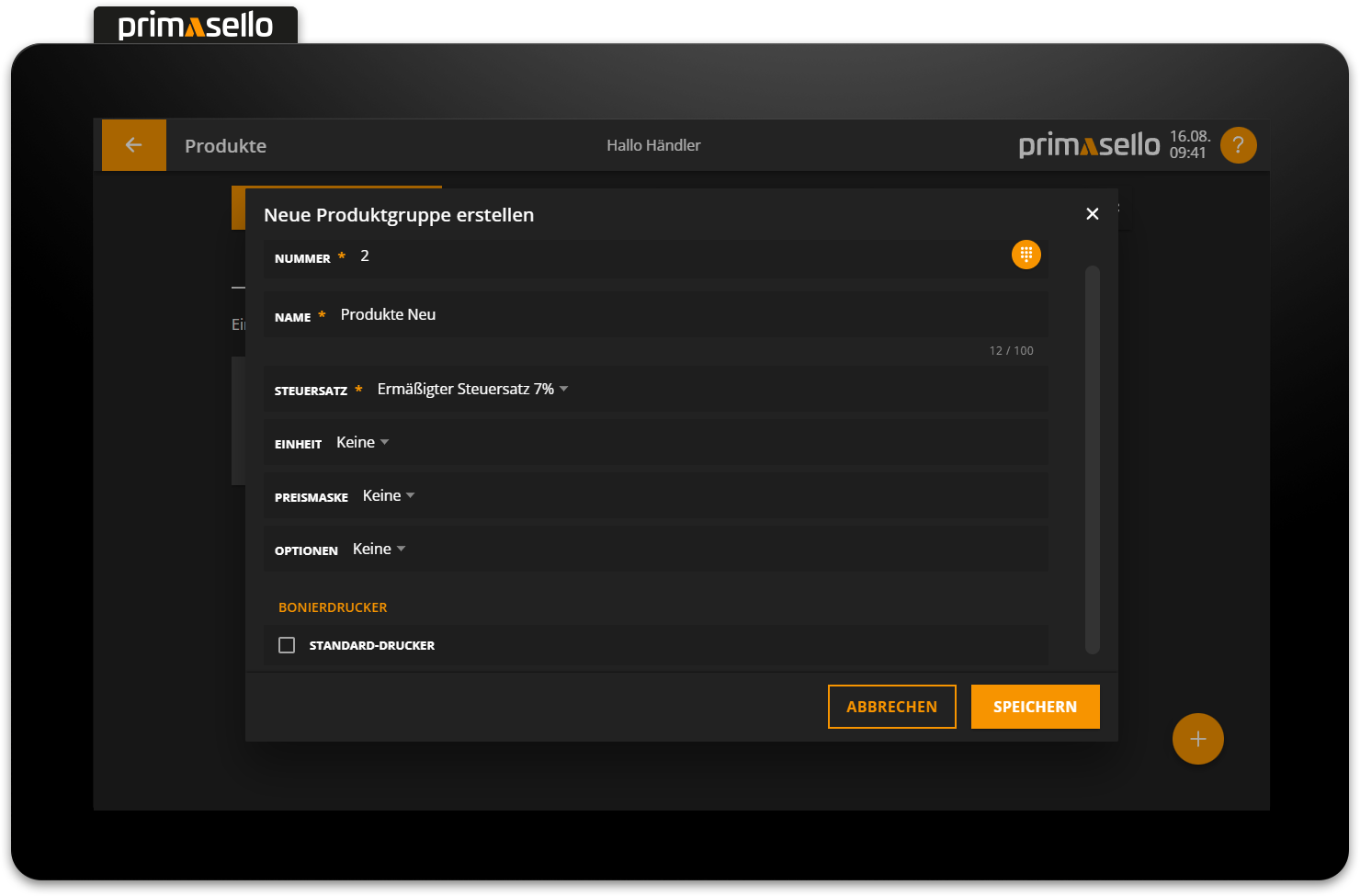
Edit product group
To edit an existing product group, click on the field with the three dots in the top right-hand corner of the product group button.
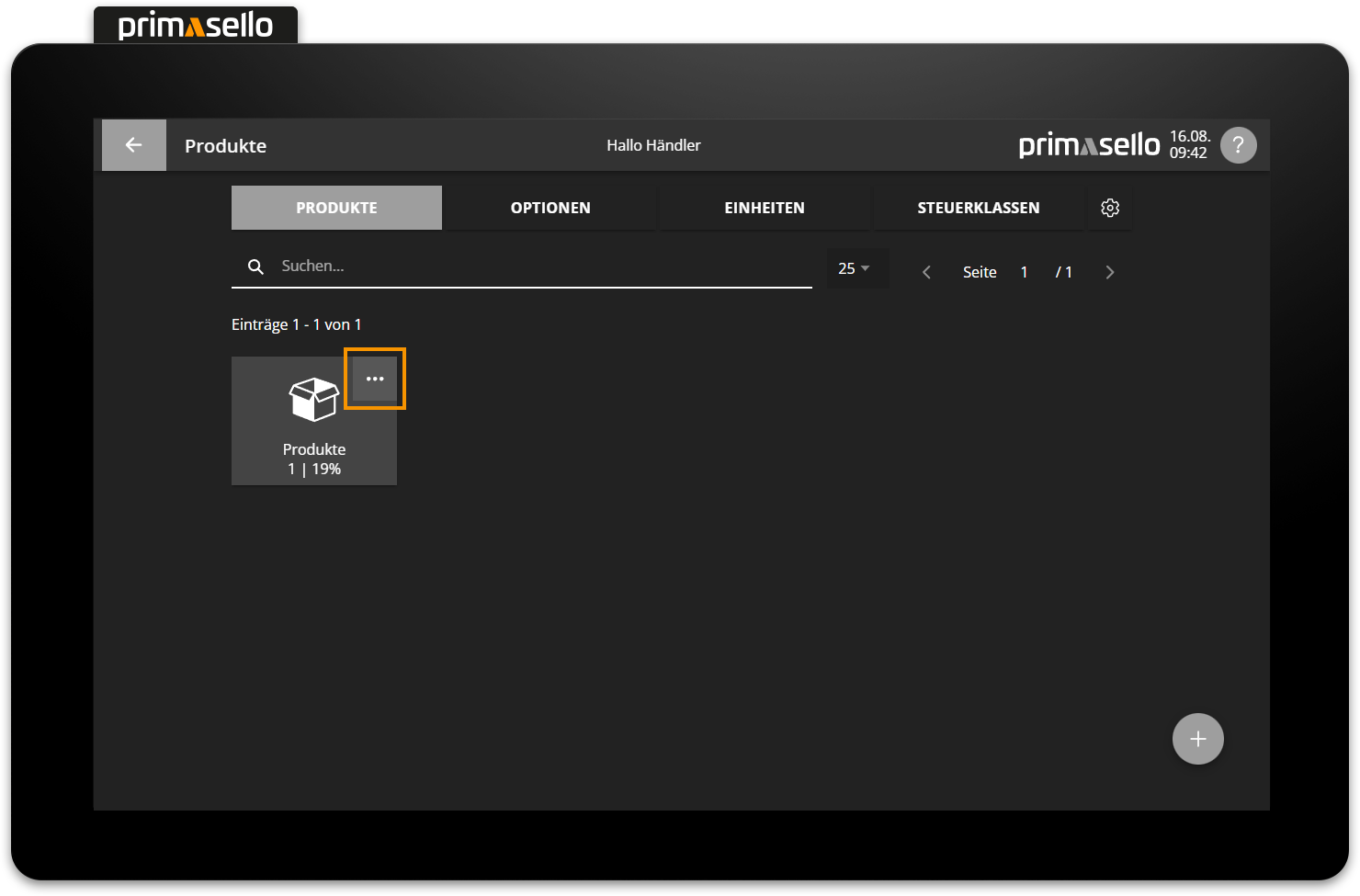
A separate window opens with information about the selected product group. You can edit this by clicking on one of the fields.
Tax rate
In the tax rate field, you can select the standard tax rate for all products in this product group from the available tax rates.
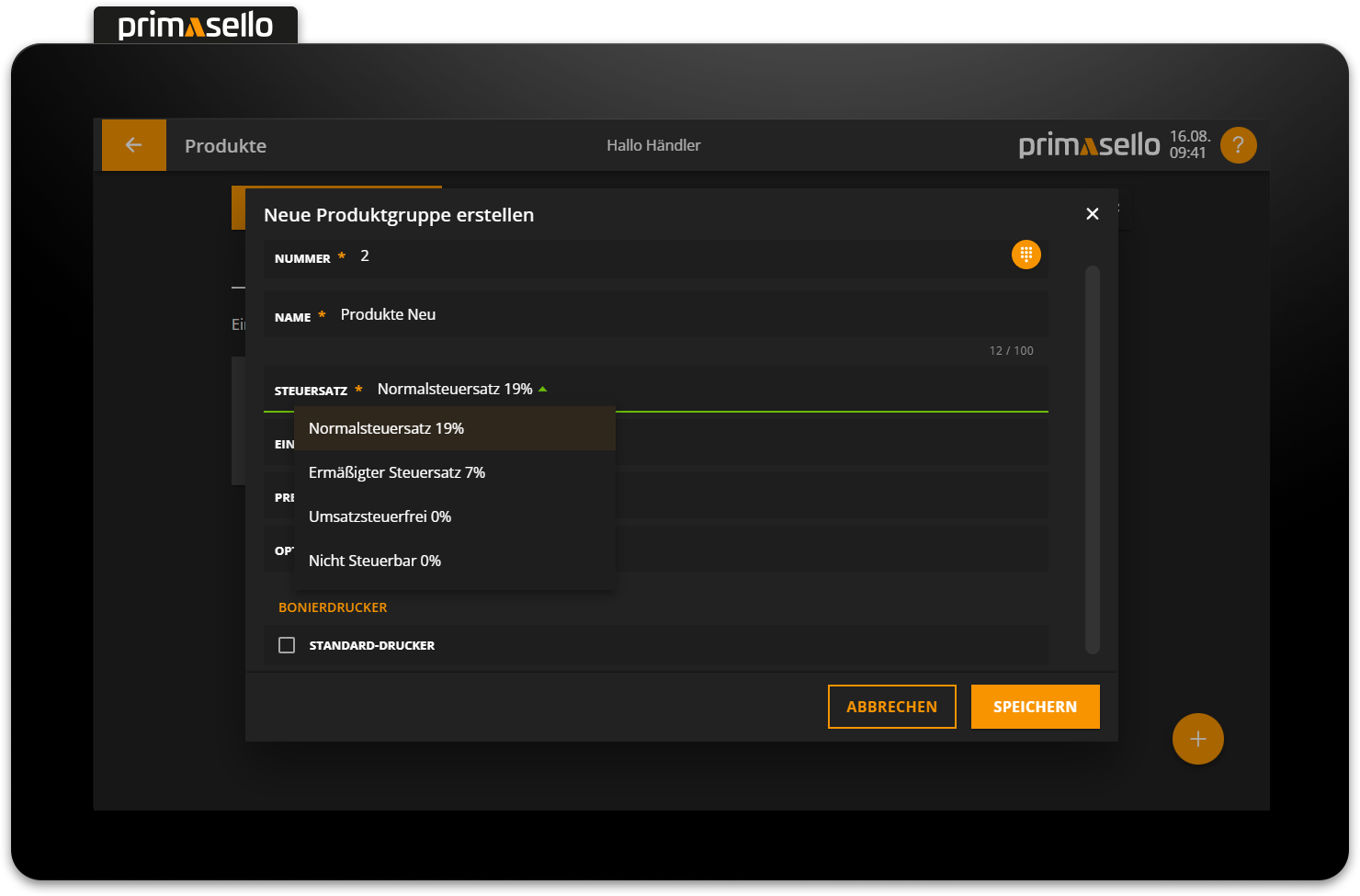
Tax rate
Adding new tax rates and editing existing tax rates is described in the chapter Tax Classes.
Dine in / Takeaway
If the ‘Dine in / Takeaway’ function is activated, the alternative tax rate used when switching between ‘dine in’ and ‘Takeaway’ can be set here.
Takeaway function
The activation and switching of the ‘Dine in / Takeaway’ function is described in the chapter Dine in / Takeaway.
Price mask
To restrict manual price input (free price input and overwriteable price) to a definable position entry, a price mask can be selected for the product group. By selecting a price mask, a maximum amount cannot be exceeded when billing products. The set price mask applies to all products in this product group.
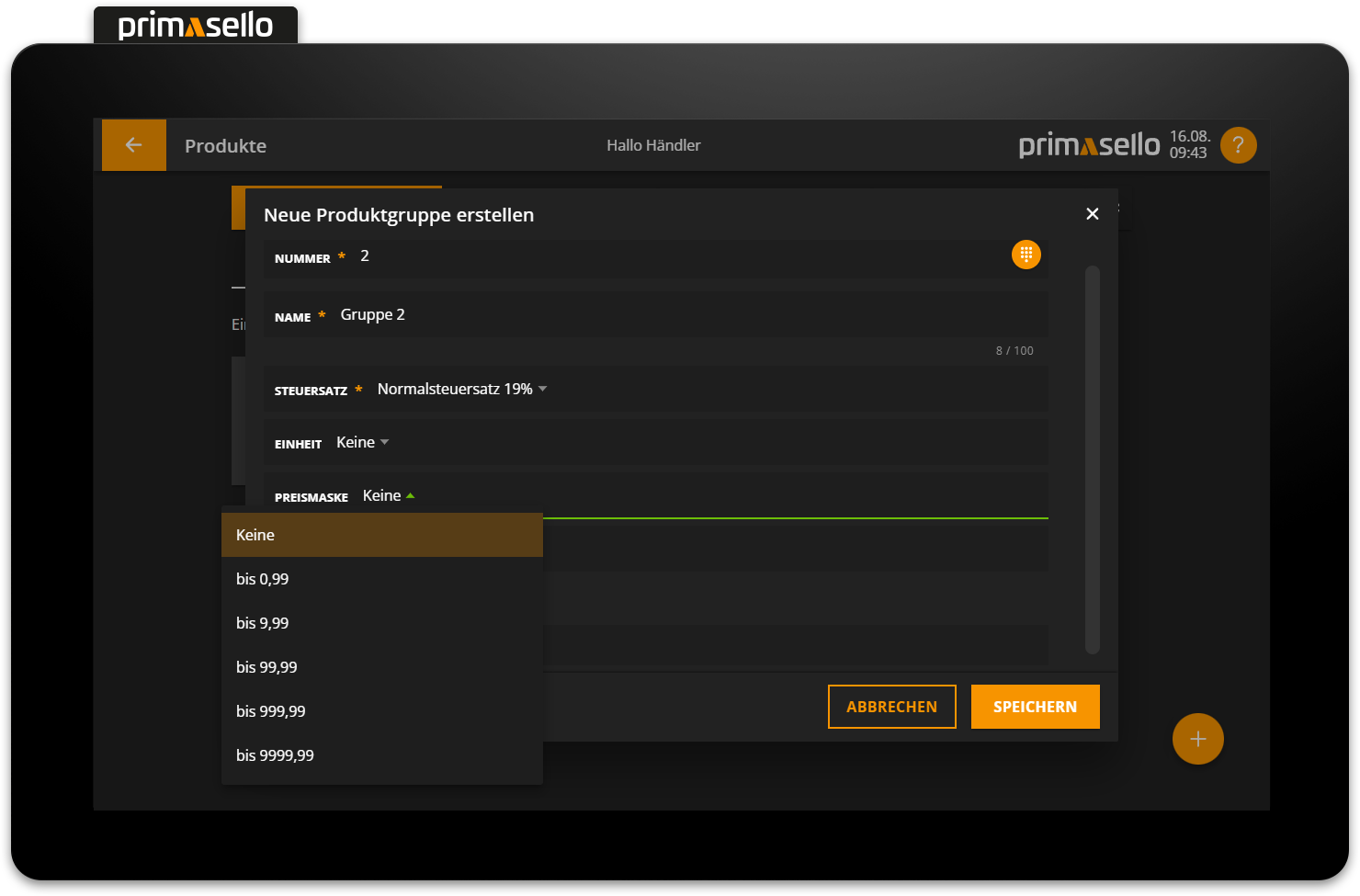
Option Group
An options group can be assigned to each product group. Once the options group has been configured in the product group, the setting is automatically applied to all products in this group. The configuration of the options is described under Programming > Manage Products > Options.
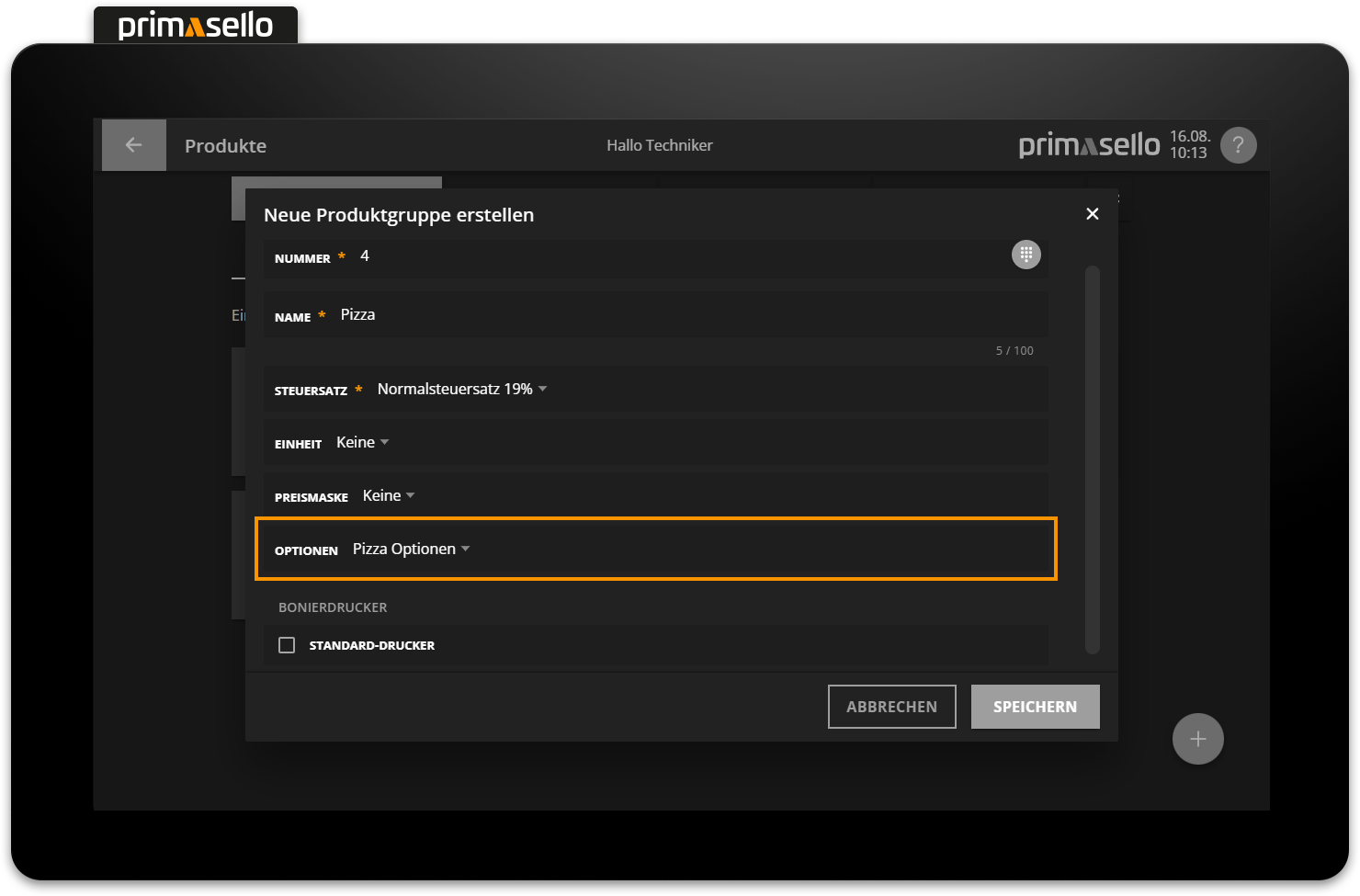
Unit
The unit can be controlled and inherited for all products in the product group. The available units can be configured under Products > Units.

Receipt printer
If a receipt printer has been configured during programming, it can be selected for a product group under the heading ‘Receipt printer’. If a receipt printer is selected for a product group, a receipt will be printed for all products in that group.
Bons are printed after parking a order on a table or after creating an invoice.
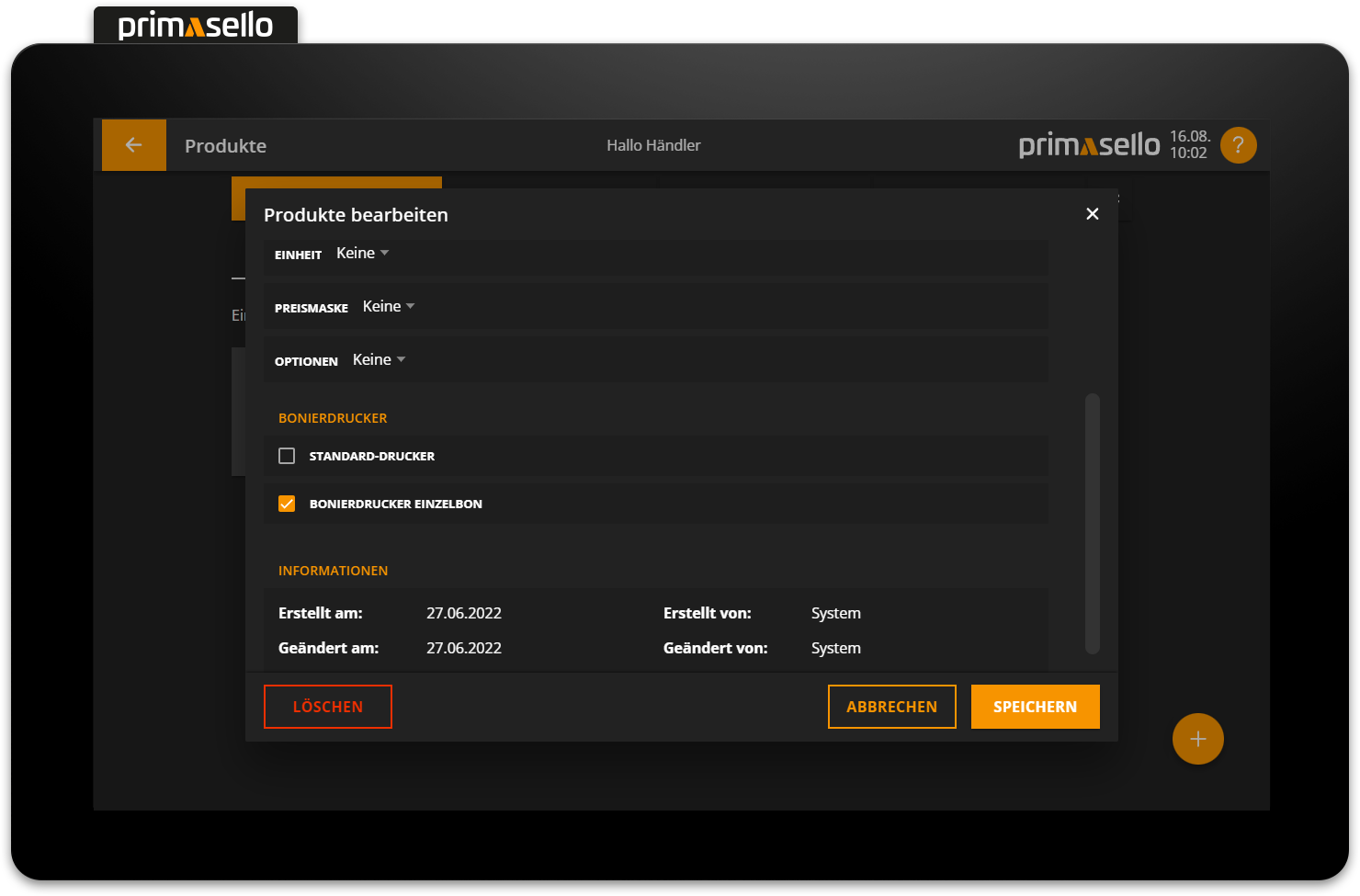
Delete product group
To delete an existing product group, click on the field with the three dots in the top right-hand corner of the product group button.
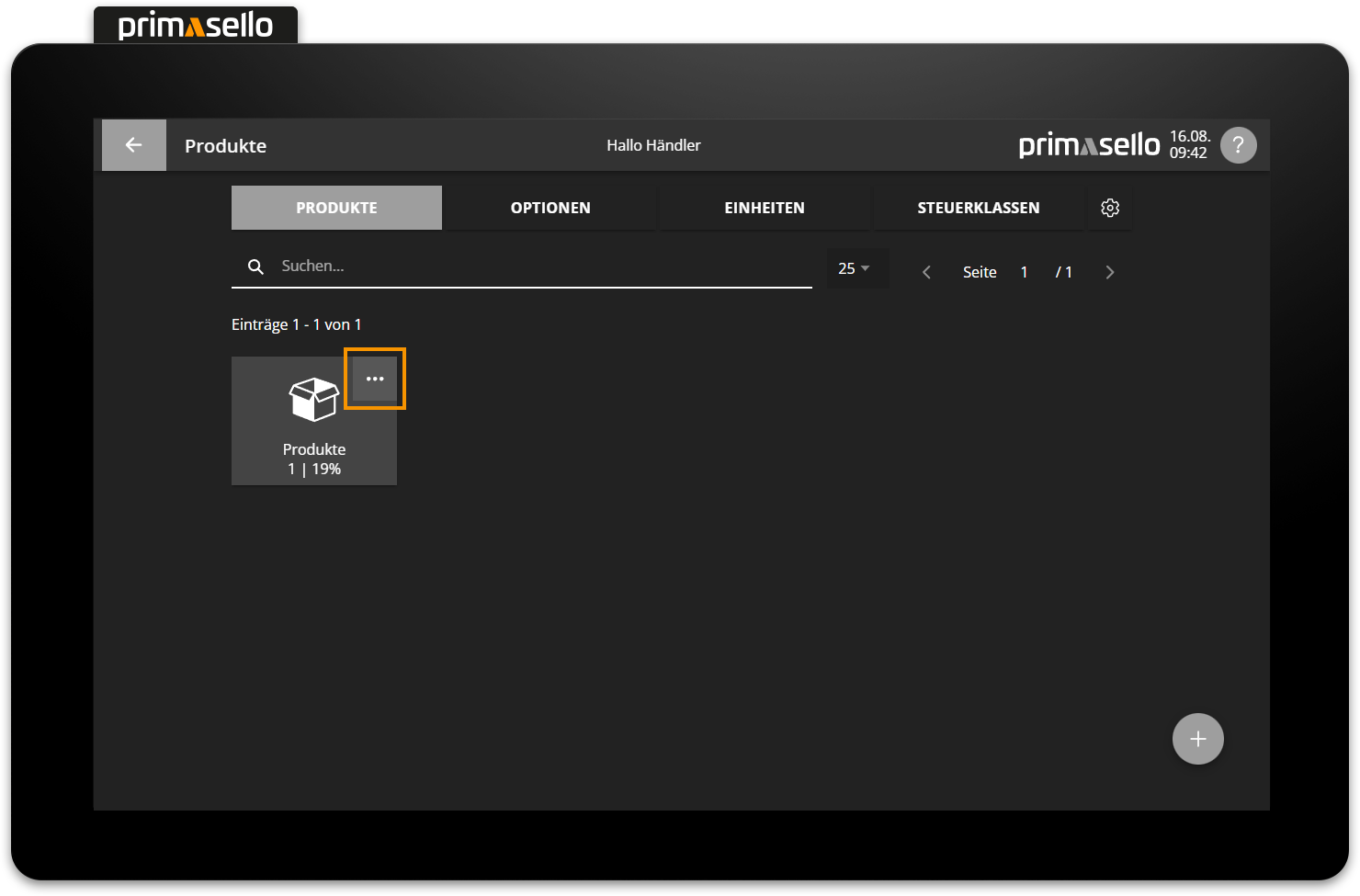
A separate window opens with information about the selected product group. The product group can be deleted by clicking on the red ‘Delete’ button in the lower left corner.
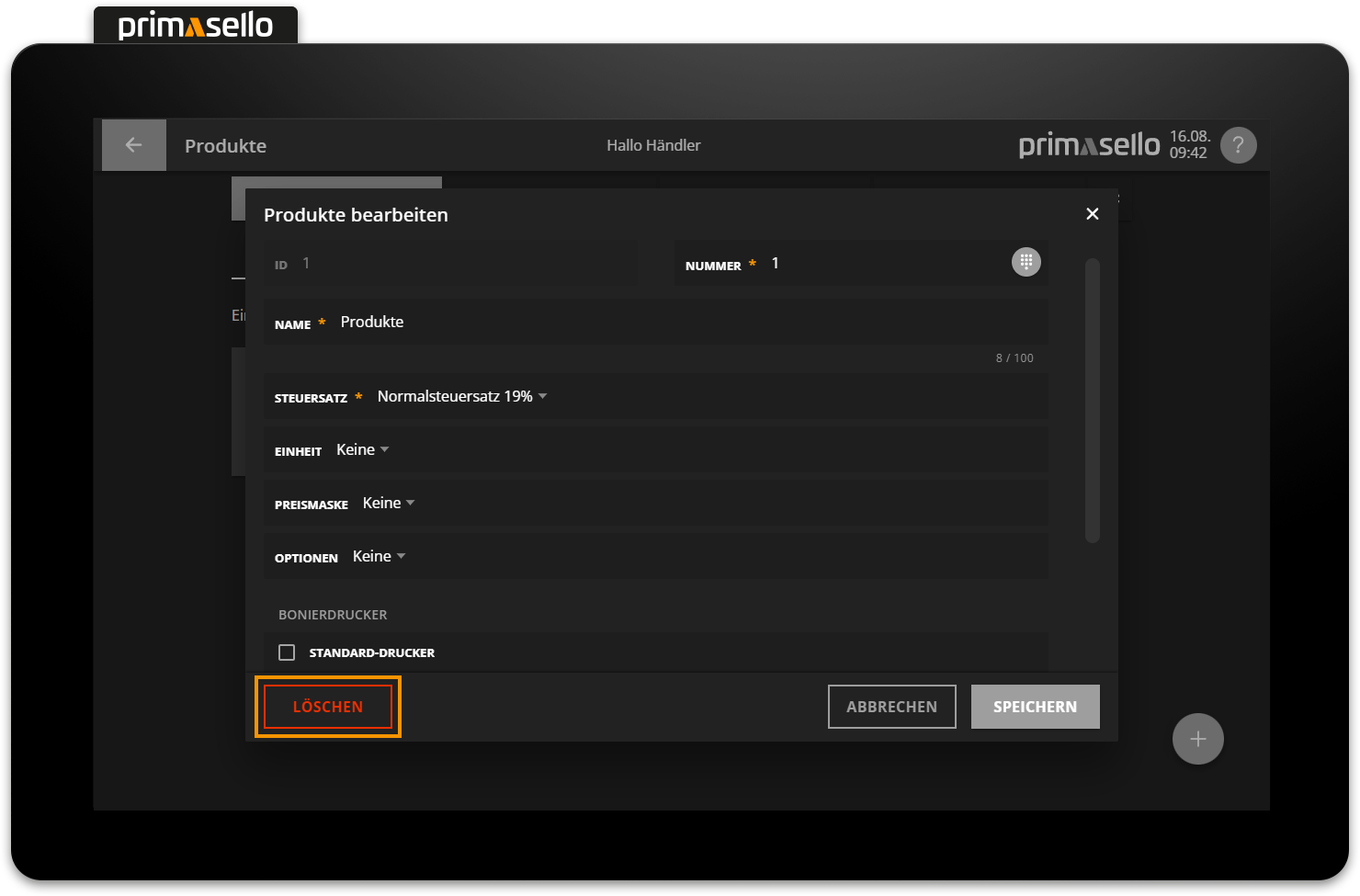
This will also delete all products contained in the product group. When you click on the ‘Delete’ button, a security prompt will appear, which must be confirmed by clicking on the “Yes” button. To cancel the deletion process, click on the ‘No’ button.