Units
This chapter describes the creation and management of units.
The units can be selected under the menu item ‘Products’ in the main menu via the ‘Units’ tab in the menu bar at the top.
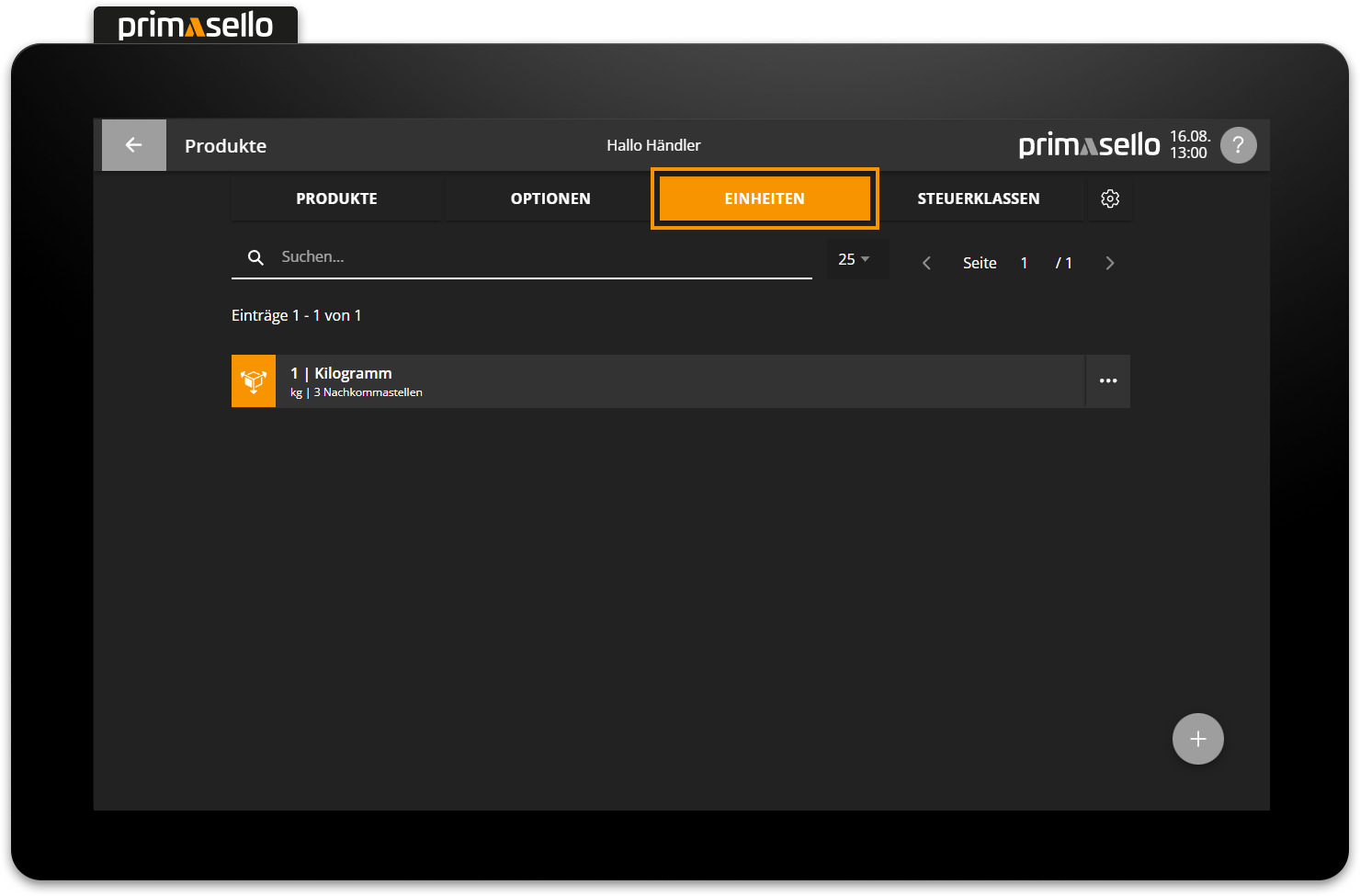
The unit ‘kilogram’ with three decimal places is available by default and can be edited or deleted as required.
Create new unit
To create a new unit, press the orange ‘plus’ button at the bottom right corner.
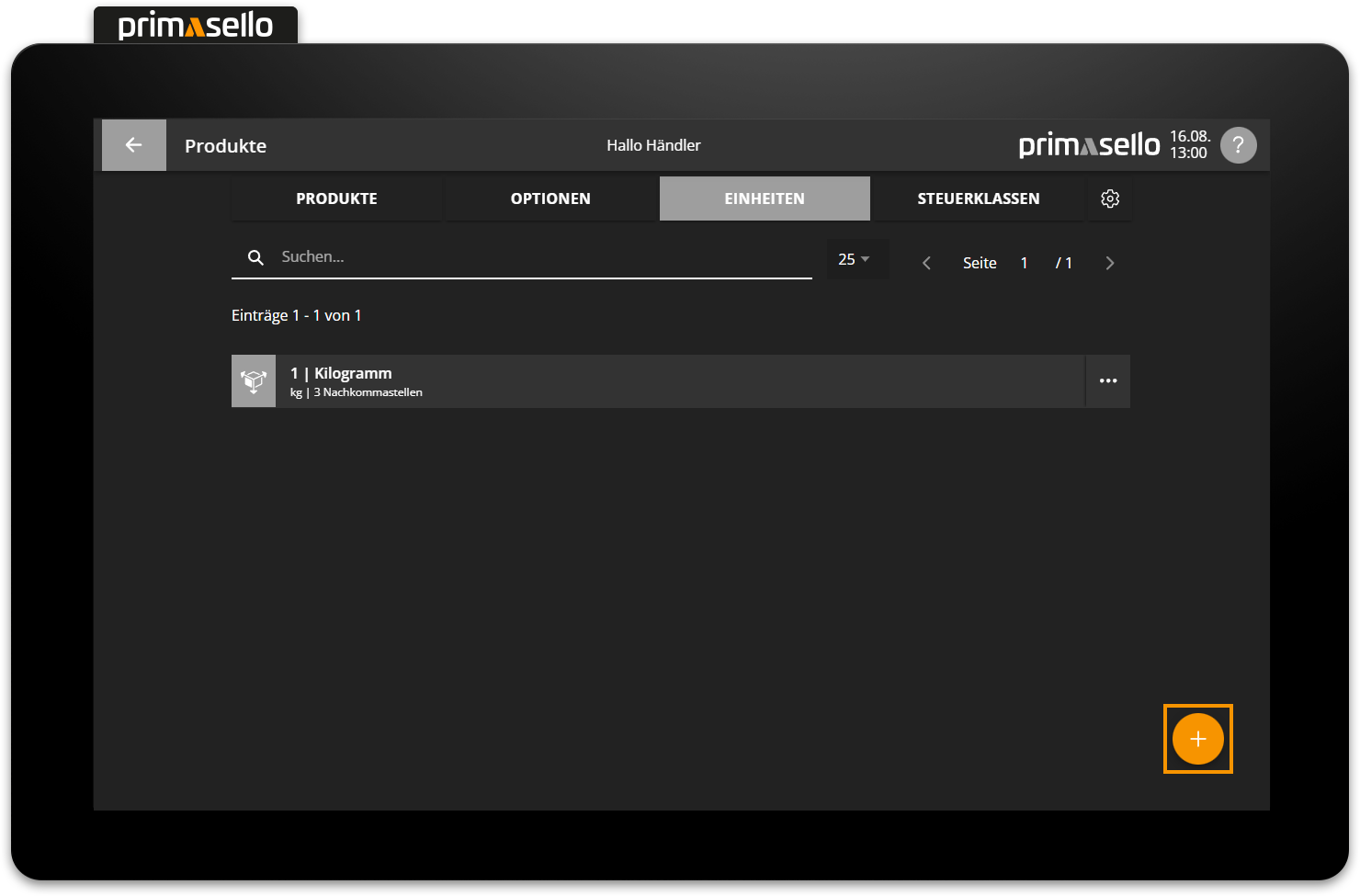
A window opens with all the important information about the new unit.
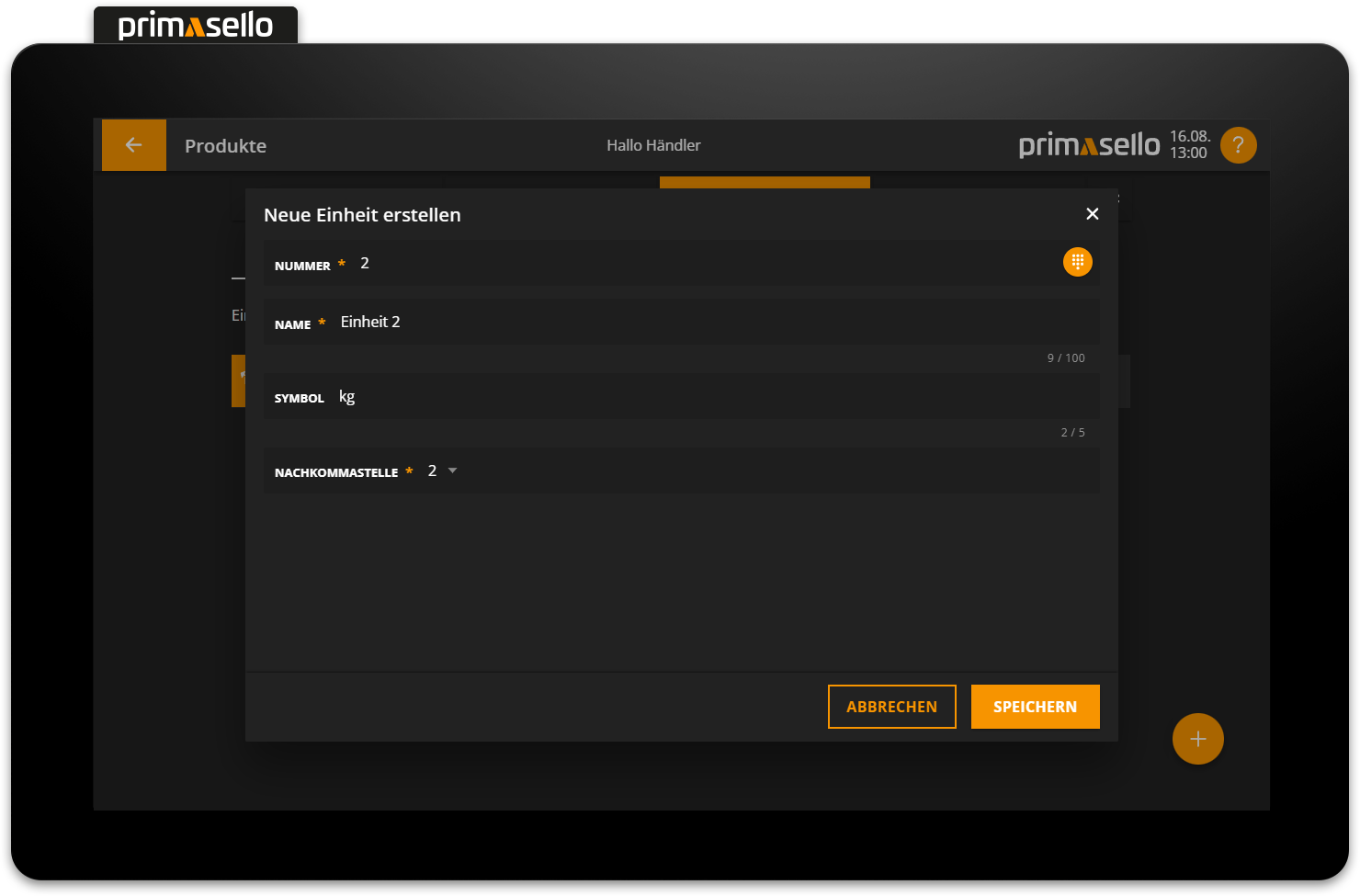
Decimal places
Up to three decimal places can be selected. The selected number of decimal places limits the input in the register interface.
Pressing the orange ‘Save’ button in the lower right corner creates the new unit and closes the window.
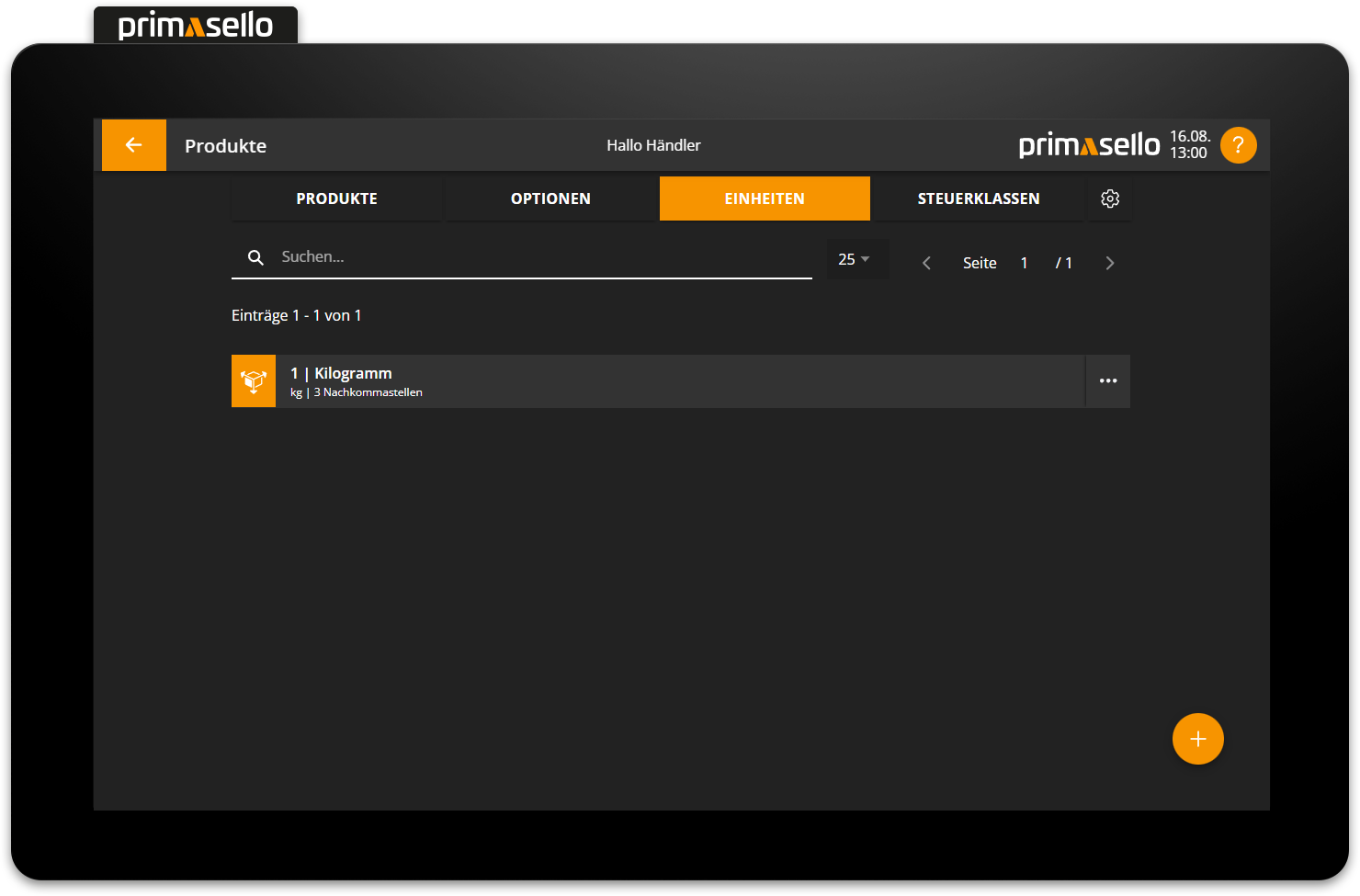
Edit unit
To edit an existing unit, navigate to the ‘Units’ page and click on the desired unit.
A separate window opens with information about the selected unit. You can edit it by clicking on one of the fields.
Pressing the orange ‘Save’ button in the lower right corner applies the changes to the unit and closes the window. Editing a unit can be terminated by pressing the “Cancel” button or by pressing the ‘x’ button in the upper right corner - all changes will be lost.
Delete unit
To delete an existing unit, press on the desired unit on the 'Units' page.
A separate window opens with information about the selected unit. The unit can be deleted by pressing the red ‘Delete’ button in the lower left corner.
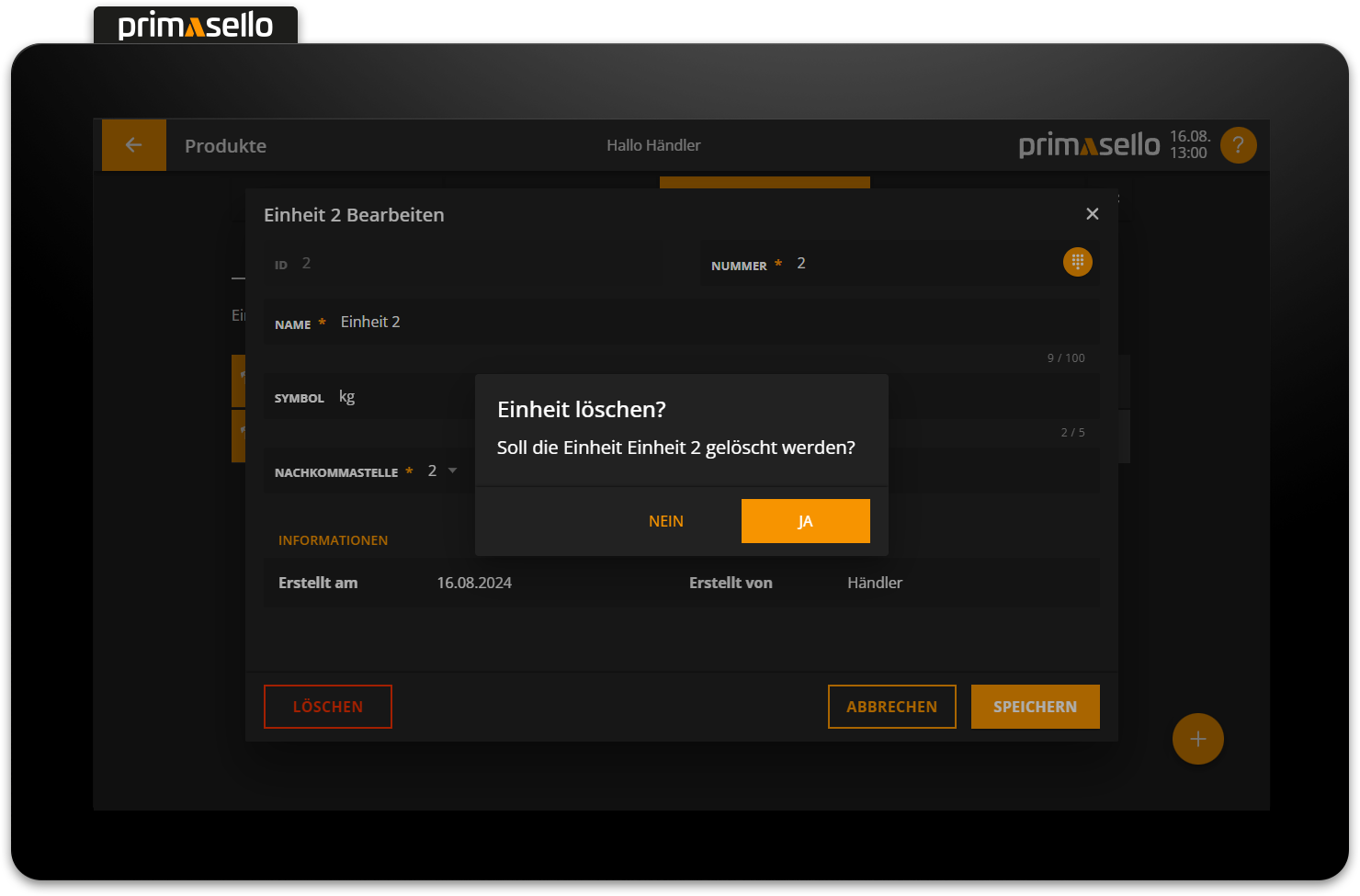
When the ‘Delete’ button is pressed, a security prompt appears, which must be confirmed by pressing the 'Yes' button. To cancel the deletion process, press the ‘No’ button.
