Configure ZVT interface
To accept card payments with the primasello cash register, a card terminal can be connected via the ZVT interface. This chapter shows how to configure the payment method for the terminal and accept card payments.
Licence key
A licence is required to use the ZVT interface. How to activate this is described in the chapter Activation of Additional Modules.
Requirements
The following requirements must be met in order to use the card terminal:
primasello cash register (X or A series)
Internet access
Configured card terminal
Connect terminal to payment method
When creating or editing payment methods, a new window opens with the details of the payment method. The ‘Interface’ field is located in the bottom line. If no terminal is stored for the payment method, the text <No interface defined> is displayed.
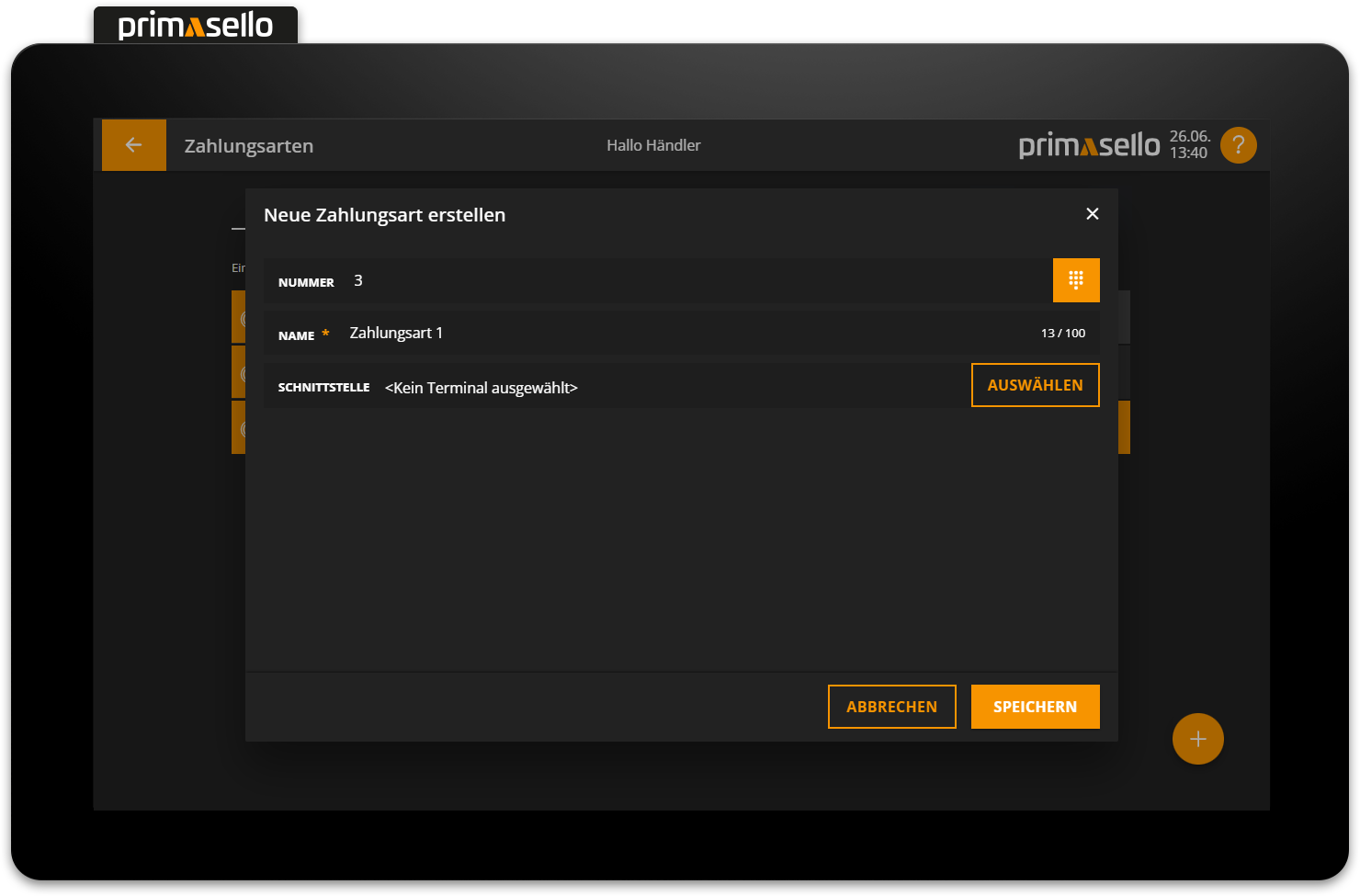
At the end of the line is the ‘Add’ button. Pressing this button opens a window with information about the ZVT interface.
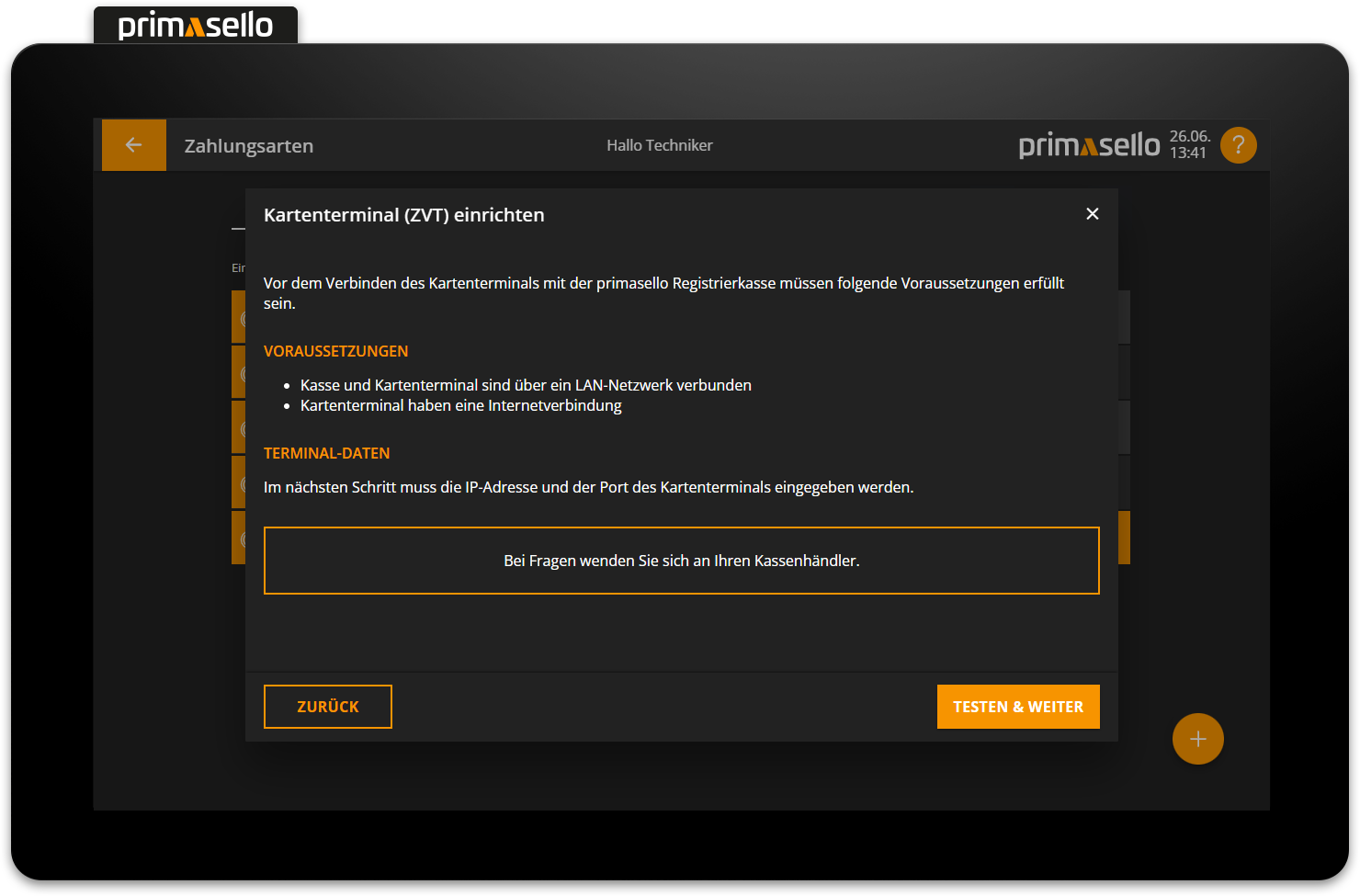
Press the orange ‘Continue’ button in the lower right corner to enter the IP address and port for the respective card terminal.
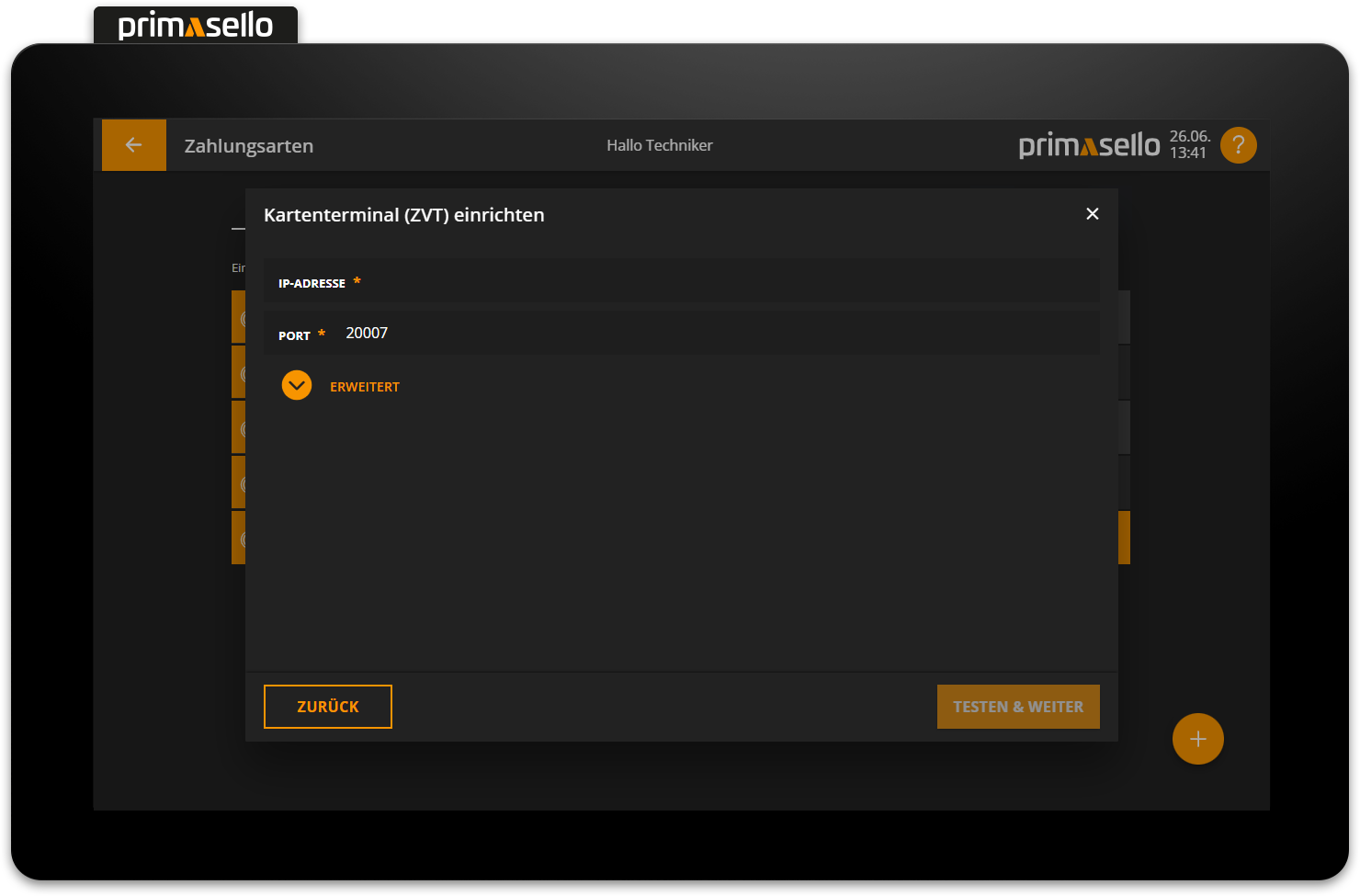
Terminal-ID
If you have any questions about the card terminal or configuration, your primasello partner will be happy to assist you.
Pressing the orange ‘Continue’ button in the lower right corner then establishes the connection between the card terminal and the cash register. If the diagnosis is successful, a success message appears and the window can be closed.
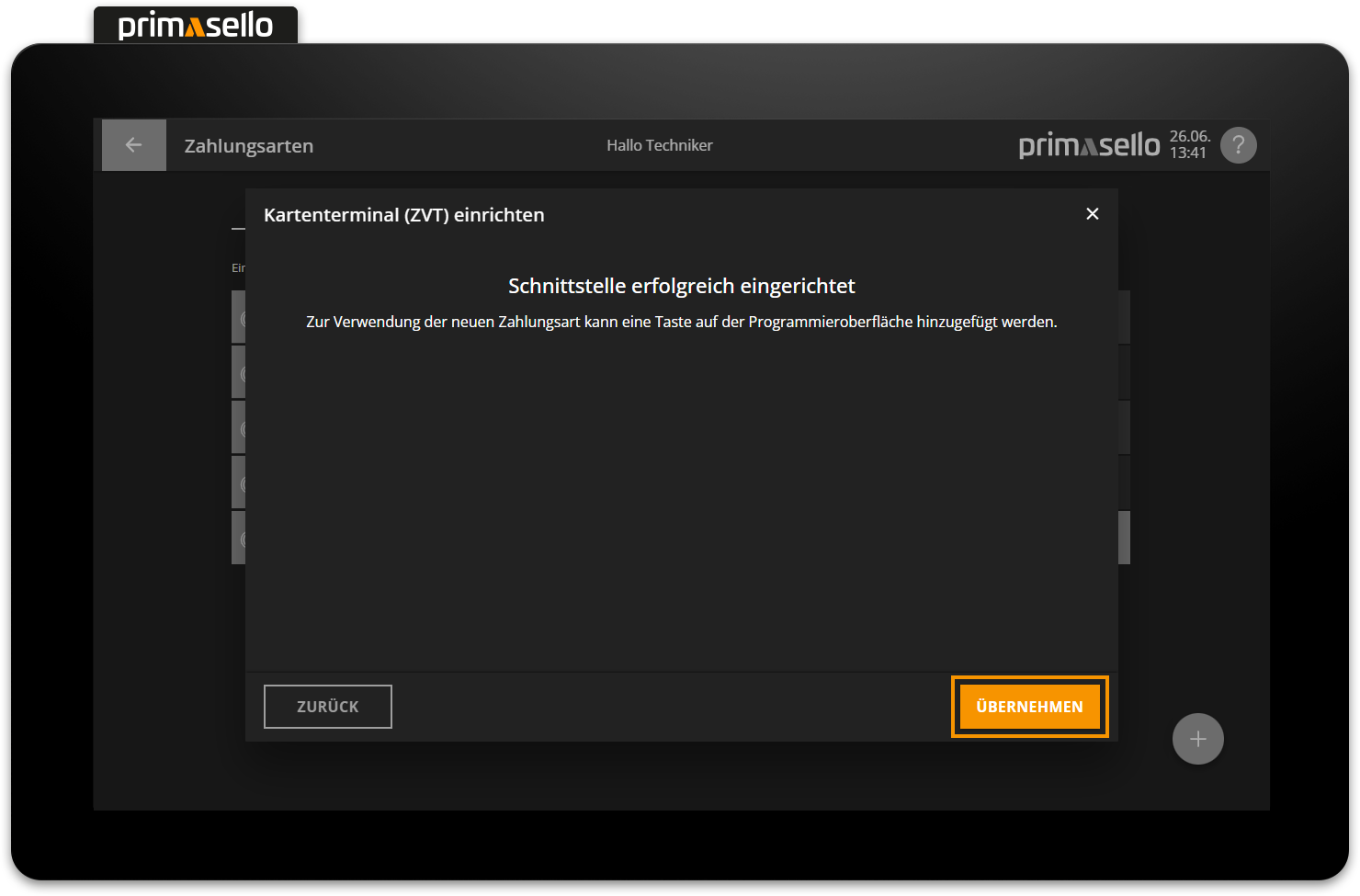
To complete the configuration, the payment method has to be saved.
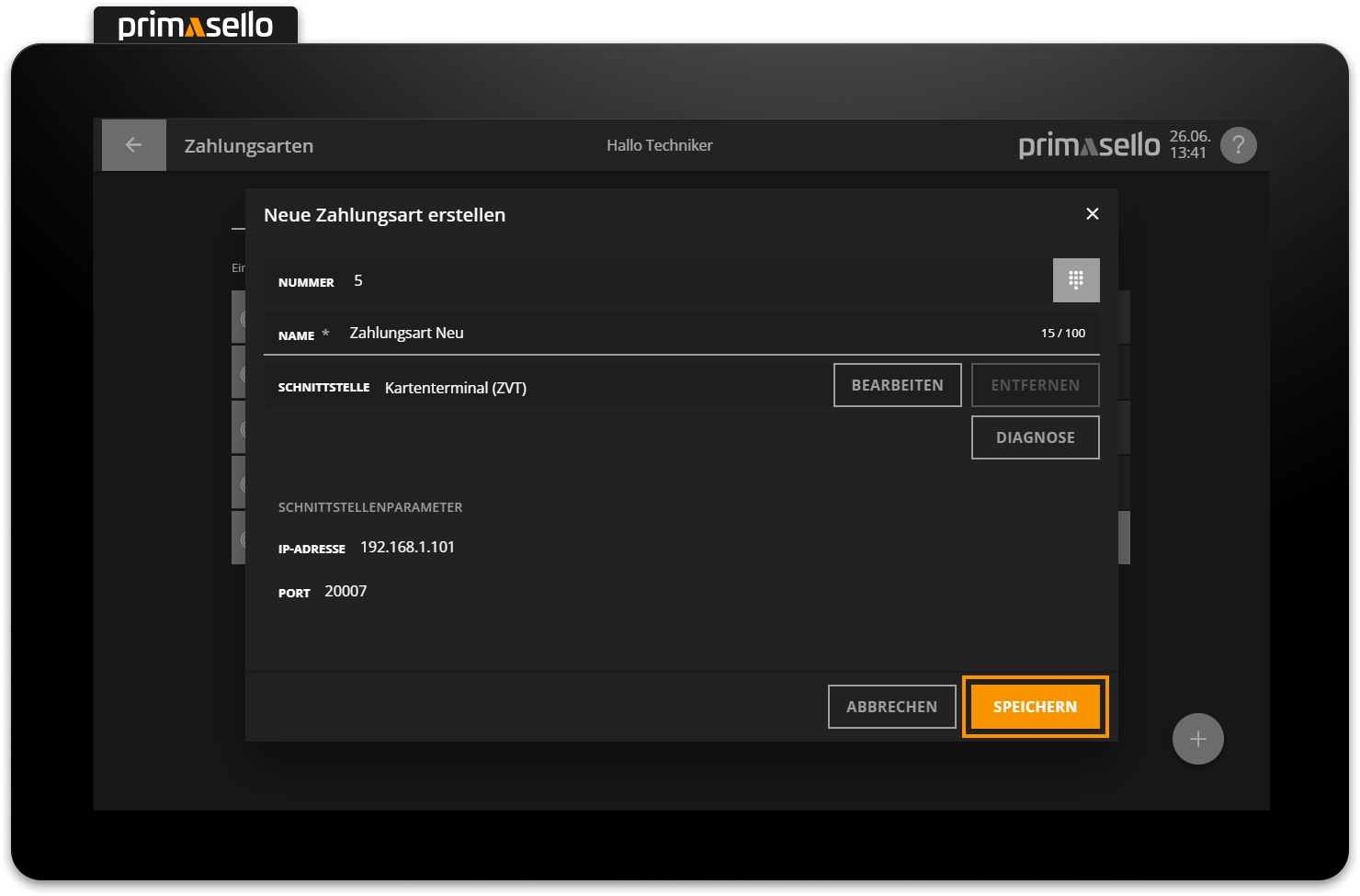
Button for payment method
If a new payment method has been created for the card terminal, a button has to be placed onto the register interface first in order to be able to use it.
Edit terminal
If an interface is stored for a payment method, the name of the assigned card terminal is displayed in the ‘Interface’ field. To edit the configuration of the card terminal, click on the orange ‘Edit’ button at the end of the line. A new window opens with the settings for the terminal.
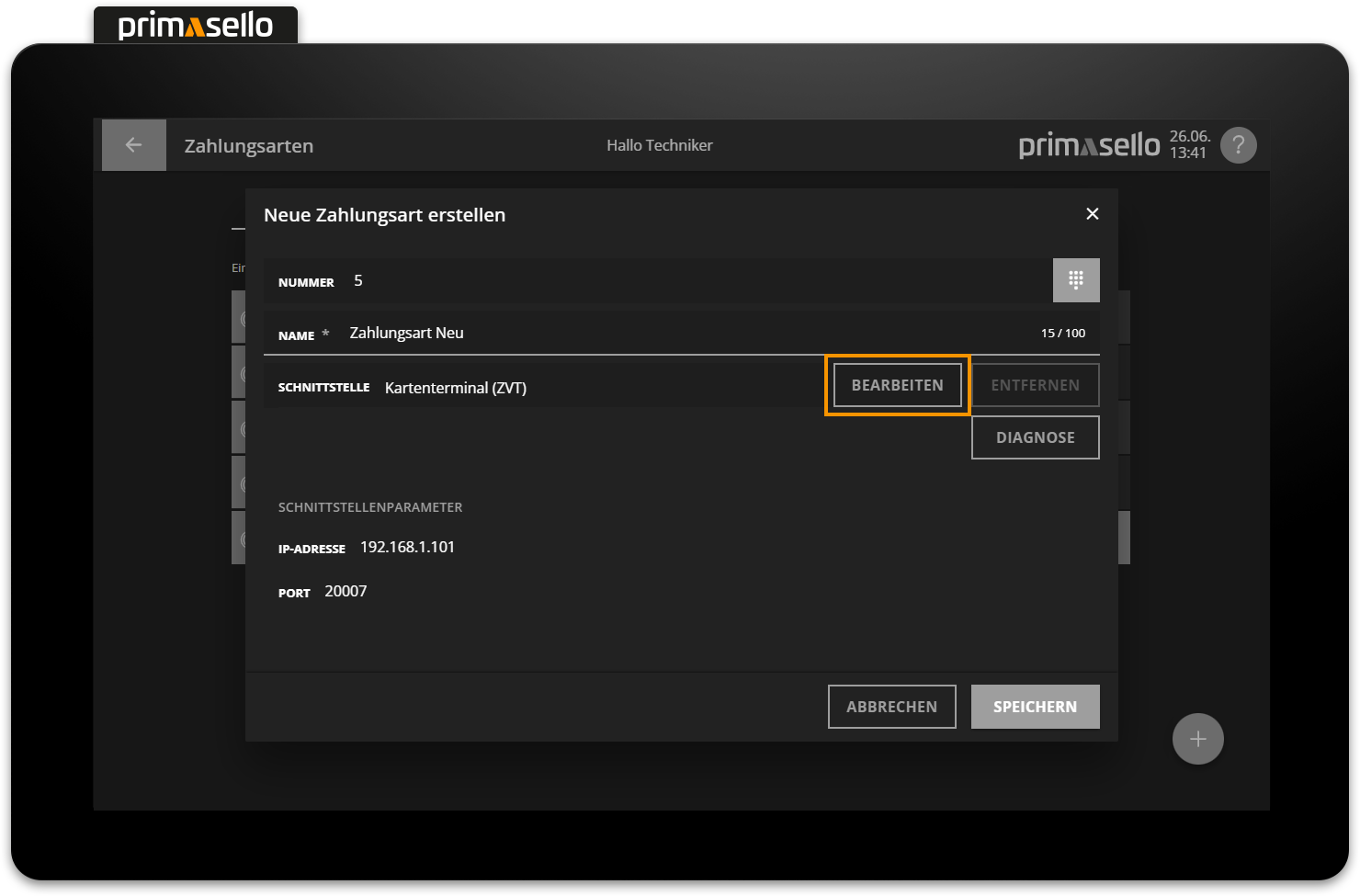
Test connection
The orange ‘Diagnose' button is located below the ‘Interface' line. This button can be used to check the connection between the card terminal and the primasello cash register at any time. The diagnosis should be carried out especially after changes to the payment method, the internet connection or the terminal have been made.
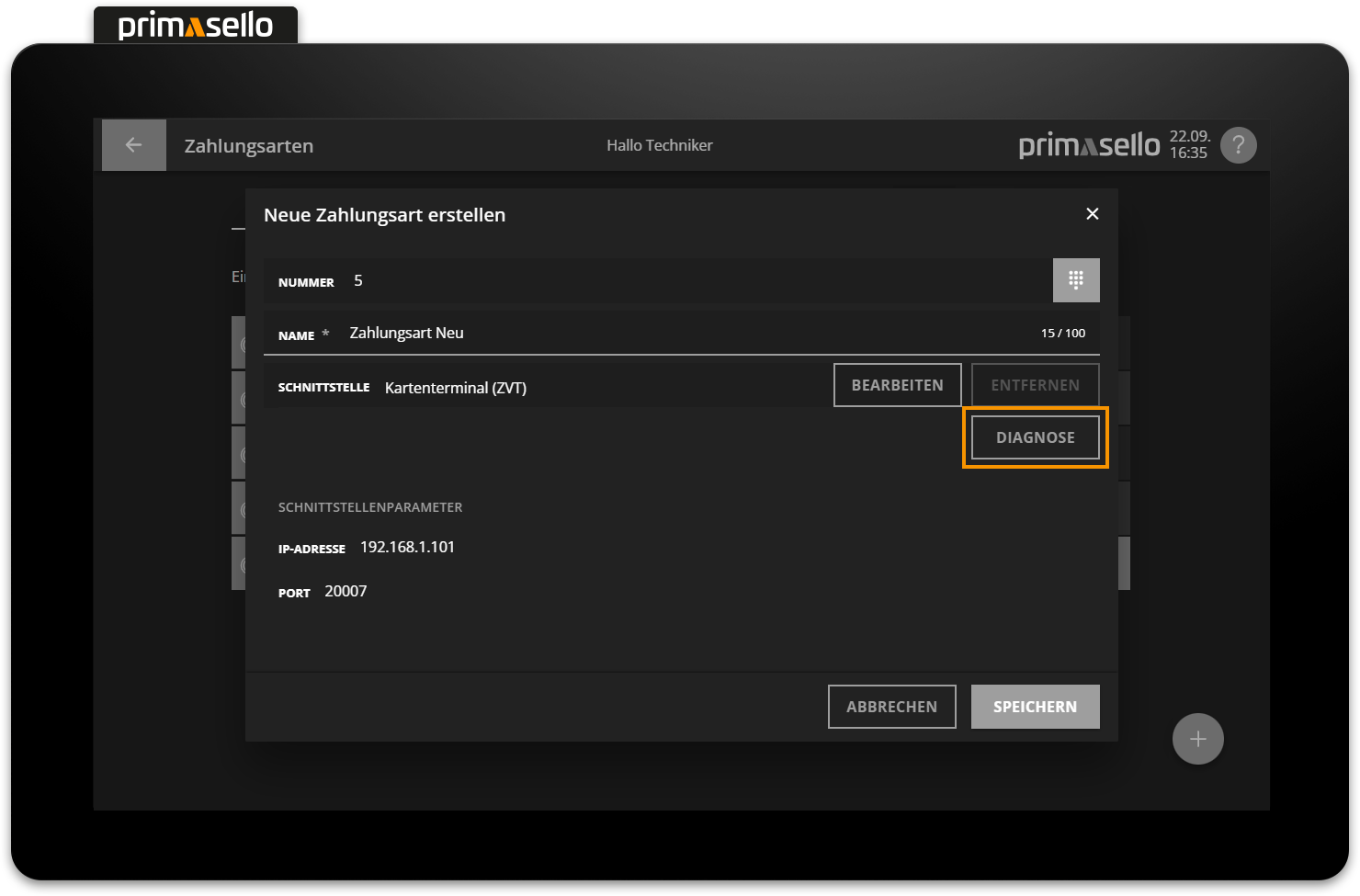
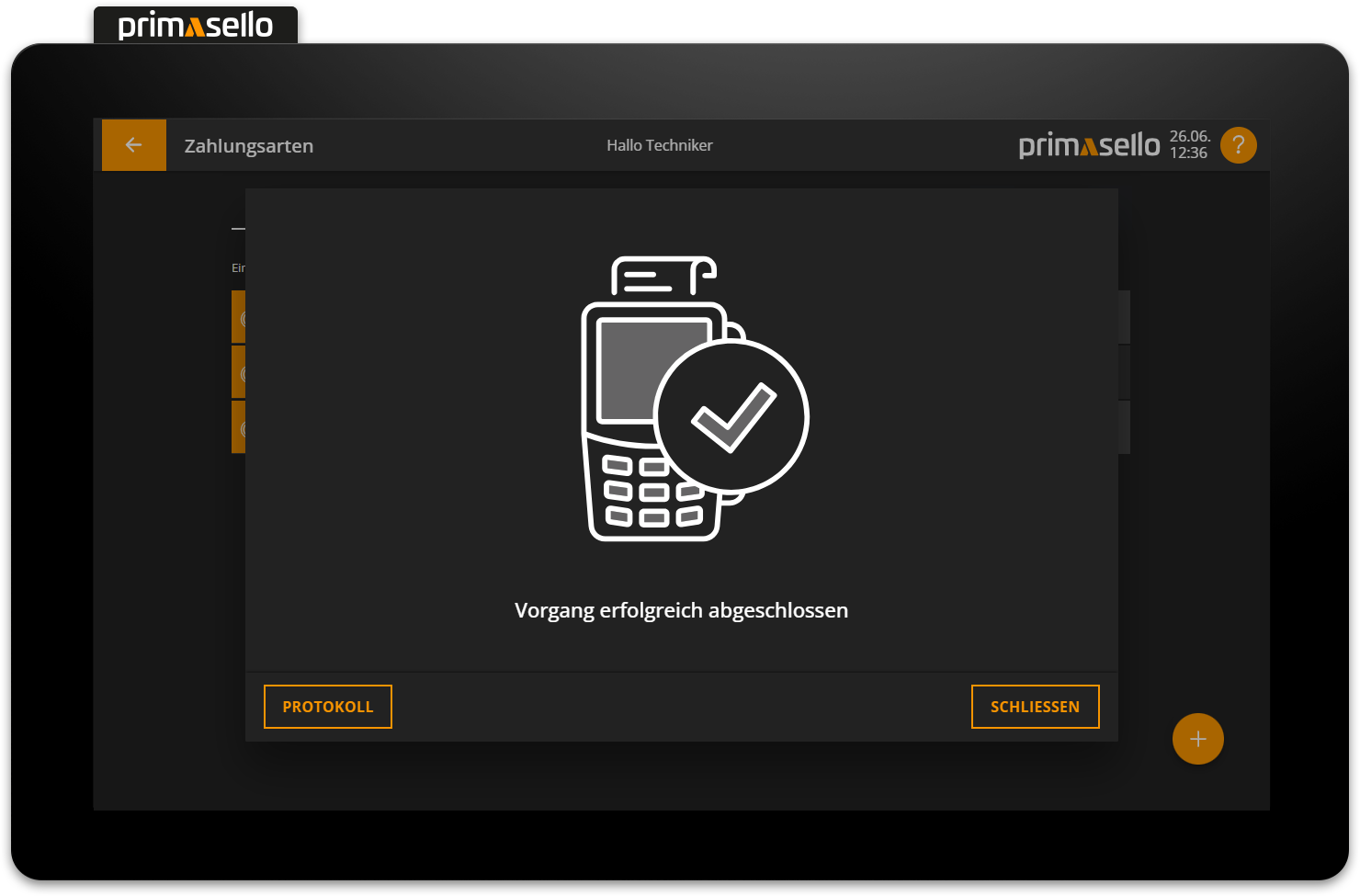
Terminal löschen
To remove the link between a card terminal and a payment method, you have to press the red ‘Remove’ button at the end of the ‘Interface’ line. The connection is deleted when the payment method is saved.
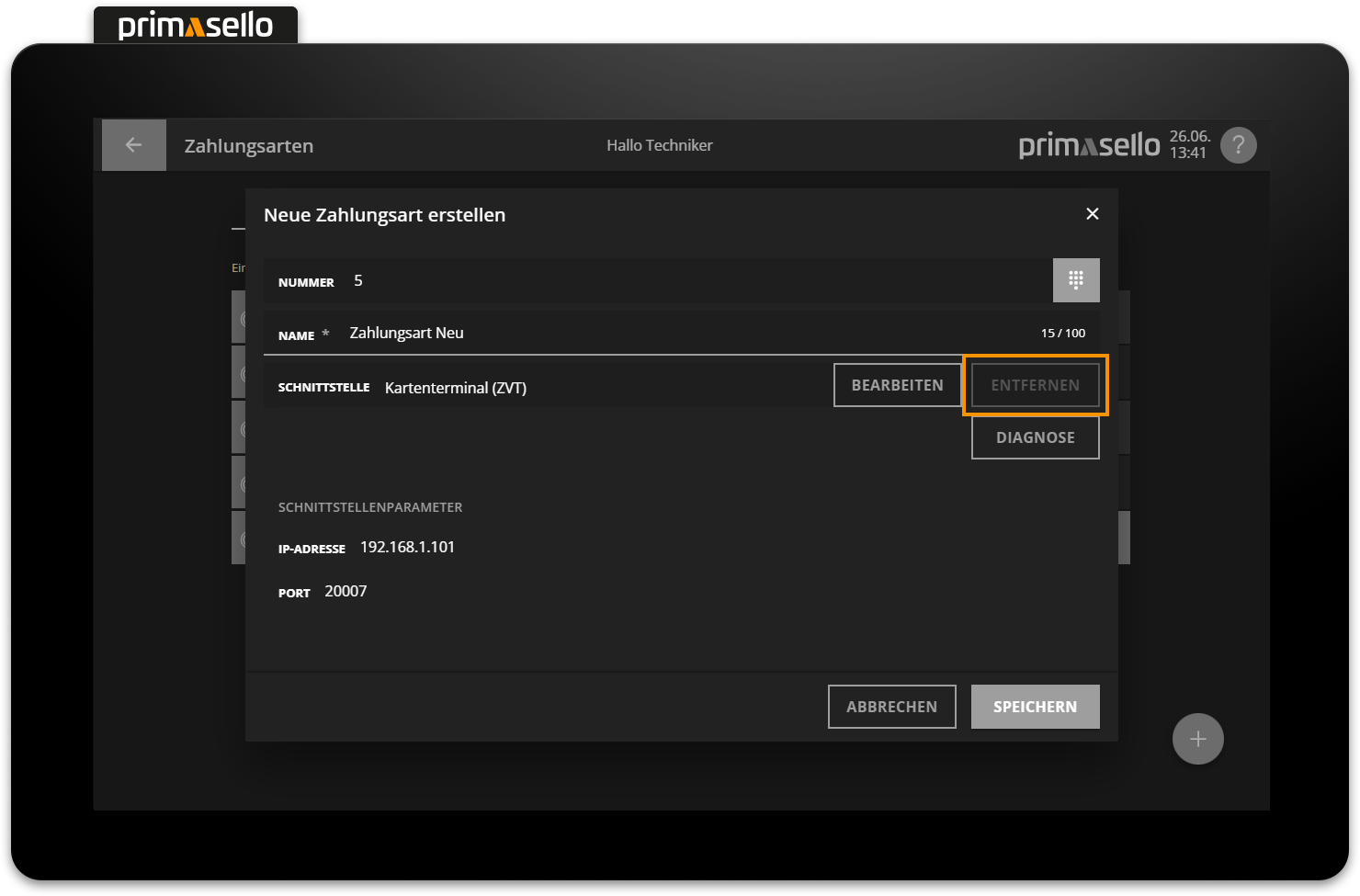
Delete configuration
When you delete the card terminal from the payment method, all settings are also deleted. If you want to add the terminal again, you have to reconfigure it.
Pay by card
If the customer wishes to pay by card when closing a receipt, the new payment method (with the terminal link) can be used like any other payment method.
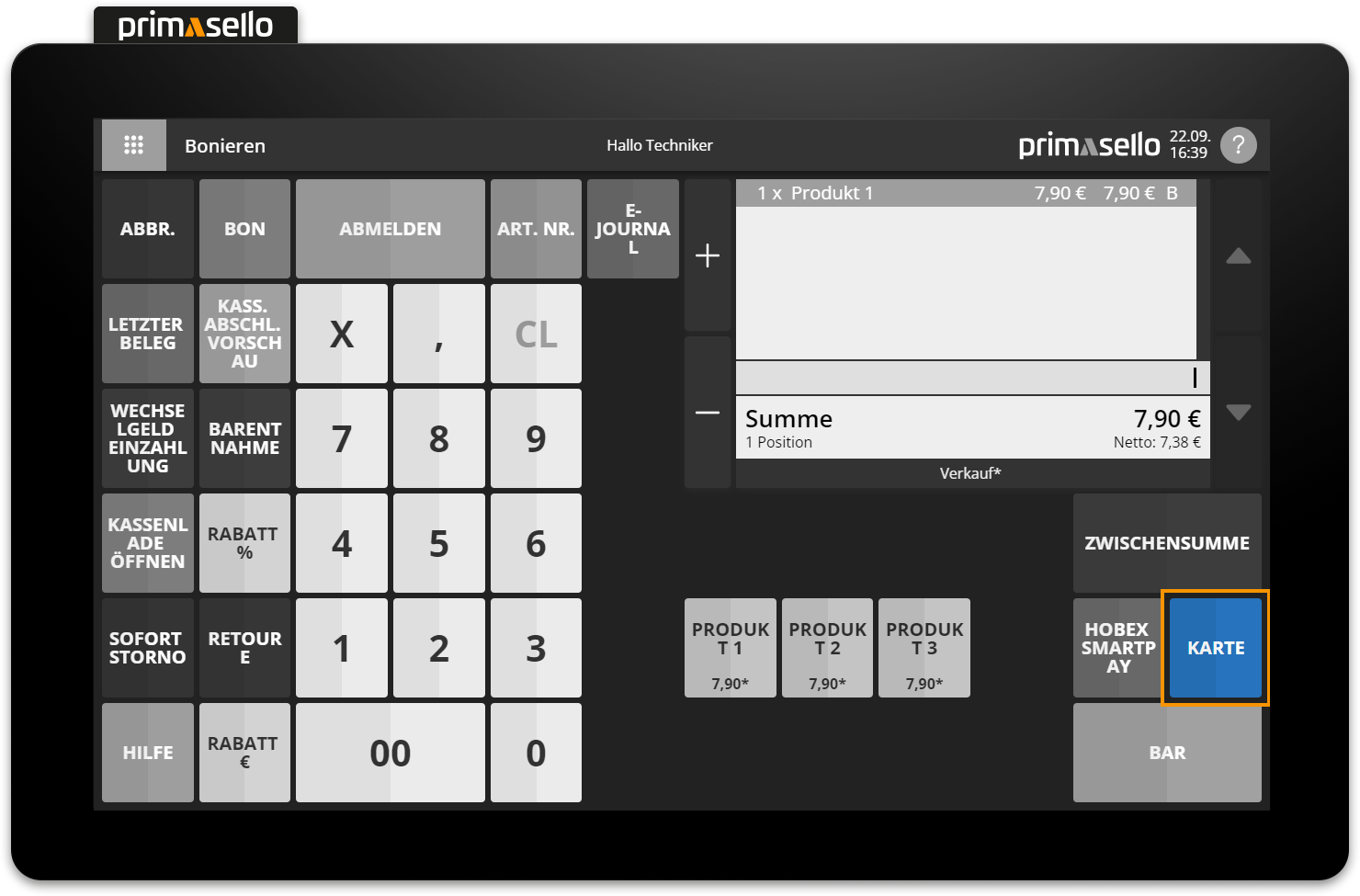
When a partial payment is recorded or the entire receipt is completed with the card payment, the amount to be paid is automatically sent to the card terminal. The customer pays by credit or debit card at the terminal and, once the transaction is completed, the successful payment is sent back to the primasello cash register. The customer receipt from the card terminal is printed and stored in the electronic journal.
If the transaction at the terminal is unsuccessful, the payment process is automatically cancelled at the register and an error message is displayed.
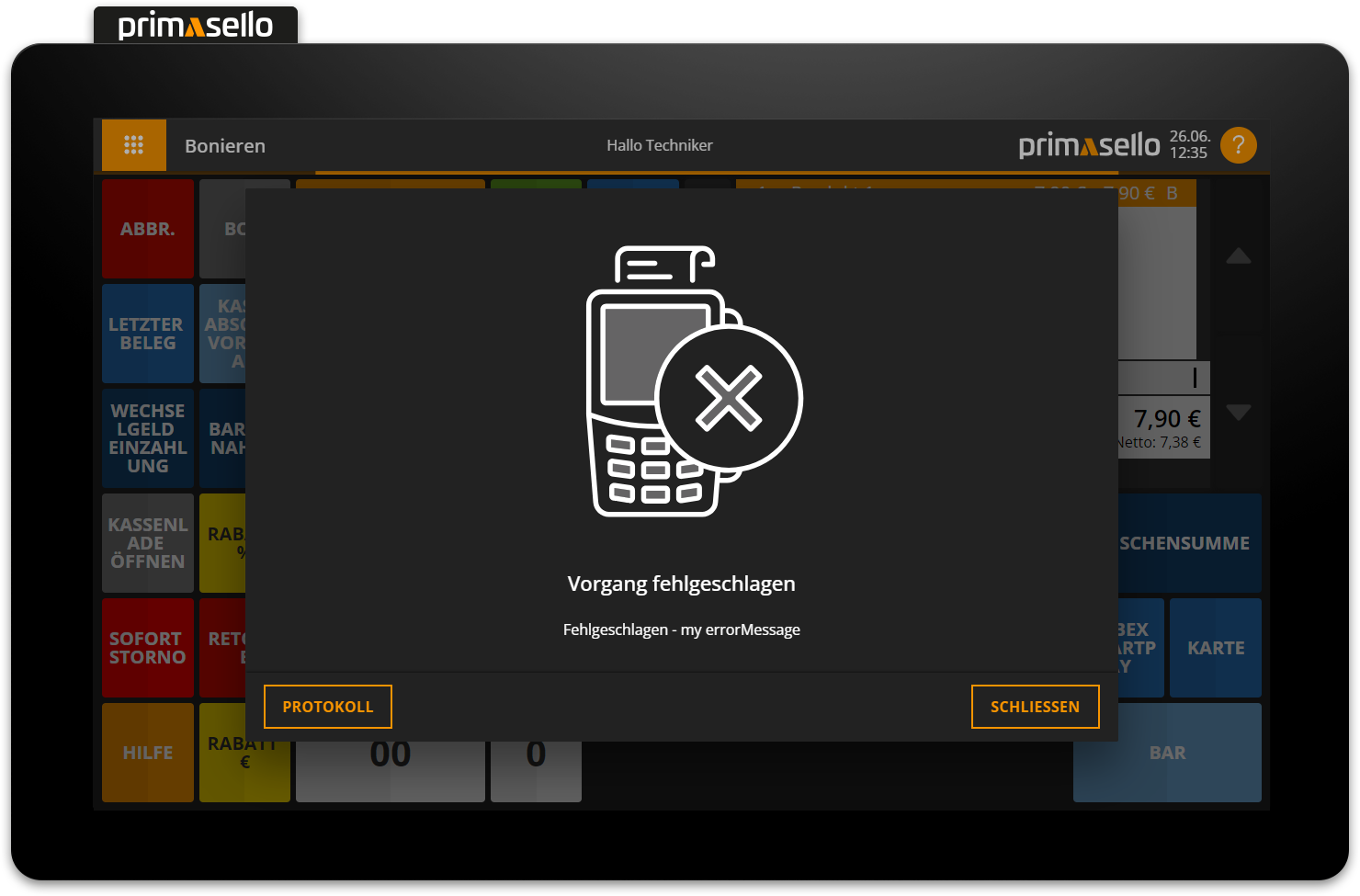
In the bottom left corner, there is a ‘Log’ button that can be used to call up further information about card payments.
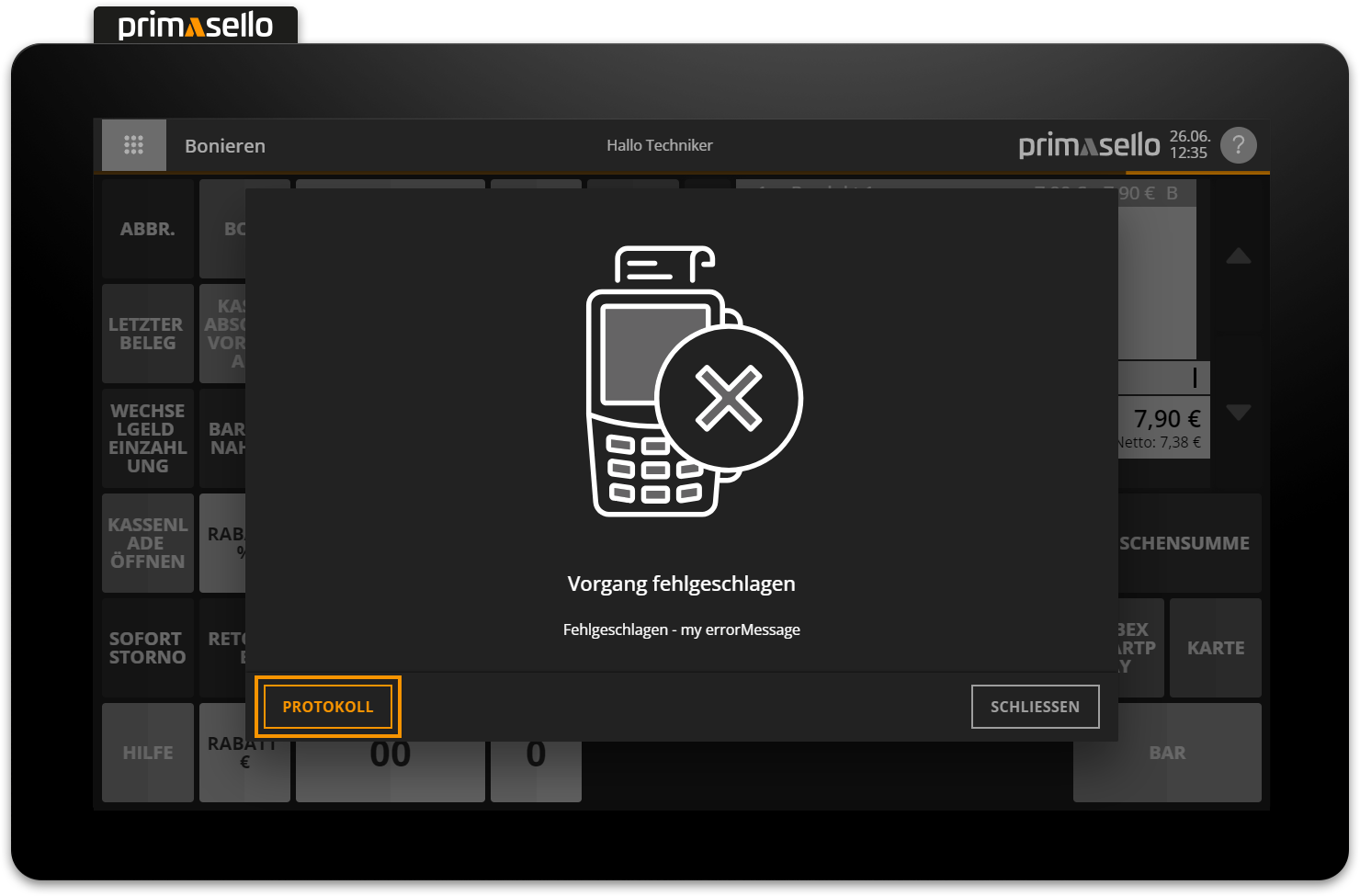
The payment can be restarted after closing the error message, or the receipt can be completed using a different payment method.
Card payments in the electronic journal
Each card payment remains linked to the receipt and is stored in the electronic journal. When you open the details window for a receipt, you will find a list of card payments and information about the card used under the ‘Payment’ section. In the lower left corner, you will find the ‘Functions’ button, which opens a submenu.
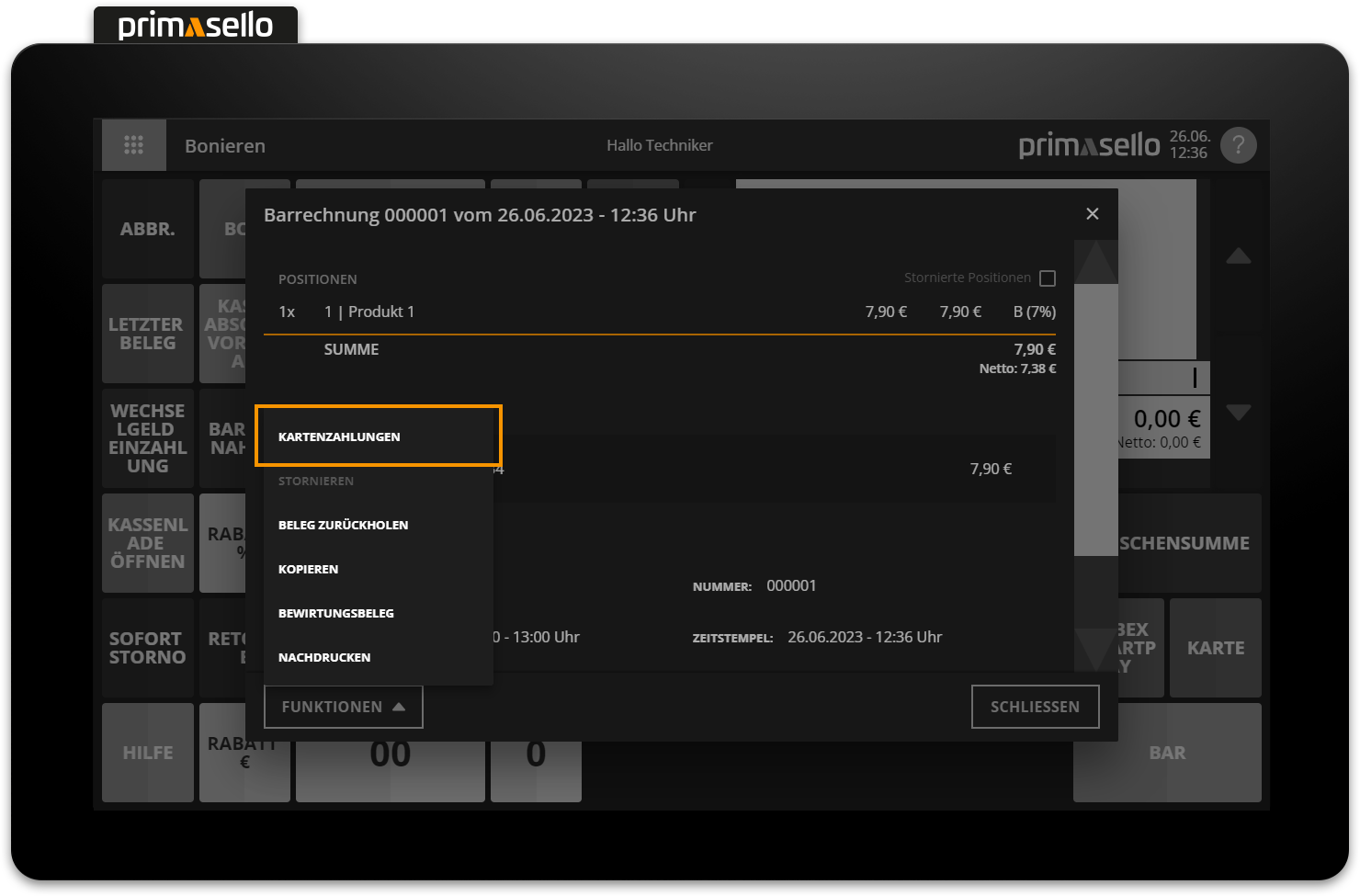
When you click on the ‘Card payments’ menu item, a new window opens with a list of all successful and failed card payments for the selected receipt.
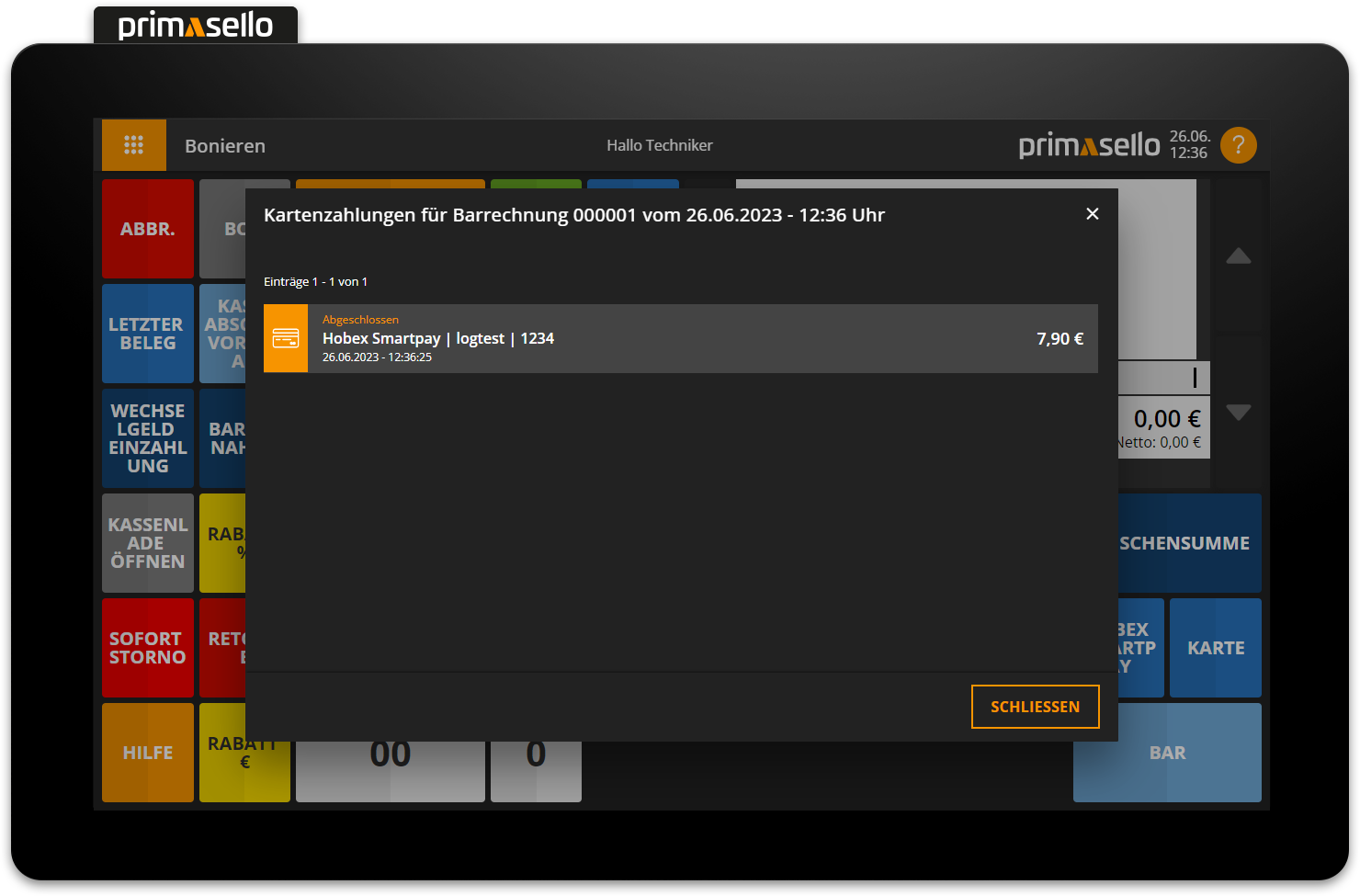
By clicking on an entry in the list, a detail window opens with more information about the card payment.
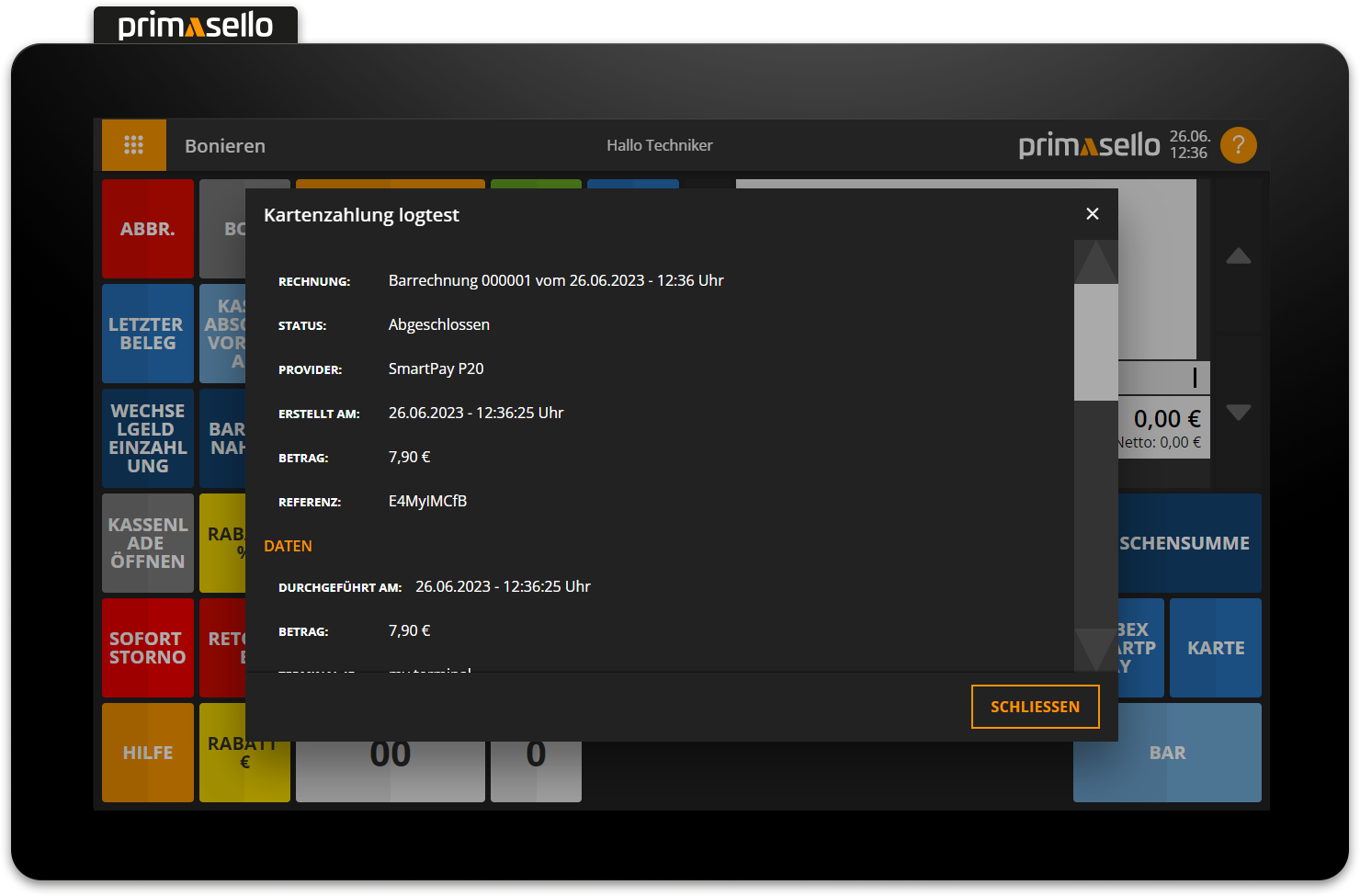
Cancel receipt paid by card
In the event of errors, an invoice that has already been completed may have to be cancelled retrospectively.
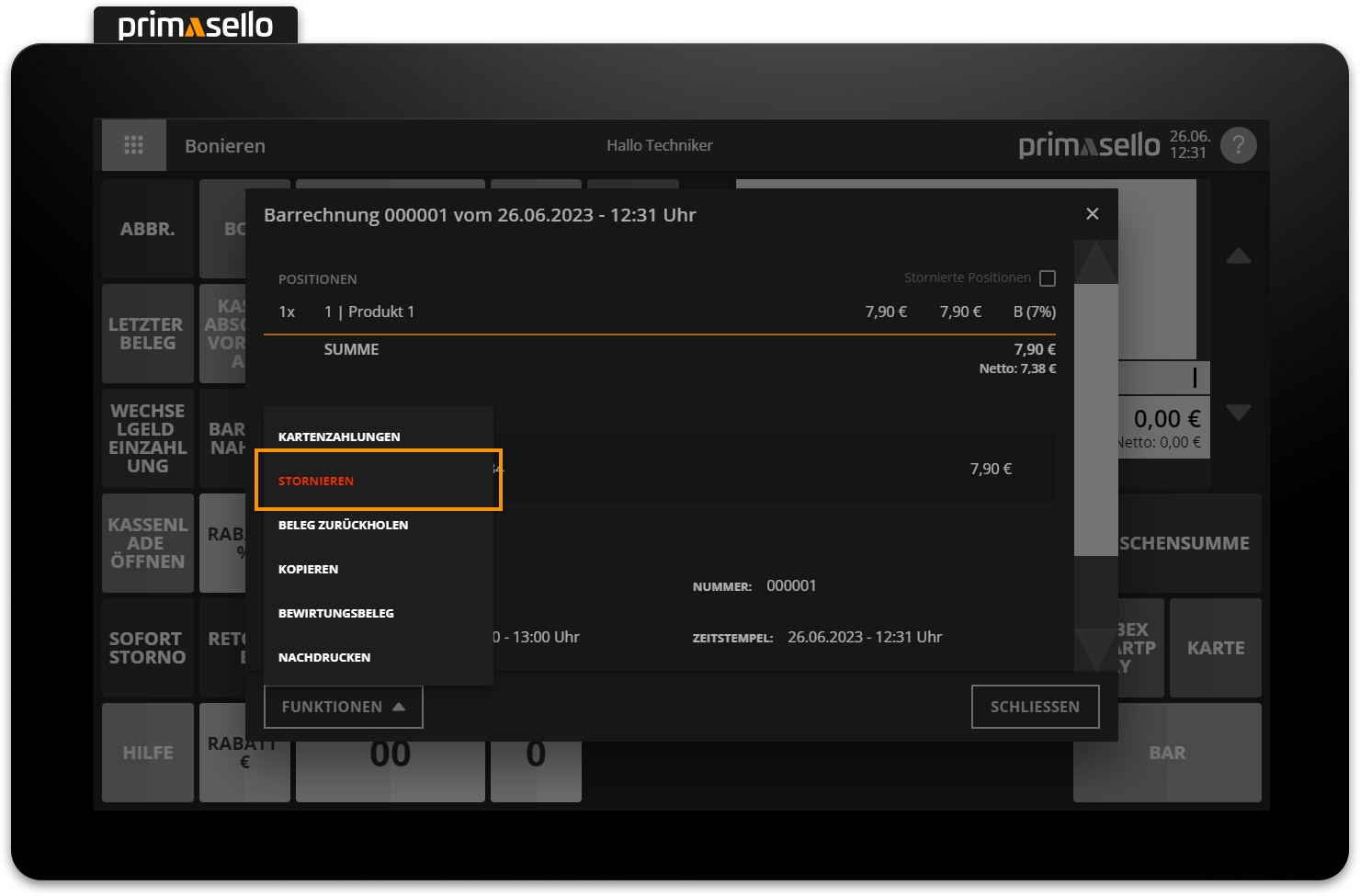
If a receipt linked to a card payment is cancelled, a window will open after entering the reason for cancellation, asking how the card payment should be refunded. You can choose between the options ‘Cash’ or ‘Card’.
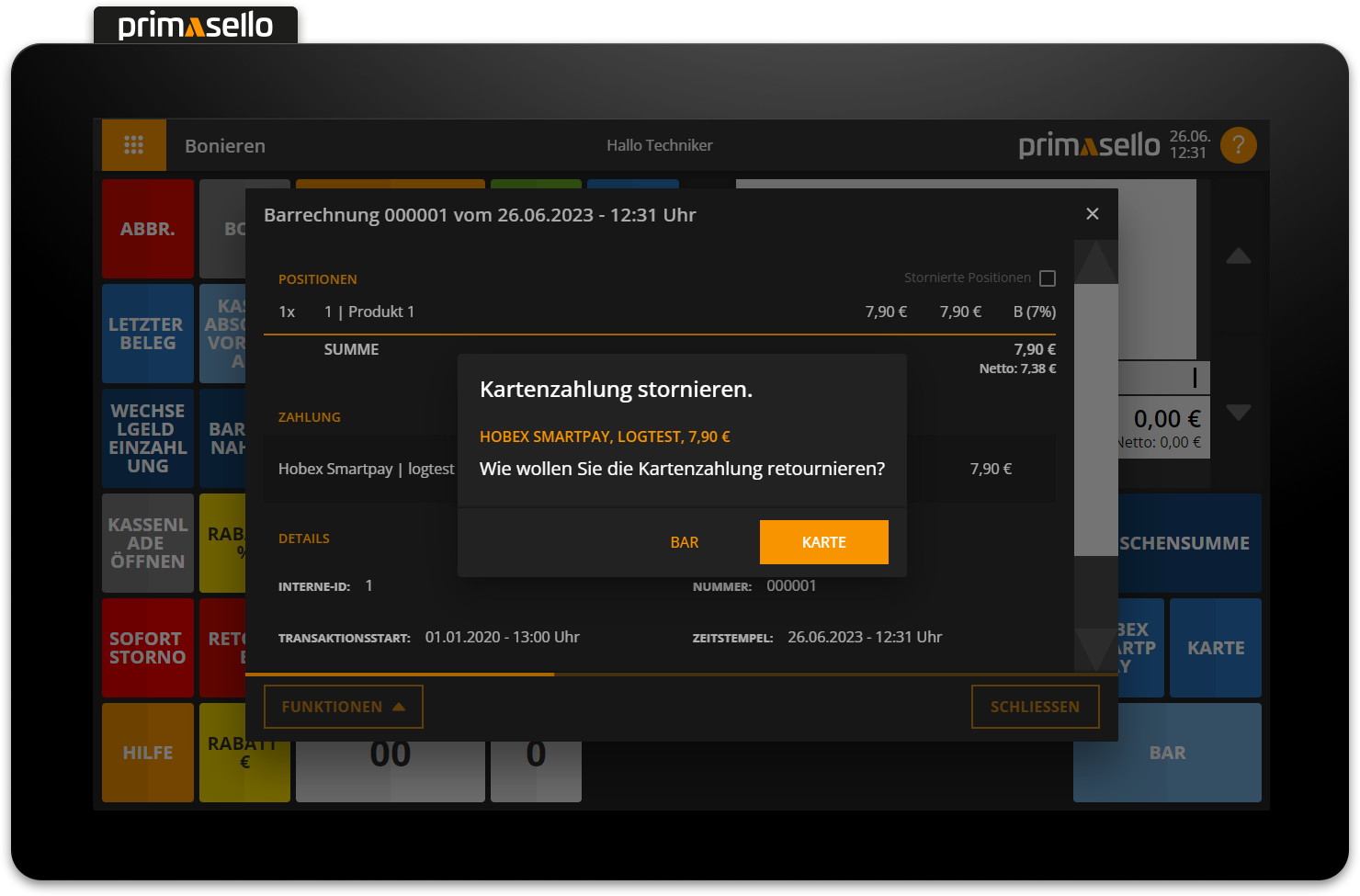
If the card payment is refunded in cash, the cancellation receipt is created with the payment method ‘cash’. If the card payment is to be reversed as such, the ‘card’ option can be selected. The linked card terminal automatically initiates a transaction and refunds the original card payment. If the transaction is successful, the terminal sends the data back to the register and the cancellation receipt is created with a card payment.
Refund of older card payments
Most card terminals only allow the most recent transaction to be refunded. Older transactions cannot be deleted. If you have any questions about this, please contact your payment provider.
If the transaction at the terminal is unsuccessful, the process is automatically cancelled and an error message is displayed in the register. In the lower left corner is the ‘Log’ button, which can be used to call up further information about the card payment. The refund can be restarted after closing the error message with the 'Card' option, or the amount to be refunded can be withdrawn from the cash register with the ‘Cash’ option.
