Payment Methods
This chapter describes how to create new payment methods and edit existing ones.
The payment methods can be accessed in the main menu in the ‘Master data’ section via the ‘Payment methods’ button.
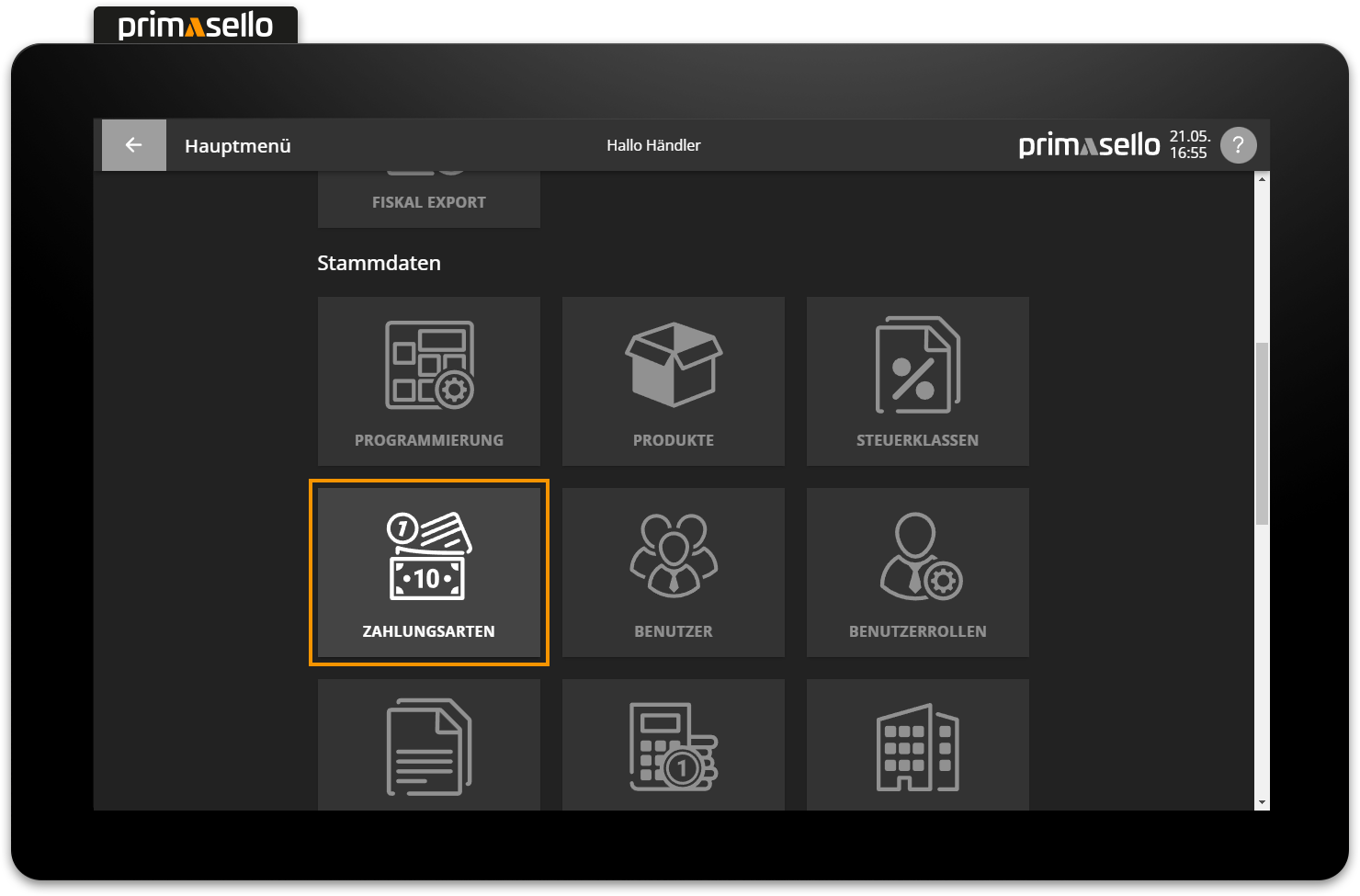
There are several standard payment methods that are automatically created by the system:
Cash (cash payment method)
Card (EC and credit card payment method)
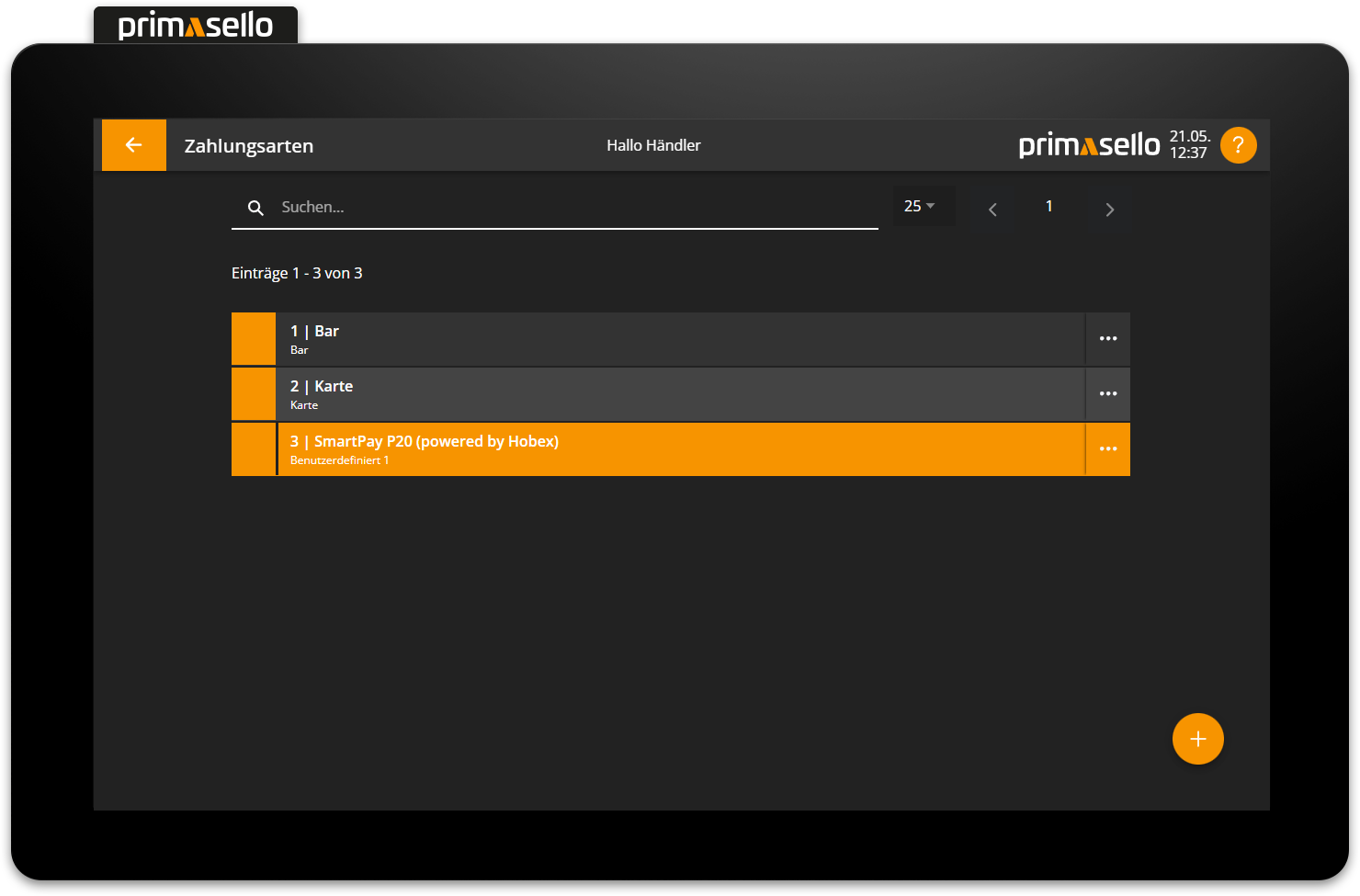
A total of up to 11 payment methods can be created. The standard payment methods cannot be deleted, so 9 additional payment methods can be added and edited.
Create new payment method
In the list view of payment methods, you can press the orange ‘Plus’ button at the bottom right of the screen to create a new payment method.
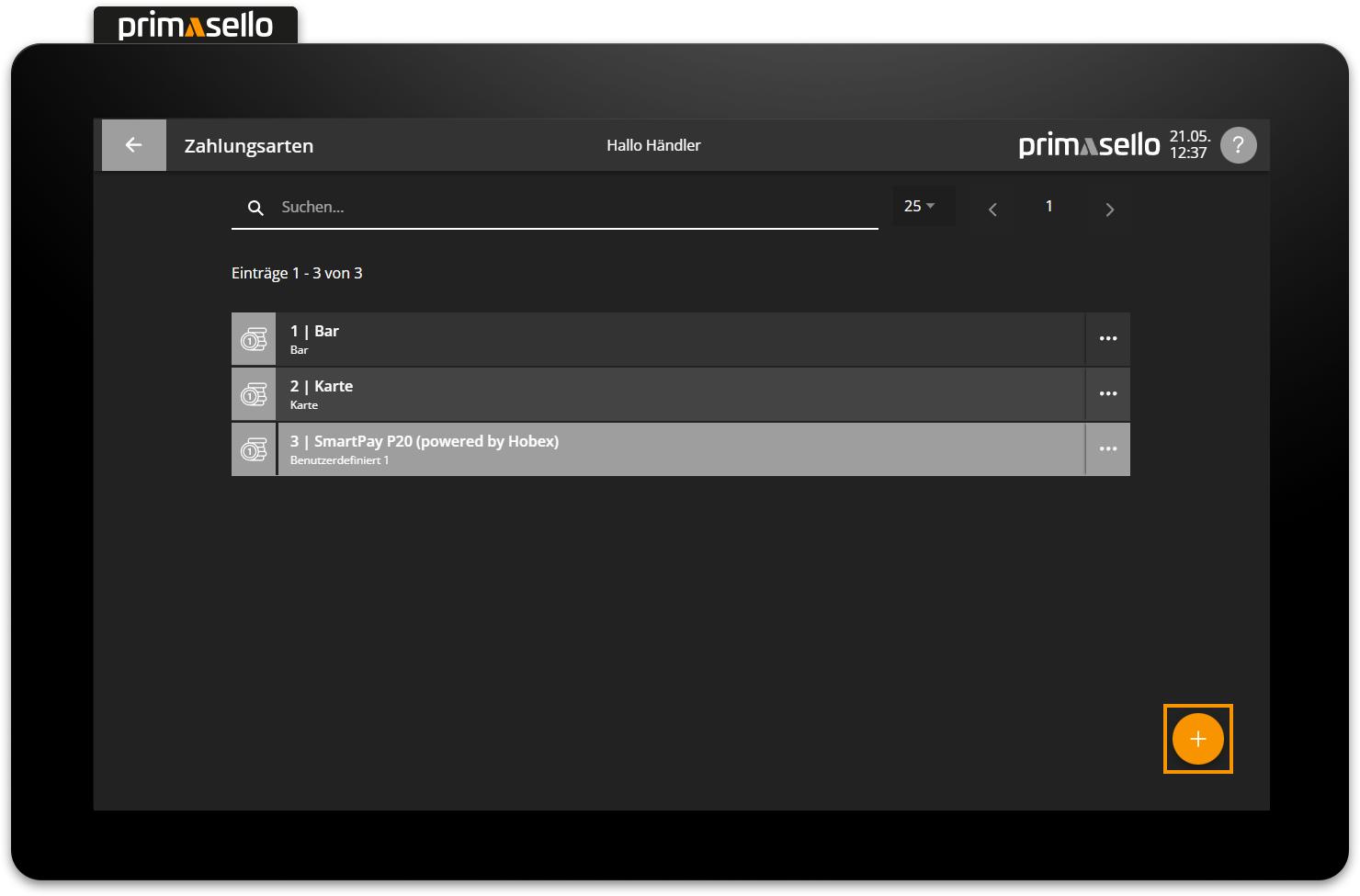
A separate window will open with information about the new payment method. All fields are automatically pre-filled and can be edited by clicking on them.
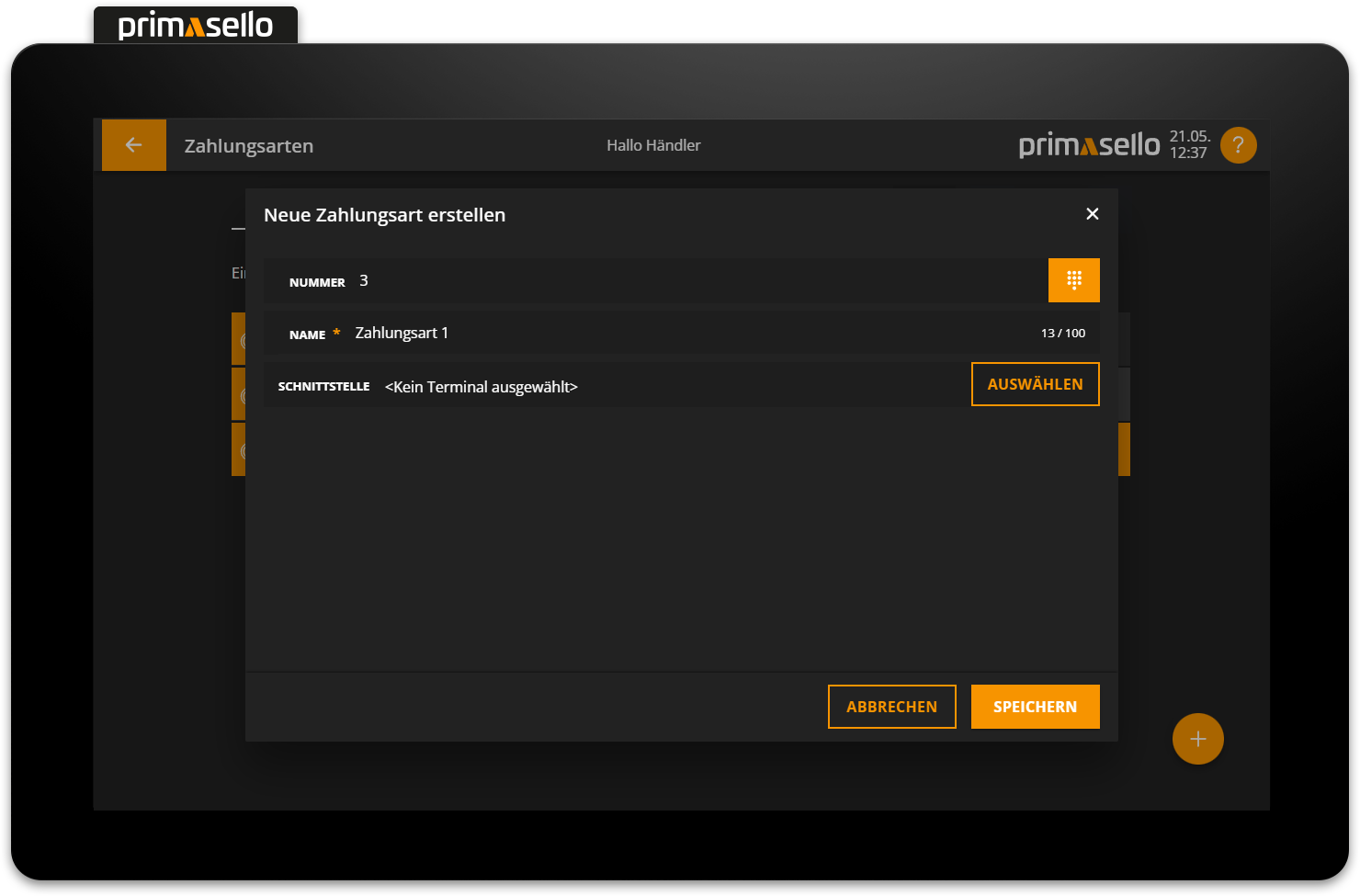
The payment method is assigned the next higher number that has not yet been used. By clicking on the name field, you can give the payment method a name.
Pressing the orange ‘Save’ button in the lower right corner creates the new payment method and closes the window. Creating a new payment method can be cancelled by pressing the 'Cancel' button or the ‘x’ button in the upper right corner – all settings will be lost.
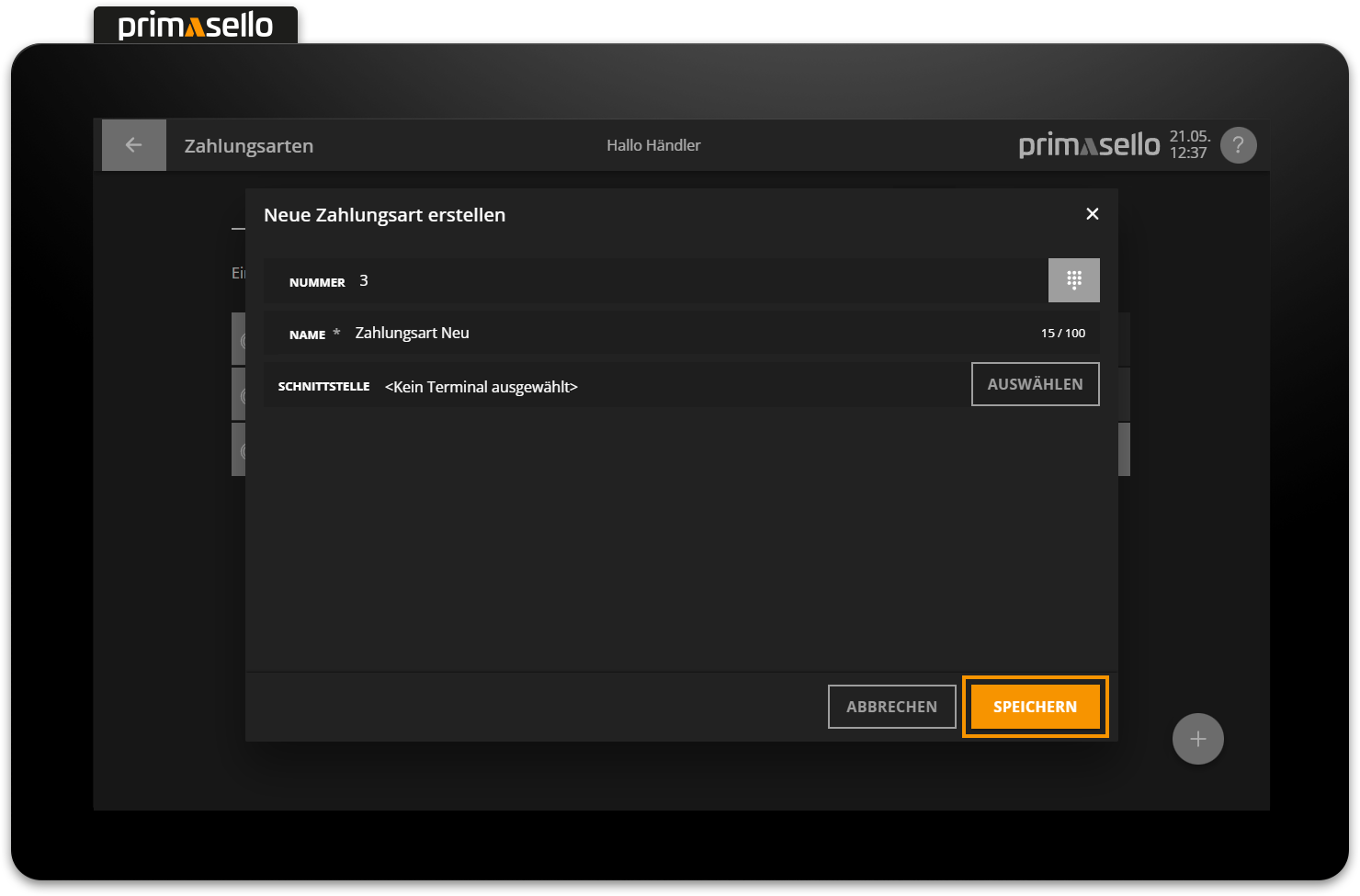
Card terminal
BWhen creating payment methods, a card terminal interface can also be set up. How to connect the interface is described in the chapter SmartPay P20 or ZVT-Interface.
Change obligation
By activating the change obligation for a payment method, an amount has to be entered before closing an invoice with the respective payment method – this automatically calculates the change. This prevents accidentally closing an invoice when the payment method has not yet been entered correctly.
Tip
The change obligation can only be configured for cash payments.
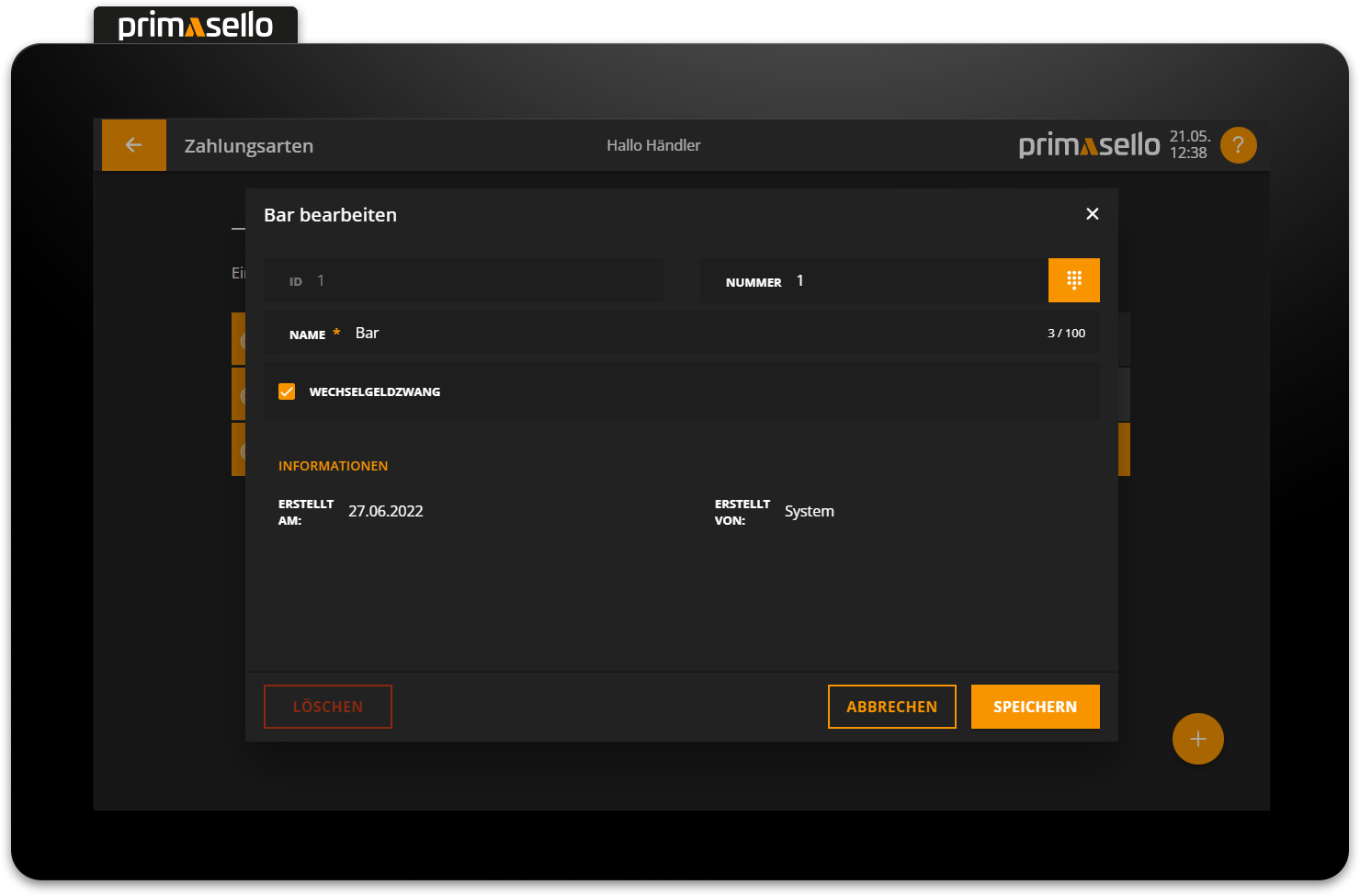
Edit payment method
To edit an existing payment method, press the relevant entry in the list or alternatively press the button with the three dots at the end of the line.
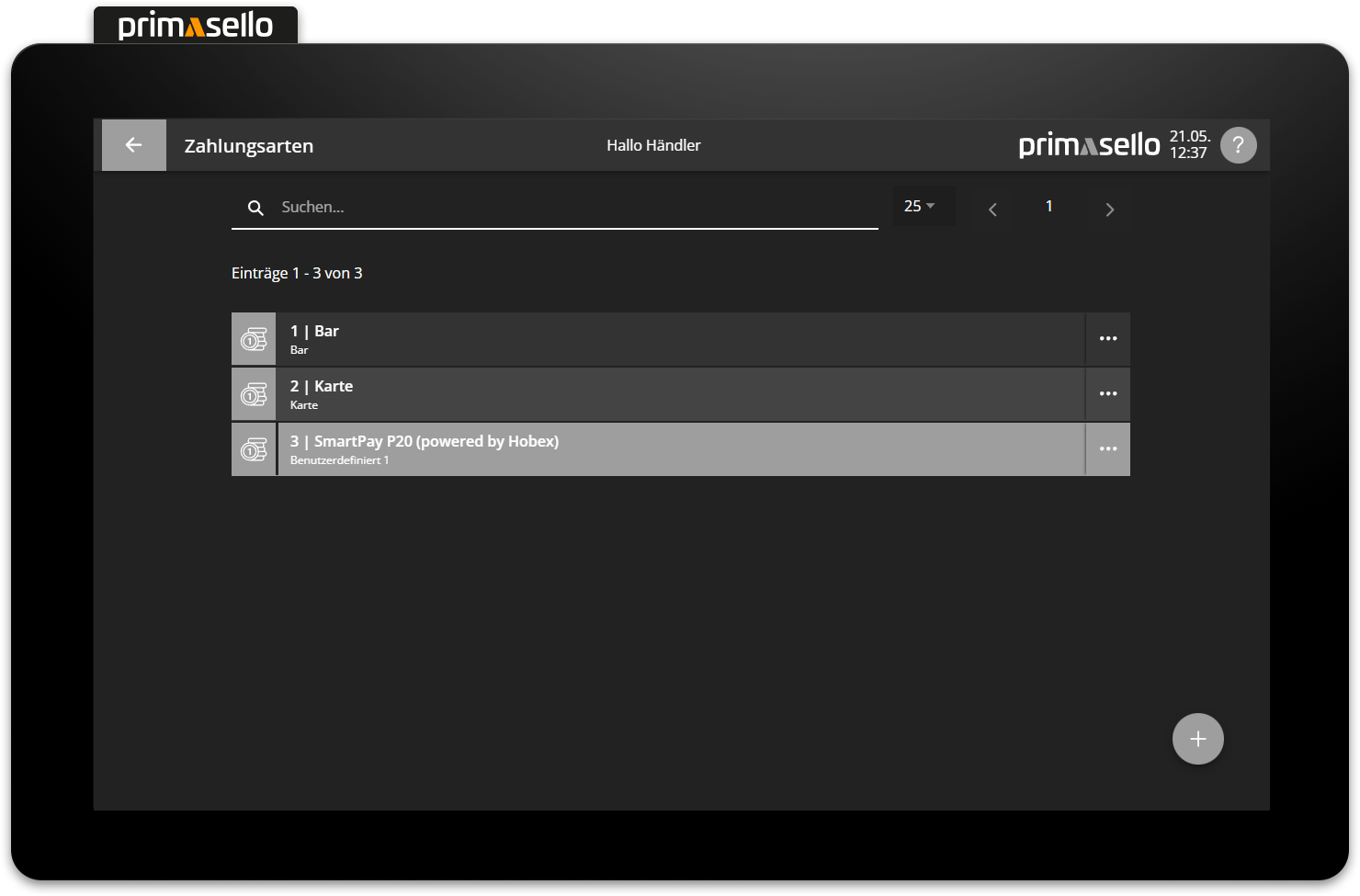
A separate window will open with information about the selected payment method. You can edit this by clicking on one of the fields.
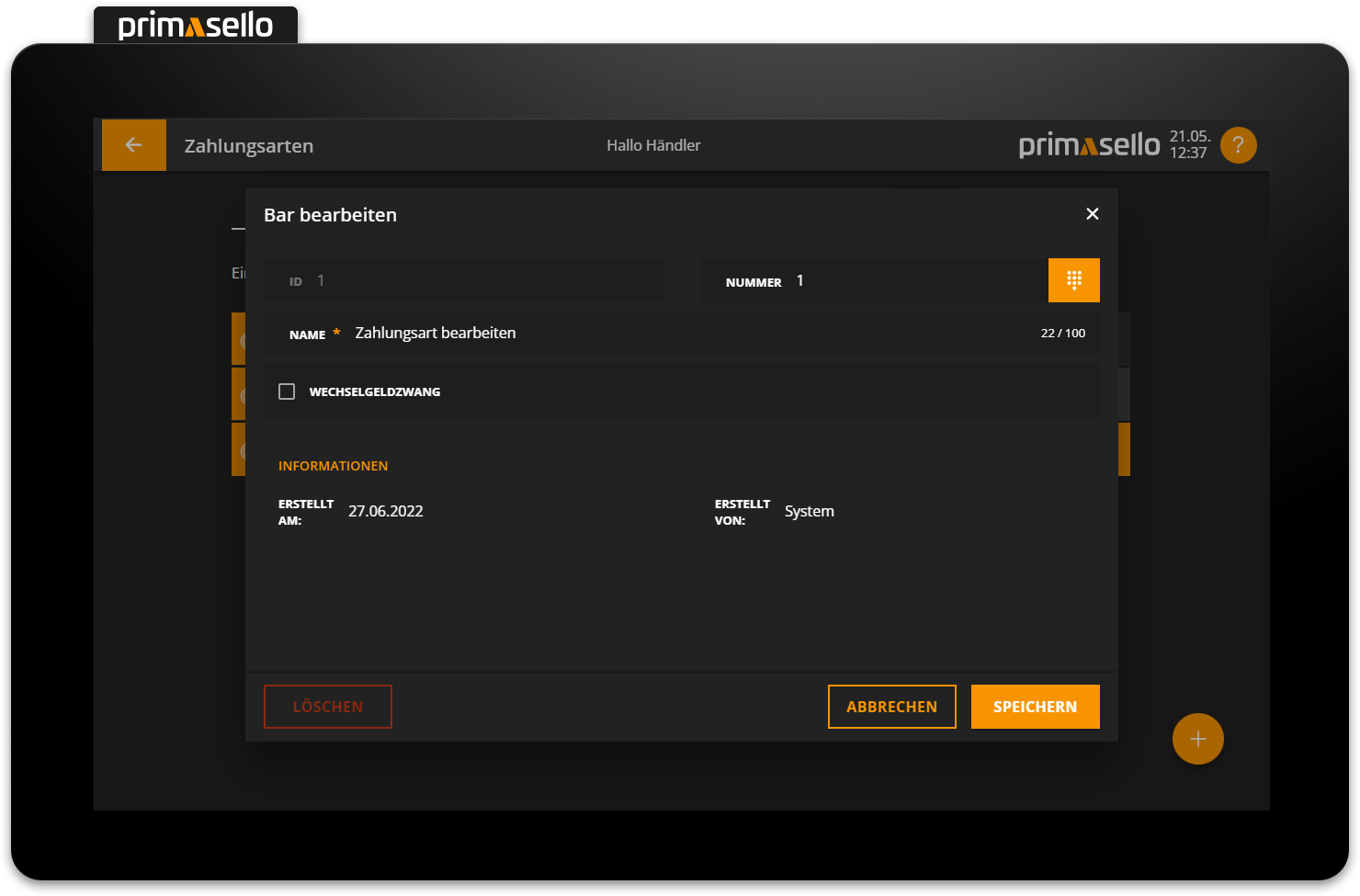
Pressing the orange ‘Save’ button in the lower right corner applies the changes to the payment method and closes the window. Editing a payment method can be cancelled by pressing the 'Cancel' button or the ‘x’ button in the upper right corner – all changes will be lost.
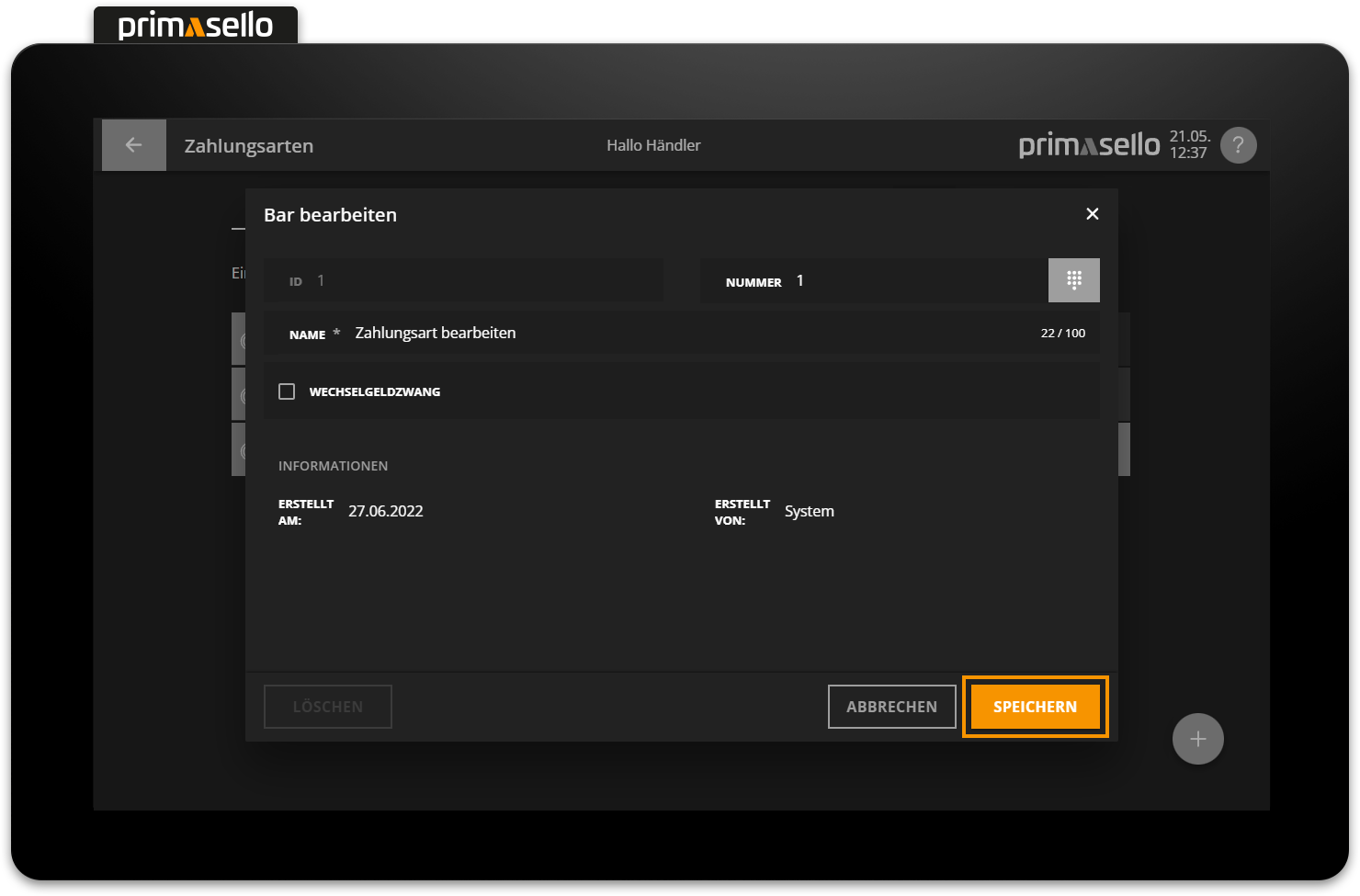
Delete payment method
To delete a payment method, select it from the list to open the details window for the desired payment method.
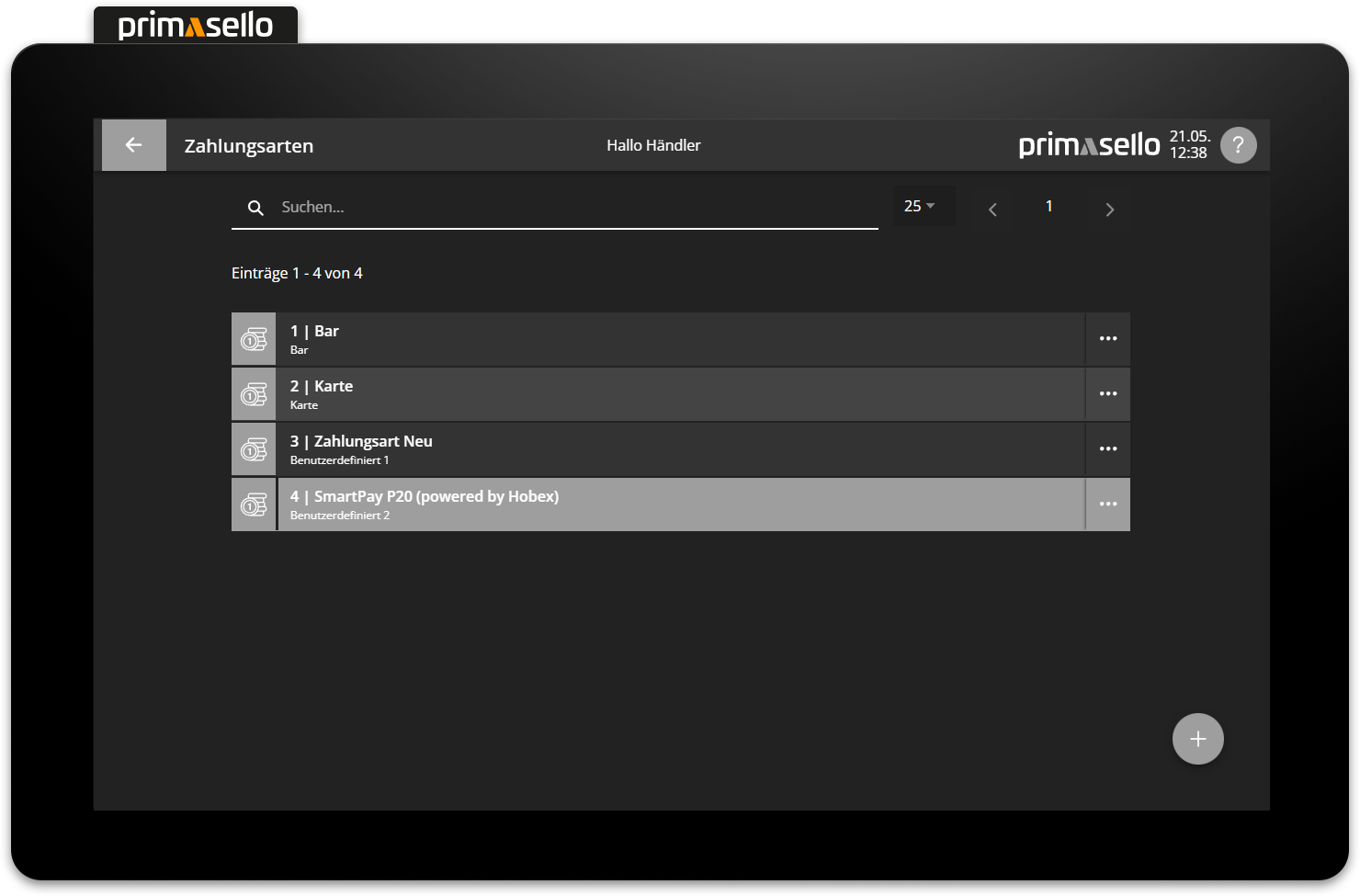
The red ‘Delete’ button is located in the lower left corner.
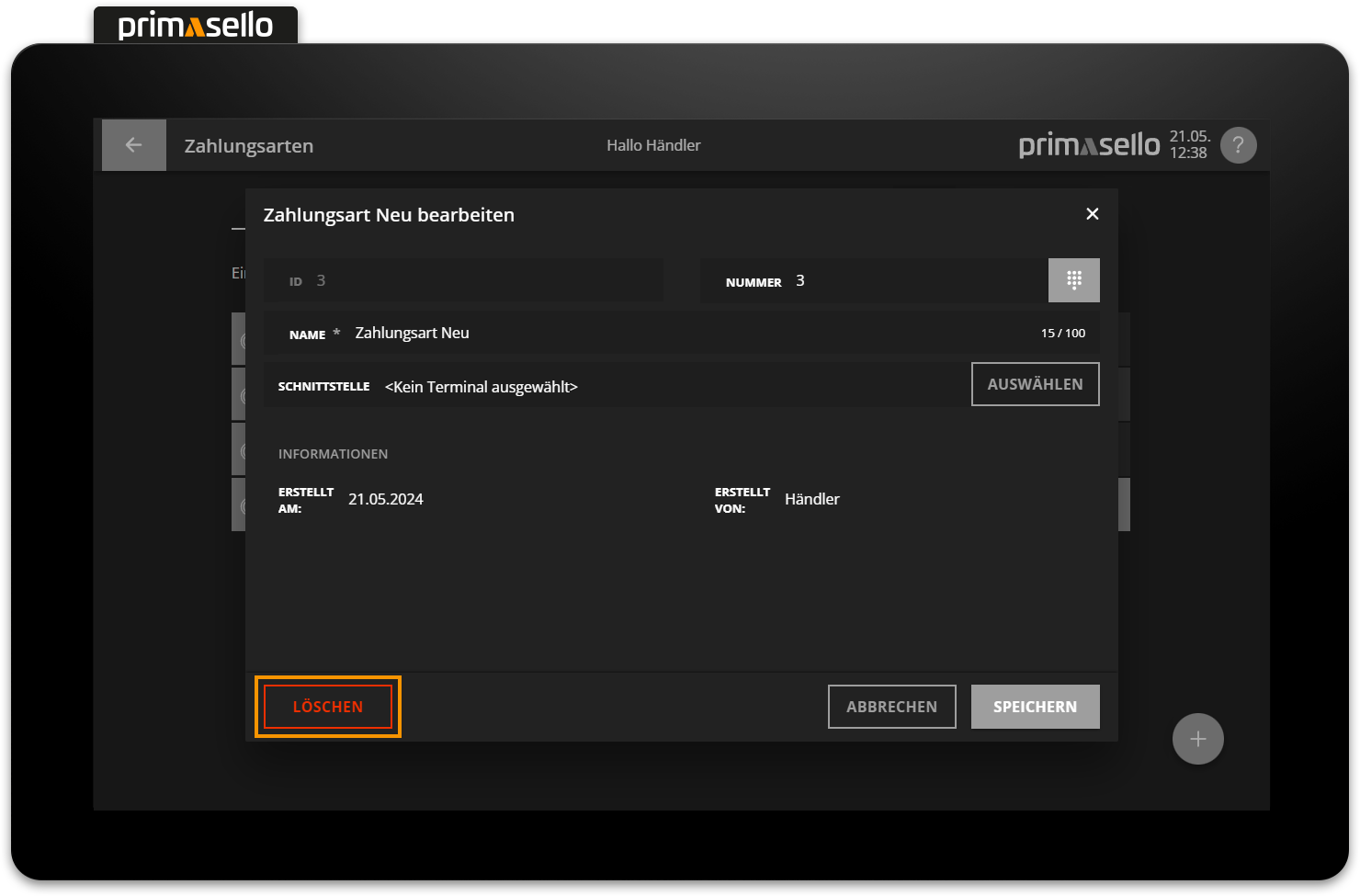
When this button is pressed, a security prompt appears, which has to be confirmed with the ‘Yes’ button. The payment method is then deleted and the window closed. To cancel the deletion process, press the ‘No’ button. The two standard payment methods cannot be deleted!
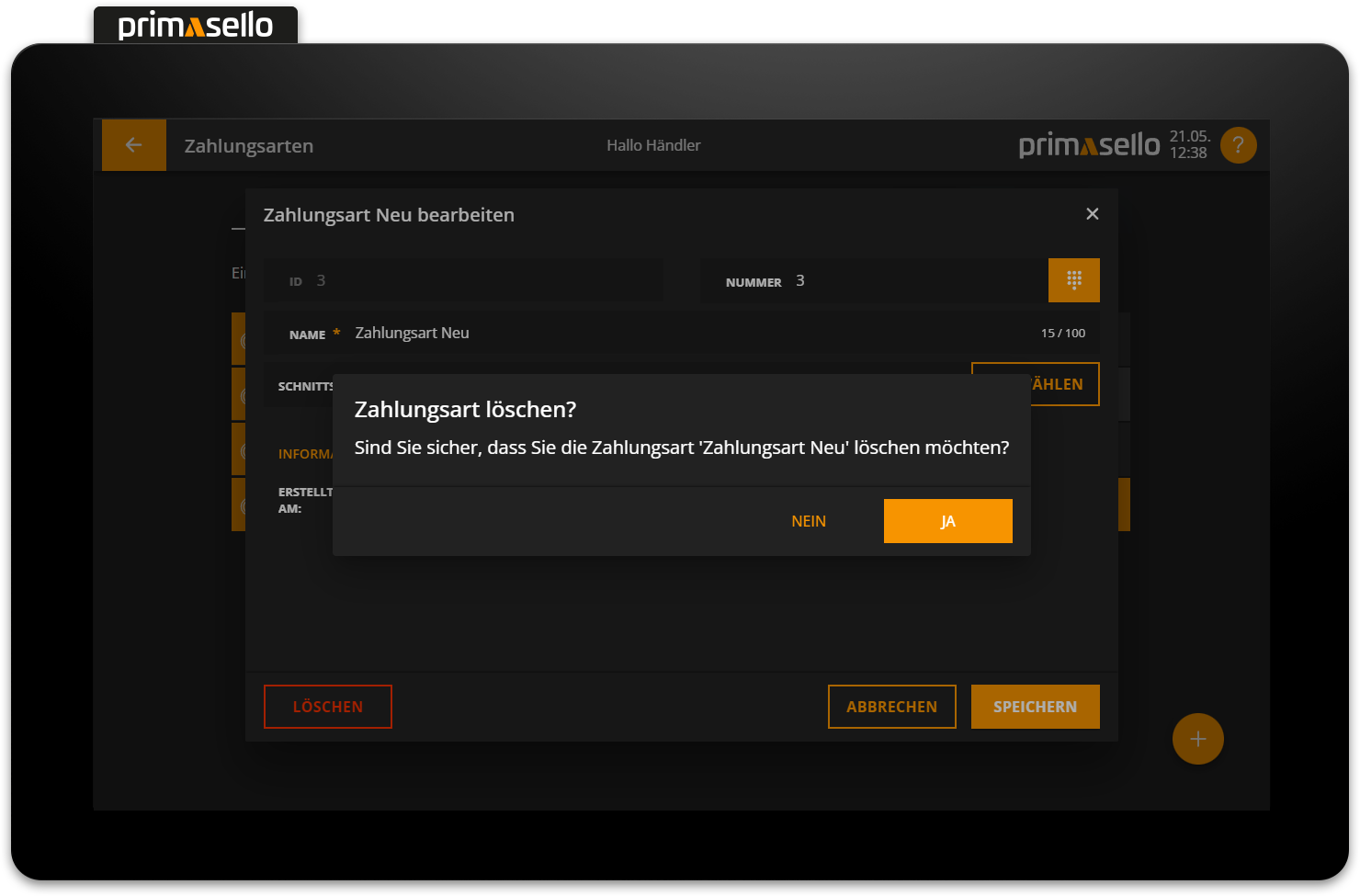
Register interface
If a payment method is deleted, it does not automatically disappear from the register interface. The deleted payment method has to be removed from the register interface, otherwise an error message will appear when closing an invoice with the deleted payment method.
How payment methods can be processed on the register interface is described in the chapter Programming.
Error messages
The following error messages may occur. Error messages are always displayed next to the affected input field. The field and the message are highlighted in red.
Error Message | Meaning | Solution |
|---|---|---|
This number already exists. | The product group number or the article number of the product is already stored for another product. | Check the number and assign another one. |
Maximum input exceeded. | The input may only have a certain character length. The maximum length is displayed at the end of the line (e.g. 13 / 100). | Shorten the input to the maximum value. |
