Configure SmartPay P20
To accept card payments with the primasello cash register, you can use the primasello SmartPay P20. How to connect the terminal to the register is described in the Products section. This chapter describes how to configure the payment method for the SmartPay P20 and accept card payments.
Licence key
A licence is required to use the SmartPay P20 terminal. How to activate this licence is described in the chapter Activation of Additional Modules.
Requirements
The following requirements must be met in order to use the SmartPay P20:
primasello register (X or A series)
Internet access (for register and terminal)
Contract conclusion with Hobex
Terminal ID
Connect SmartPay with payment method
When creating or editing payment methods, a new window opens with the details of the payment method. The ‘Interface’ field is located in the bottom line. If no card terminal is stored for the payment method, the text <No interface defined> is displayed.
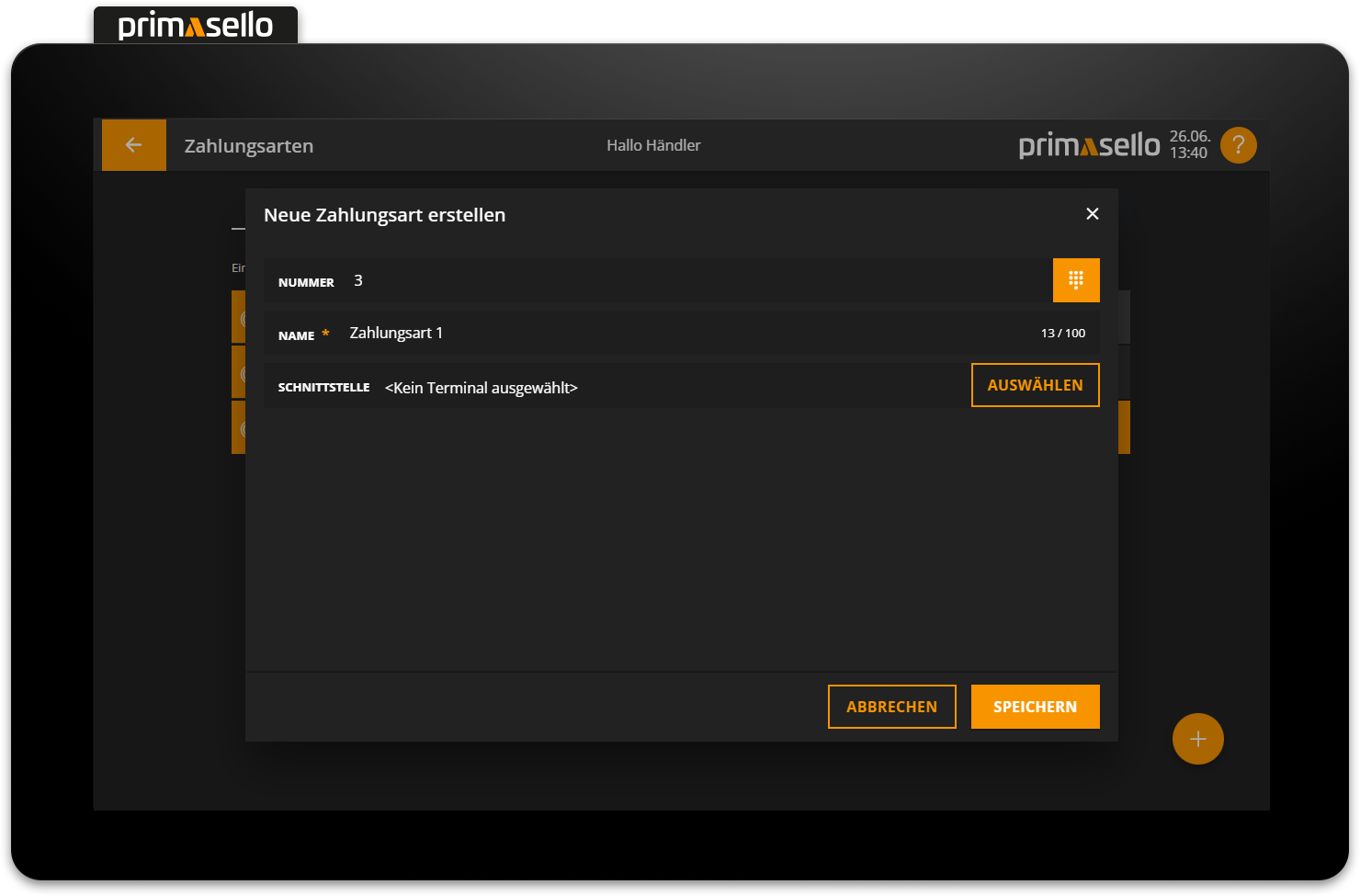
At the end of the line is the ‘Add’ button. Pressing this button opens a window with information about the primasello SmartPay P20 payment method.
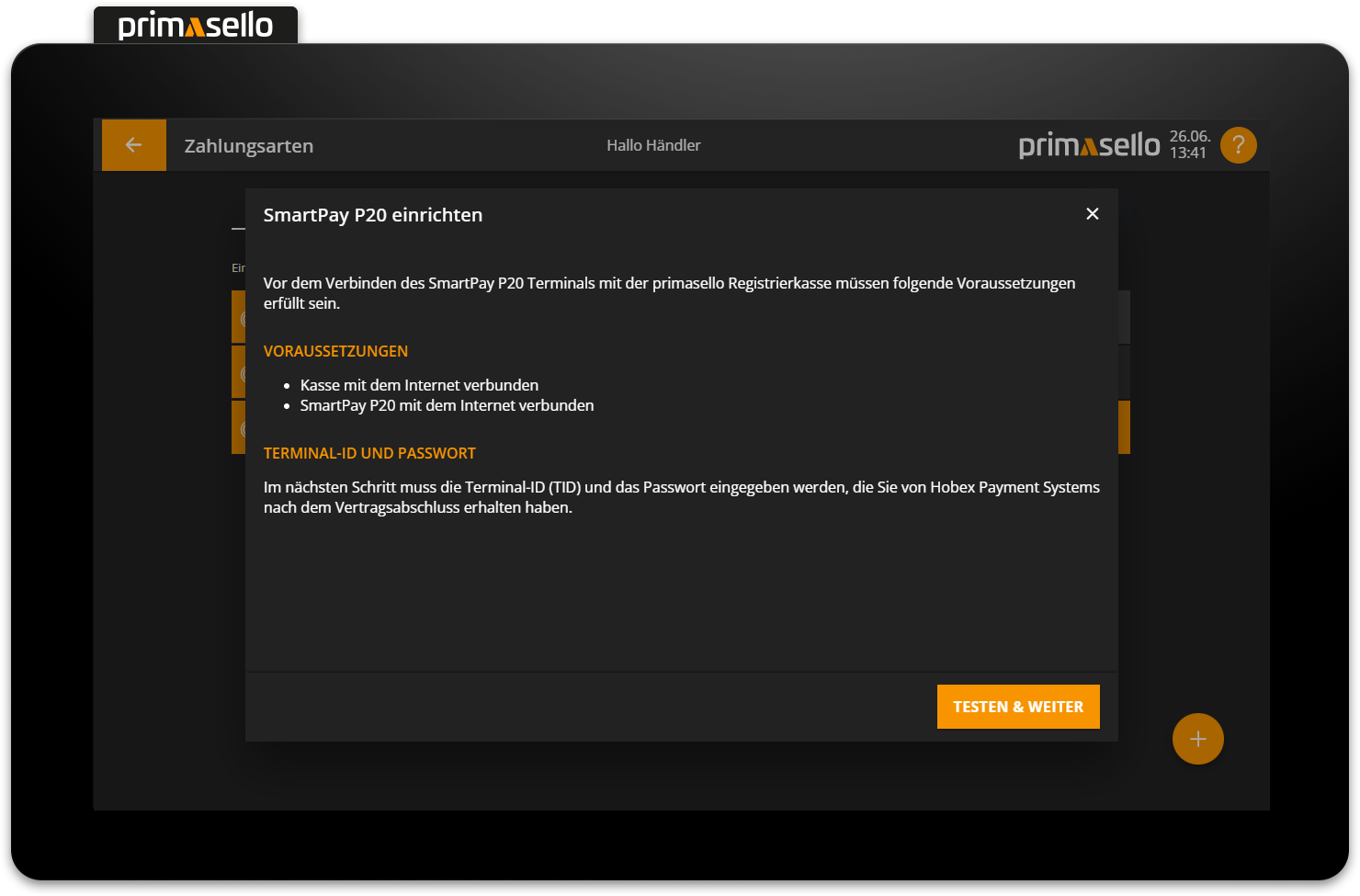
Press the orange ‘Next’ button in the lower right corner to enter the 8-digit terminal ID and password.
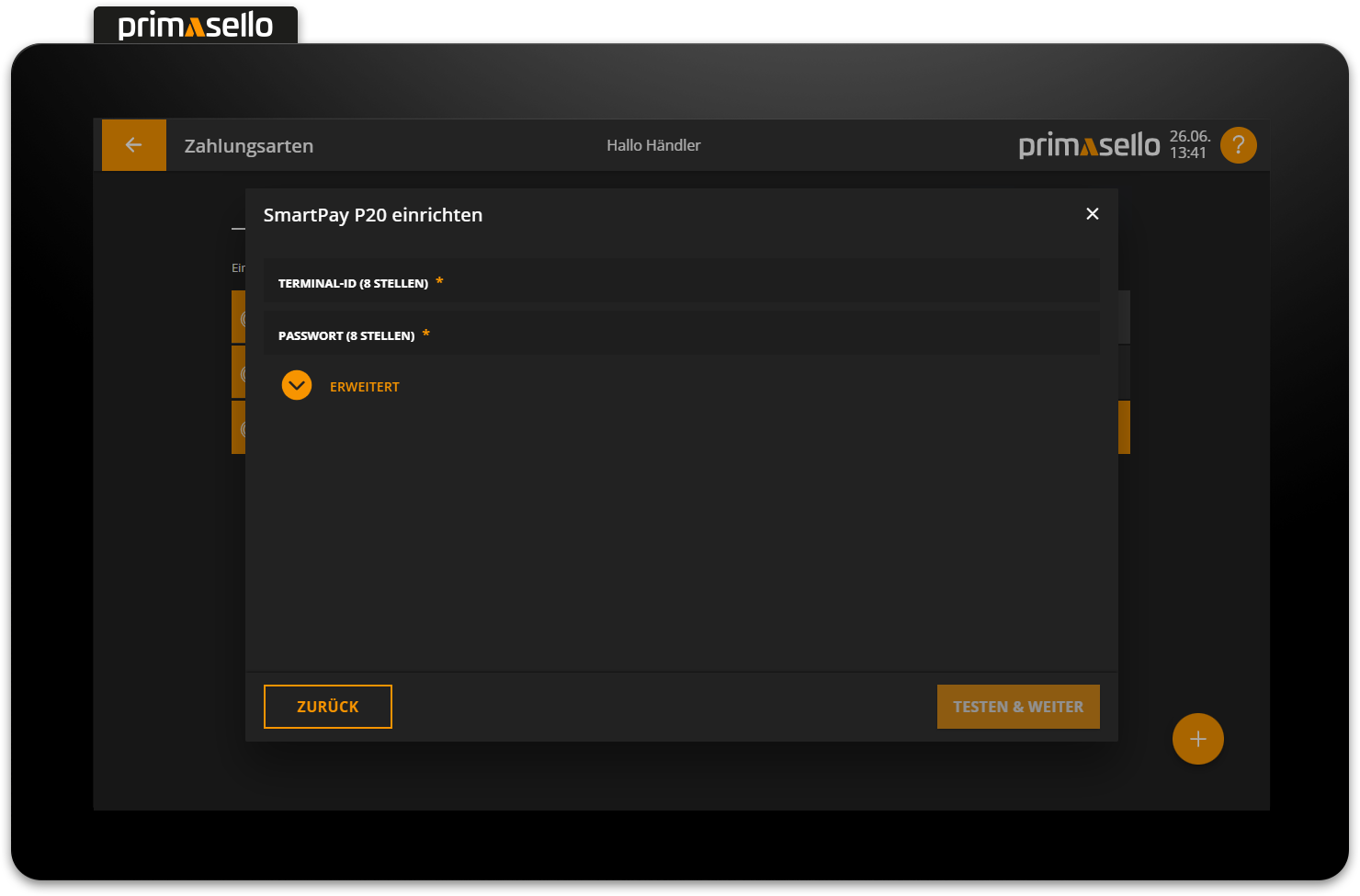
Click once on the orange arrow next to ‘Advanced’. Additional lines will open in which you do not have to change anything yourself, unless the number ‘9990’ is not listed under 'Port. If this is the case, change it to ‘9990’.
Terminal-ID
You received the terminal ID and password after concluding the contract with the payment provider Hobex.
Pressing the orange ‘Continue’ button in the lower right corner establishes the connection between the SmartPay terminal and the cash register. If the diagnosis is successful, a success message appears and the connection is saved by pressing the ‘Apply’ button.
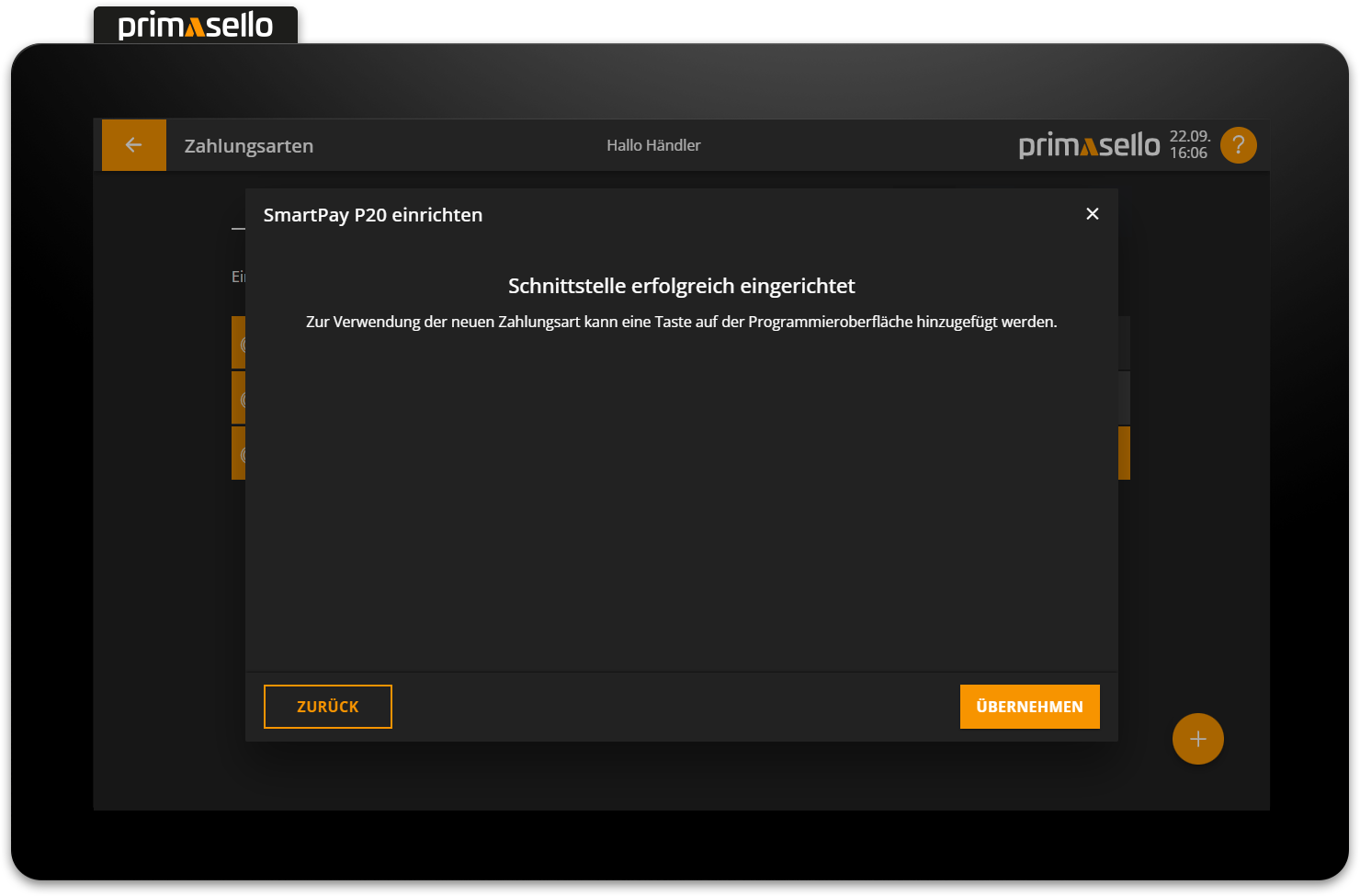
To complete the configuration, the payment method has to be saved.
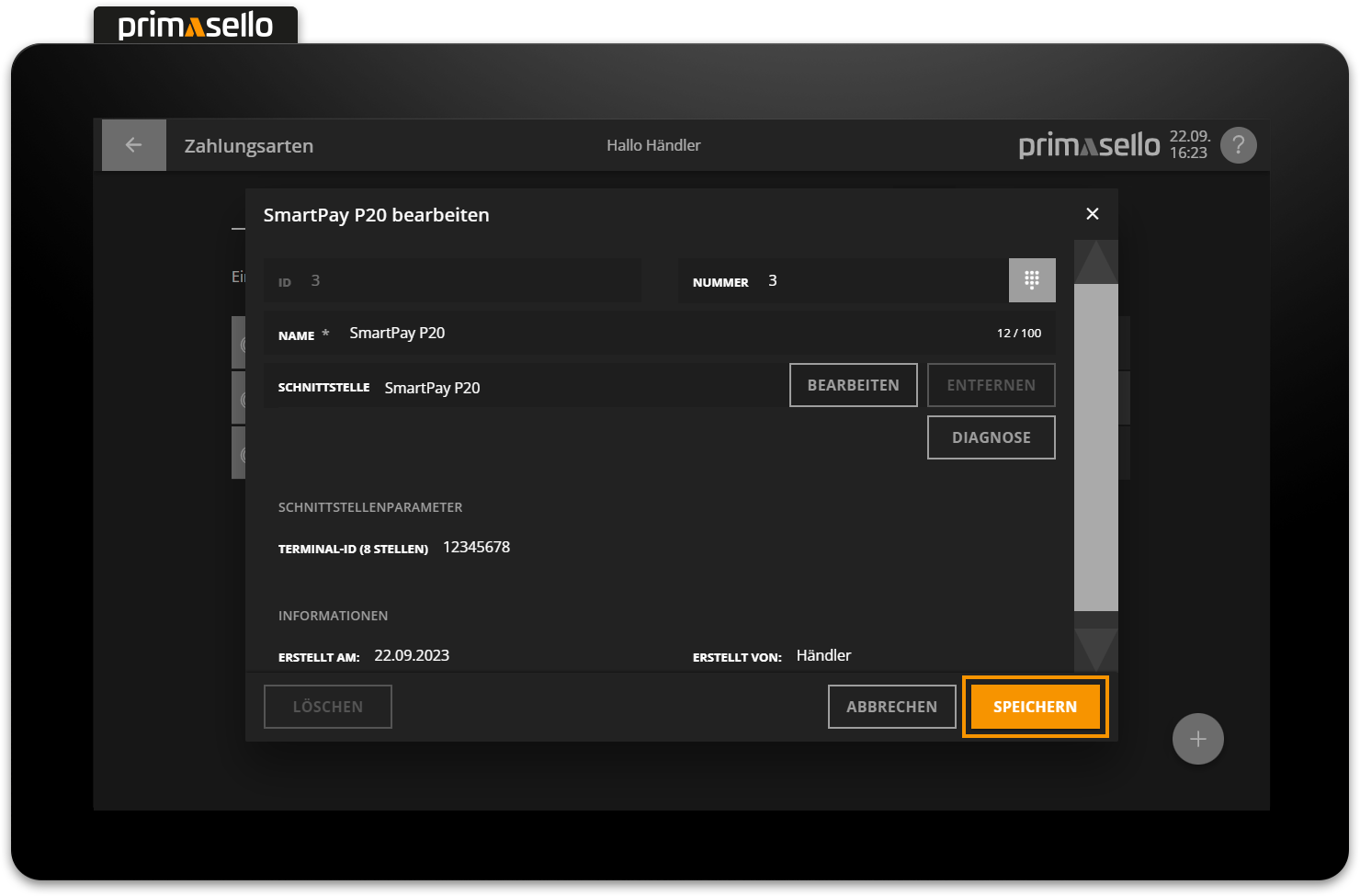
Button for payment method
If a new payment method has been created for the SmartPay P20, a button has to be placed onto the register interface first in order to be able to use it.
Edit SmartPay
If SmartPay P20 is stored for a payment method, the text ‘SmartPay P20’ is displayed in the 'Interface' field. To edit the configuration of the Smartpay terminal, press the orange ‘Edit’ button at the end of the line. A new window opens with the terminal settings.
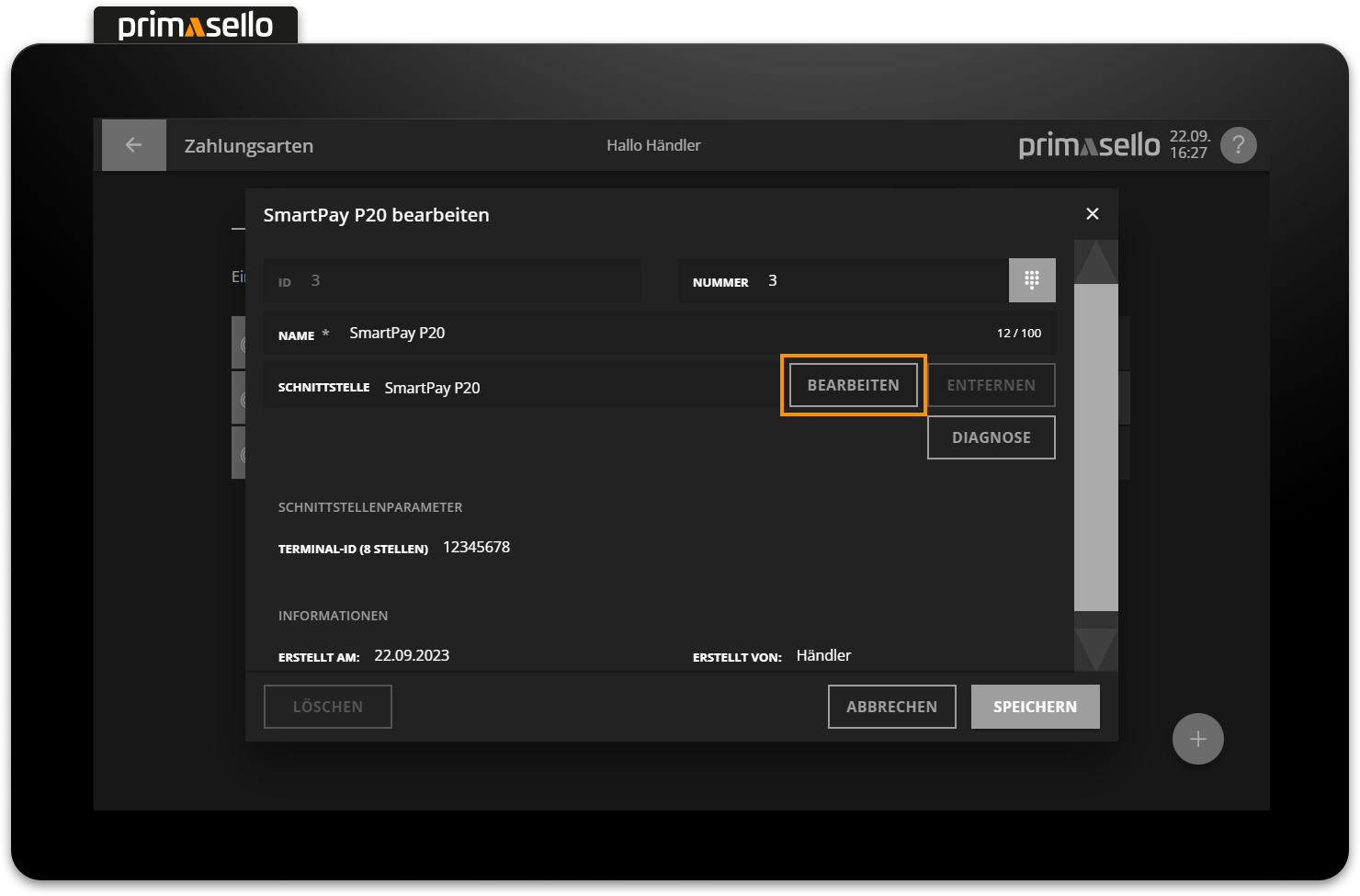
Test connection
The orange ‘Diagnose’ button is located below the ‘Interface' line. This button can be used to check the connection between the SmartPay terminal and the primasello cash register at any time. The diagnosis should be carried out especially after changes to the payment method, the internet connection or the terminal have been made.
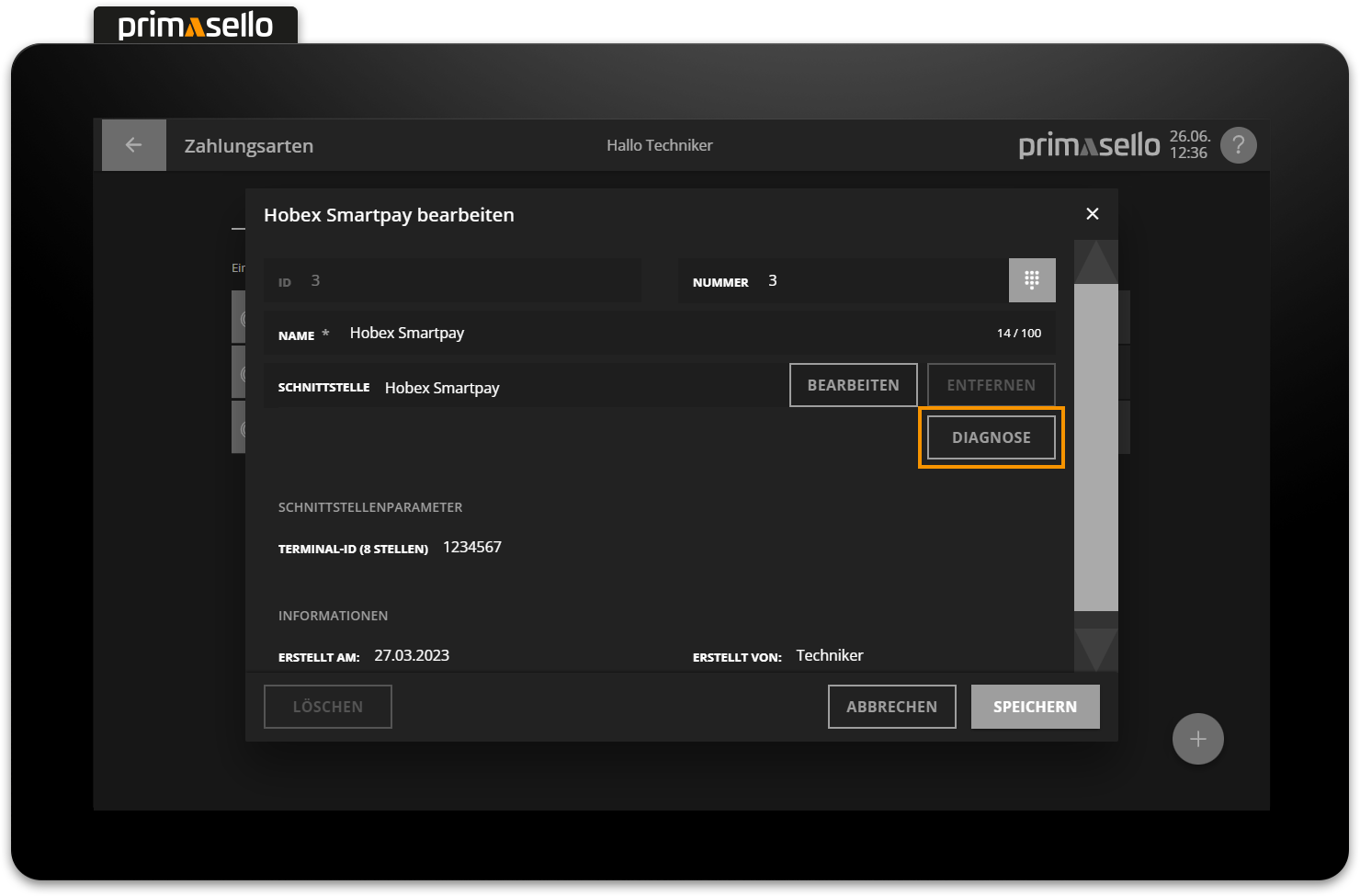
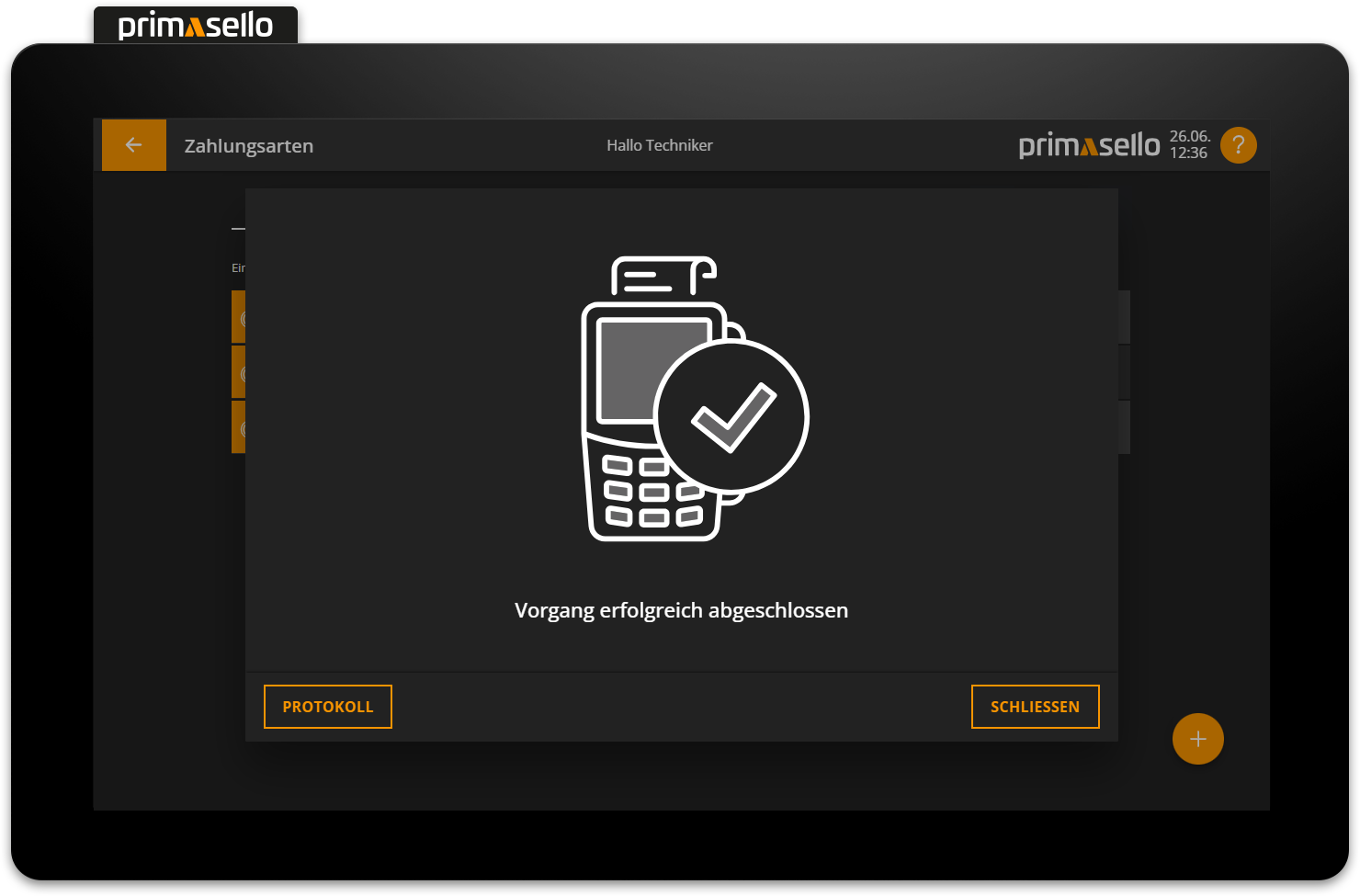
Delete SmartPay
To remove the link between the SmartPay terminal and a payment method, you have to press the red ‘Remove’ button at the end of the ‘Interface’ line. Deleting the connection is completed by saving the payment method.
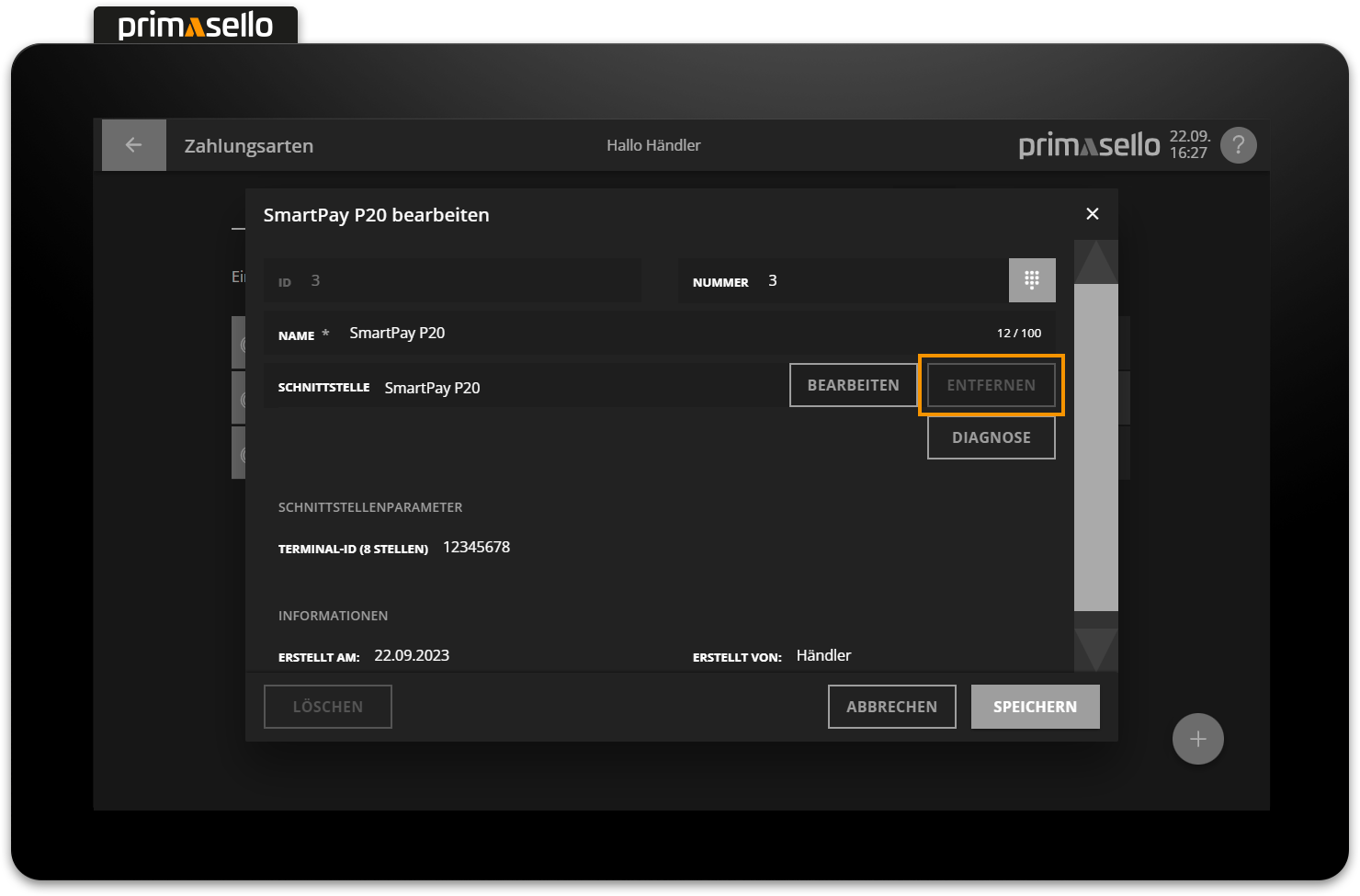
Delete configuration
When you delete the SmartPay terminal from the payment method, all settings are also deleted. If you want to add the terminal again, you have to reconfigure it.
Pay by card
If the customer wishes to pay by card when closing a receipt, the new payment method (with the SmartPay link) can be used like any other payment method.
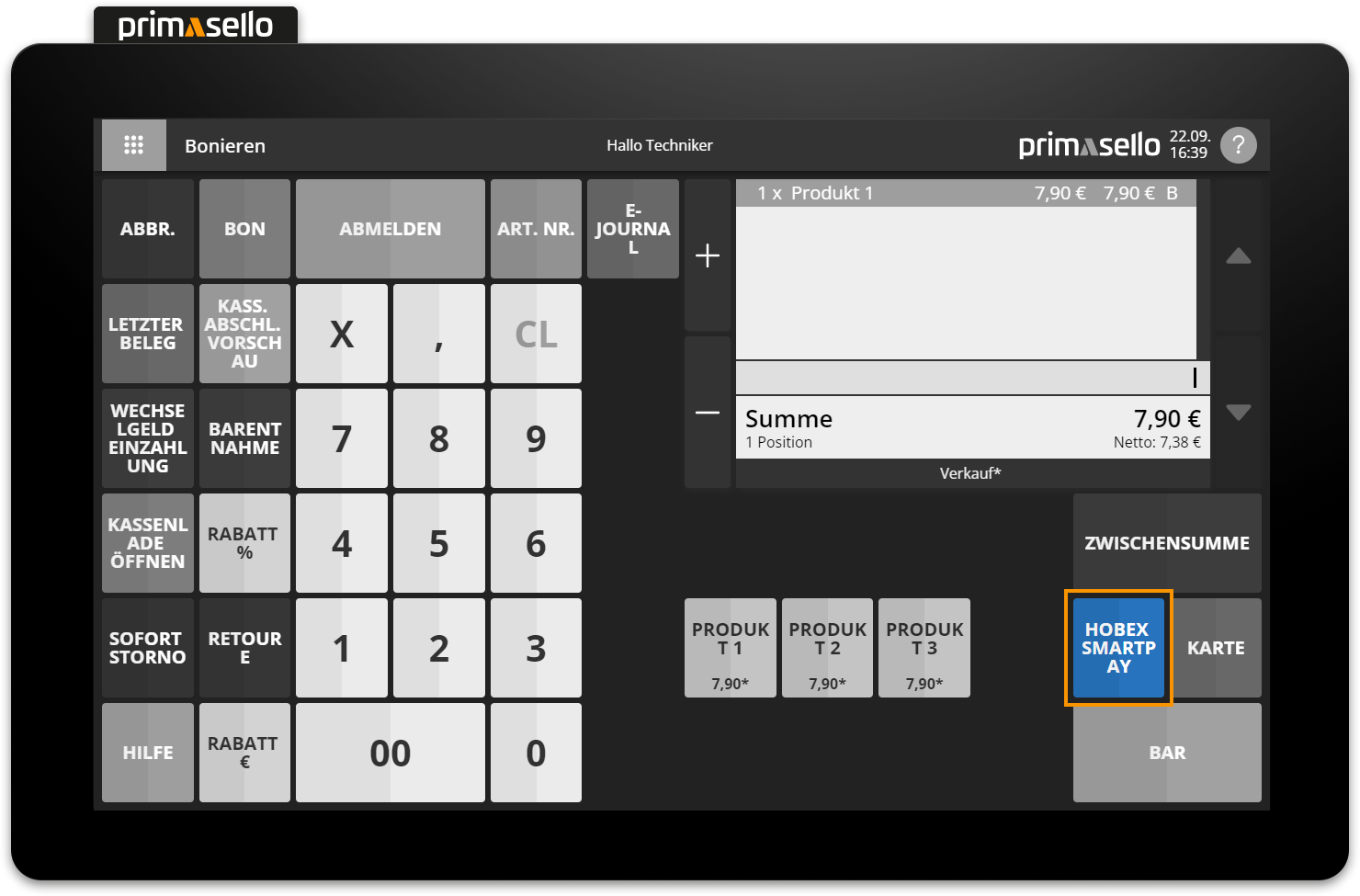
When a partial payment is recorded or the entire receipt is completed, the amount to be paid is automatically sent to the SmartPay P20. The customer pays by credit or debit card at the terminal and, once the transaction is complete, the successful payment is sent to the primasello cash register. The customer receipt for the card payment is printed on the receipt and stored in the electronic journal.
If the transaction at the terminal is unsuccessful, the payment process is automatically cancelled at the register and an error message is displayed.
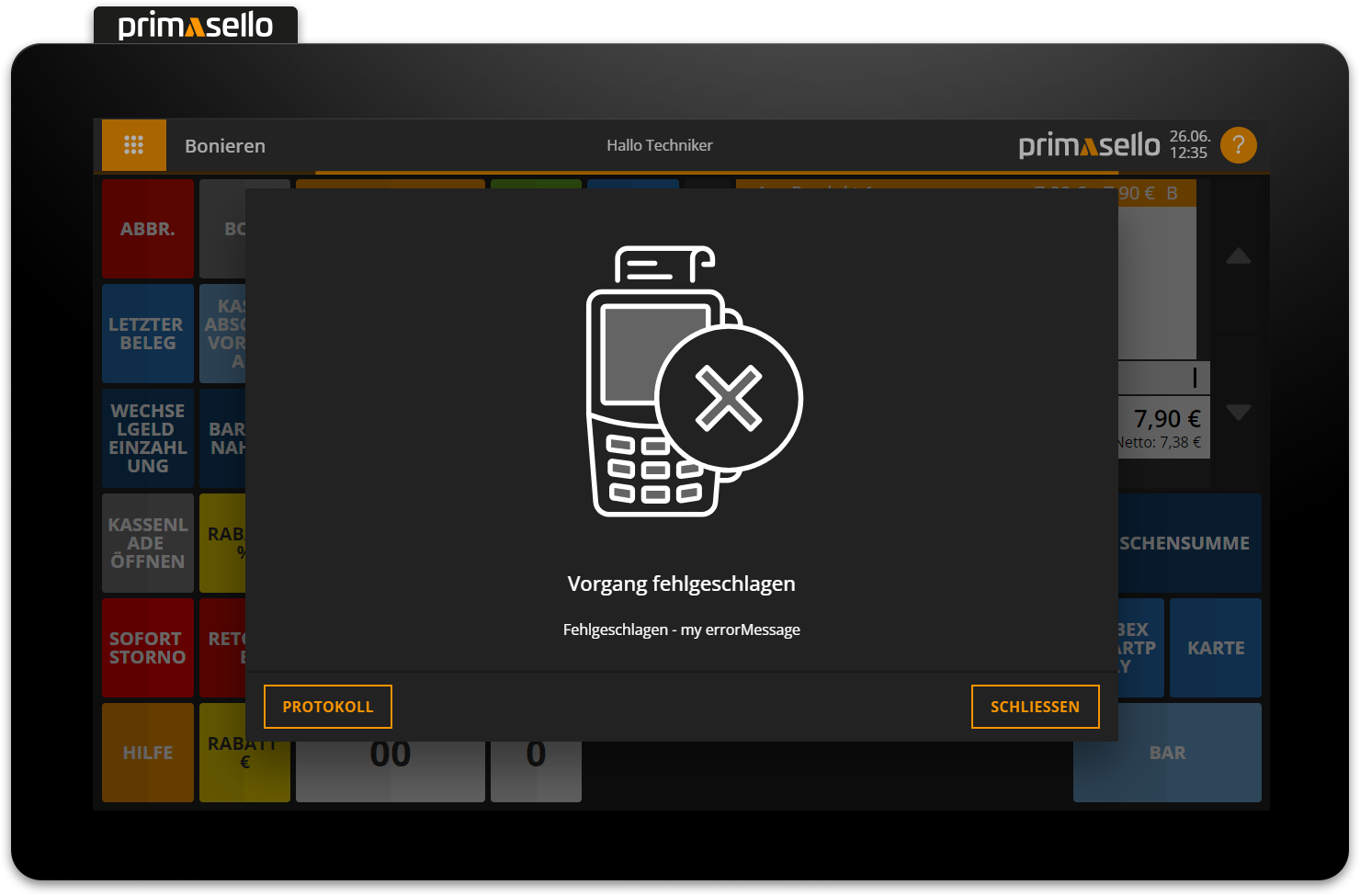
In the bottom left corner, there is a ‘Log’ button that can be used to call up further information about card payments.

Payment can be restarted after closing the error message, or the receipt can be completed using a different payment method.
Card payments in the electronic journal
Each card payment remains linked to the invoice created and is stored in the electronic journal. When the details window for a receipt is opened, the ‘Payment’ section contains a list of card payments and information about the card used. The ‘Functions’ button in the lower left corner opens a submenu.
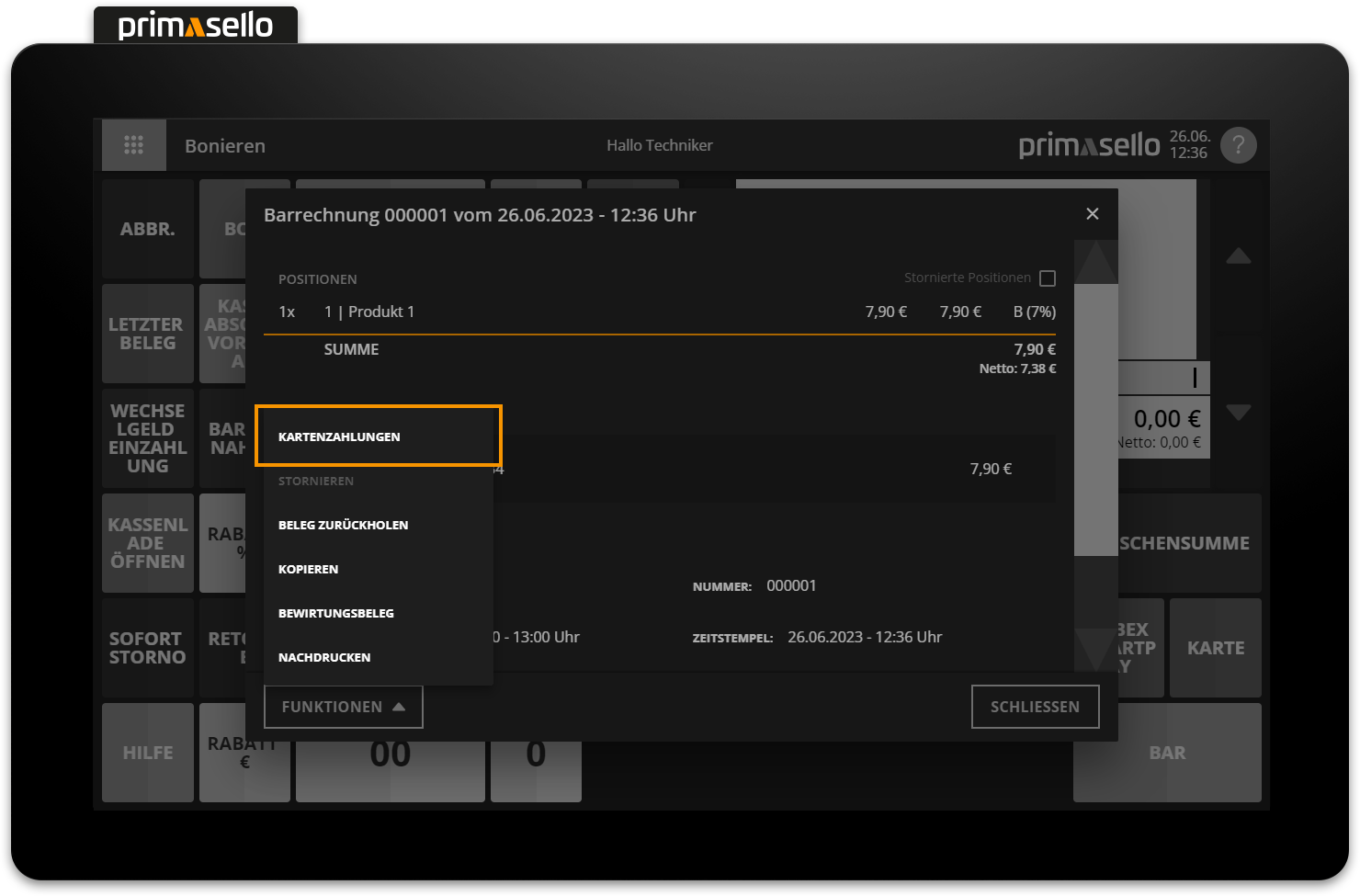
When you click on the ‘Card payments’ menu item, a new window opens with a list of all successful and failed card payments for the selected receipt.
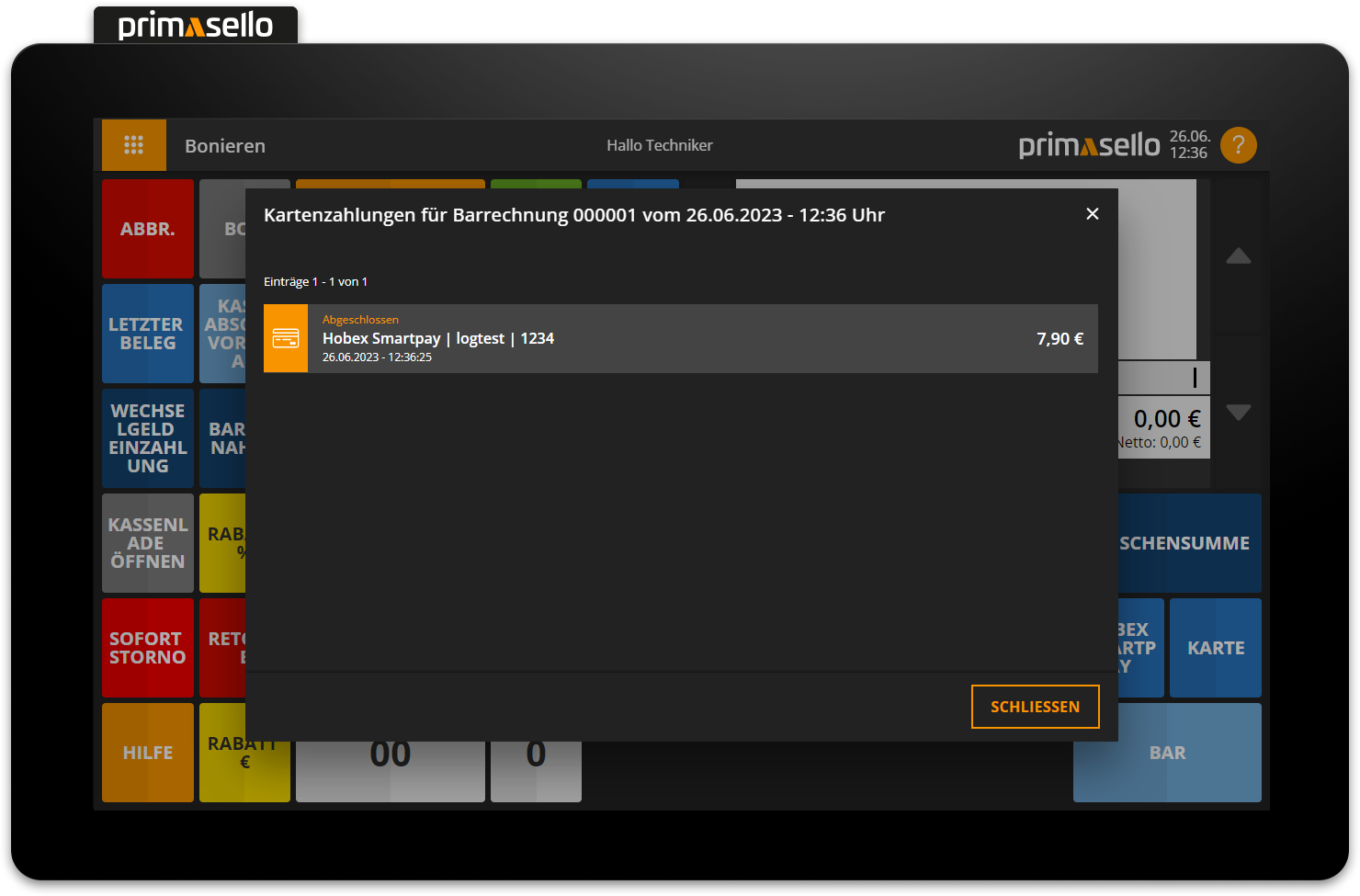
By clicking on an entry in the list, a detail window opens with more information about the card payment.
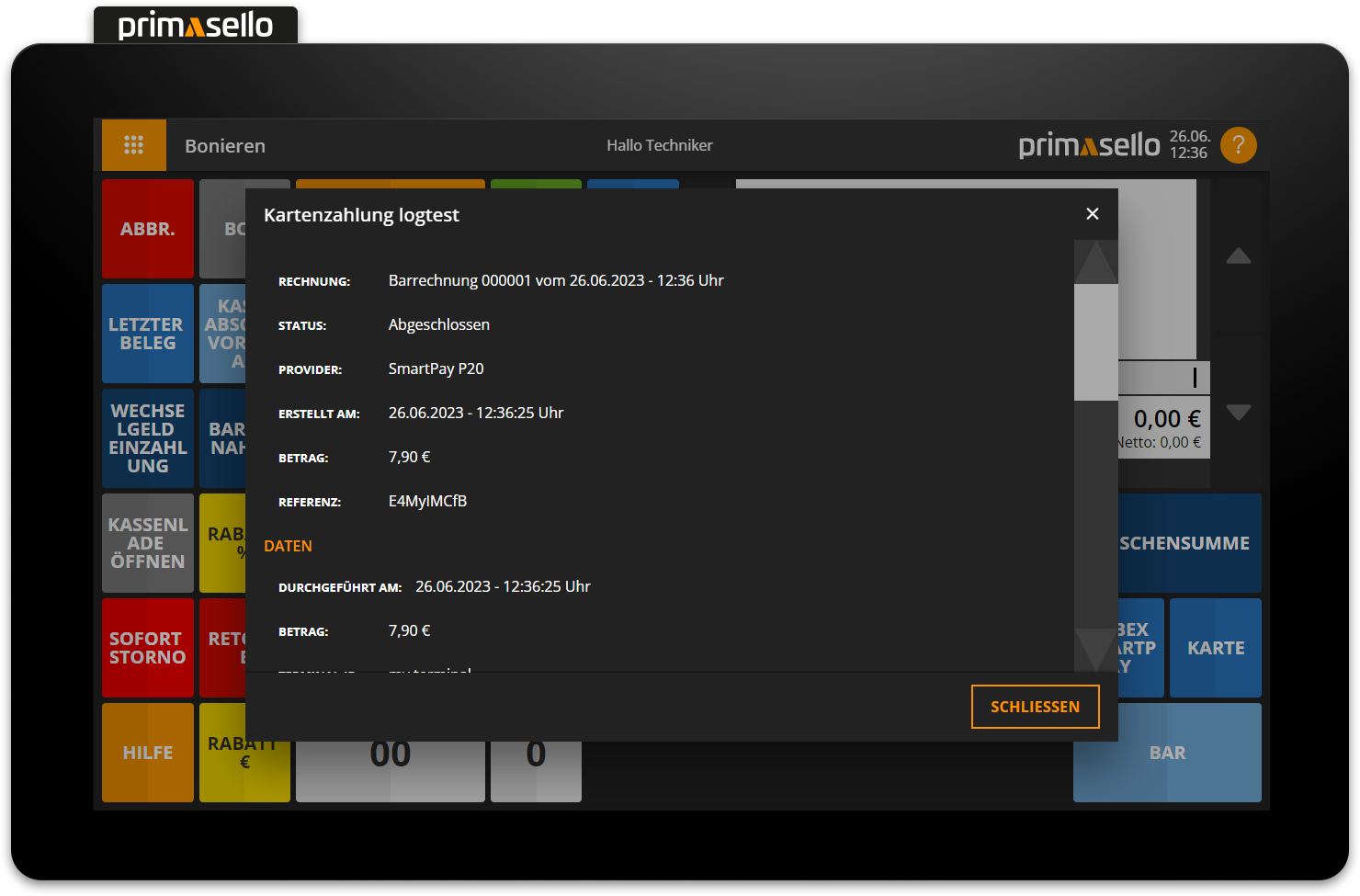
Cancel receipt paid by card
In the event of errors, an invoice that has already been completed may have to be cancelled retrospectively.

If a receipt linked to a card payment is cancelled, a window will open after entering the reason for cancellation, asking how the card payment should be refunded. You can choose between the options ‘Cash’ or ‘Card’.
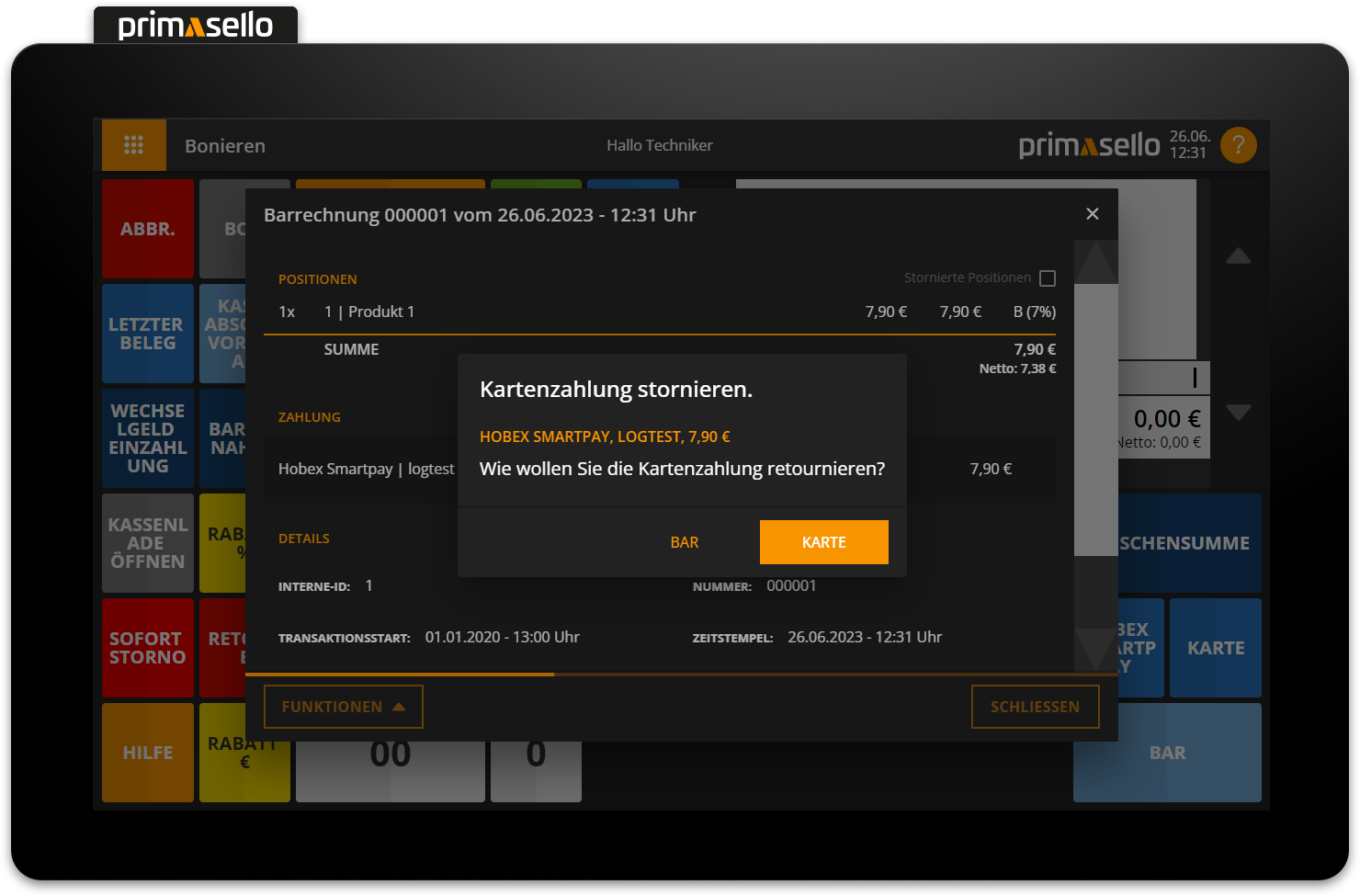
If the card payment is refunded in cash, the cancellation receipt is created with the payment method ‘cash’. If the card payment should be reversed as such, the ‘card’ option can be selected. The SmartPay P20 automatically initiates a transaction and refunds the original card payment. Once the transaction has been successfully completed, the terminal sends the data back to the register and a cancellation receipt is created with a card payment.
If the transaction at the terminal is unsuccessful, the process is automatically cancelled and an error message is displayed in the register. In the lower left corner is the ‘Log’ button, which can be used to call up further information about the card payment. The refund can be restarted after closing the error message with the 'Card' option, or the amount to be refunded can be withdrawn from the cash register with the ‘Cash’ option.
