Digital Receipt from asello
With the free additional module ‘Digital receipt from asello’, a digital receipt can be used in the primasello cash register instead of a printed receipt. This section describes the configuration and use of the digital receipt.
Tipp
Vor dem Einsatz des digitalen Beleges sollten die rechtlichen Anforderungen geklärt und sichergestellt werden, dass dieser eingesetzt werden kann.
Requirements
The following requirements must be met in order to use the digital receipt:
primasello cash register (X or A series)
Internet access
Recommendation: primasello customer display C60
Configuration
To activate the digital receipt, press the ‘Digital receipt’ button in the master data section of the main menu.
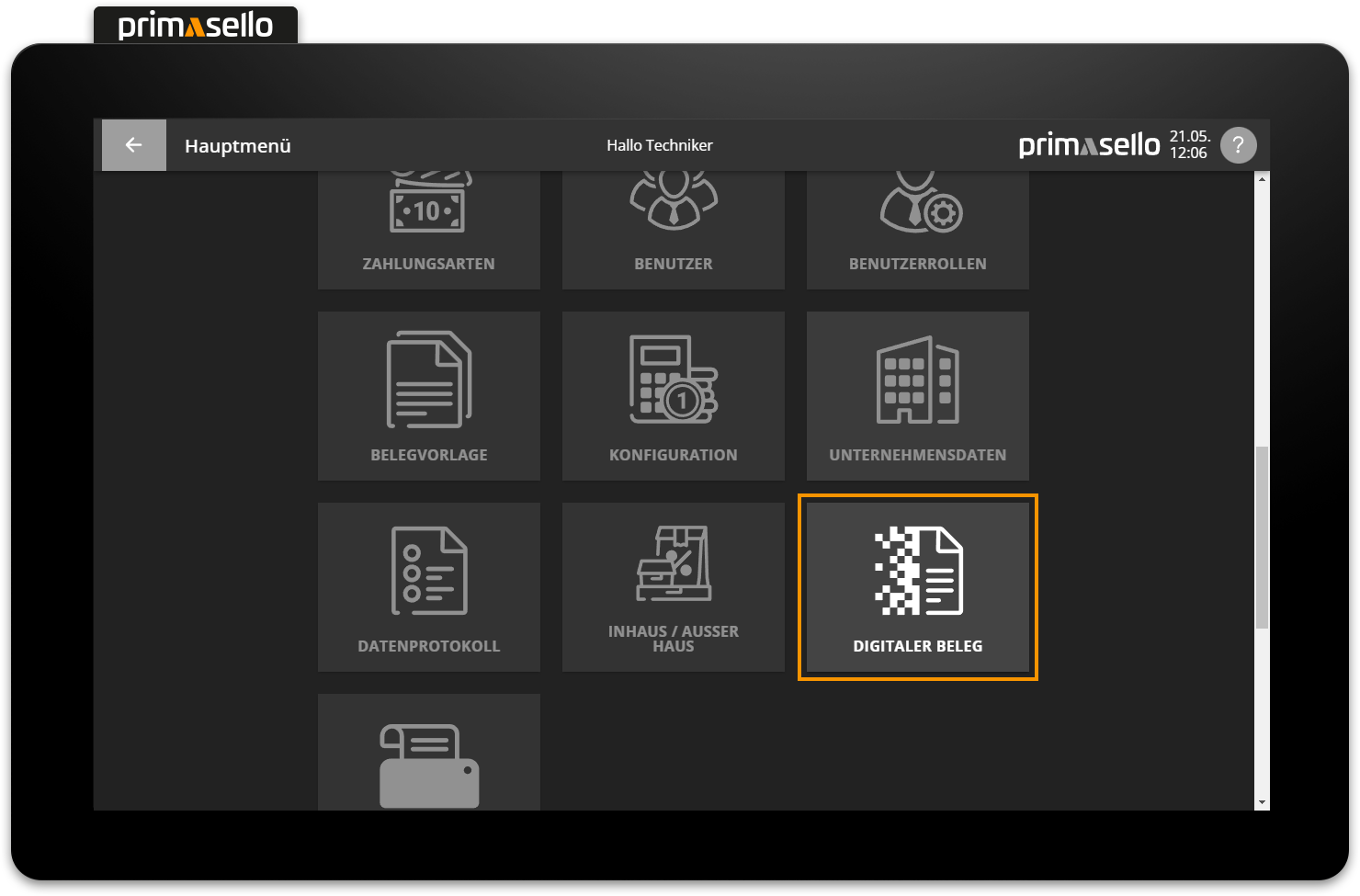
A window opens presenting the digital receipt. Press the ‘Continue’ button to proceed to the data input screen.
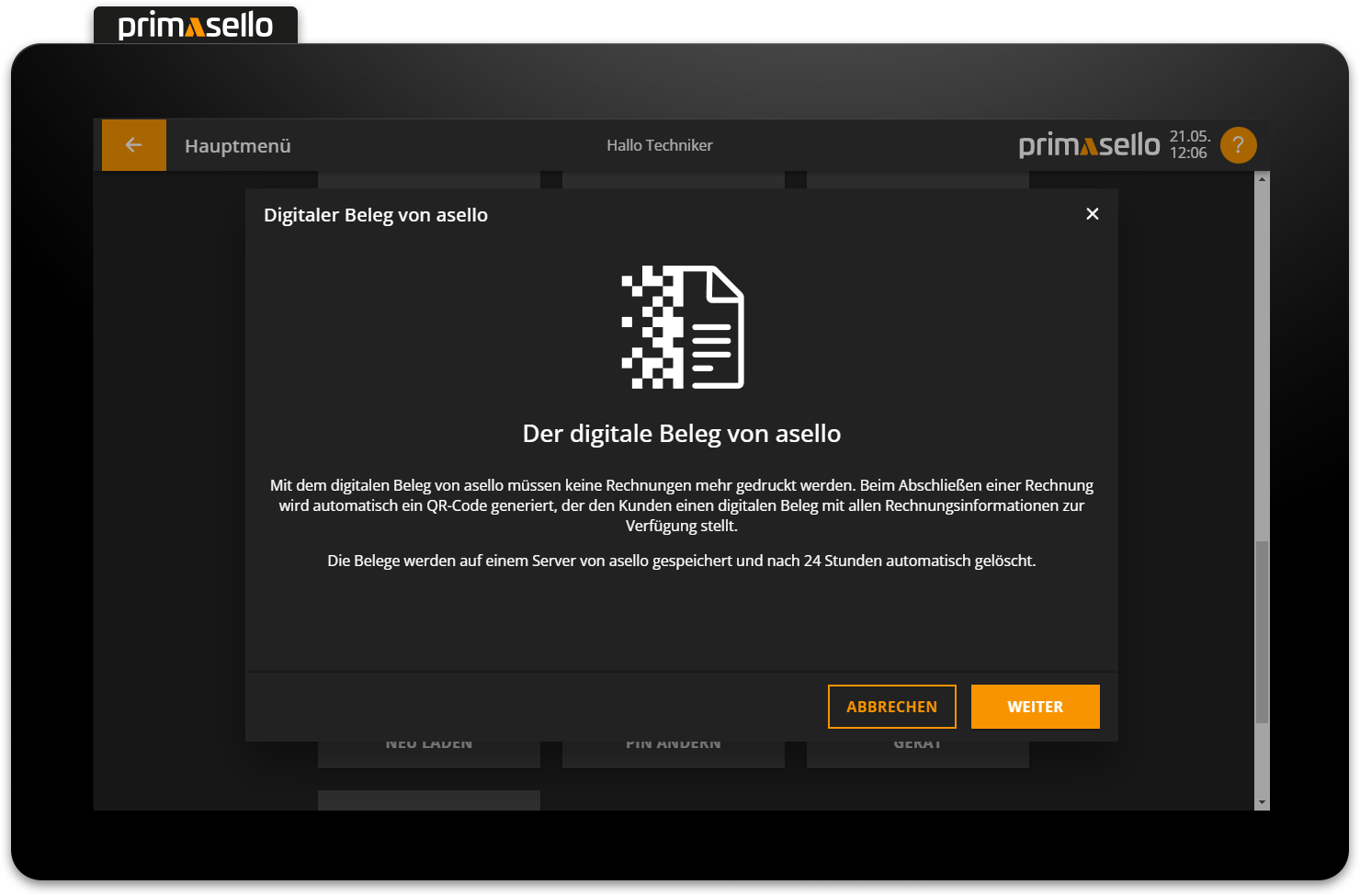
Here, the company data have to be entered and the terms and conditions for using the digital receipt have to be accepted. Pressing the ‘Activate’ button activates the digital receipt. This activation has to be carried out separately for each cash register.
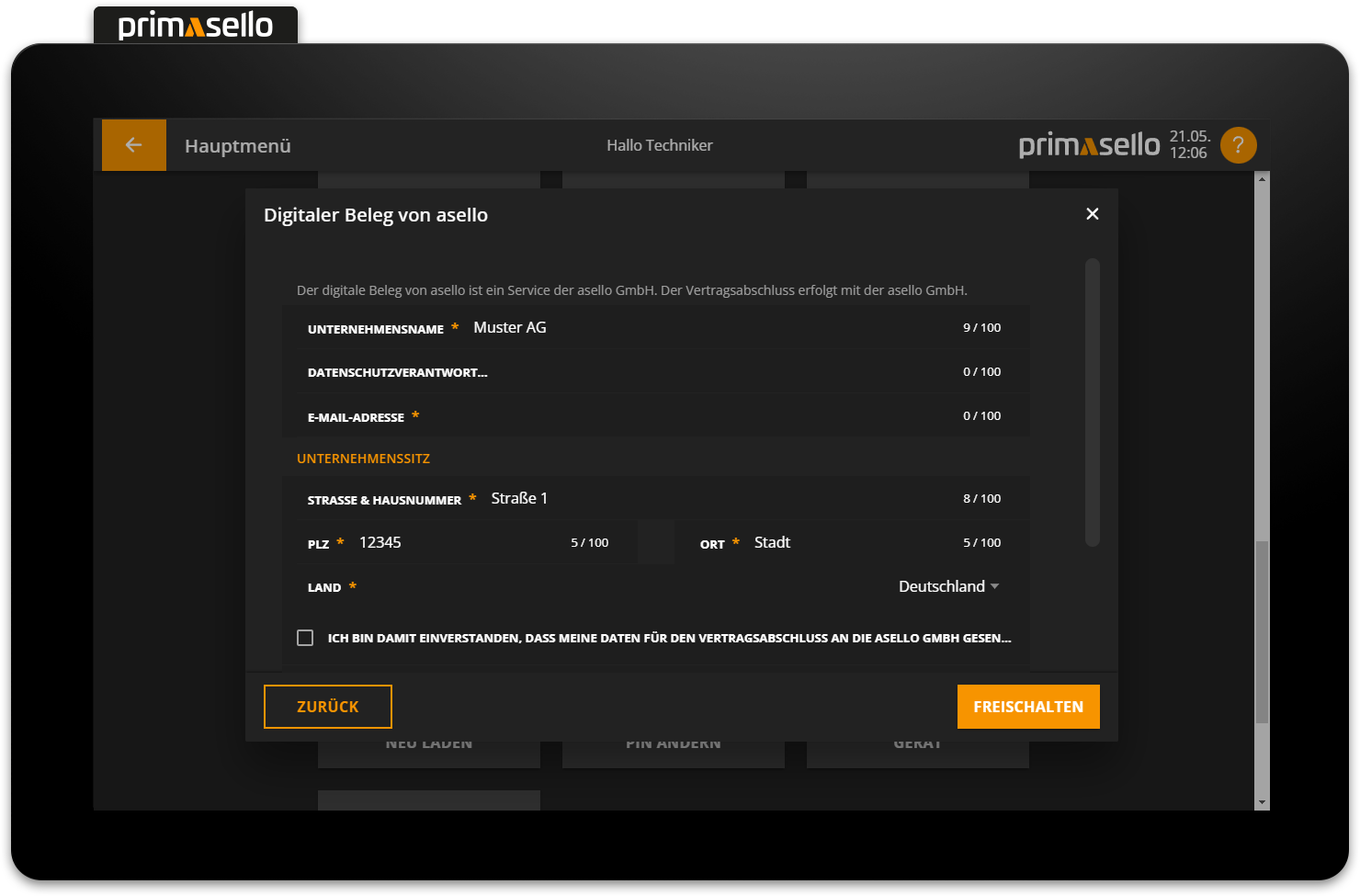
After activation, the digital receipt can be deactivated and reactivated at any time in the same window. The cash register ID and the secret code are displayed below, which can be used to uniquely assign the activation to a device.
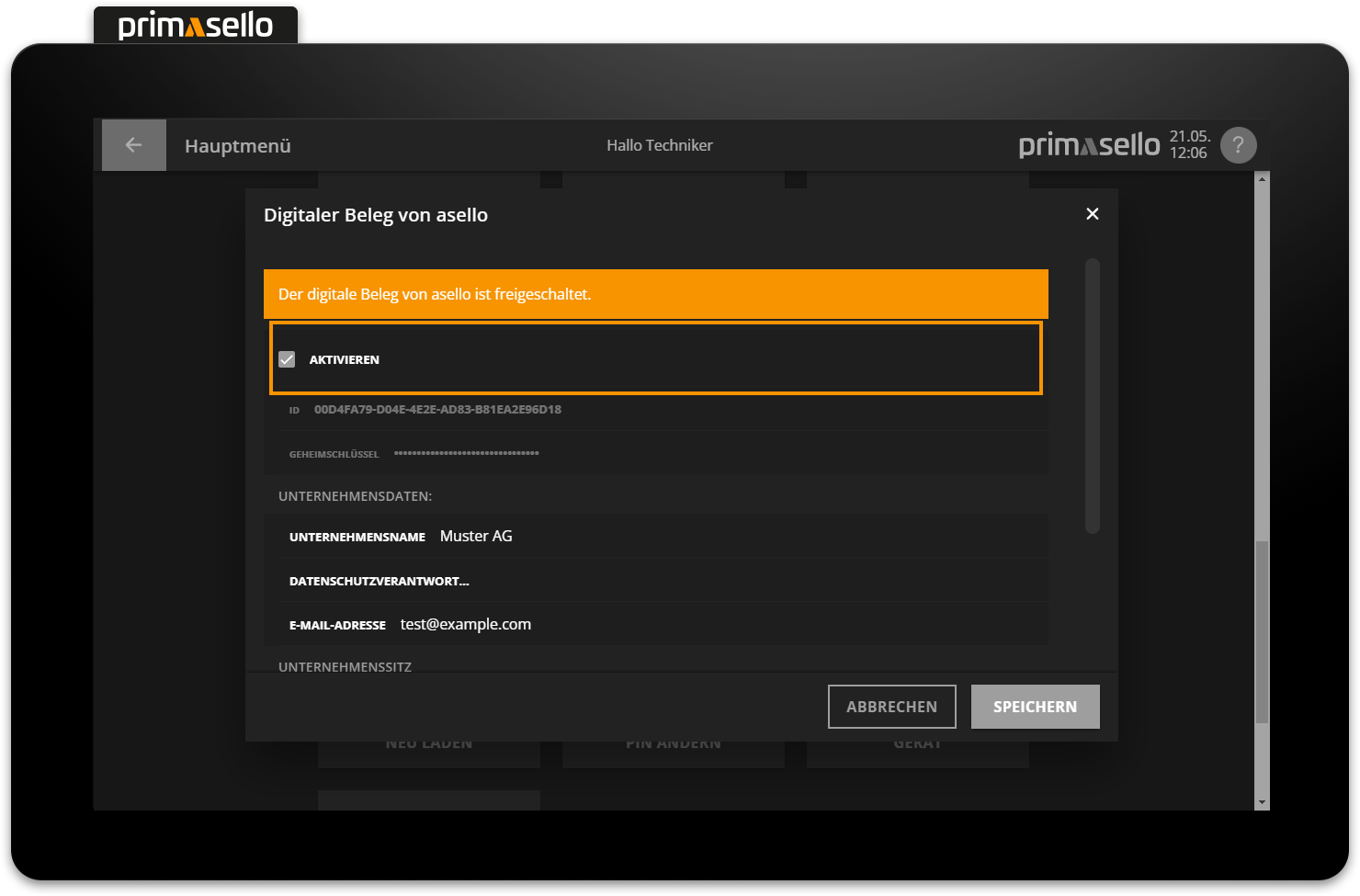
To apply the changes to the register, press the orange ‘Save’ button in the lower right corner.
Create digital receipt
If the digital receipt has been activated in the main menu, a digital receipt is now automatically created when completing a receipt and a QR code is displayed to the customer on the customer display. By scanning the QR code, the customer receives their receipt.

In addition, the same QR code for the respective digital receipt is displayed to the user in a window on the register interface, together with the receipt number and the invoice amount.
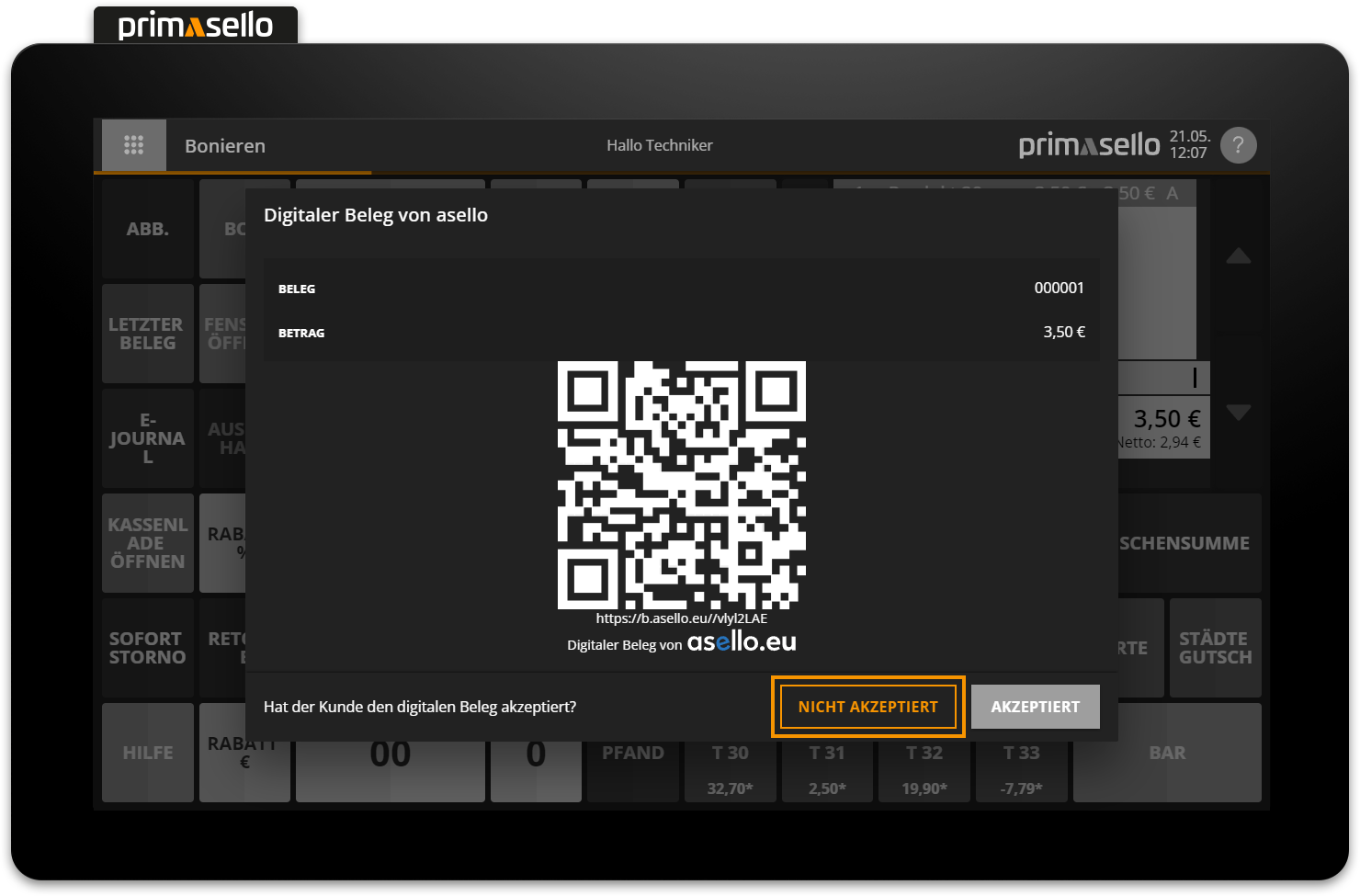
If the customer has agreed to the use of a digital receipt, the window can be closed by pressing the orange ‘Accept’ button in the lower right corner. If the customer would like to have a printed receipt, the ‘Not accepted’ button can be pressed to print the receipt.
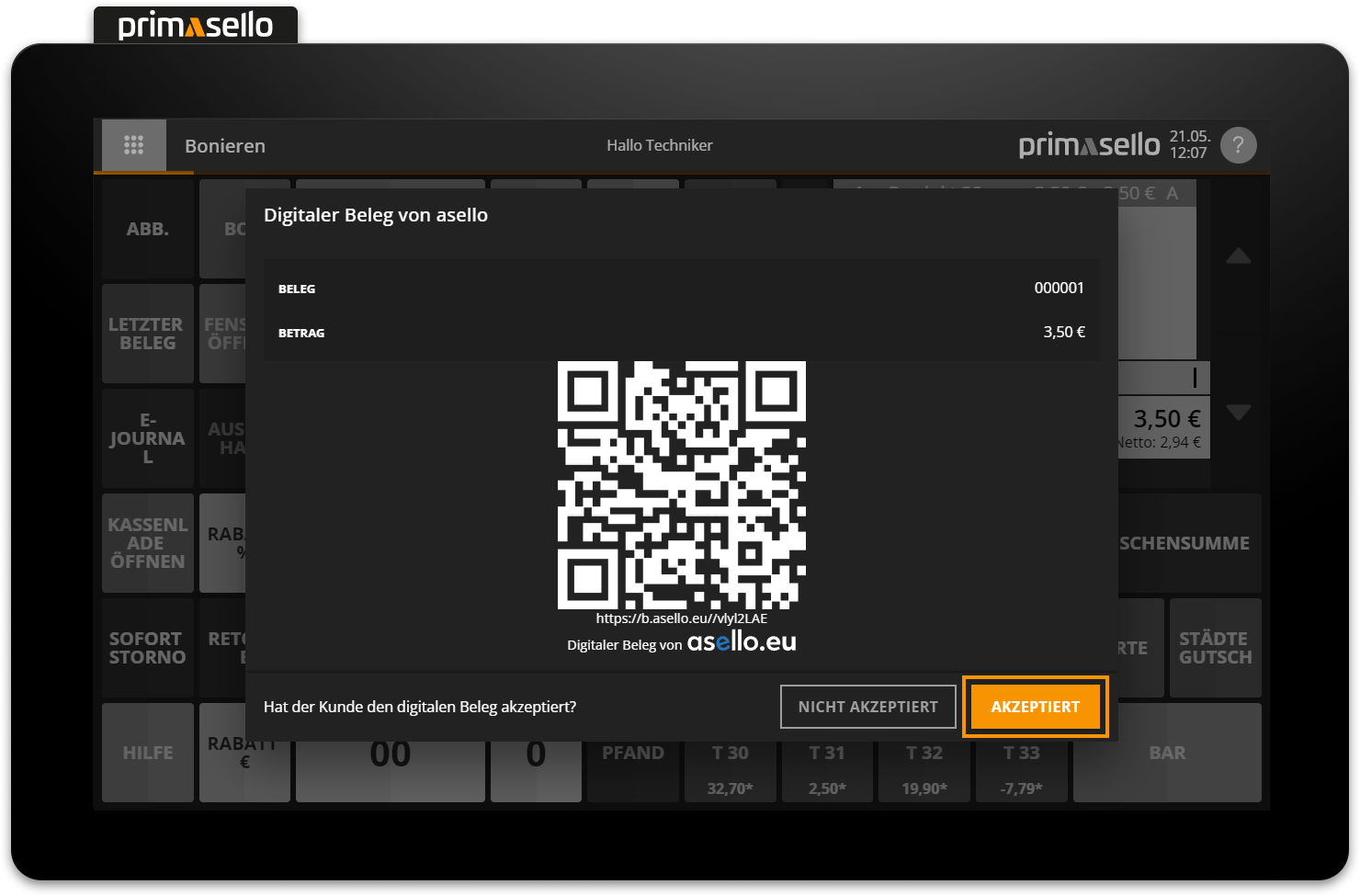
It is legally necessary that the customer agrees to the use of a digital receipt.
Call up digital receipt
When the customer scans the QR code with their smartphone, a web page opens displaying the receipt details. The digital receipt can be downloaded, sent by email or saved as a hospitality receipt.
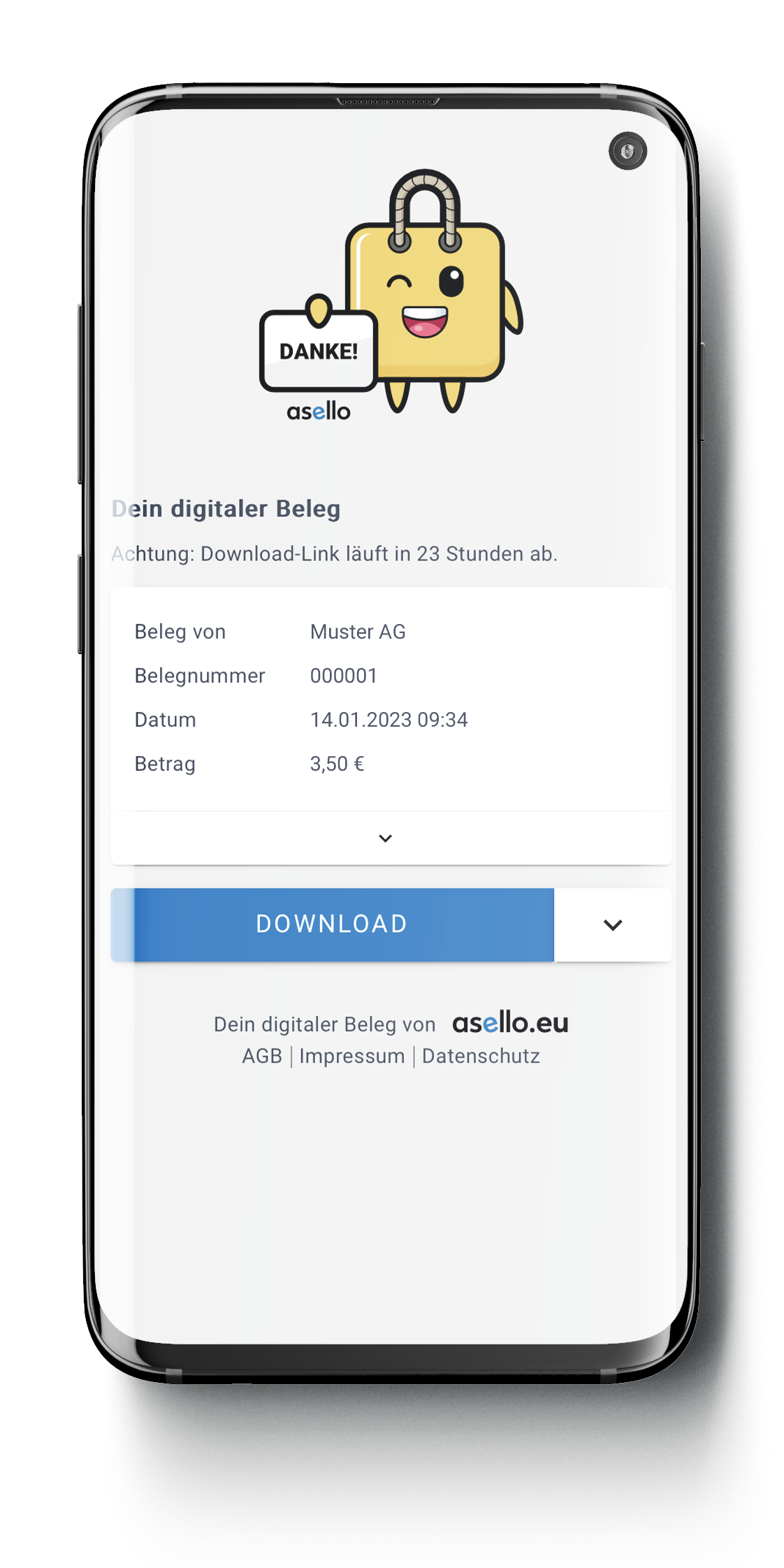
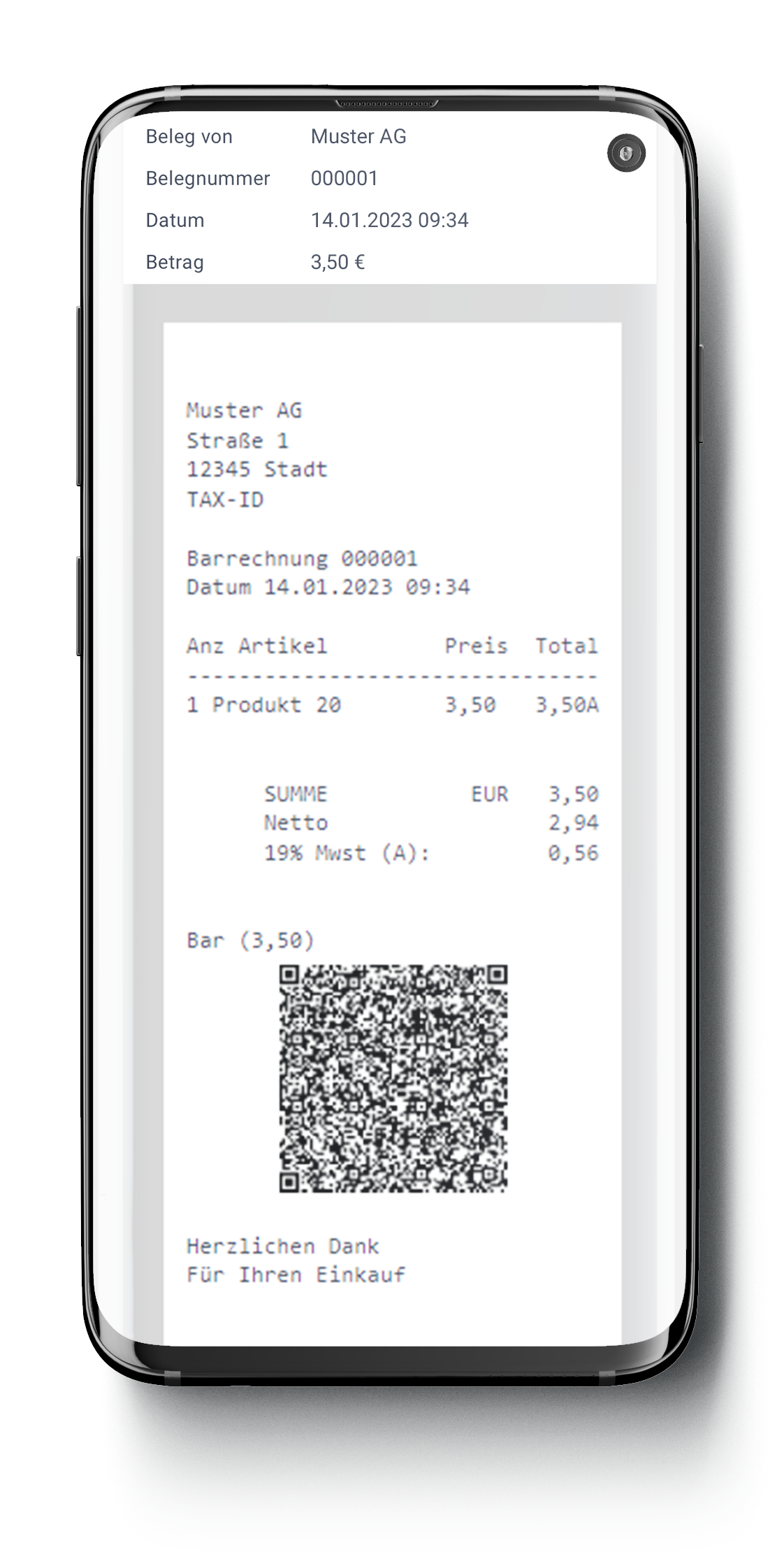
Link deactivation
The link to the digital receipt will be deactivated 24 hours after it has been created. If the customer has not saved the receipt by then, it can be recreated in the electronic journal.
Create digital receipt retrospectively
To create a new digital receipt for the receipt after the link has expired, a new link can be generated at any time in the Electronic Journal. Pressing the ‘Functions’ button in the lower left corner of the detail window of a receipt opens a submenu.
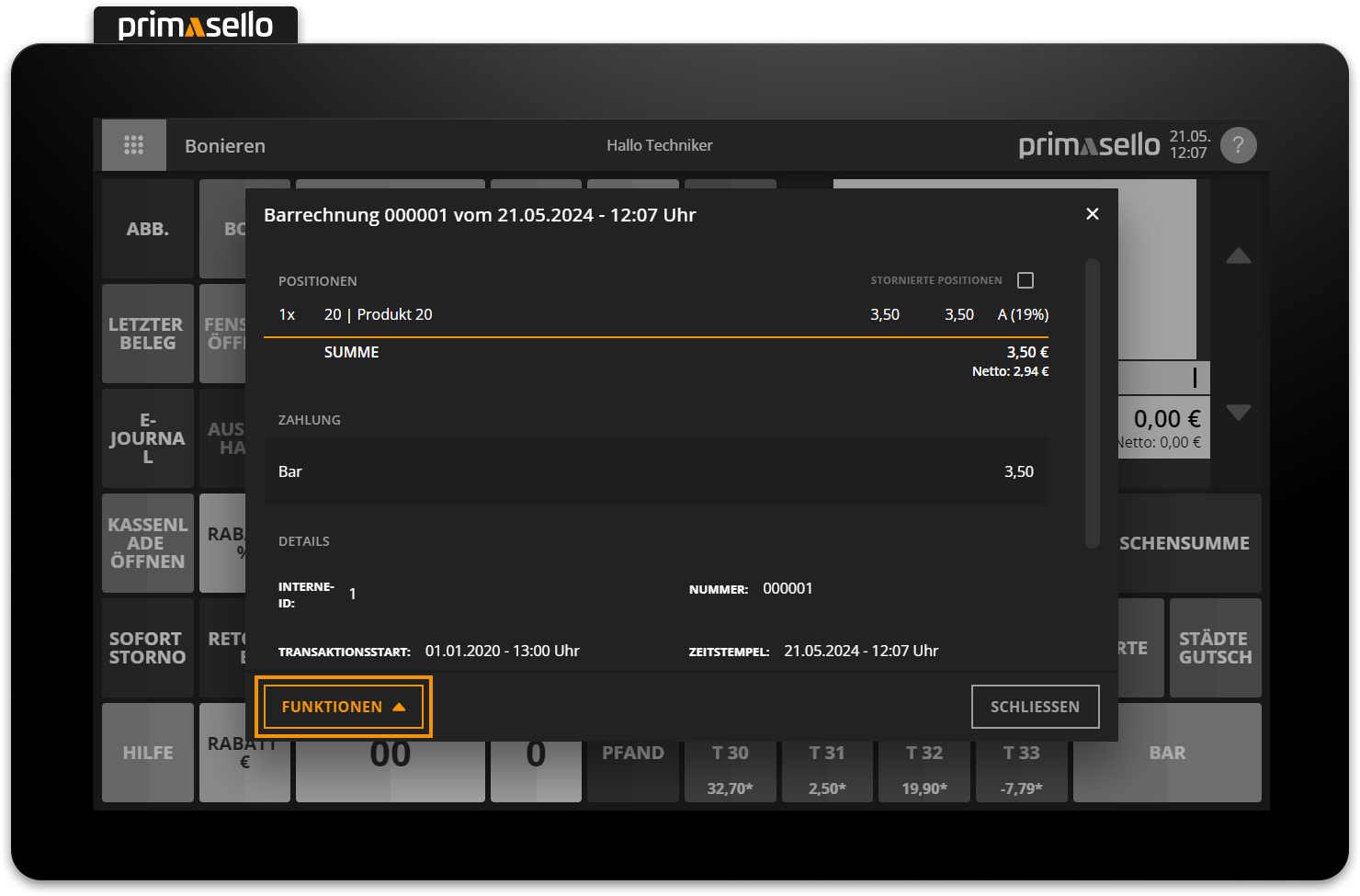
By clicking on ‘Create digital receipt’, the receipt is converted into a new digital receipt and the QR code is displayed again on the customer display and on the register interface.
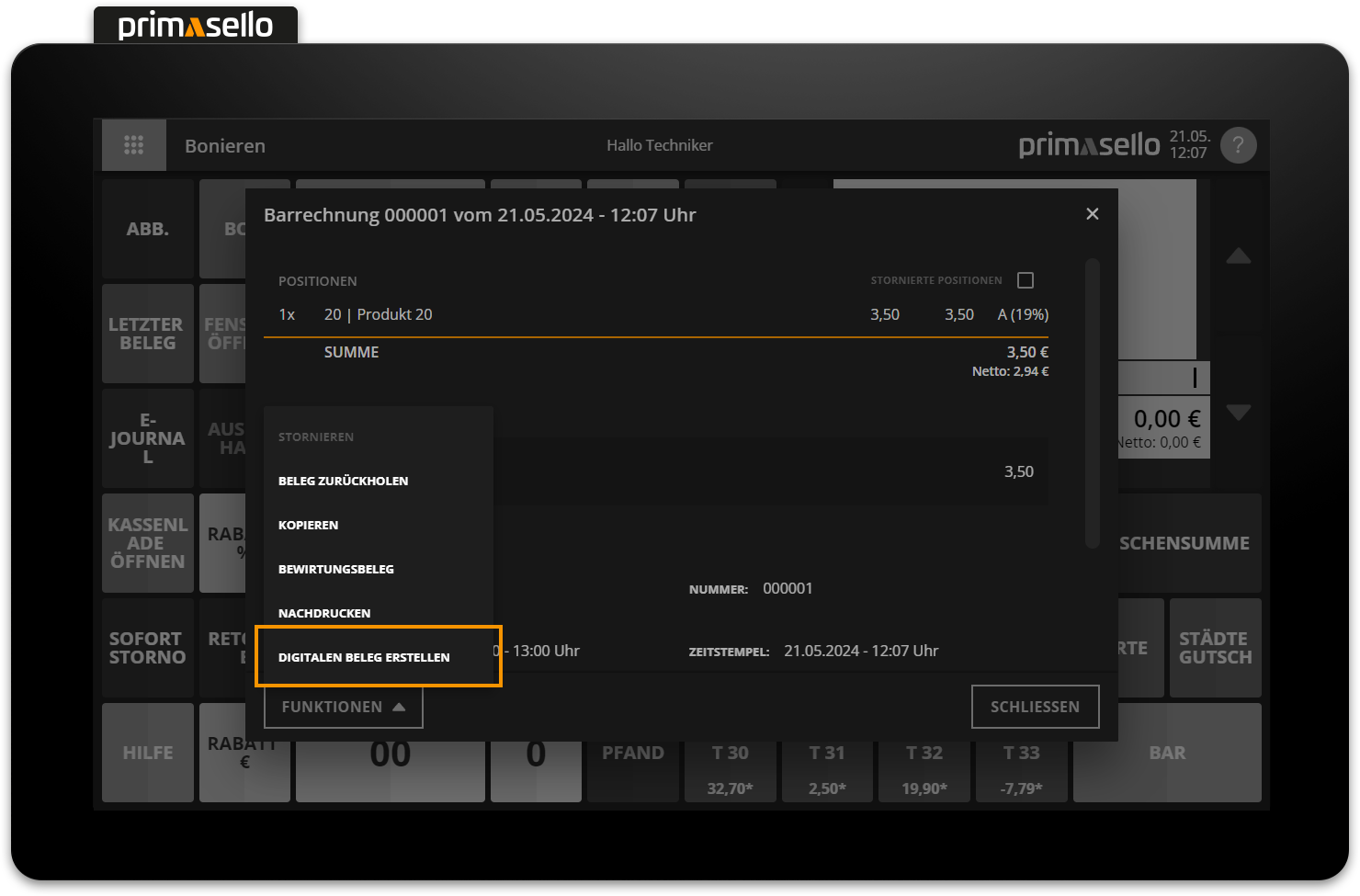
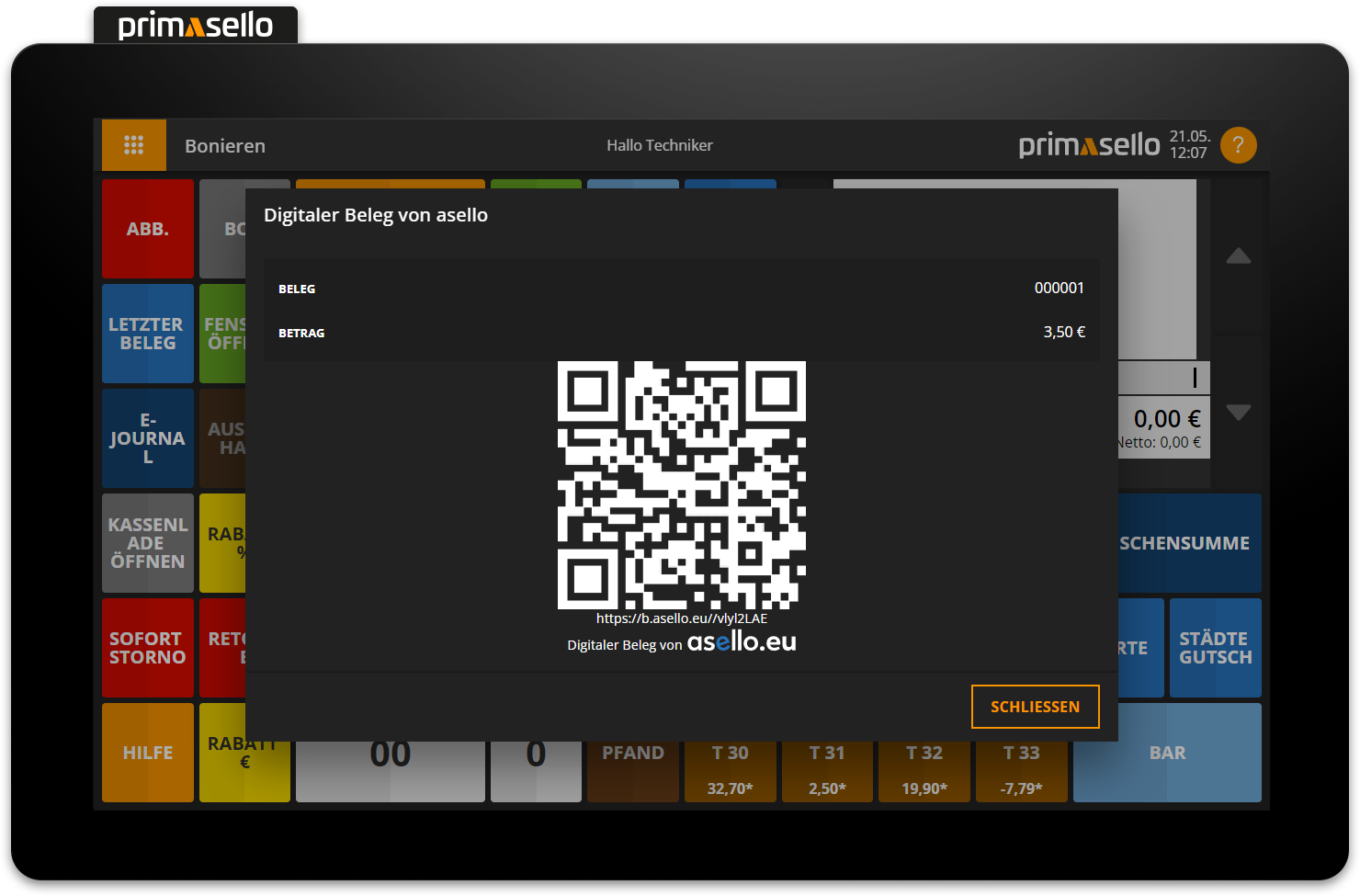
However, if you would prefer to have a printed invoice instead of a digital receipt, you can select ‘Reprint’ from the submenu. This will print a copy of the receipt.
Error messages
Since Internet access is required to create a digital receipt, network problems may occur. If this is the case, an error message will be displayed on the register interface, allowing the receipt to be printed on the printer.
