Configure Magnetic Lock MU90
The primasello MU90 magnetic lock can be used to log in a user. How to connect the magnetic lock to the primasello cash register is described in the Products section. This chapter shows how to store a magnetic key for a user.
Licence key
A licence is required to use the magnetic lock. How to activate this is described in the chapter Activation of Additional Modules.
Add magnetic key
When creating or editing a user, a window opens with the user's details. The ‘Key ID’ field is located in the bottom line. If no key is stored, the text <No key ID defined> is displayed.
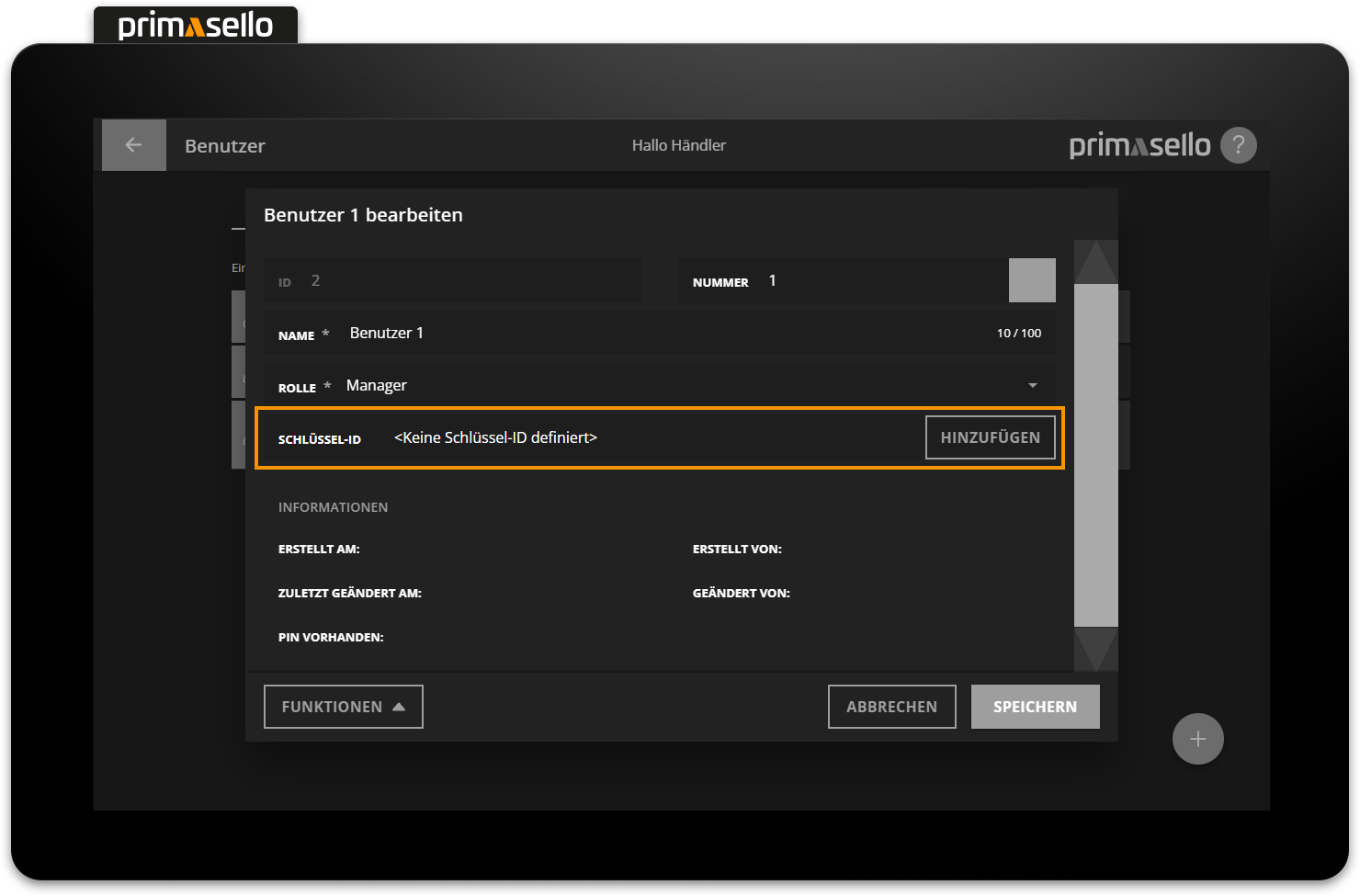
At the end of the line is the ‘Add’ button. Pressing this button opens a window for the input of the key ID.
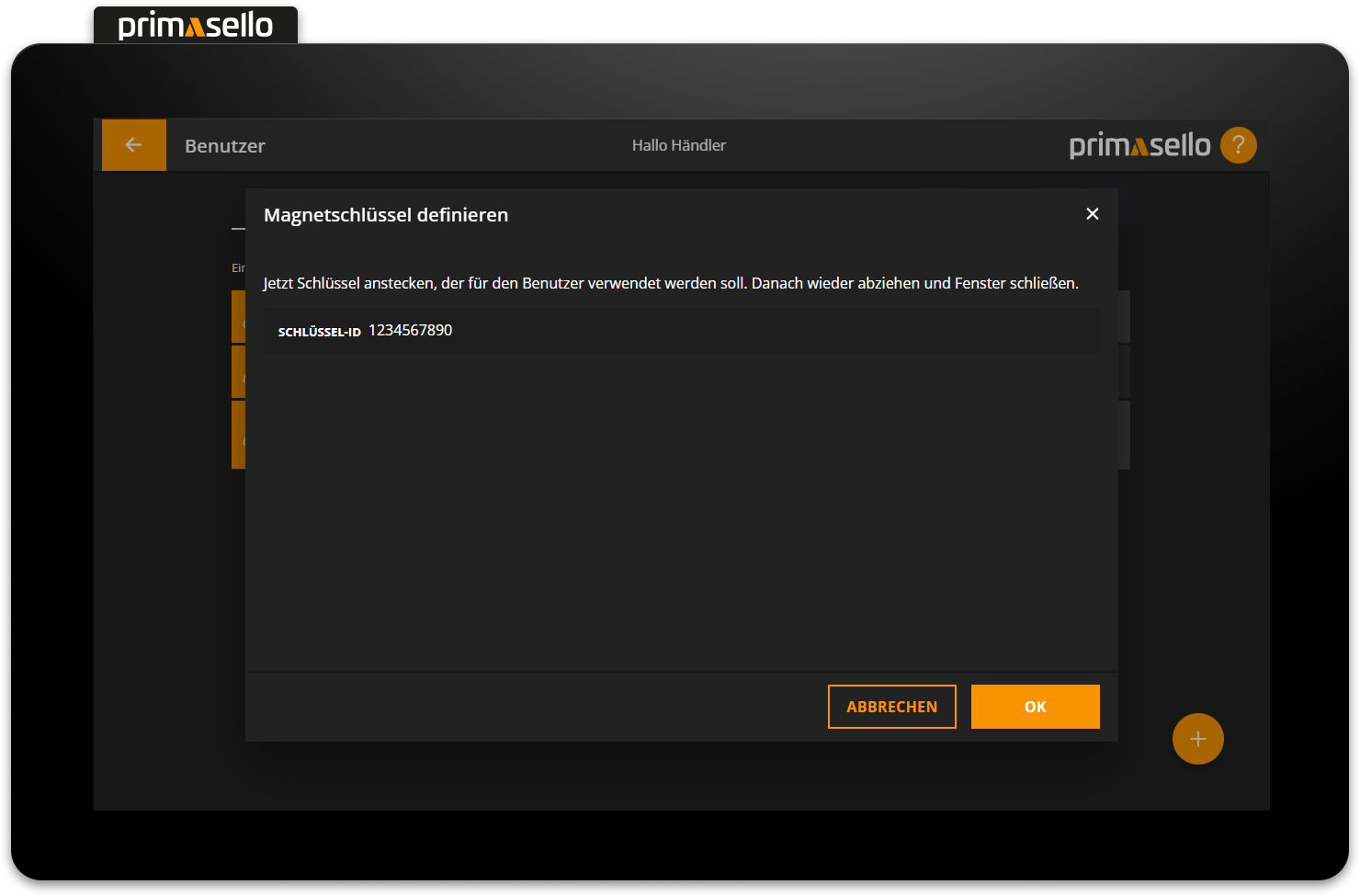
Now the desired magnetic key has to be attached to the magnetic lock. The ID is read and entered in the field. The key can then be removed again. The key ID can be defined in the lower right-hand corner by pressing the ‘Apply’ button. To complete the configuration, the user must be saved.
Remove the key
If the magnetic key is removed after the window has been closed and the ID input has been entered, the logged-in user is automatically logged out and the register is locked. The user has to log in again and start the configuration process from the beginning.
Create user
The user for whom the keys are being configured should not have a key stored for themselves, or it should be stored last. If a user with key login edits the other users, they will be logged out each time they remove their own key and will return to the register interface.
Change magnetic key
If a magnetic key is stored for a user, the ID of the assigned key is displayed in the ‘Key ID’ field. To configure a different key for the user, press the orange ‘Change’ button at the end of the line.
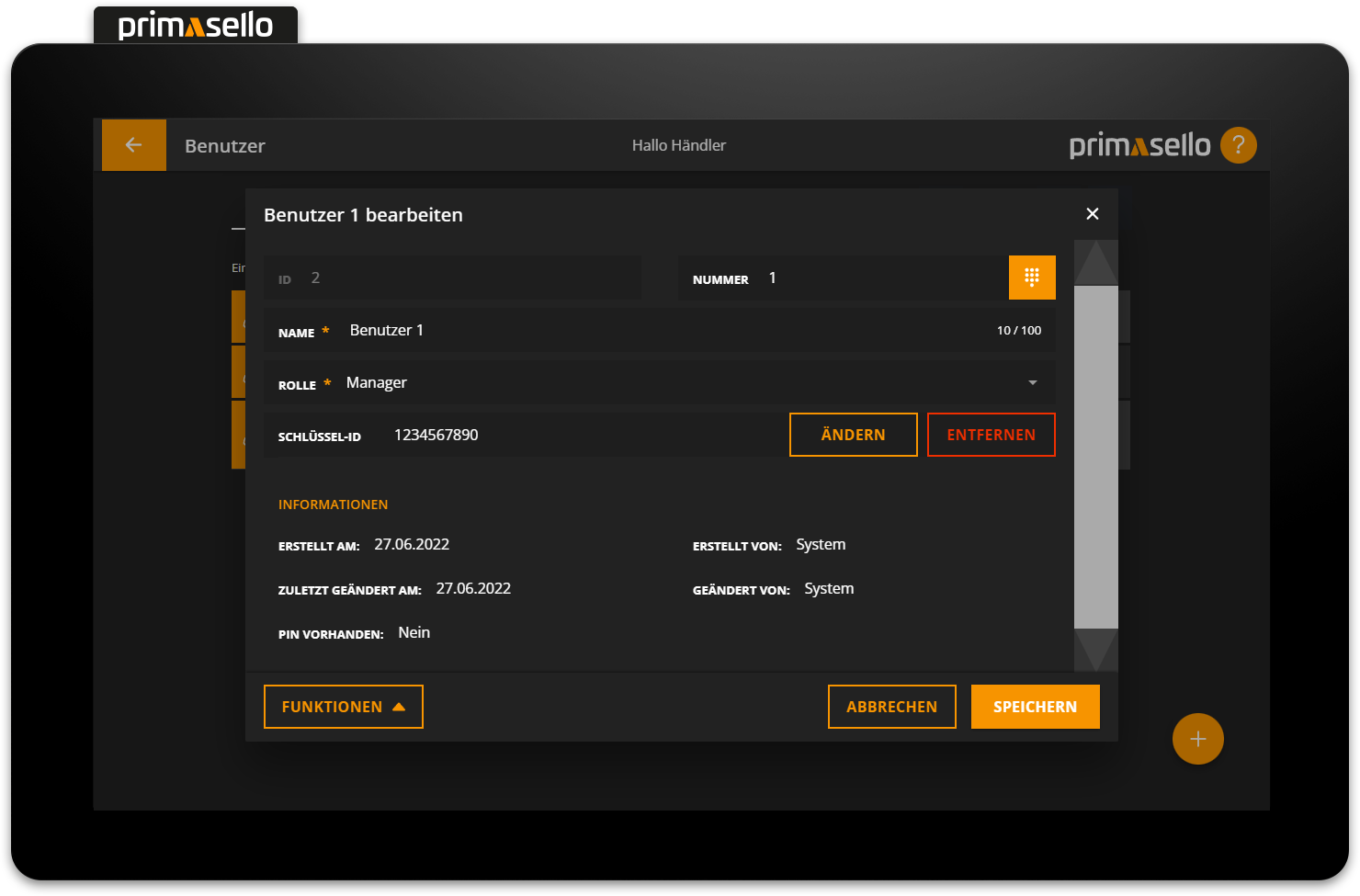
Delete magnetic key
To remove the key registration for a user, you have to press the red ‘Remove’ button at the end of the line with the ‘Key ID’. Once the key has been removed for the user, they can only log in using their user number.
Edit user
How to create or edit users is described in the chapter Users.
Log in with key
To log in using a key without entering a number, the magnetic key stored with the user has to be placed on the magnetic lock. An acoustic signal sounds when the login is successful. When logging in with a magnetic key, no PIN has to be entered, even if a PIN has been set for the user.
To log out, the magnetic key has to be removed from the lock. The user is automatically logged out.
Manual login
A login without a key for the same user is still possible by entering the number if a PIN has been set up for the user.
