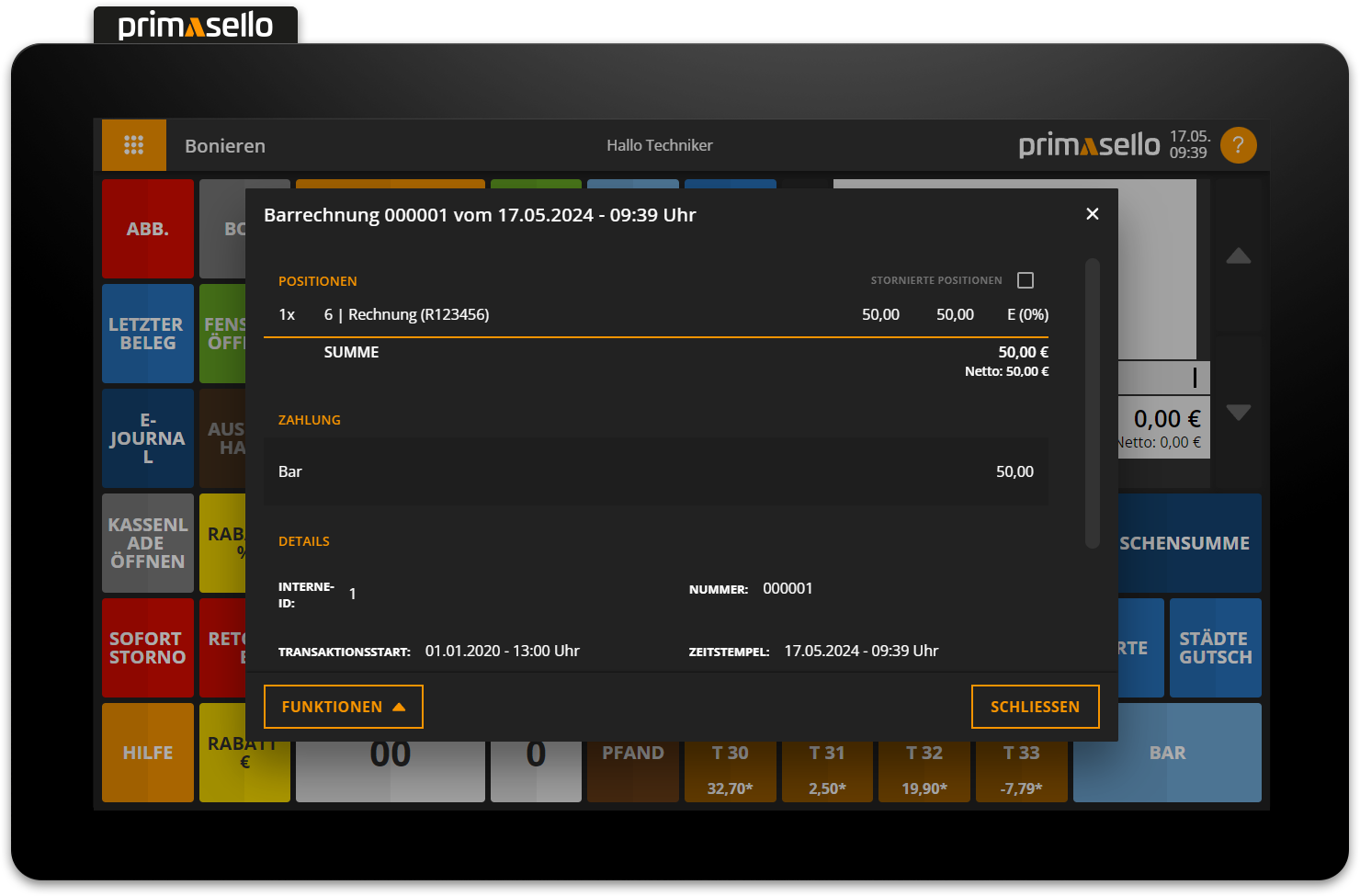Payment of an Invoice
This section describes the function for paying an invoice that was created in another system (CRM system, ERP system, accounting system) and is to be paid in cash at the register.
Conditions
In the products, a product with the business case ‘claim resolution’ and the correct tax rate had to be created and programmed as a button on the interface.
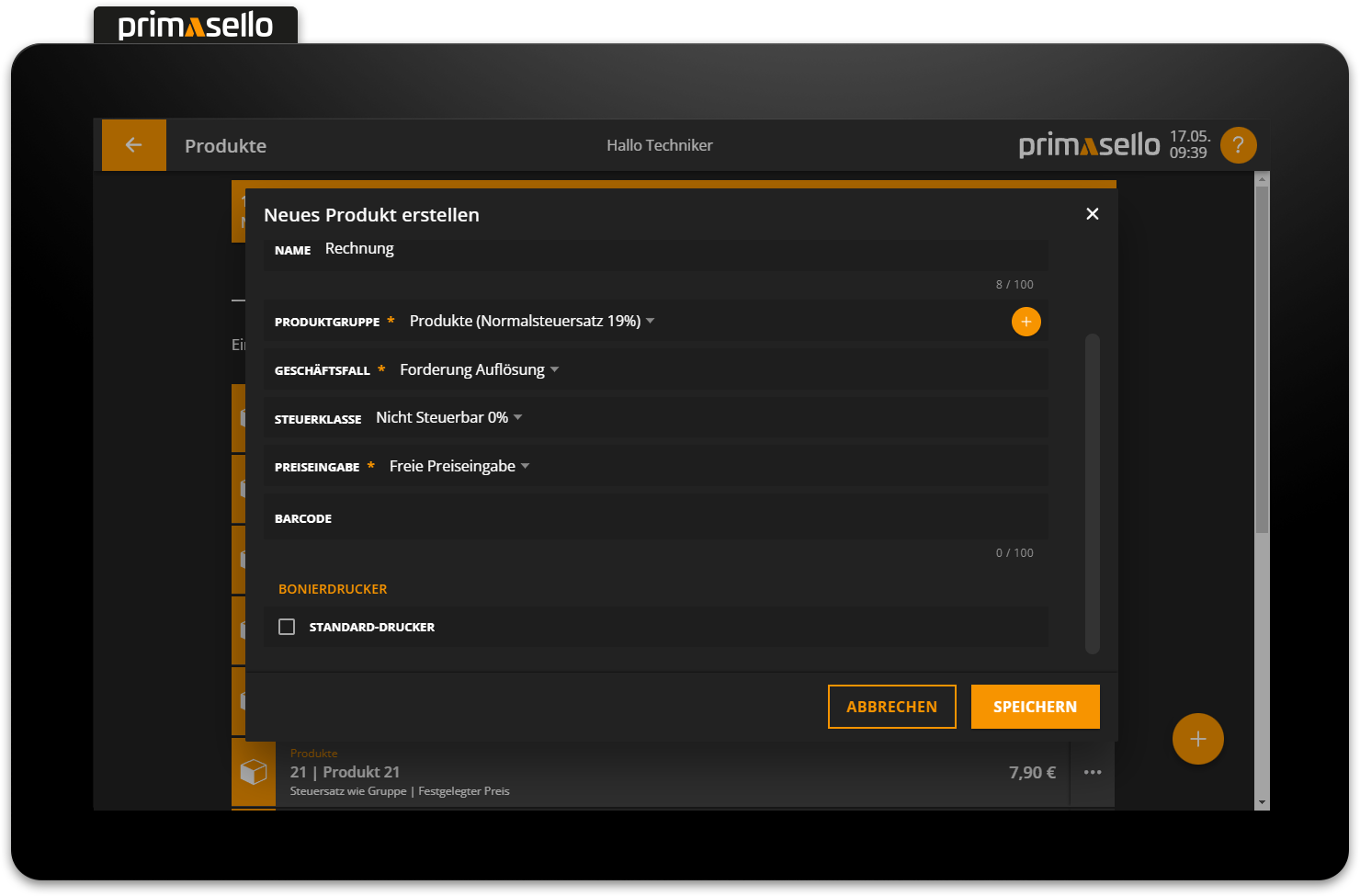
Tip
In most cases, the tax rate "Non-taxable 0%” will be correct, as the sales tax has already been shown on the original invoice. Please clarify the individual business case and the necessary tax rate with your tax advisor.
Enter receipt
To pay a invoice in cash, enter the amount to be paid on the numeric keypad and click on the ‘Receipt’ button.
Beispiel: Button input and input field
5000 |After clicking on the 'Receipt' button, a pop-up appears with the option to enter the invoice number from the other system. The user enters the number and clicks on 'Apply'.
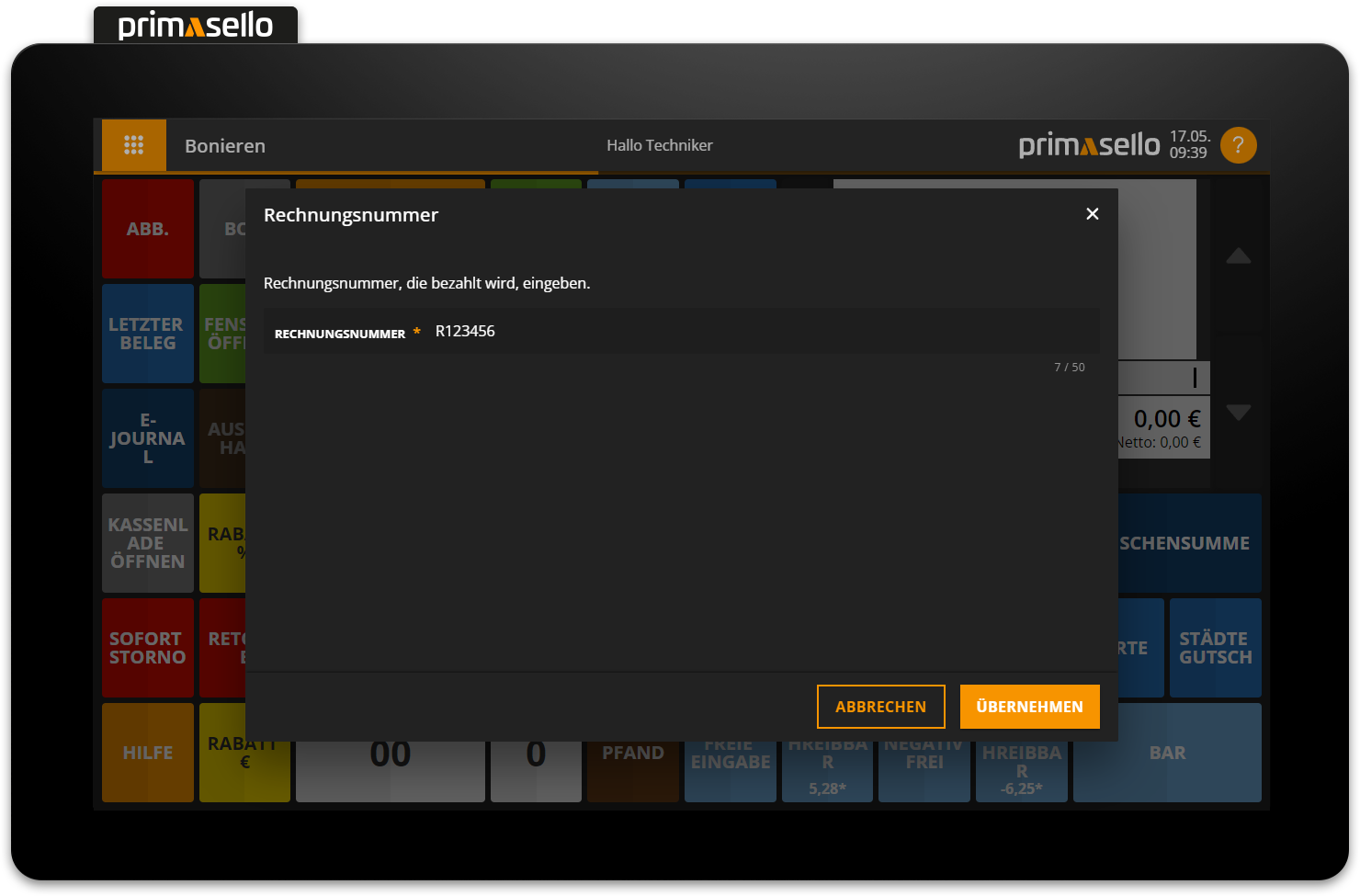
The invoicenumber you entered will now be displayed in the shopping cart. You can now add further items if required and complete the invoicewith a payment method (cash, card).
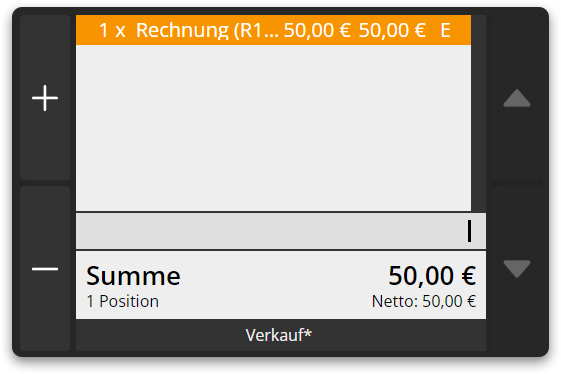
The original invoice number is printed on the printout for reference purposes.
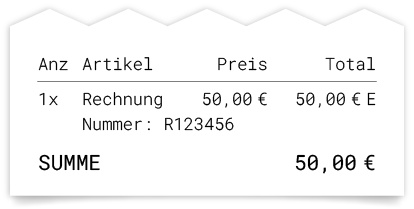
The external invoice number is also displayed in the e-journal.